Hi Everyone
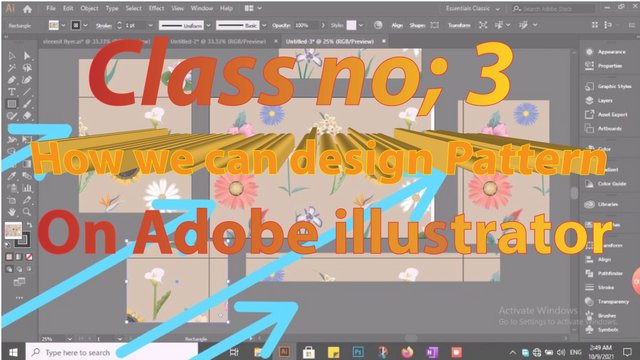
Welcome to my 3rd tutorial of "Adobe illustrator for beginners course" here we learn about some tools of Adobe illustrator through which you can easily design "Pattern Design". so if you learn and practice this tool you can able to design Pattern. Pattern has many kinds ,like that Industrial pattern, seamless pattern Mash pattern etc.My method of teaching is so simple and creative, If we want to learn then we understand easily.
So what are you waiting for let's start.
Illustrator Interface;
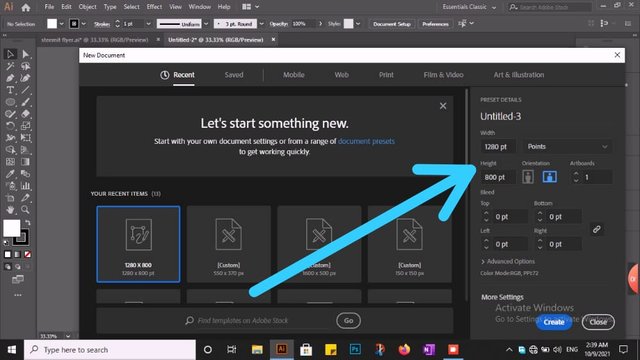
First of all you have to open your illustrator and select your page size
Business card size I selected(1280/800)its just for example size. You chose our wish.
Symbols tool;
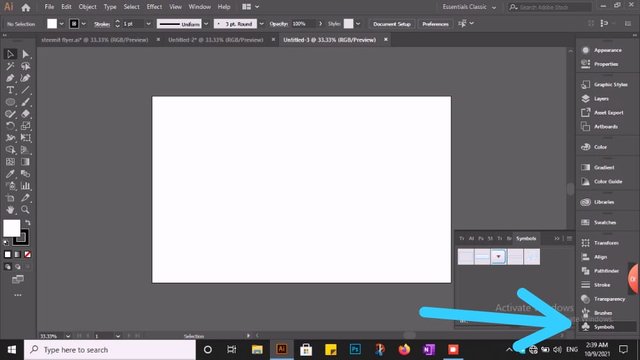
As show on above picture.we go to panel bar and click on symbol tool.
Flower symbol;
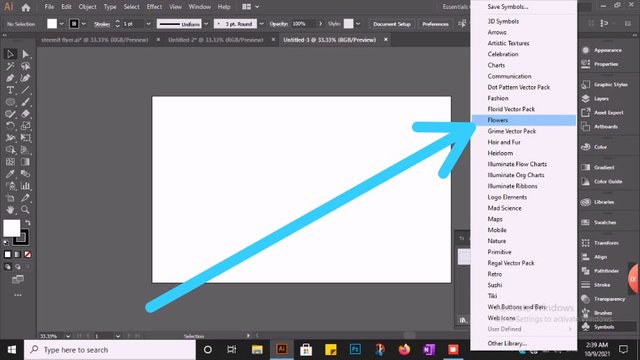
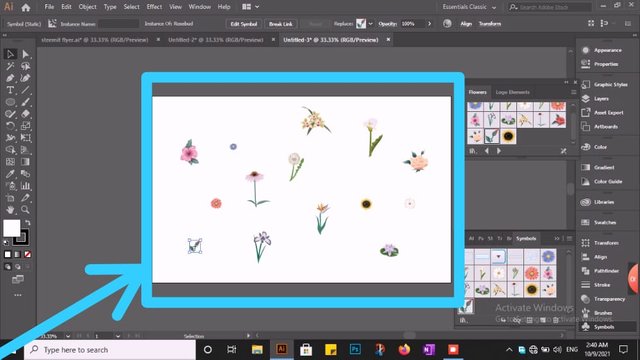
Click on symbols tool then select a symbols what we need. I selected the flower symbols because i like this type of pattern design.So I drag flower symbols and drop on the art-board of adobe illustrator.
Selection tool;
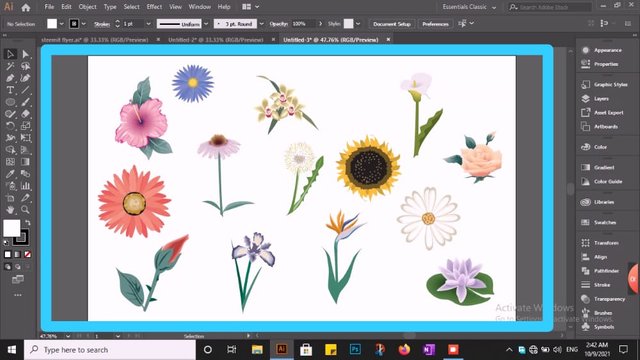
Now we select a selection tool & adjust the size of every flower. Because if we cannot Adjust the size then pattern look is not Good.
Use shortcut keys; Ctrl+A, & Ctrl+ G;
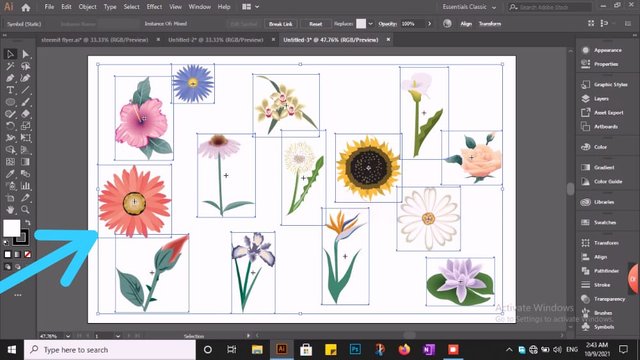
When we adjust the size of every design.then First we click Ctrl+A (the purpose of clicked Ctrl+A selection all design on the Art-board of adobe illustrator. Now we click on the keyboard of PC Ctrl+G(the purpose of Ctrl+G Group all design on the art board of adobe illustrator.
Rectangle Tool & Color selection;
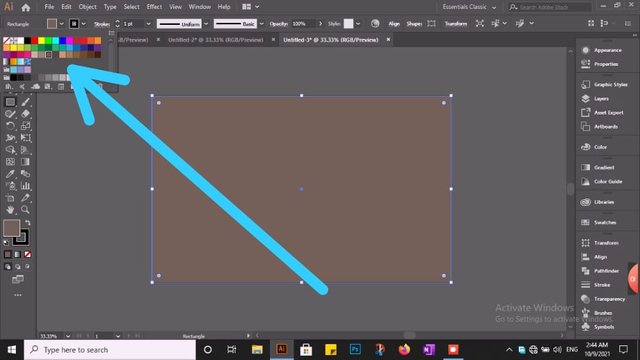
Now we selected a Rectangle tool & apply on art board.then we selected a color our choice.As show above on the picture.
Send to back;
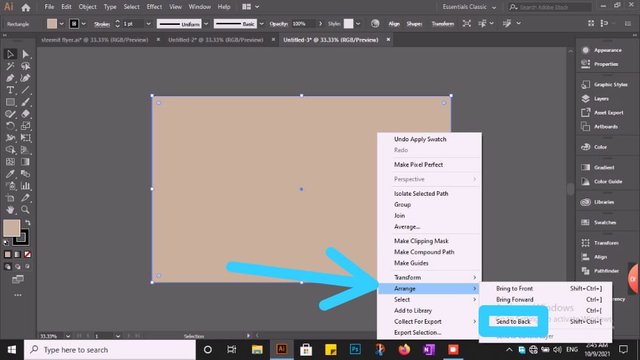
Now we pick our PC MOUSE and press lift click.Go to Arrange and send to back rectangular tool.then see The Look of pattern design.
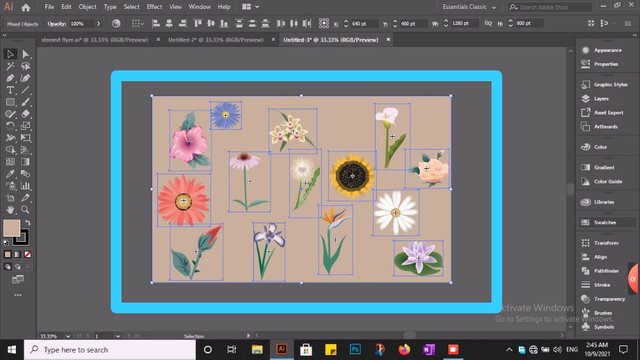
Our Pattern design is not complete yet just a few step more.
Swatches panel;
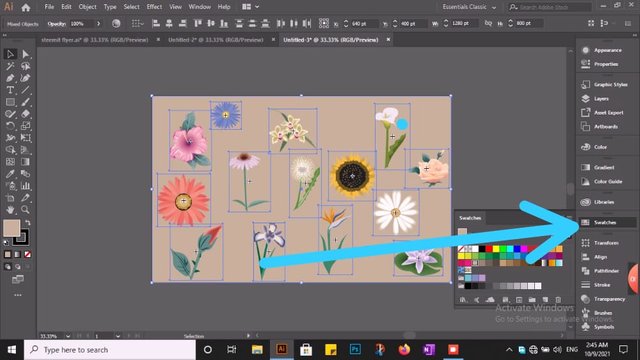
See Swatches panel on the above picture. Now select all design we make,Now drag and drop on swatches our design here.
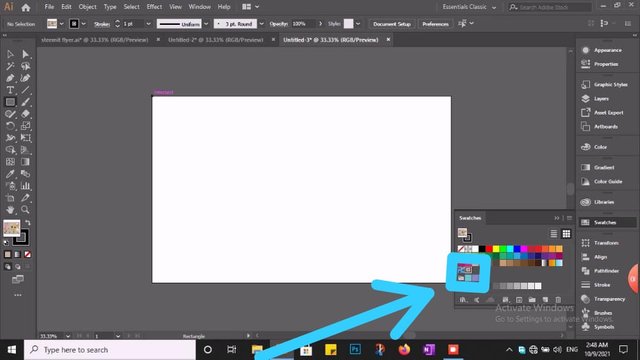
Pick our Design on swatches;
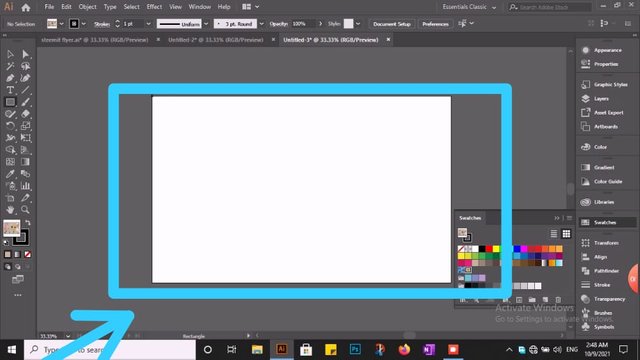
Pick our design on swatches and apply on this Art-board
Finlay 'Pattern Design' is Ready;
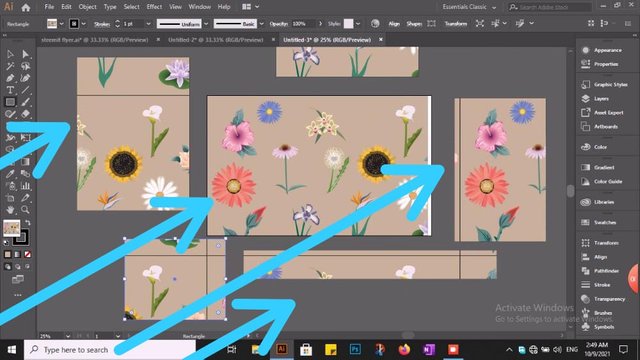
Now we Apply our design as a pattern. Apply this pattern on every side of illustrator. This pattern design save in our swatches box. We use this pattern when we need.

so this is my 3rd tutorial, hope so that today tutorial help and guide you a lot. I have tried my best to make it easy for you. In the upcoming post you will learn more about his software.
| Lectures | Topic | Links |
|---|---|---|
| Lecture 01 | How we can create Business card | Link |
| Lecture 02 | How we can create 3D Login | Link |
| Lecture 03 | How we can create pattern design | Continue |
| Lecture 04 | How we can design flyer | Coming Soon.. |
"Enjoy Designing"
Thanks for your attention.
20% reward to @siz-official for community growth.
Special Thanks:
@siz-official
@cryptokraze
@vvarishayy
@subooh

Thank you so much for sharing this great lecture. I am waiting your all lecture. Your lecture is full of information 🙂.
Downvoting a post can decrease pending rewards and make it less visible. Common reasons:
Submit
Thank you so much Dear. I delivered 4th lacture soon...
Downvoting a post can decrease pending rewards and make it less visible. Common reasons:
Submit
I am waiting 🥰
Downvoting a post can decrease pending rewards and make it less visible. Common reasons:
Submit
Good one Post dear friend you make a very good post thanks for sharing a good information with us my best wishes for you.
Regards, Faran Nabeel
Downvoting a post can decrease pending rewards and make it less visible. Common reasons:
Submit
Thank you so much For awesome feedback.
Downvoting a post can decrease pending rewards and make it less visible. Common reasons:
Submit
Wao...
it's an amazing post in this community. Thank you so much for sharing this informative lecture-related Pattern design. Your method of teaching is so grateful.
Downvoting a post can decrease pending rewards and make it less visible. Common reasons:
Submit
bundle of thanks for Awesome feedback. I hope you learn many designing ideas from my lecture.
Downvoting a post can decrease pending rewards and make it less visible. Common reasons:
Submit