Hello friends I hope everyone is good and happy. today i am discuss about Siz approved course Lecture 01 how to use VN video editor for editing YouTube and different others videos.VN video editor is a professional and very useful video editor i use it in my different YouTube videos editing and others videos.i am very thankful to professor @cryptokraze for approved my Siz course.set 20% to @siz-official by @aliimrankamboh.
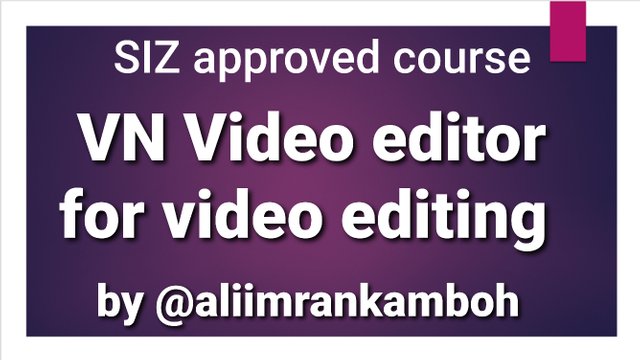
Step 1.
First of all go your playstore and install VN video editor.
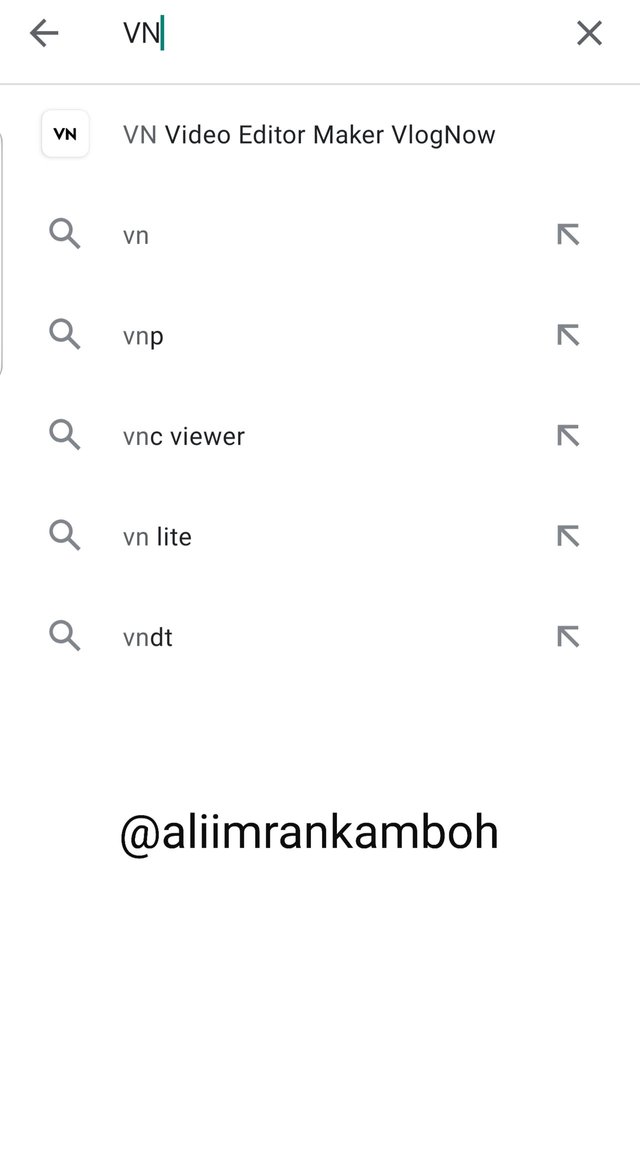
After installation click on open options.its very simple.
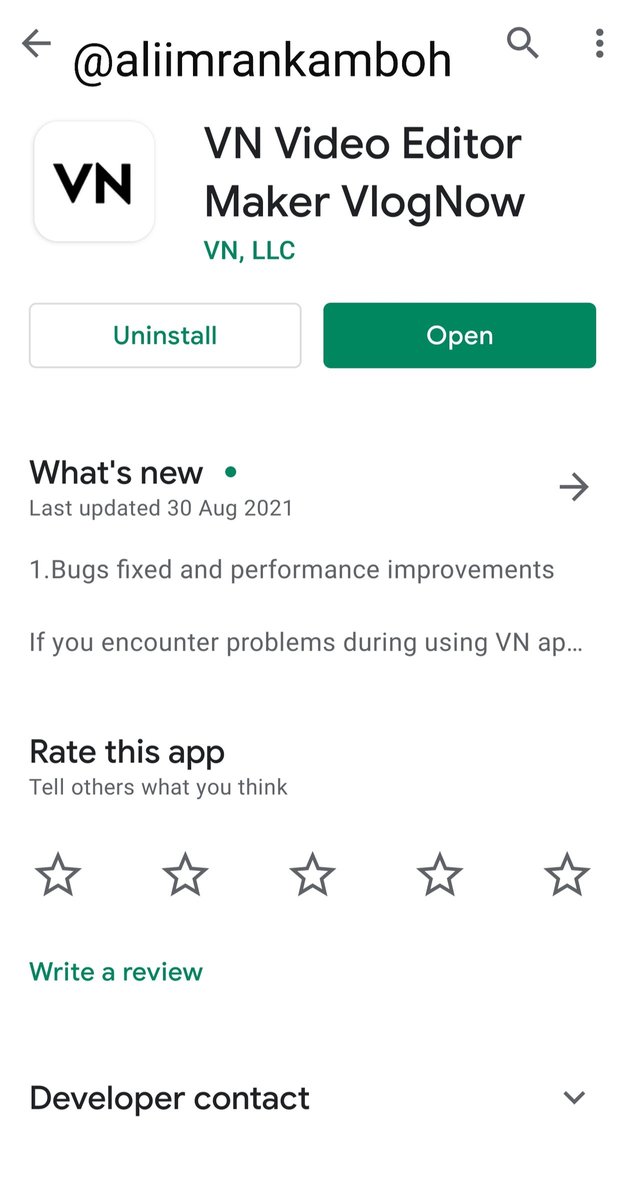
Step 2.
After click on open options your VN video editor is ready for edit your videos. Click on plus sign option.After click on + sign option show a new project option click below screenshots.
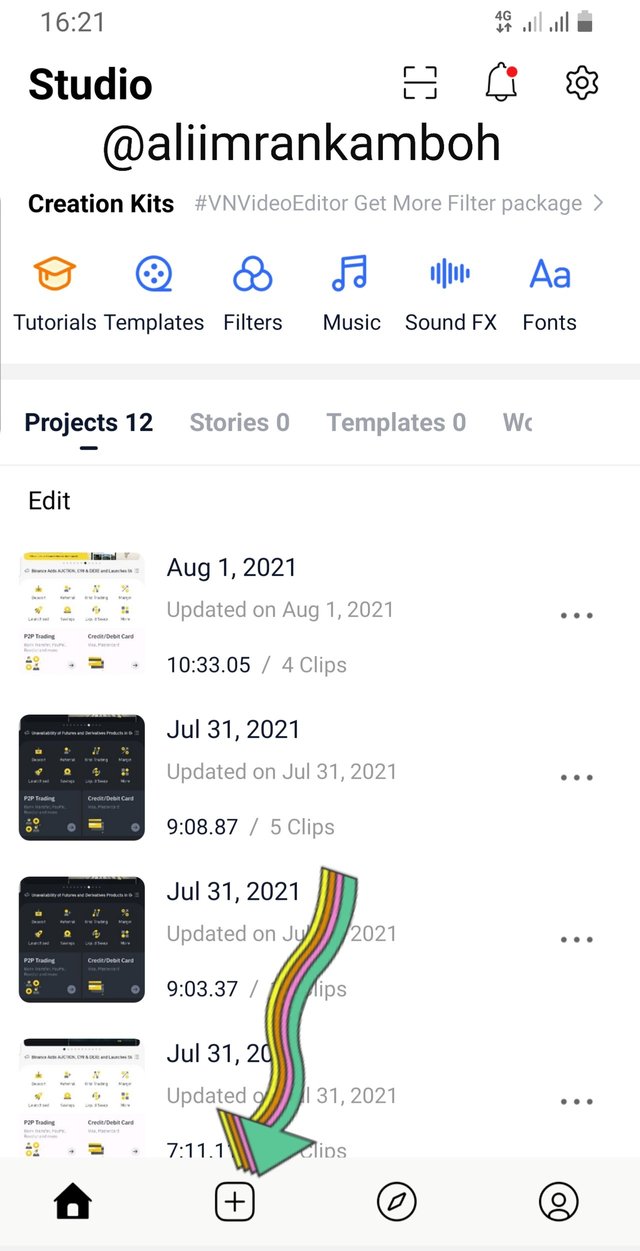
Click on new project option your VN Video editor ready for adding.
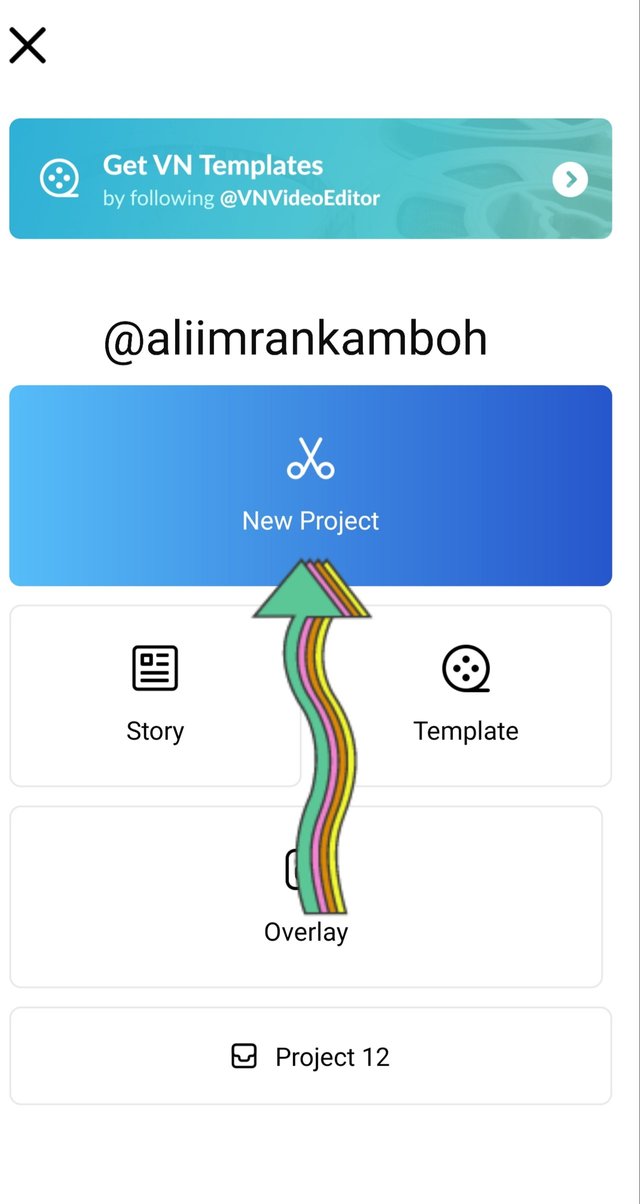
step 3.
After click on new project option we add our videos who we want to edit.
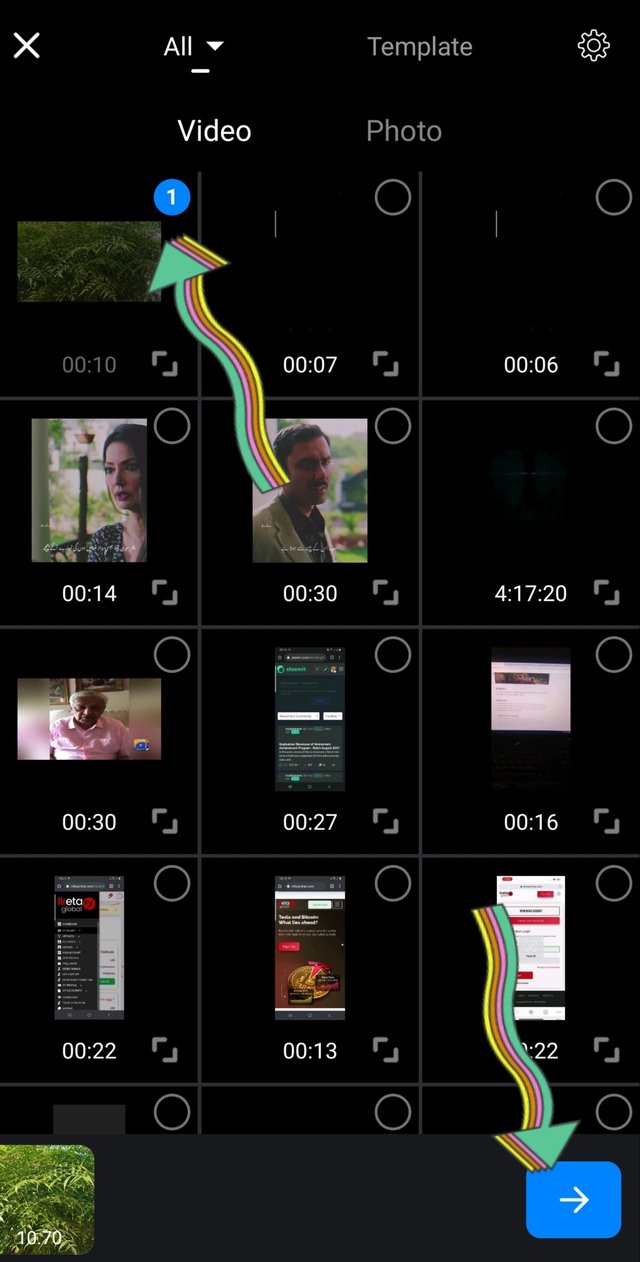
Step 4.
After selecting the video your videos is now on VN video editor first of all select your videos size where you want to send your videos after editing.check belw screen shot.
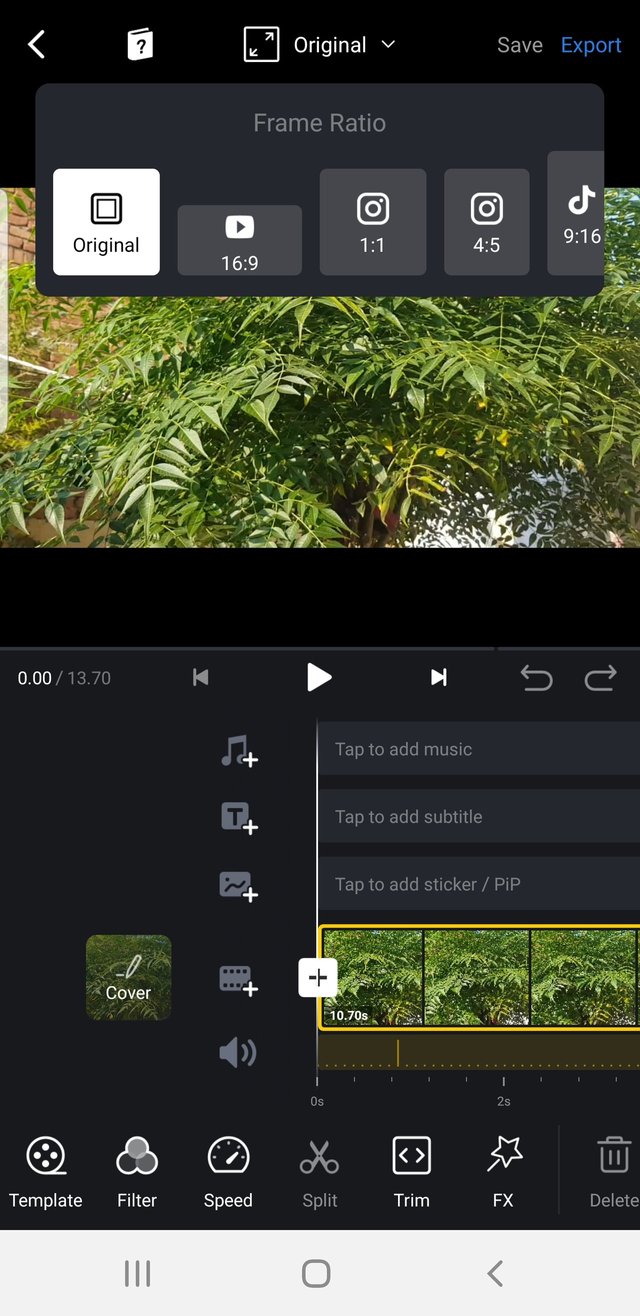
Step 5
After select the size of videos after that i select filter options its very good features of VN video editor here we can change our video filter.
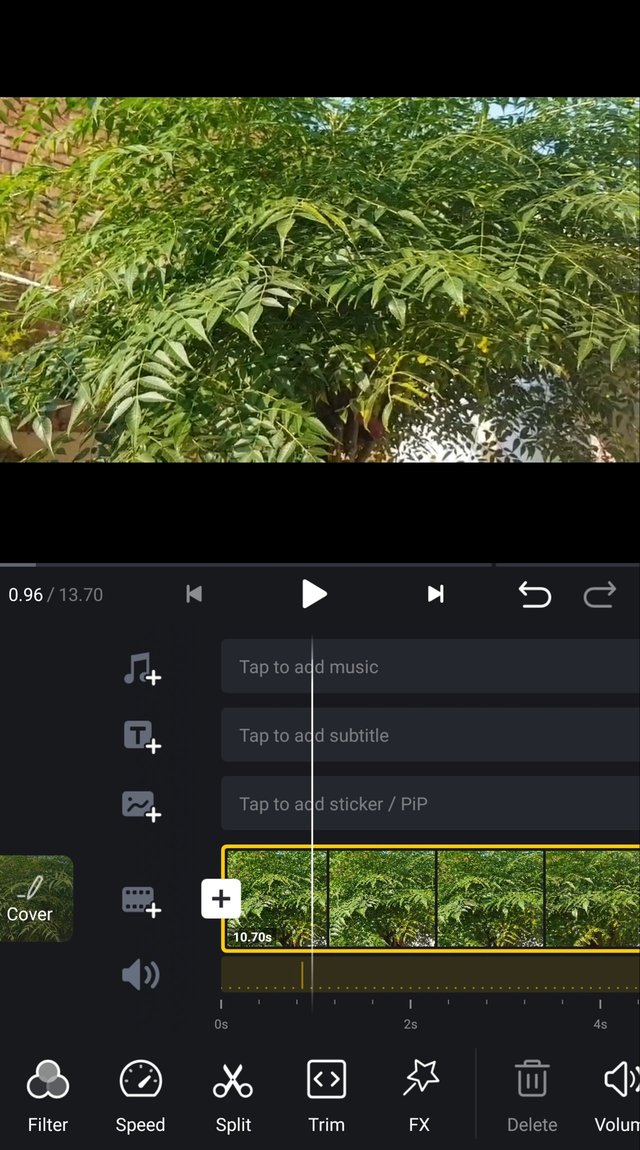
here different free filters available for videos.
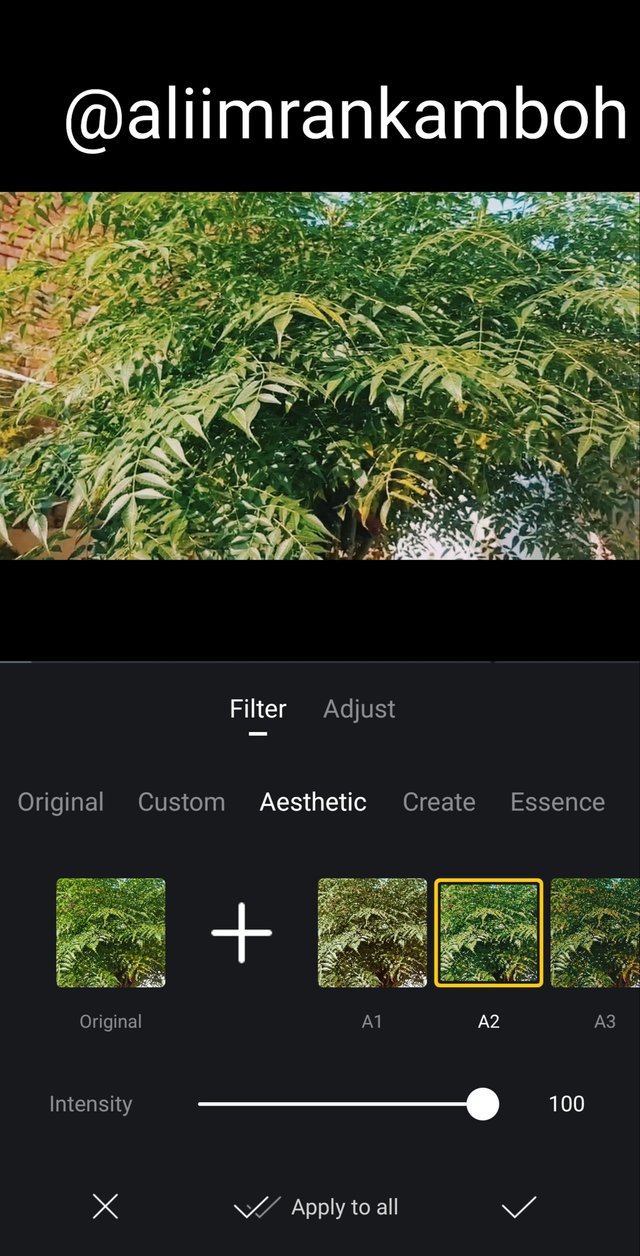
Step 6
After Select the filter the second option is where we can increase and decrease our video colors and brightness.
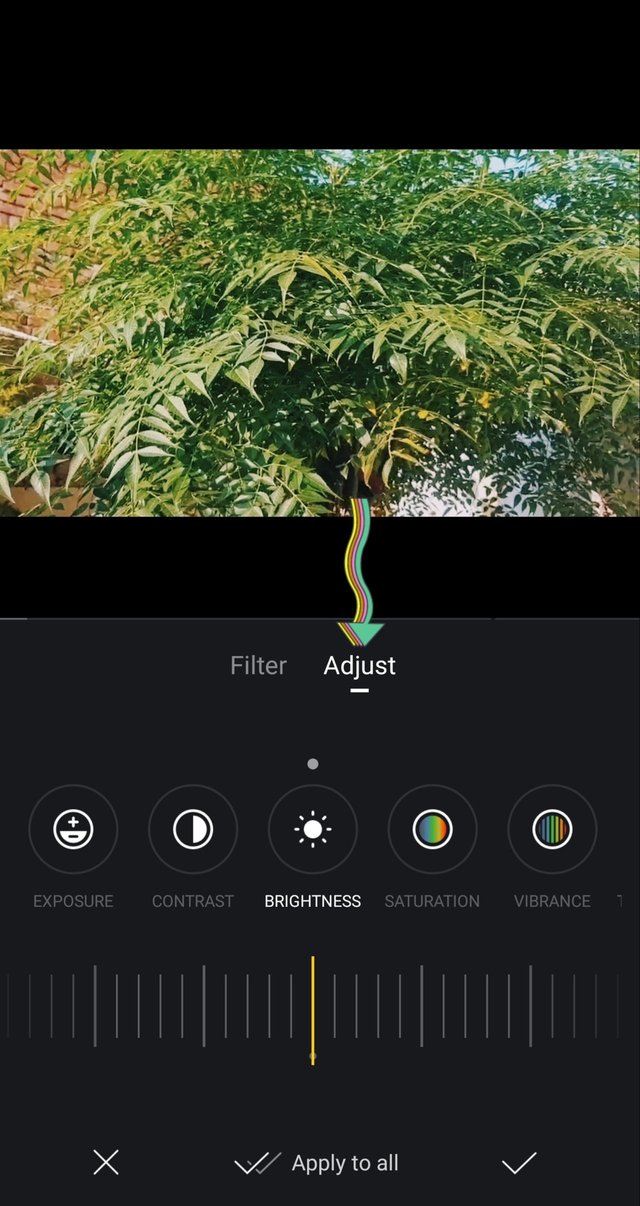
step 7.
After editing we can select our video cover photo. we can select cover photo from video and gallery both options are available.
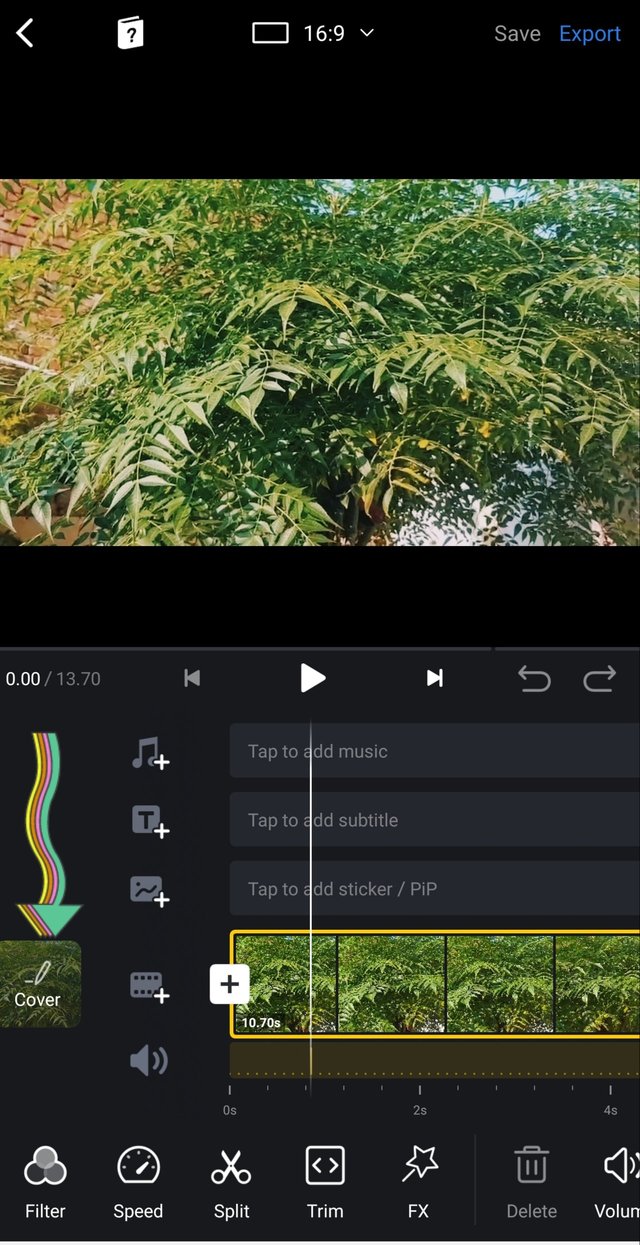
check below screenshot.
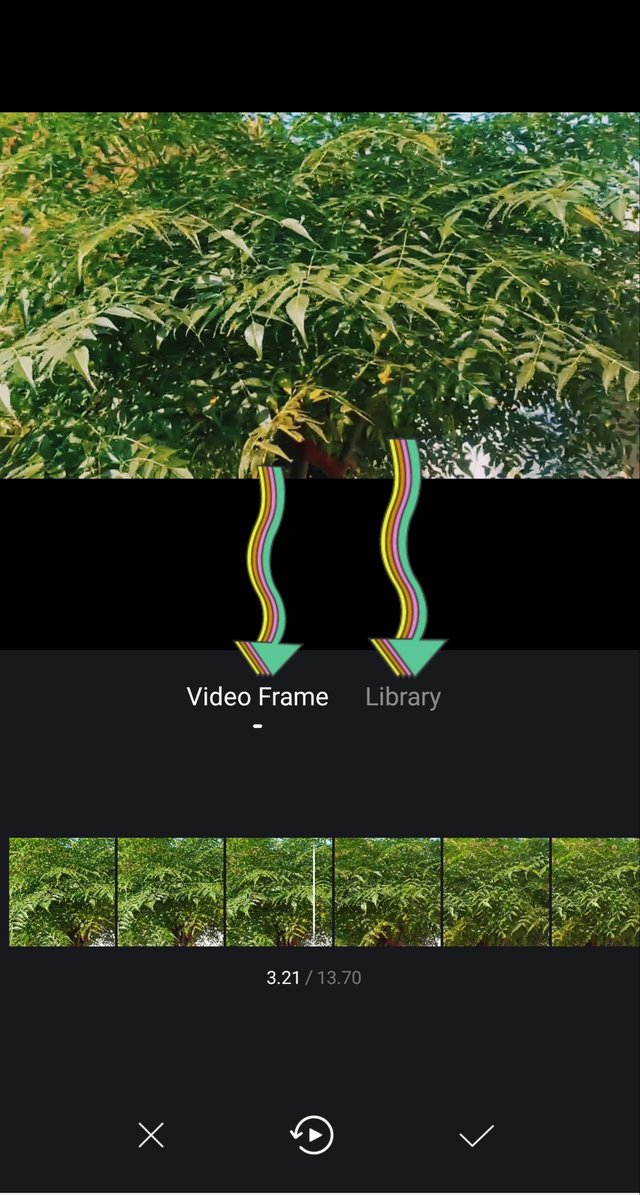
Step 8.
After Selecting cover photo we can add our music effects and others options are available on music options check below screenshot.
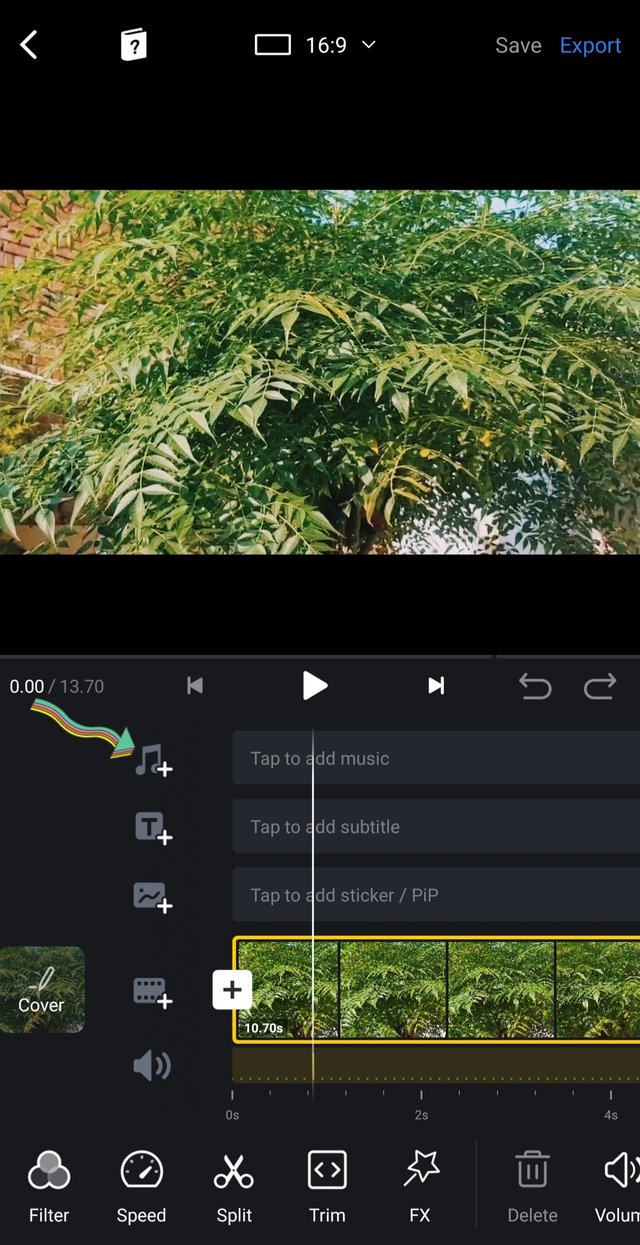
Three options are available music,effects and records.
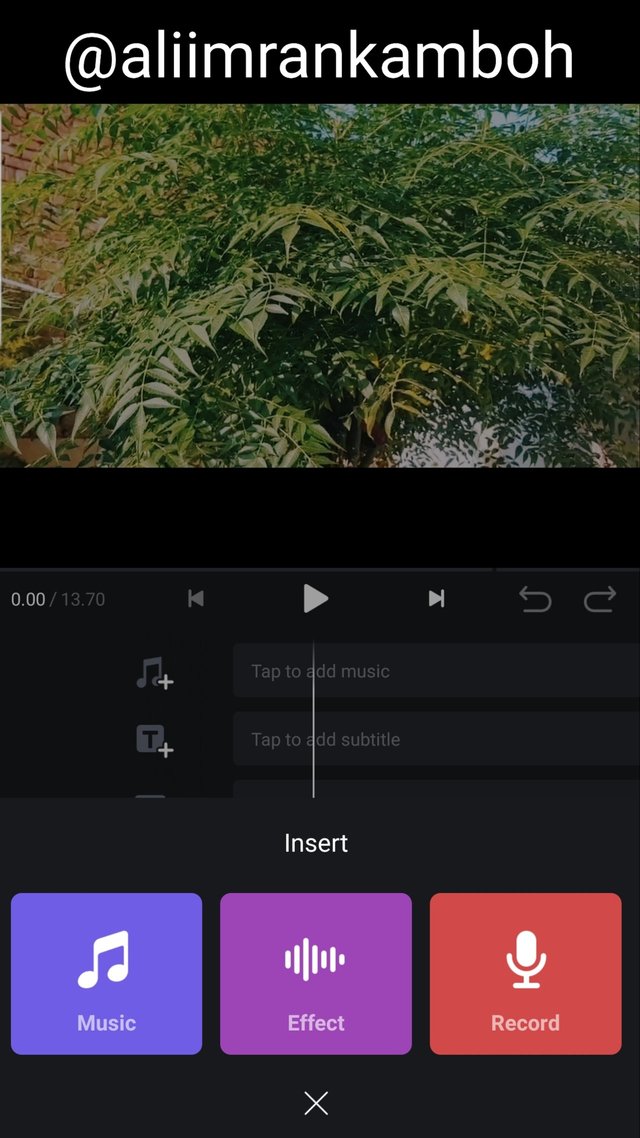
Step 9.
After Select the music and others we can add subtitles on our videos simply click on subtitles option check below screenshot.
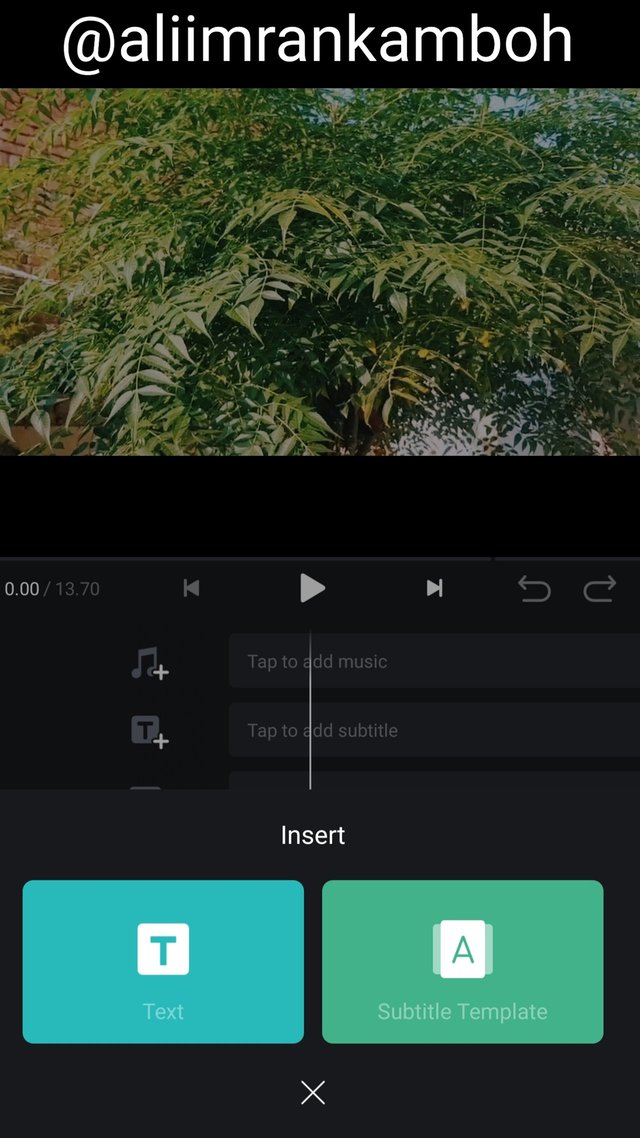
After click on subtitles option we can see different types and styles of subtitles are available on VN video editor applications. We can mention Location and time in our video.
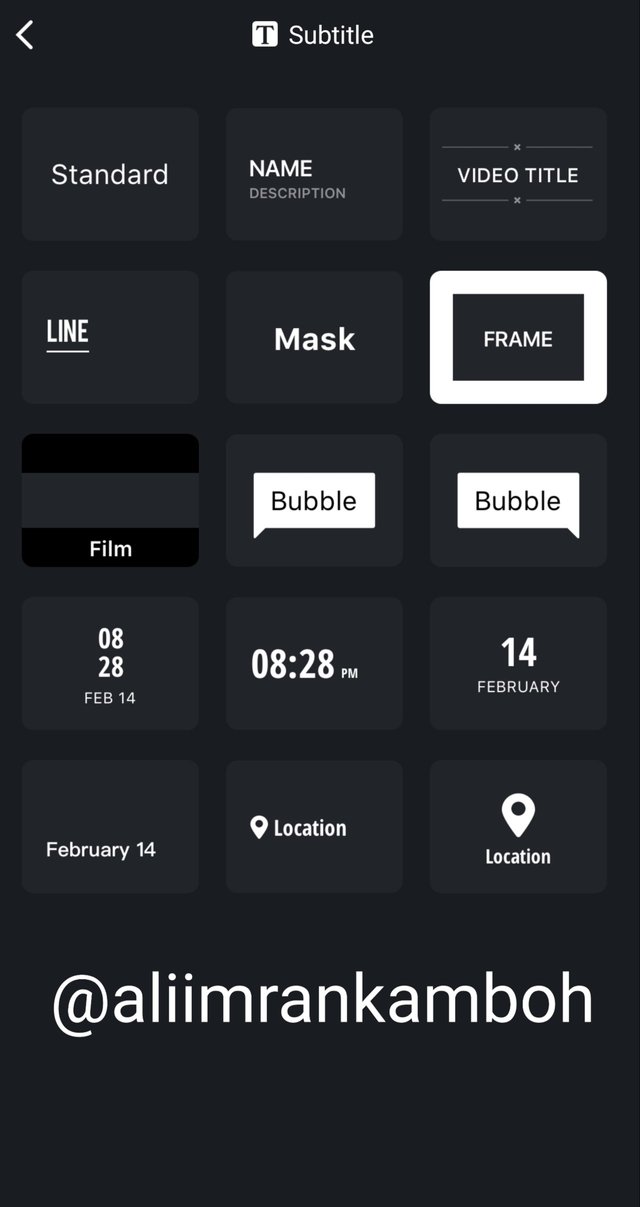
After Select the design of subtitles.we can write subtitles in our video.
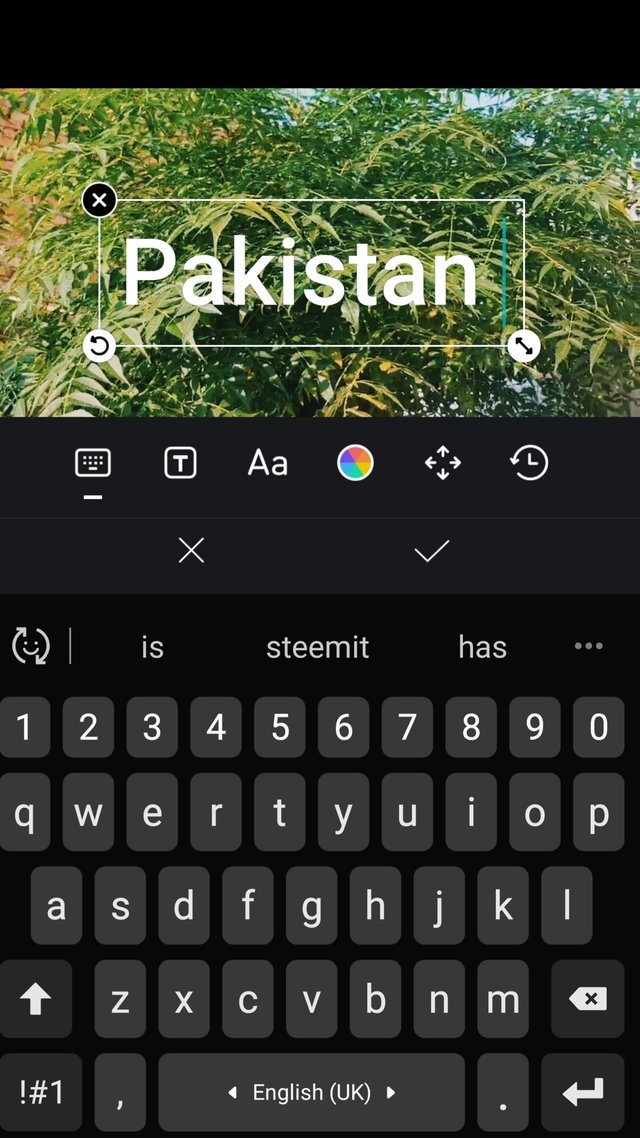
Step 10.
After select subtitles option we can add some stickers.we can add some stickers and photos in our video.
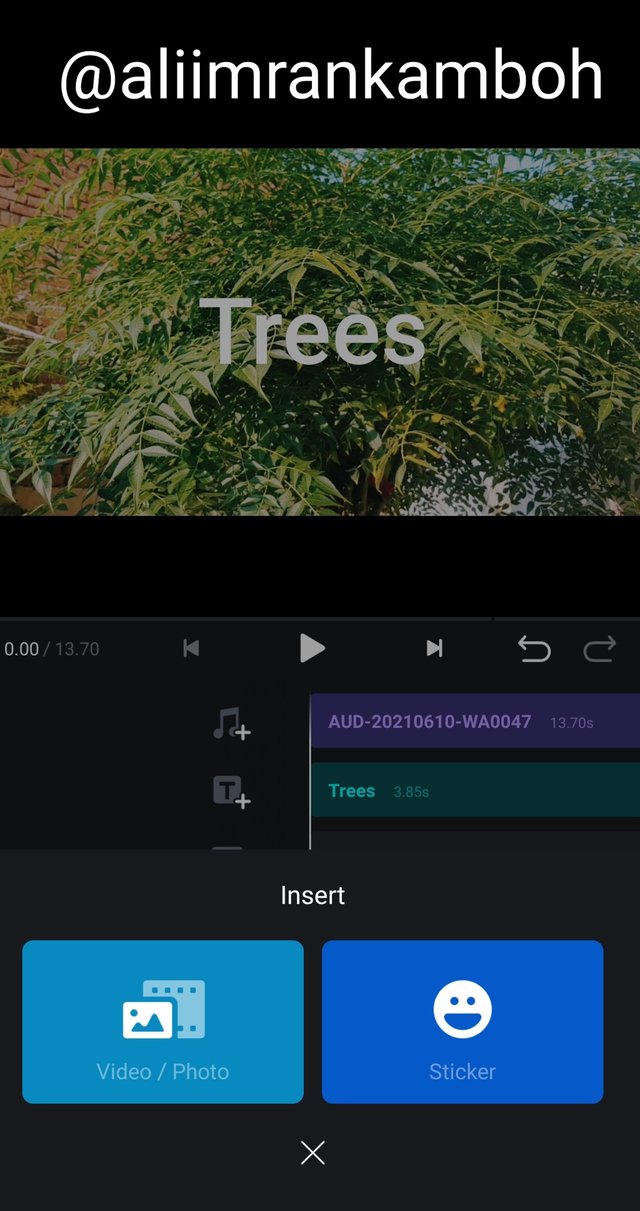
here available different stickers.
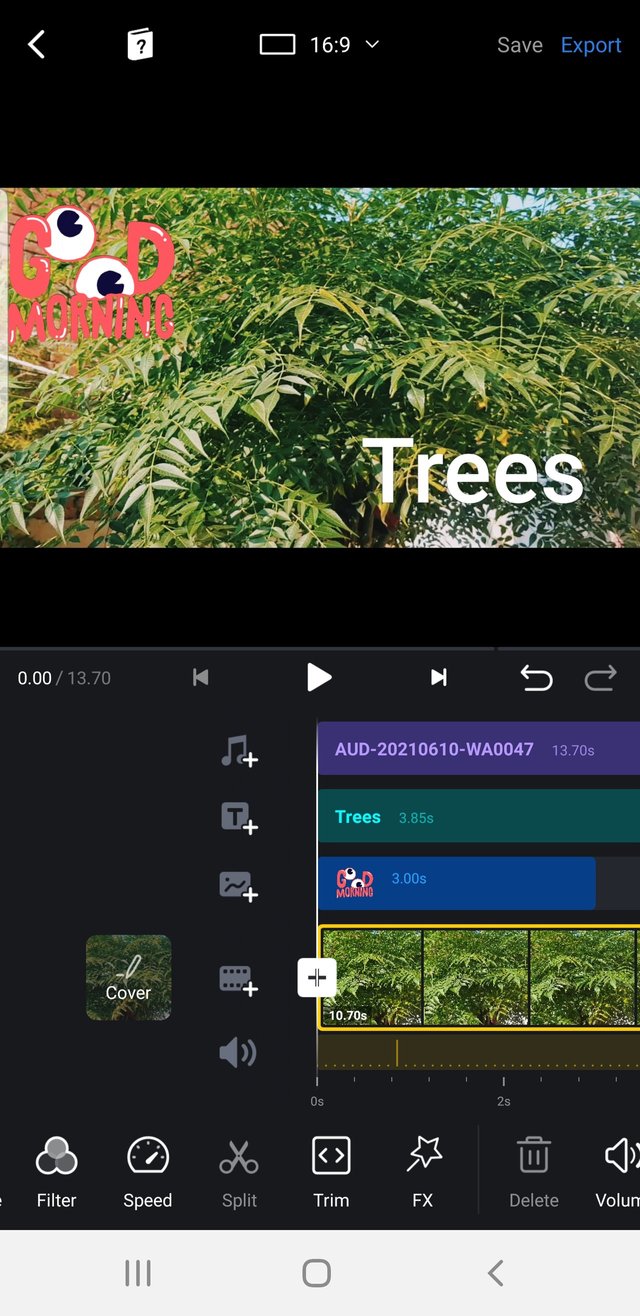
Step 11.
After Select the stickers next step we can increase or decrease our video speed we can manage our video speed in this option.
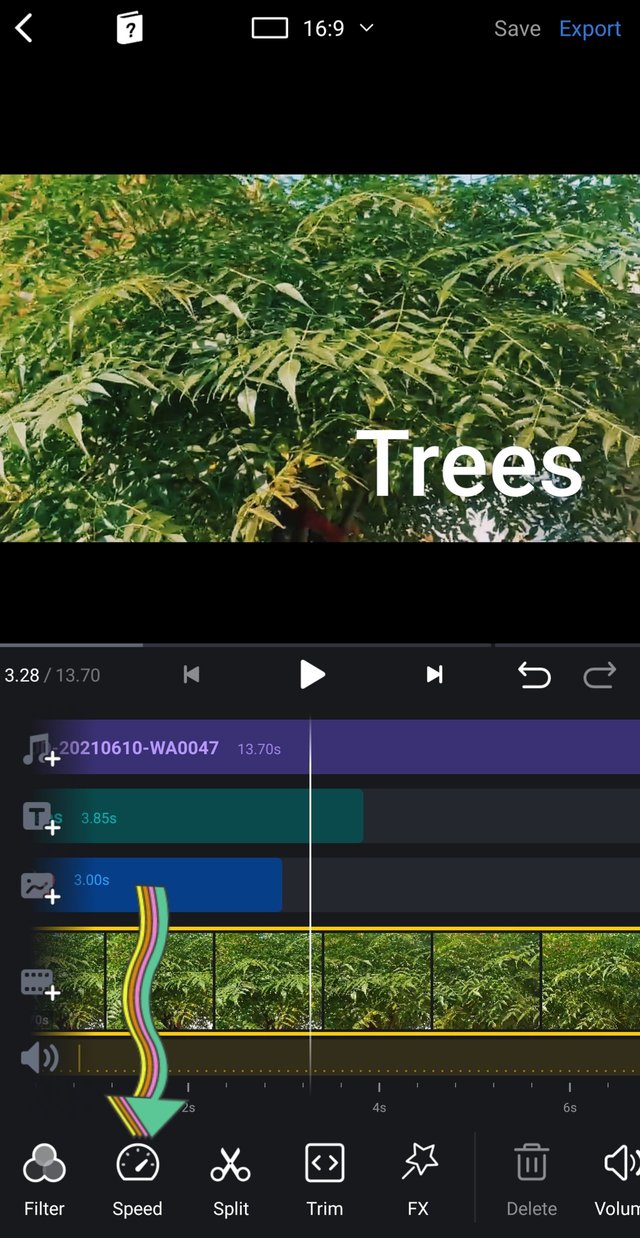
increase and decrease video speend.
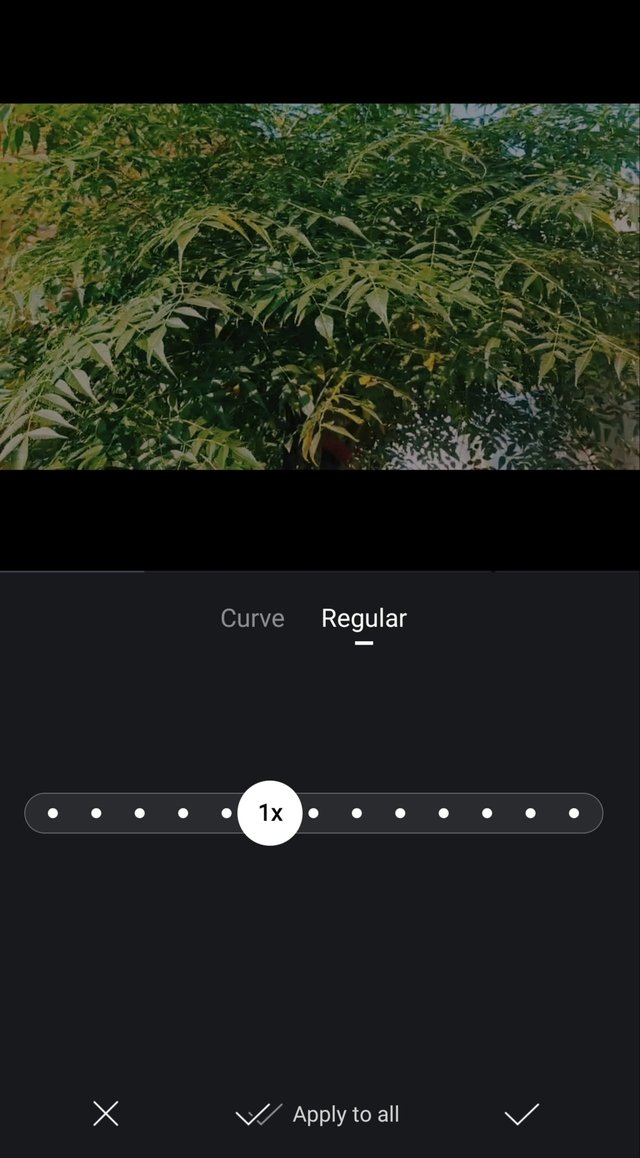
Step 12
in this step we can learn about trim options its very useful options Of VN video editor.in this option we can trim some parts of video.
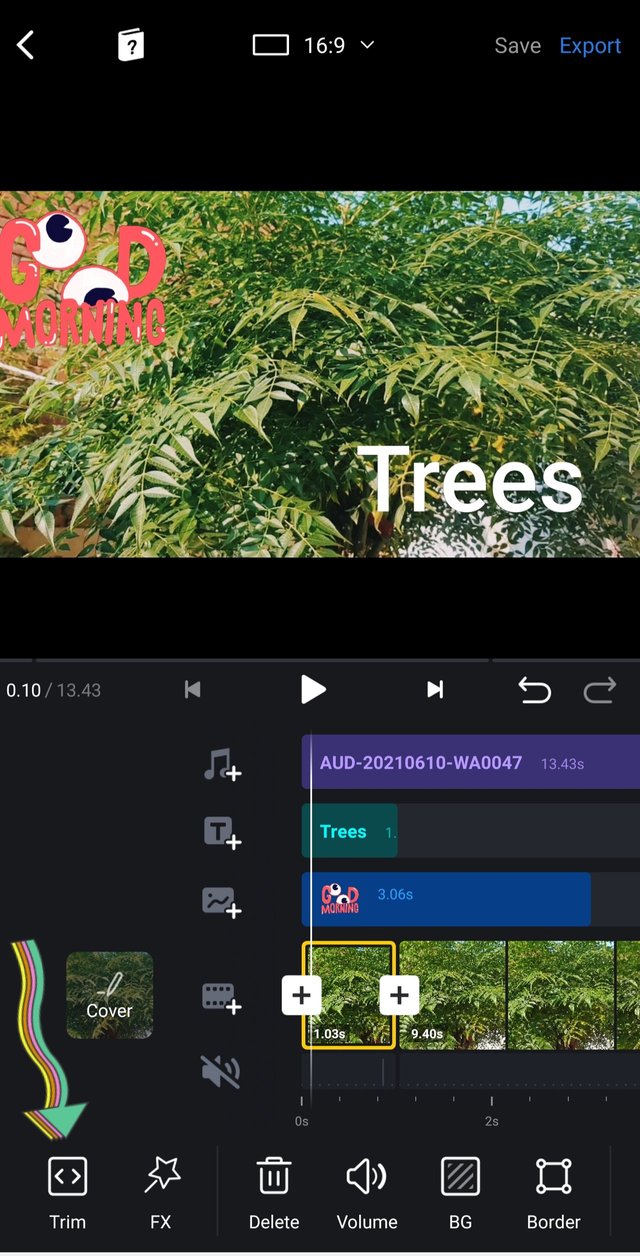
This is SIZ approved course VN video editor for video editing lecture 01.
My new post professor @cryptokraze.
@aliimrankamboh, you have shared an informative post, youtube is a great way of earning, through this editor one can edit his/her video and present it in a good way, I want to suggest you one thing, try to apply markdown styling if you don't know about it tell me i will guide you.
@vvarishayy
@sizcomments
SIZ COMMENTING CONTEST ROUND-3 - LET'S ENCOURAGE OTHERS BY APRECIATING THEIR WORK
Downvoting a post can decrease pending rewards and make it less visible. Common reasons:
Submit