Greetings to all..
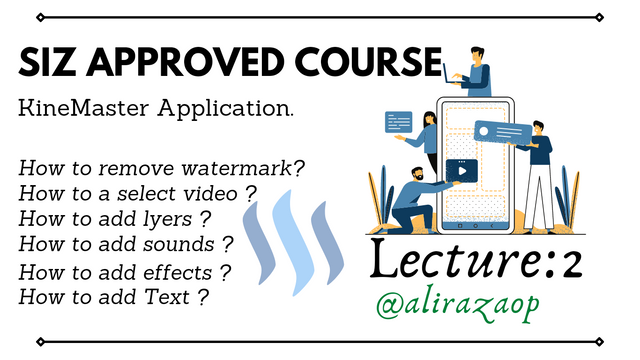
I hope everyone will fine and enjoying your lives.
I hope last lecture was helpful for you.
So, Now I'm starting 2nd lecture of our course.
In this lecture we will discuss about remove watermarks, select video, add layers,add sound, and add text on video.
I hope it will helpful for you.
So, lets Start..
.png)
1: How to remove watermark ?
Watermark ?
Watermarks is a logo as like a stamp which automatically come on the video.
It is the application designer work.
He gave their applications promo with this stamps type logo.
Some peoples don't like this.
In this situation they purchase the kinemaster pro version.
You can also purchase your version to pro.
Free watermark remove.
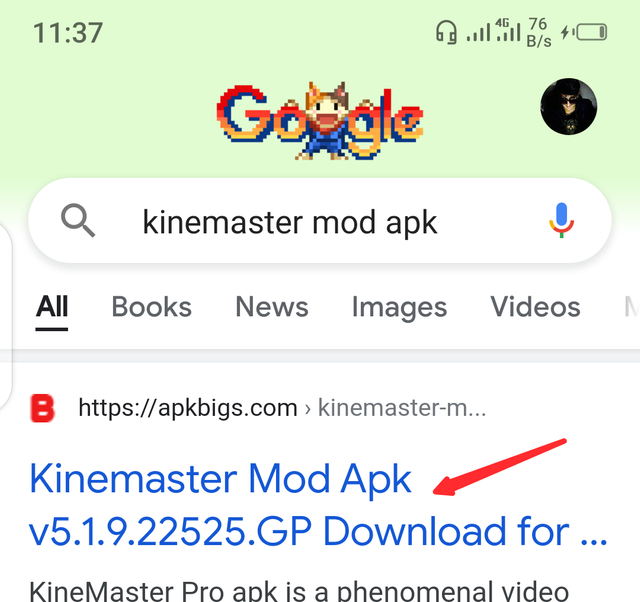
You can also remove the watermark free of cost with this method.
But,
I don't know it is illegal or legal.
So, let me tell you.
Go to the google and search there KineMaster Diamond mod apK.
The application mod version is free of cost.
And Watermark also removed.
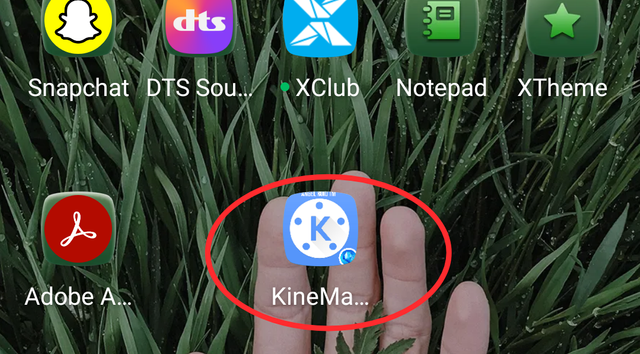
This is icon of the mod application.
So, you can also search this color icon.
This is very good. application.
So, you can remove your watermark with 2 methods.
1: Purchase the pro version.
2: Download the Kinemaster Diamond mod apk.
You can try which one is best for you.

How to select a video ?
When You want to edit a video.
So, you need to select the video in the kinemaster application.
So, let me tell you how to select a video.
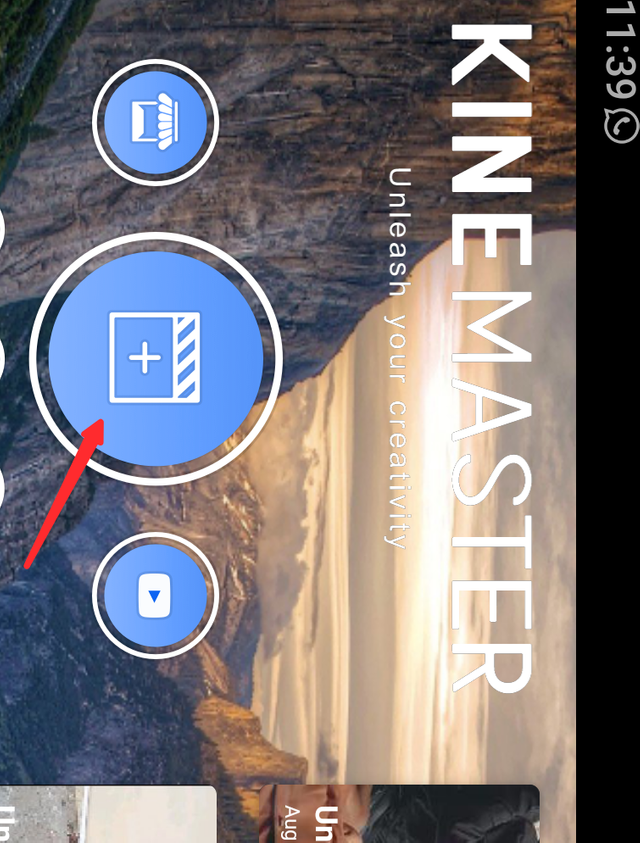
Open Kinemaster and click on this plus icon.
This interphase will appears on your screen after Kinemaster opening.
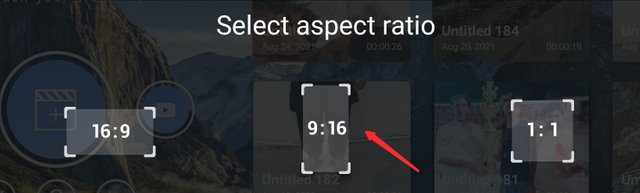
After clicking on plus icon.
This interphase appears on your screen.
This is video size chosen.
You can chose 1 size.
Here three size available.
- YouTube size video.
- Common size video.
- Instagram size video.
You can chose your video as your choice.
Mostly peoples use Common size.
.png)
How to add layers ?
In the video you can use layers.
I will tell you how to add layers.
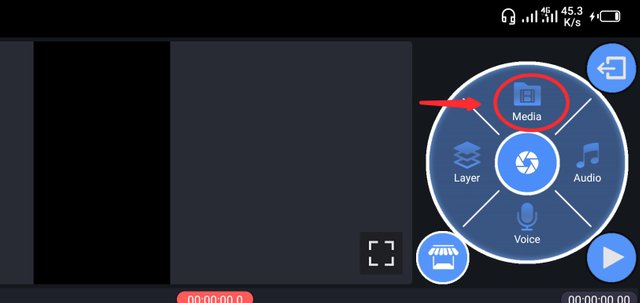
In the Kinemaster you can see this kind interphase.
Here you need to click on layer icon.
You will simply click on Layer.
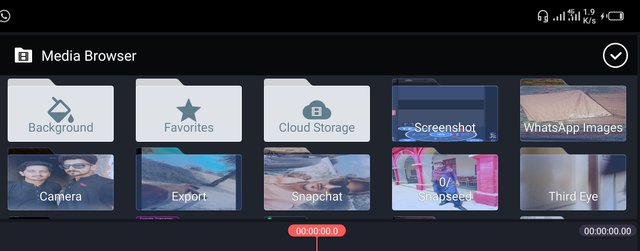
Here your all videos available.
You can choose your video for the layer.
You can use many video clips as your choice.

How to add sound ?
If you create a video but noice is in video sound.
Or,
If you want to add any music in video or some other sound in your video.
So,
You can add this.
With this mathod.
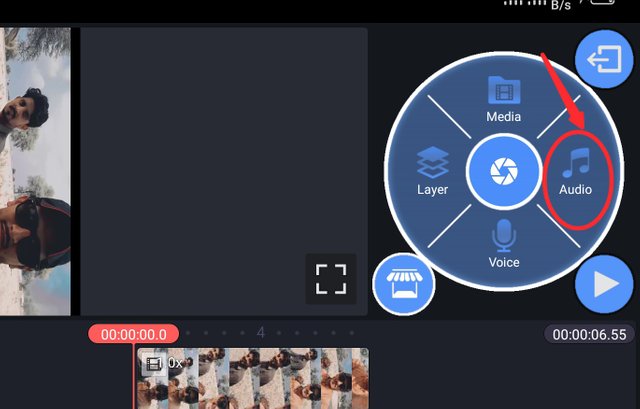
In the Kinemaster you can see this sound icon.
You will simply click on sound button.
This is simple way to add the sound in the video.
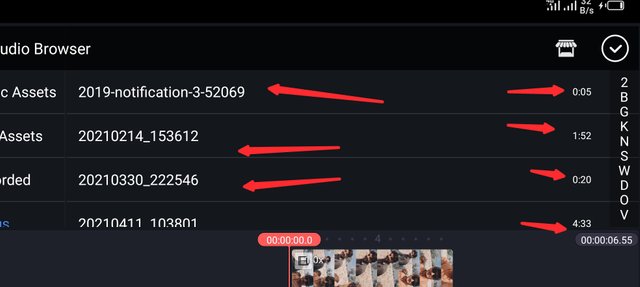
Here you can see many sound in your mobile phone.
You can chose your favorite sound.
Which you want to add in your video.
You will apply this method to use sound in video.
.png)
How to add effects ?
In the video you need to add effects for make more beautiful.
So, you will add effects.
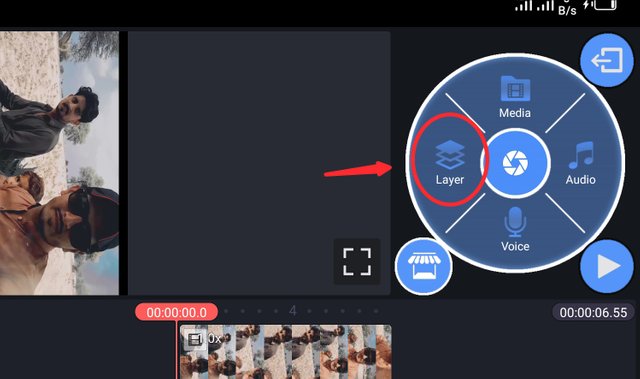
In the KineMaster you can add effects.
Simply click on layer icon.
Then the pop menu will be open.
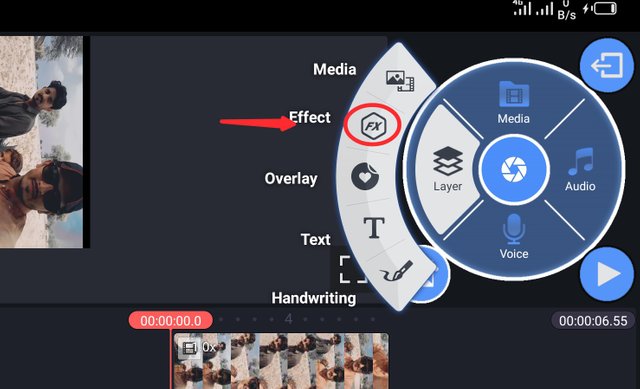
In this manu there are many options available.
But, you will chose only effects.
Effect option is on the 2nd number.
Simply click on effects icon.
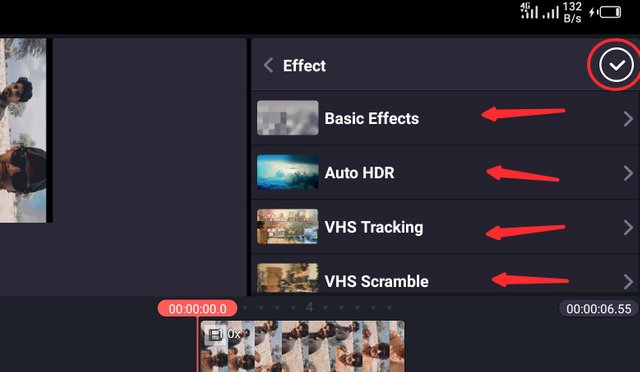
After opening the effects manu you can see this interphase.
Here many effects are available.
You can add effects as your own choice.
You can add HDR, Glitch, and many more effects.
You can add these effects with this mathood.

How to add text on Video ?
Some the your making videos and yiu want to add text on your video.
So,
You can add easily on Kinemaster.
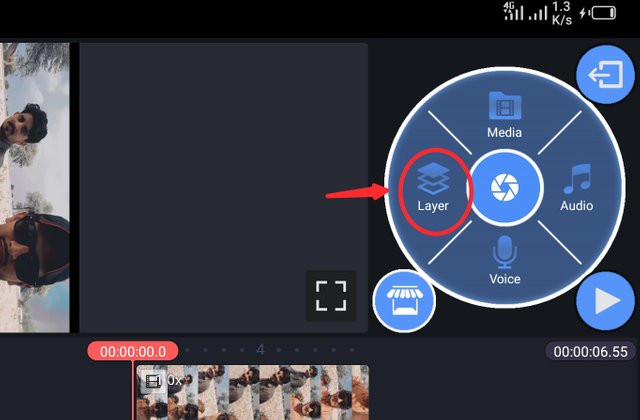
When you want to add text on your video with different styles.
Simply click on the layer icon.
And a short menu will be open.
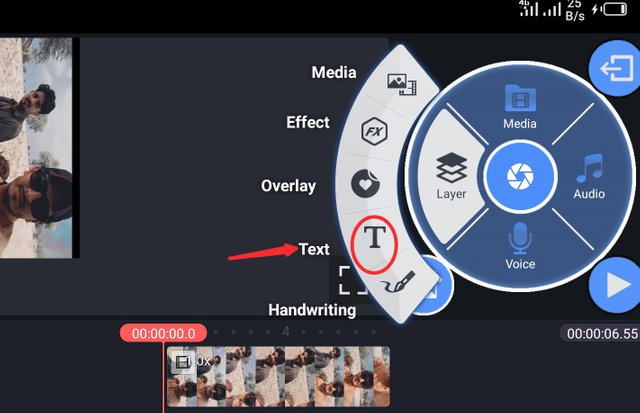
Here you can see many options.
So,
Simply you find text icon.
You can see the text icon in the end of manu.
Simply You will click on text icon.
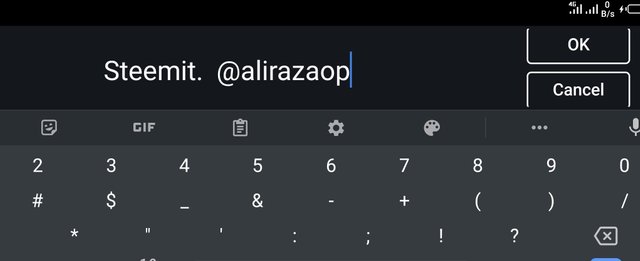
Your phone's keyboard will be opened.
Here you will add your text.
As like I type steemit @alirazaop.
You will also add your text.
After adding text you will be click on the OK Button.
Then your text will typed.
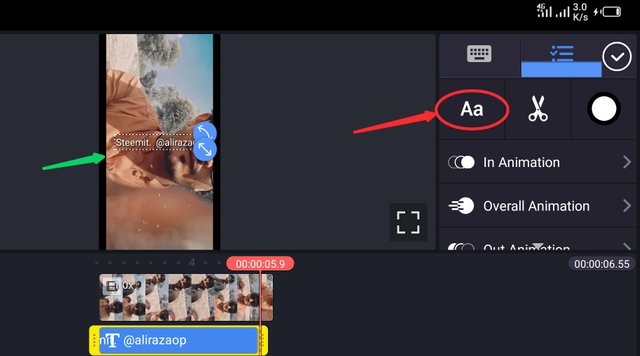
After clicked on OK Button you will see the this kind interphase.
If you need to change your font shape and style.
So,
Simply click on Aa icon.
In this icon you will see many font size color shape.
You can select with your own choice.
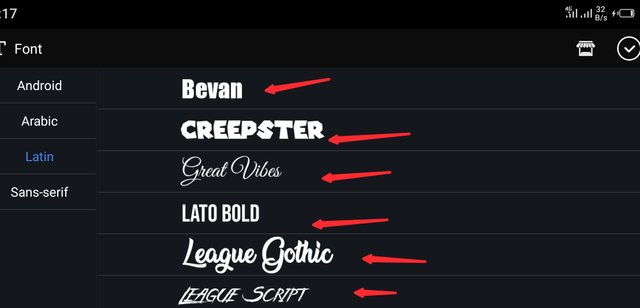
After clicked on Aa option you can see the font styles.
Here you will be see many text styles.
You can chose as your own choice.
You can also change font size.
This method will help you it adding text.
.png)
Here 2nd lecture is ended.
I hop this lecture will helpful for you in the Mobile Video editing KineMaster Application.
If anyone have a Question❓
You can ask in comment section.
Or you can DM me on Instagram
.png)
Next Topic will upload in next week.
Thanks for reading.
I hope it will helpful for you.
Cc
.png)
Remember me in your Prayers
Regards: @alirazaop

Wow amazing dear friend you are doing a great work and i really like your lecture because it is very well detailed.
And i got a lot information from your lecture.
Keep it up bro my best wishes for you.
Regards @faran-nabeel
@vvarishayy
#sizcomments
https://steemit.com/hive-181430/@siz-official/siz-commenting-contest-2-let-s-encourage-others-by-apreciating-their-work
Downvoting a post can decrease pending rewards and make it less visible. Common reasons:
Submit
Thanks you....
For your precious words...
❤
Downvoting a post can decrease pending rewards and make it less visible. Common reasons:
Submit
i like your post lecture. And also i will do at my personal vedio.
Downvoting a post can decrease pending rewards and make it less visible. Common reasons:
Submit
is it helpful for you ?
Downvoting a post can decrease pending rewards and make it less visible. Common reasons:
Submit
You have written very informative and helpful post. Keep it up
Downvoting a post can decrease pending rewards and make it less visible. Common reasons:
Submit
Thank you...
Downvoting a post can decrease pending rewards and make it less visible. Common reasons:
Submit
This is very helping post in editing.
Downvoting a post can decrease pending rewards and make it less visible. Common reasons:
Submit