20% post payout for @siz-official
Hello dear steemit members in Steem infinity zone, trust we all are good.
It's being a while I published in this community, I'm happy to announce to you all that I'm back with efforts in mind to help take this community to the next level. Please welcome me😊.
I'm back also, with step by step tutorial on check what someone else does with your cellphone device in your absence. It's just like tract all activities logs. In this method, you can check what someone did with your phone or what you yourself did in the past, I hope you will love it 👍.
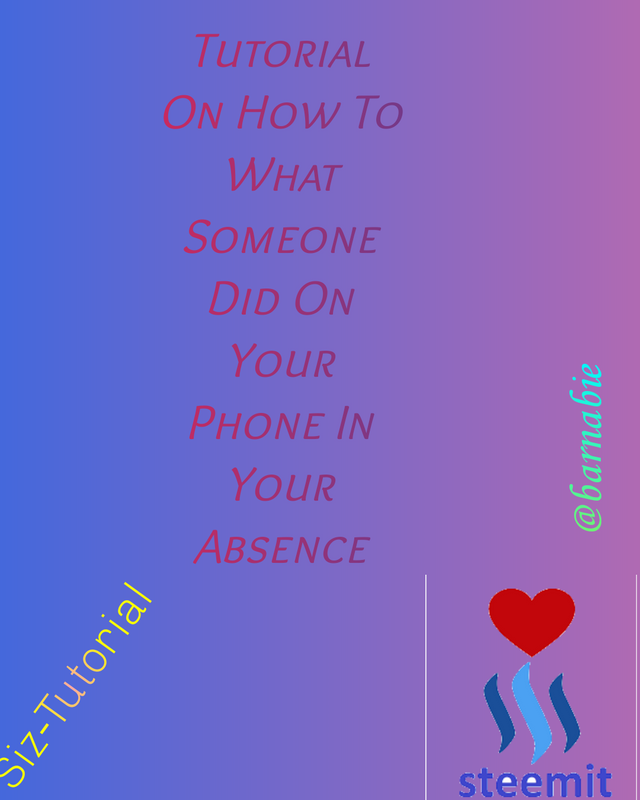
- Note:
Before we continue the step by step tutorial, I wish let you all know that, ain't a phone tech however, this is just a simple trick which I myself have tried and it worked for me. The following screenshot which you will see are mine , captured for the purpose of this tutorial. Thanks as you understand.
Step 1: Go to your dialler
The steps are pretty simple, but I advise you pay absolute attention so you won't make any mistake. Also, if wished to try it out but do not understand clearly my tutorial, do well to ask me in the comment section and I will be glad to reply you.
Now, everyone knows what and where dialler is . Head to it and dial this code which I'm about to write:
- +#+#4636#+#+
Please understand, the above code is actually star🌟, not plus + sign. It's because if I type star here in steemit blog, it will turn to something else.
| Dialler | Code |
|---|---|
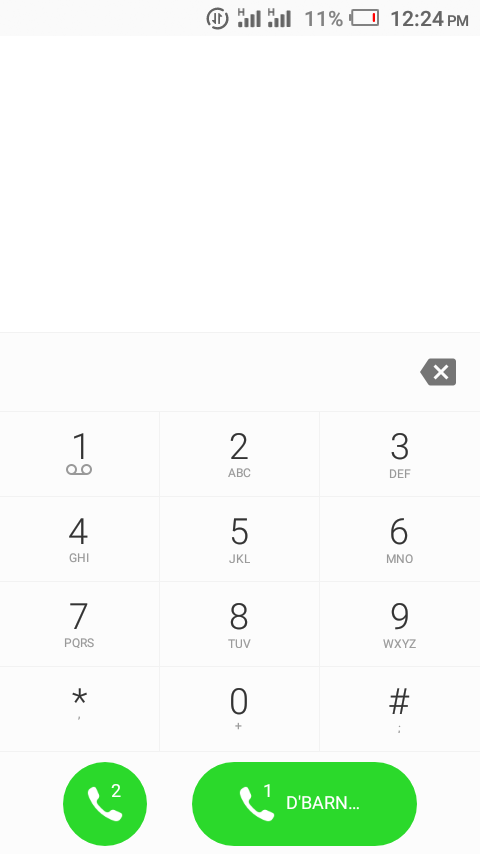 | 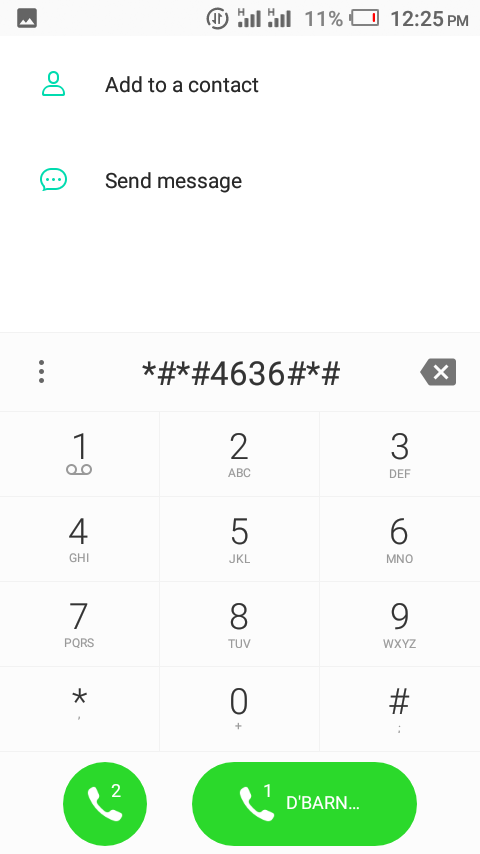 |
As you can see in the screenshot of the code, I did not included the last star because this code searches automatically after inserting the last star, so I wouldn't have been able to screen capture it.
Step 2: Teting page
In this new page that will open, you should be able to see informations like
- Phone information
- Usage statistics &
- Wi-fi information
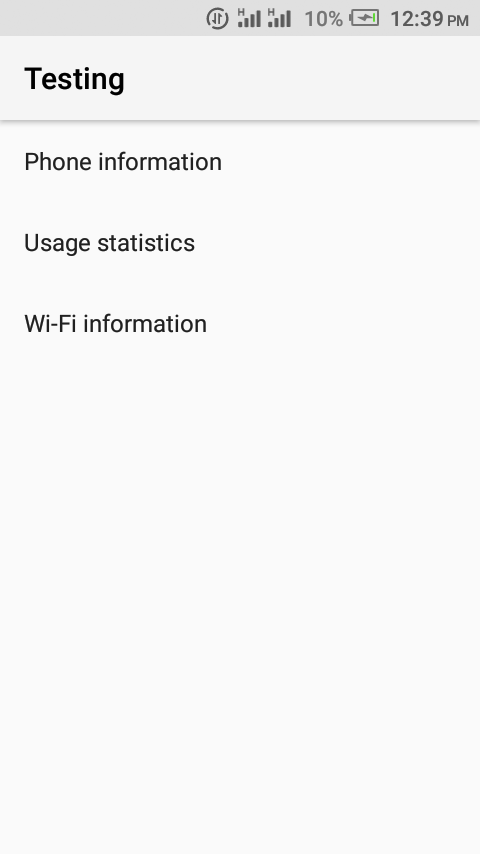
Depending on your choice of search, you can click on phone information and you will see all information related to your device, every information.
Likewise when you click on wi-fi information. But for the purpose of this blog, I will be focusing on the second option whichbis usage information.
Go ahead and click on it and wait for the next page to open. It won't take time tho.
Step 3: The Results
Here is the result of this tutorial. You can see the name of the apps I've used on the first column, last time used on the second and usage time on the last.
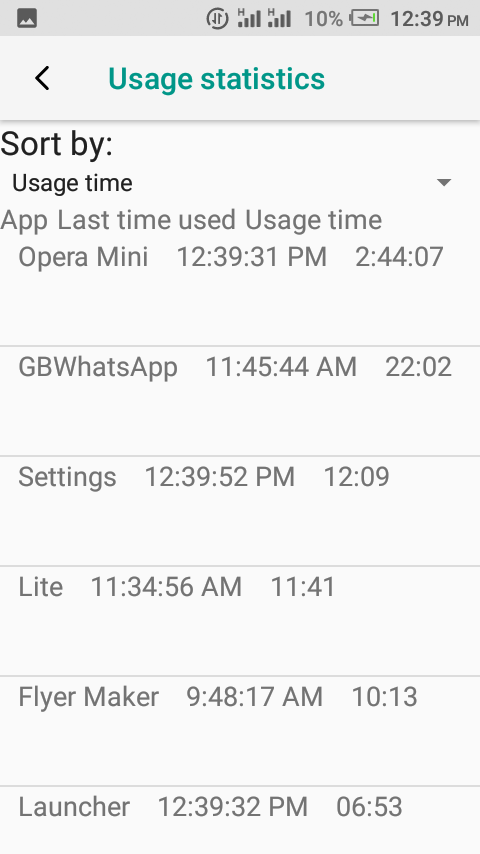
You can click on the top right sign which looks like a triangle to change sort.
I hope you do enjoy my tutorial, and if you, please let me know in the comment section.
See you all in the next tutorial .
Special regards
@steemcurator01
@cryptokraze
@vvarishayy
@faran-nabeel
ABOUT ME:
Too Blessed To Be Stressed because I'm Blessed By The Best
God bless us all🙏
Good one Post dear friend keep it up bro and keep learn with our steem fellows and friends.
Regards, Faran Nabeel
Downvoting a post can decrease pending rewards and make it less visible. Common reasons:
Submit
Thank you for your kind words
Downvoting a post can decrease pending rewards and make it less visible. Common reasons:
Submit
Hey barnabie
You have 150 SP you can delegate 100 to become part of the delegation contest. We are sending almost all entries to booming.
Downvoting a post can decrease pending rewards and make it less visible. Common reasons:
Submit