Asslam o Alikum
I hope that all of you will be fine and happy by grace of Allah
I am again come with a new tutorial meet me i am your own Ali Haider
I hope you will like my post i am trying best to make quality content
My today tutorial is How To Control Your Android Device Fully With Your Voice in Beautiful and wonderful community Steem infinity zone*
Let's start
To activate the Google Assistant, simply say “Ok Google,” or else you can also activate it simply by holding the home button of your Android device. And here are some basic things that we can ask our Android device to do:-
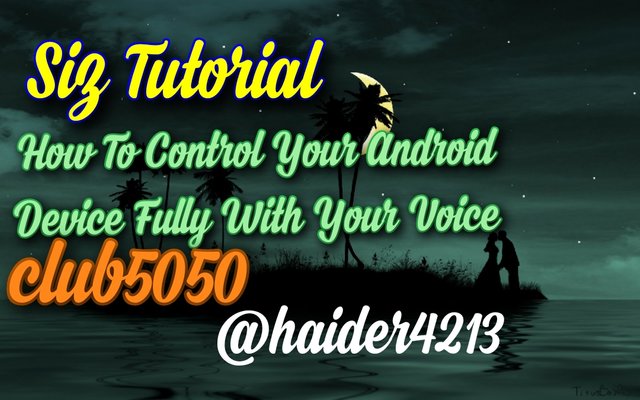
Step 1
First of all you have to download the app Google assistant in your mobile from Google play store and it will also available in your android before
Open this and move to next step a
Always try to do same as i have done
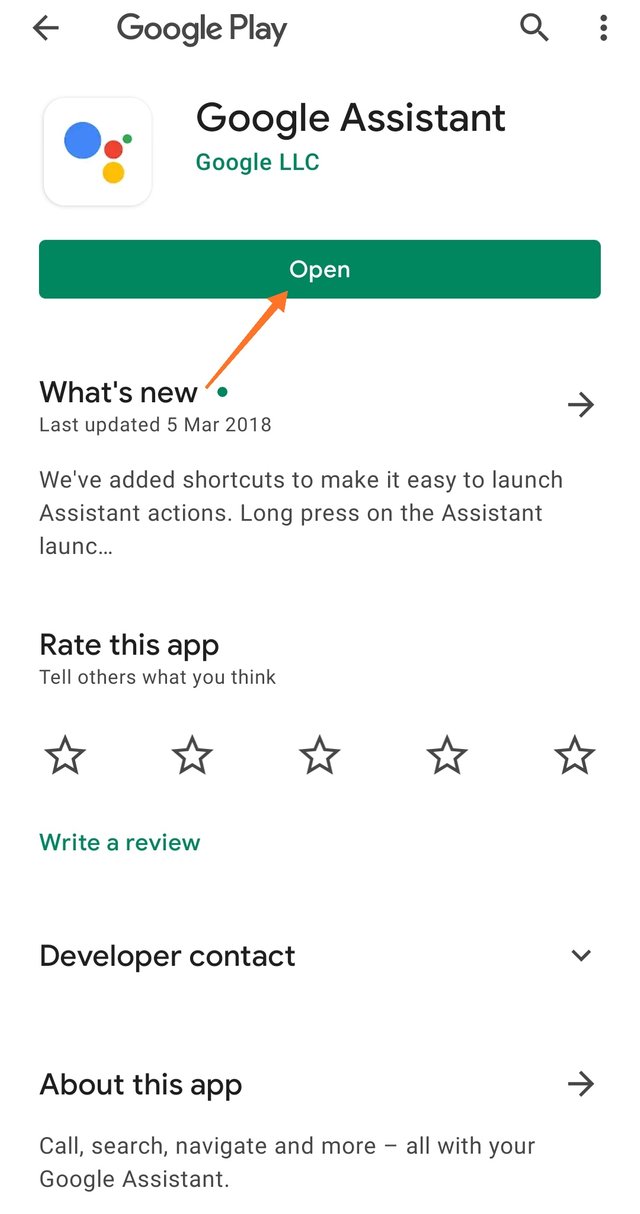
.png)
Step 2
To set alarms or reminders, speak Set alarm Next, you will be asked to tell the time. Speak out the time to set the alarm.
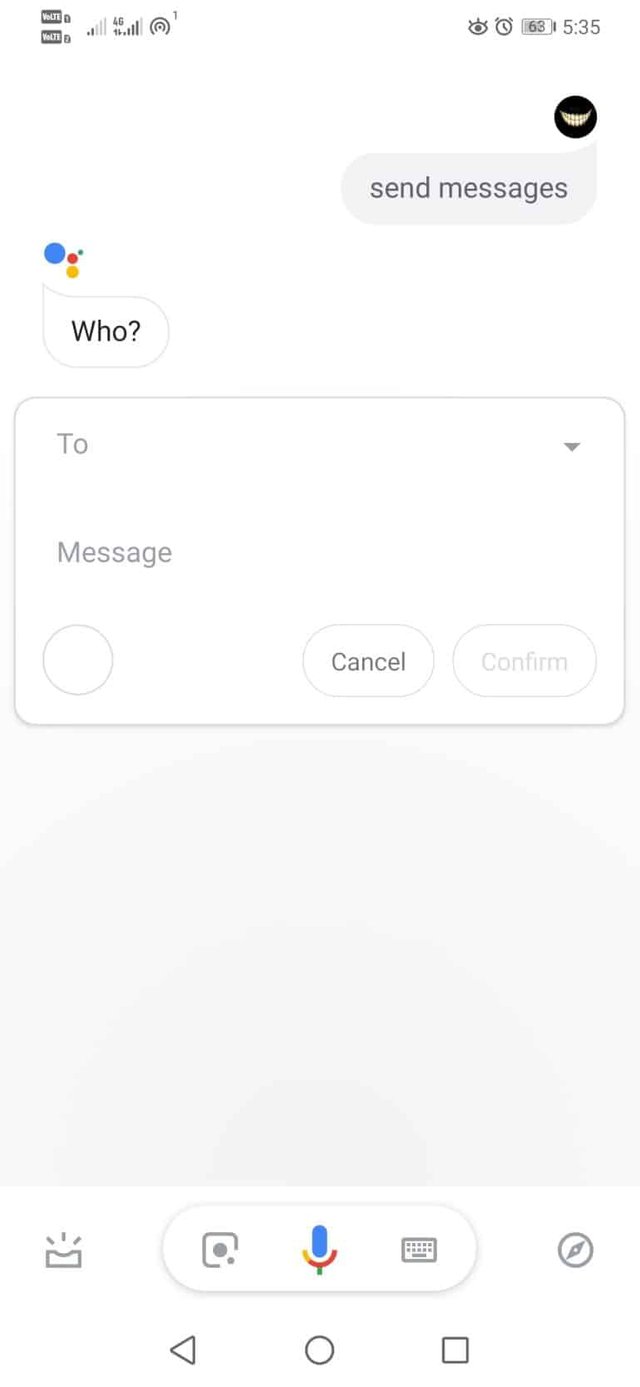
.png)
Step 3
To find the appointments or meetings on a particular day (Calendar). Speak appointments for the current day or Today’s appointments.
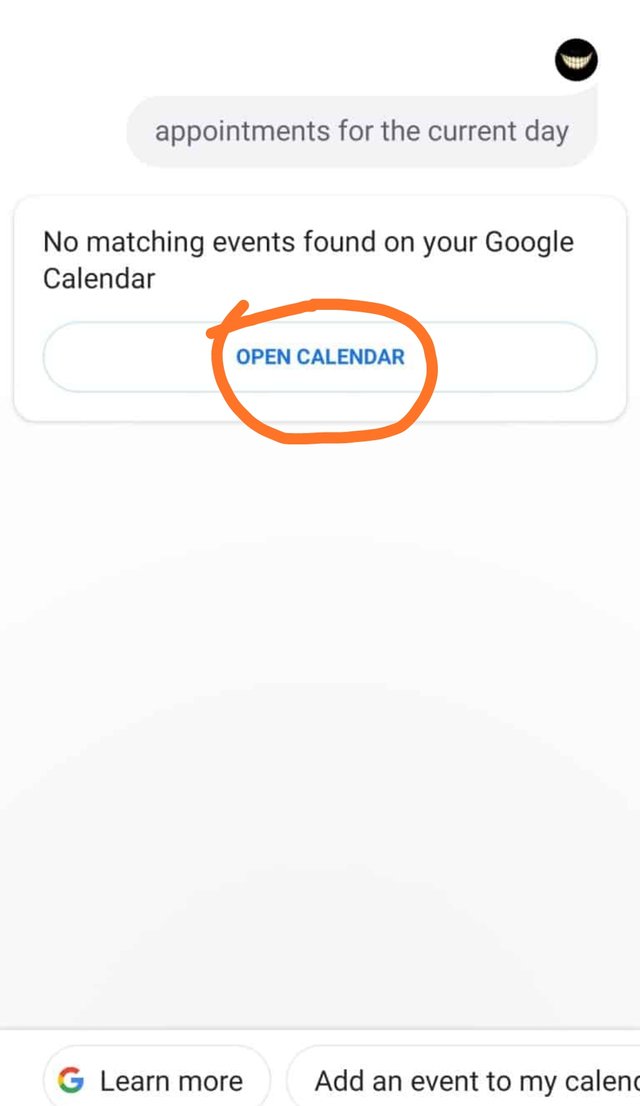
.png)
Step 4
You can even command Google Assistant to make calls. To make calls, speak in Call (Contact name).
(This tutorial is going to very interesting today)
You can see that i have speak a name which is added in my contact list
This name is showing now you can make cal or other activities now
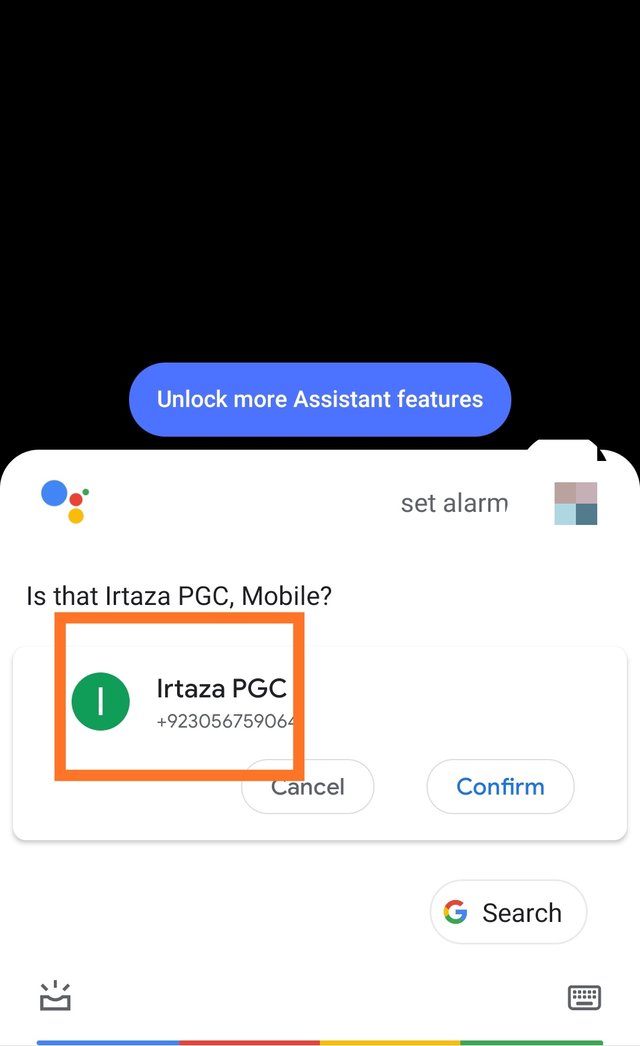
.png)
Step 5
You can even send messages via Google Assistant. Speak Send messagesand it will ask you who. Then you need to speak the contact name and the message.
Which name you will be speak it will ve appear on your screen you can start conversation with this contact of you want just do it

.png)
Step 6
You can also use Google Assistant to perform searches on the internet. Speak in the keywords and it will show you the relevant results.
I have speak the word Imran khan
Now you can see that its showing a information about the imran khan
Which name you will be speak it will appear here with full details
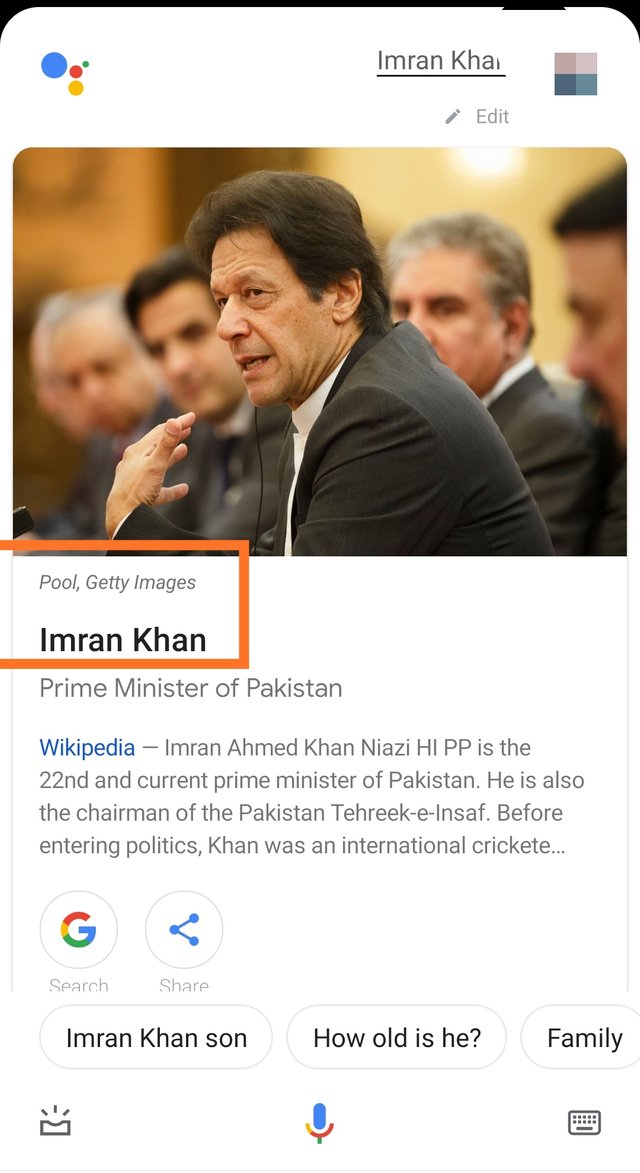
.png)
Step 7
. For sports events, ask for ongoing matches like India vs. South Africa.
As you now that nowadays world cup t20 is also started you can search the matches upcoming and ongoing
I have searched this match and now you can see in the picture
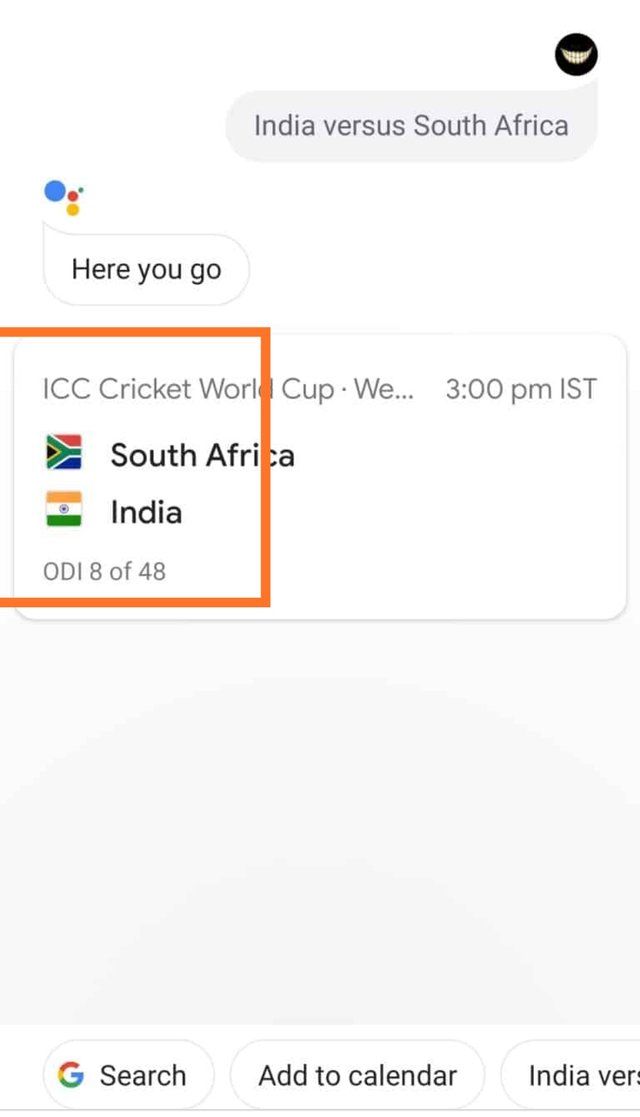
.png)
Step 8
Not many will know, but you can convert currencies with Google assistant. Enter terms like ($1 into rupees) or (Rs.100 into $), etc.
You can check all the values of currencies
And as well of all crypto coins value in PKR or other according to your country
Now you can see the value of $ in pkr
Today date is also mentioned here you can check
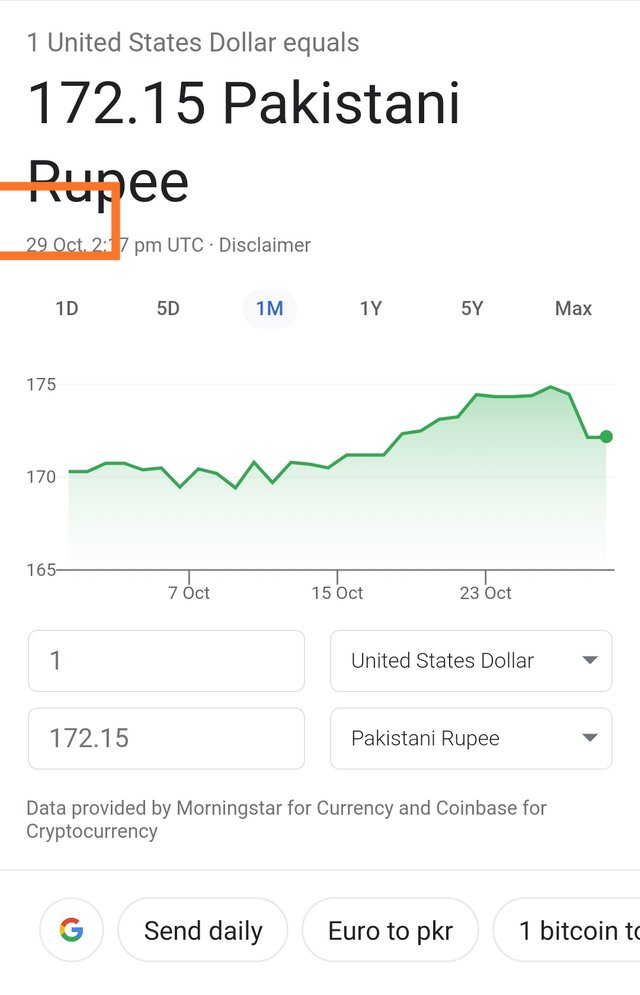
.png)
So, this article is all about controlling your Android device fully with your Voice via Google Assistant.
I hope this article helped you! Please share it with your friends also. If you have any doubts related to this, let us know in the comment section below.
This tutorial is very interesting according to me
At the end of my post i hope you really like this tutorial.
I am very thankful to our community members and community team for making a good community and give me a chance to share my knowledge on this wonderful platform is called steemit.and also wonderful community siz
Special Thanks
Steem infinity zone
|| @cryptokraze || @vvarishayy || @subhooi || @faran-nabeel ||
.png)
Click here to join community official discard channel
.png)
.png)
At the end i also will suggest to all of you that hurry uo and join #club5050 it will be very beneficial for You as well as for community
Regards
Ali Haider on steemit as @haider4213
.png)
Very Good Post Bro
Keep it up
Downvoting a post can decrease pending rewards and make it less visible. Common reasons:
Submit
Thanks
Downvoting a post can decrease pending rewards and make it less visible. Common reasons:
Submit
Good one Post dear friend please make a justify your text because then your post is more valuable and attractive to see for everyone.
Regards, Faran Nabeel
Downvoting a post can decrease pending rewards and make it less visible. Common reasons:
Submit