Hello friends! How are you?
I hope that all of you are well. In this post i am going to show you a very interesting tutorial about hiding of a disk in pc or laptop.
So lets start
Introduction :
As you know we all have so many partitions in our pc like disk c, disk d and disk e etc. We can make new disks in our pc according to its disk space. We can also make disks when we install the windows in pc or laptop. These disks are the such partitions where we store our data like pics, videos, documents and so much etc. We we access our data in these disks at any time. And also everyone can access these in our pc. But sometimes we store our personal things in our partitions and we want that no one access them. If you hide them in your pc no one can access them and see them. So here is a simple way to hide them.
Why should we use this feature :
Here are some main reasons why we need to use this feature.
(1) If you share your laptop with someone so that your personal data will be protected.
(2) This is a very safe and easy way to protect your data because no one is going to see what drive is hided.
(3) Its good to hide a partition except the itoms seperately.
How to hide :
Here is a simple and an easy way to hide all the partition at a time in your pc or laptop. Simply follow the steps below.
(1) First of all press( windows+x ) in pc and go to the disk management. Here you can see all the disk partitions available in your pc. As you can see i have five disks in my pc.
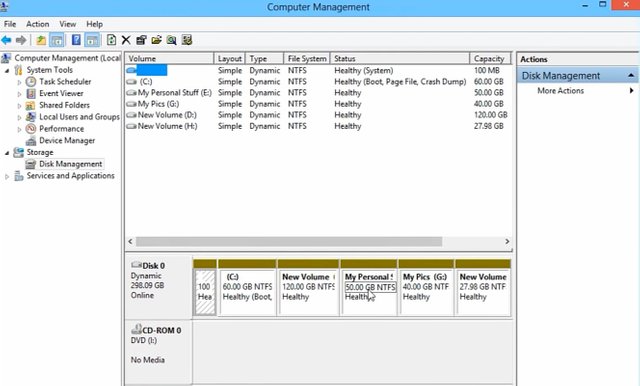
(2) Now right click on the disk you want to hide and click on "change drive letters and path " and a new pop-up window will show at your screen. As you can see
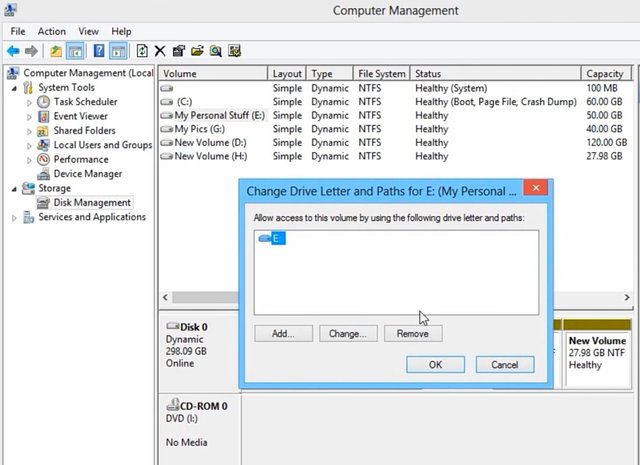
(3) Now click on the "remove" button and then click on "yes"and your selected partition will be hided successfully.
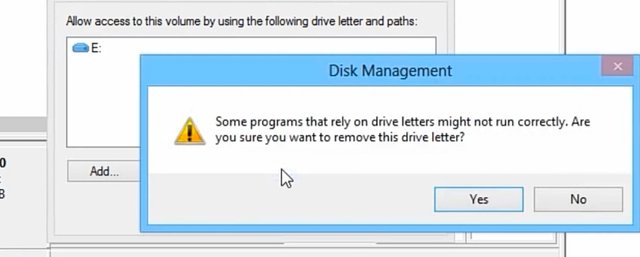
(4) Now if you want to unhide that partition again simply repeat all the steps again and click on "add" and click ok and your partition will be unhided.
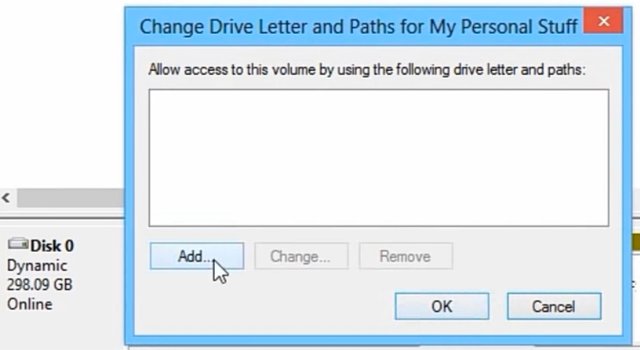
Respectfully Mentioned :
@cryptokraze
@siz-official

U did a great job. Keep posting such informative posts.
Downvoting a post can decrease pending rewards and make it less visible. Common reasons:
Submit
Thanks
Downvoting a post can decrease pending rewards and make it less visible. Common reasons:
Submit
very great info shared. Thanks for helping us
Downvoting a post can decrease pending rewards and make it less visible. Common reasons:
Submit
My pleasure
Downvoting a post can decrease pending rewards and make it less visible. Common reasons:
Submit
کمال کردیا سر آپ نے تو یہ مددگار ہت
Downvoting a post can decrease pending rewards and make it less visible. Common reasons:
Submit
Thanks
Downvoting a post can decrease pending rewards and make it less visible. Common reasons:
Submit
Great information you share.
Downvoting a post can decrease pending rewards and make it less visible. Common reasons:
Submit
Wow Great post bro.
I like it keep it up bro
Downvoting a post can decrease pending rewards and make it less visible. Common reasons:
Submit
Thanks bro
Downvoting a post can decrease pending rewards and make it less visible. Common reasons:
Submit
welldone bro great post
Downvoting a post can decrease pending rewards and make it less visible. Common reasons:
Submit