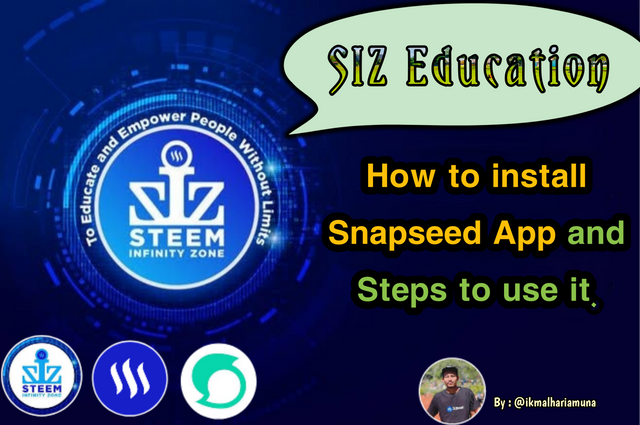
I dedicate 10% of this post to the @siz-official account to support the Community |
|---|
Hi Everyone !
Hi friends in the Steem Infinity Zone Community, how are you all? Wherever you are, good luck to all of us. I hope all of you are fine and keep your health.
It's been a few weeks that I haven't posted on the Steem Infinity Zone (SIZ) Community page because I'm busy harvesting rice in the fields. No need to worry because tonight I'm back to greet my friend Steem Infinity Zone (SIZ) through this post. On this occasion I will explain how to install the Snapseed Application and the steps to use it.
About Snapseed App
The Snapseed application is a special application for editing photos that supports Ios and Android Devices that allows a user to enhance photos by using several options in the application. This application was first launched by Nik Software in 2011. And you can get this application on your respective mobile devices, both the IOS and Android versions and the device that I use is the Android version.
The Snapseed app can edit images using a swipe gesture to select the available effects and increase or decrease them and you can even choose contrast and color adjustments to your liking. The list of features in the Snapseed Application consists of Tune image, Details, Curves, White Balance, Crop, Rotate, Perspective, Selective, Expand and others and each option feature has its own function.
Well below I will explain how to install and the steps to use this application. I do this so that you can do it easily without feeling confused, maybe some of my friends already know this application.
Installing the Snapseed Application
- The first thing you have to do is open the PlayStore or AppStore according to the device you are using.
- Then use the search option to make it easier for you to find the Snapseed Application
- Wait a few minutes until the application is finished downloading
- And after that, the Snapseed Application is ready for you to use.
Steps to use Snapseed app
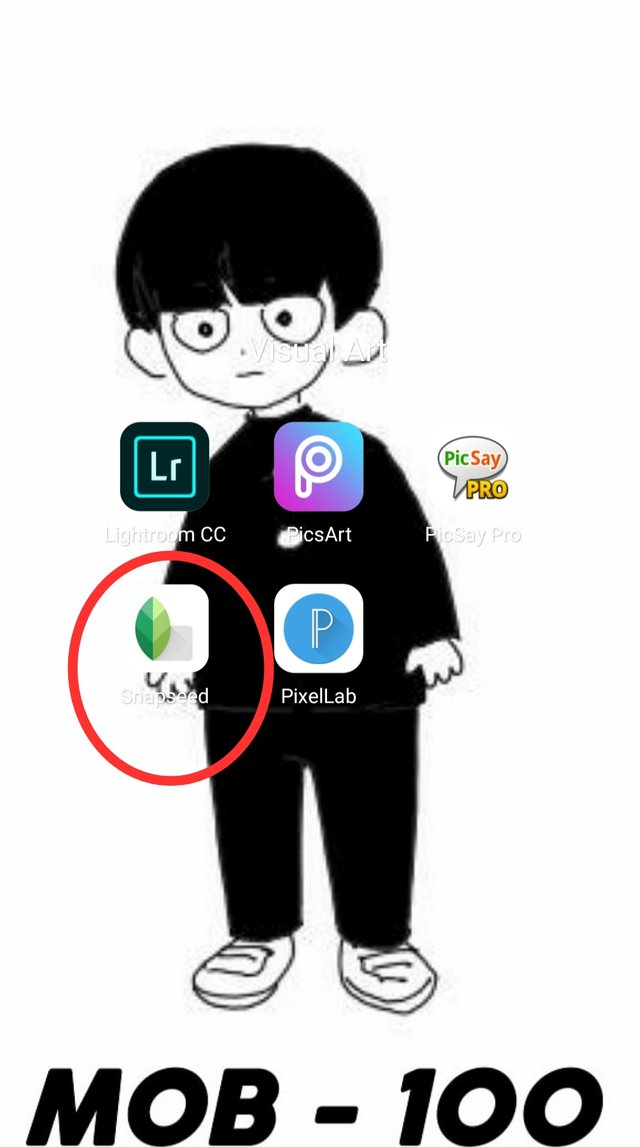
- Enter the Snapseed app
The first thing you do is enter the Snapseed application
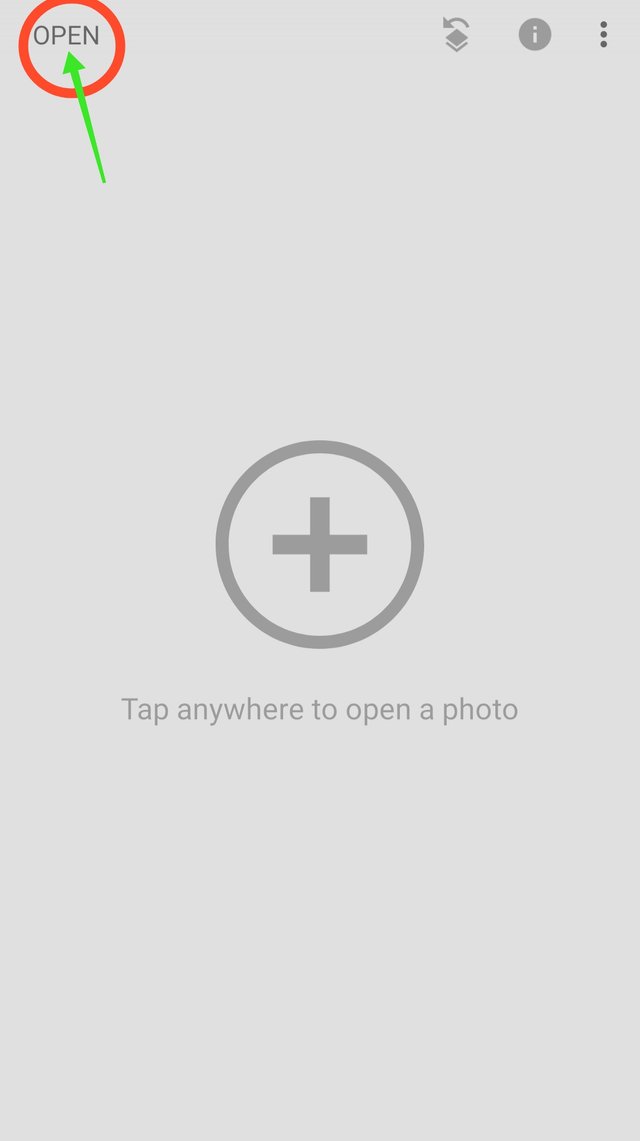
- Homepage
After you enter the application then you click on the word Open which is located in the corner of the cellphone on the left.
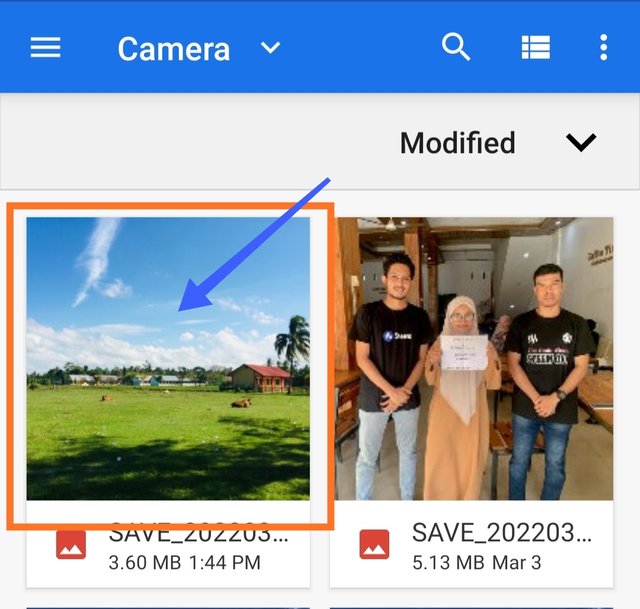
- Selecting Image
At this stage you have to choose the image you want to edit
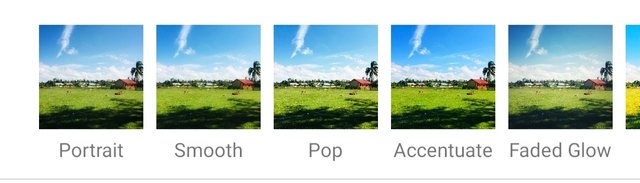
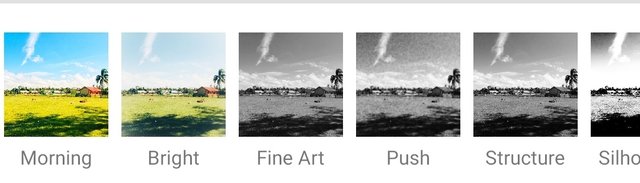
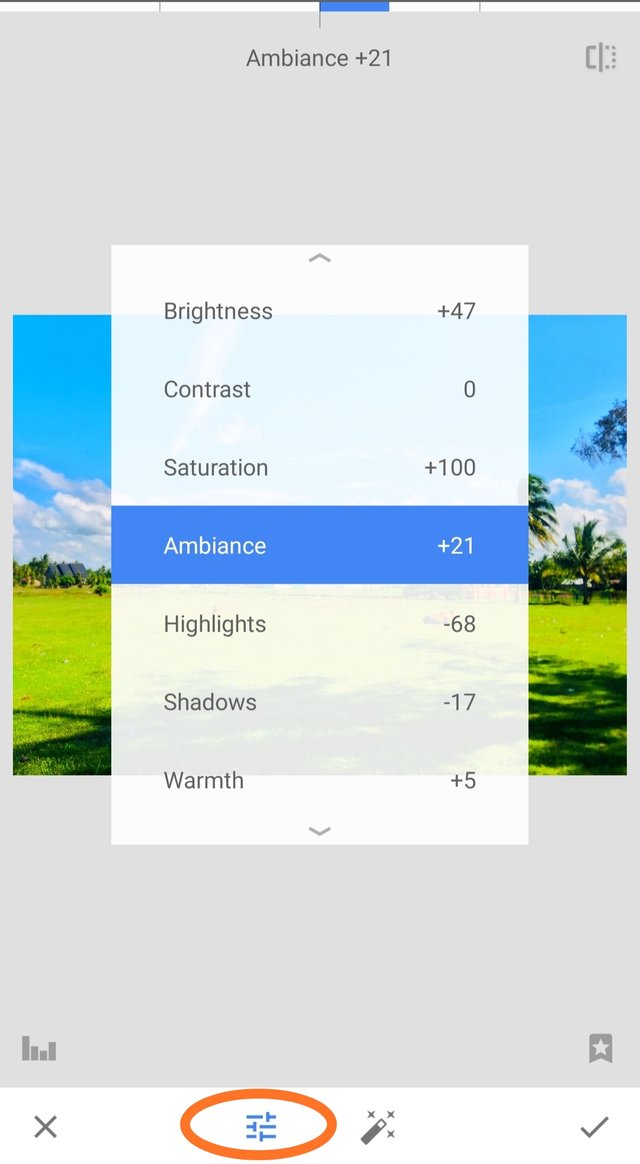
- Image Edit
After you select the image then you can choose the effect which is located below.
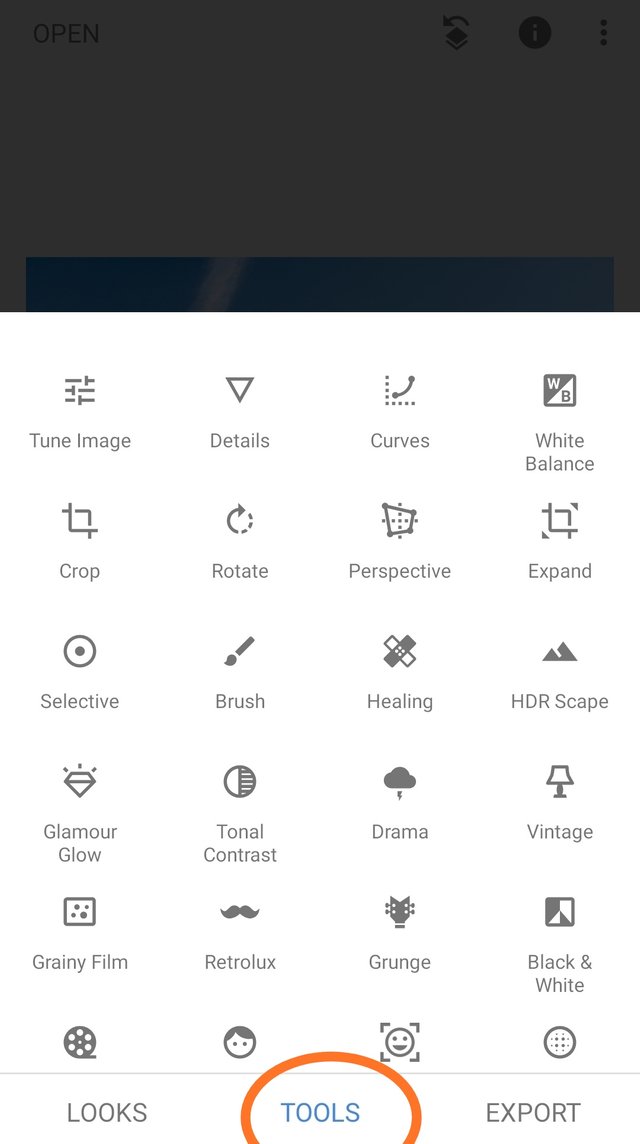
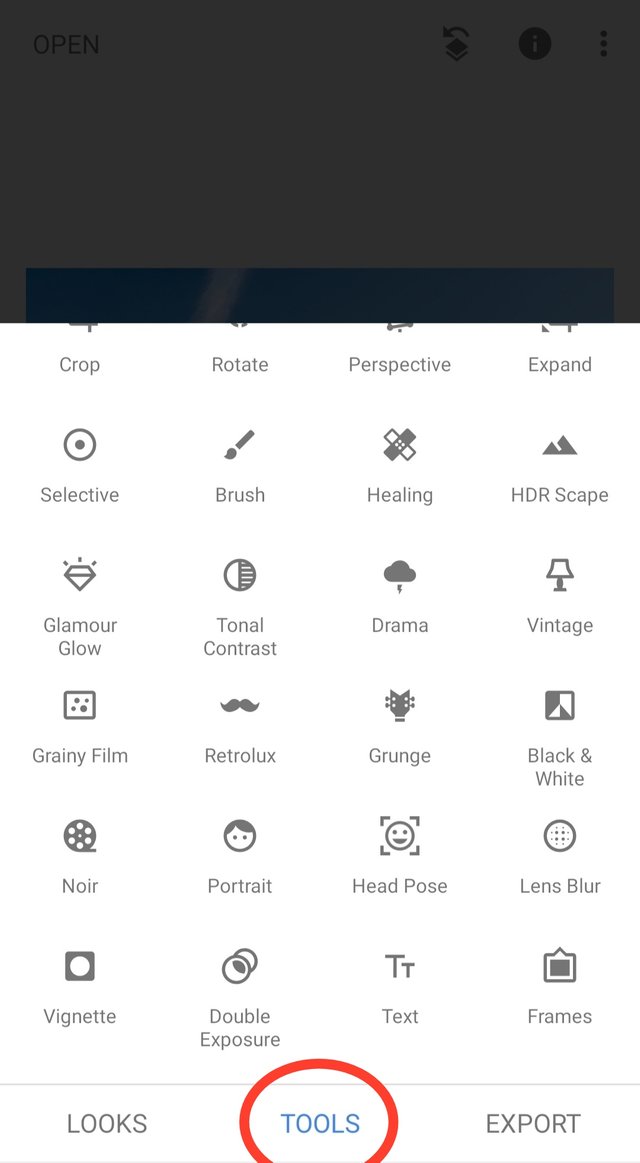
- Support features for Image editing
Click on Tools which is located in the middle below, then you will see the features that are ready for you to use. These are features that you can use to edit Images too.
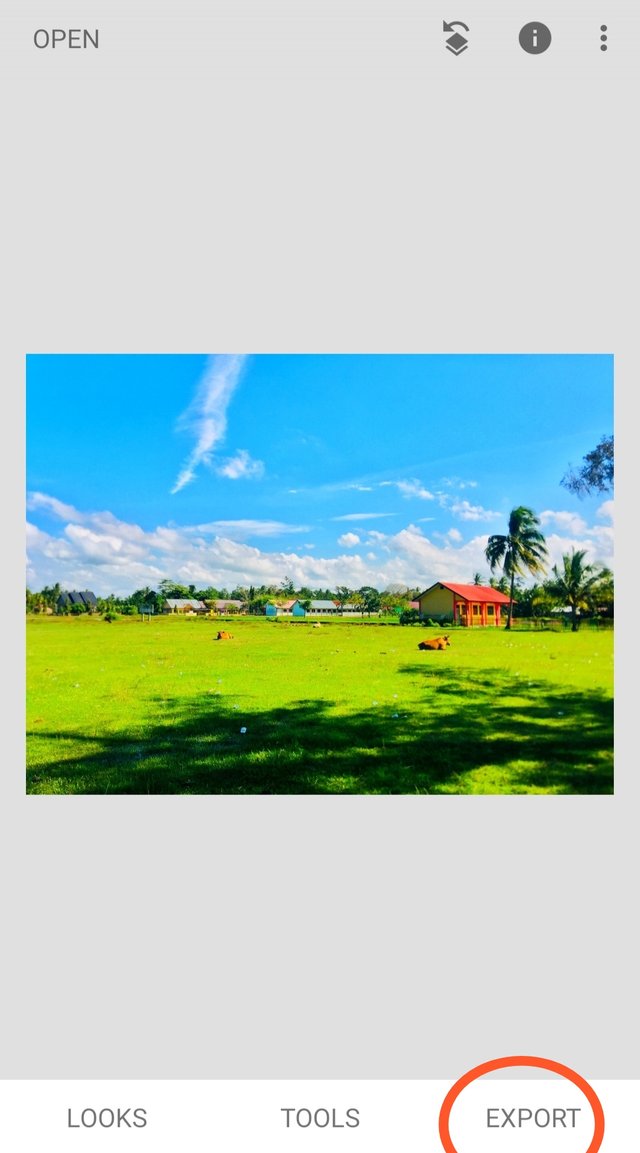
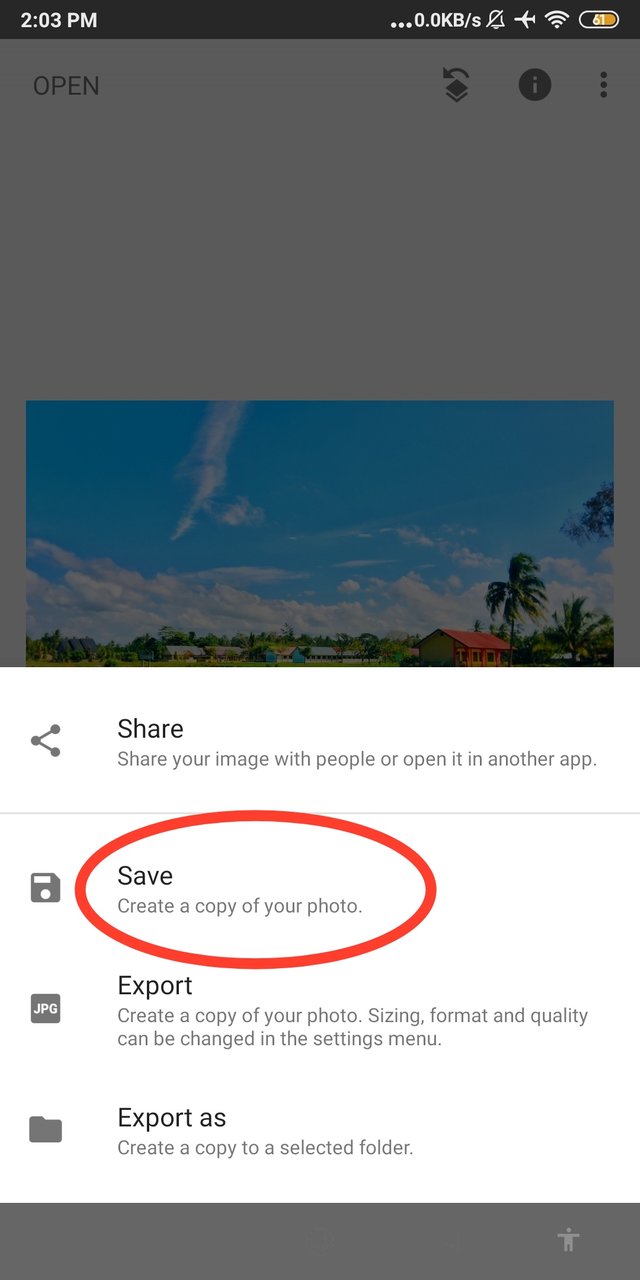
- Save
If you have finished editing the image then click Export which is located at the bottom left and also Click Save
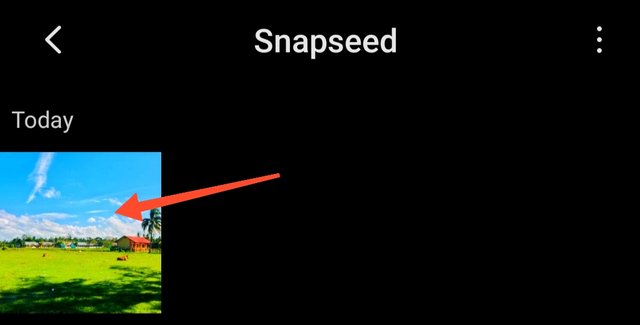
- Finish
Hooray Success !!! Now you can see the image in your phone gallery and this is also the last step in the image editing process.
That's my post about SIZ Education about how to install the Snapseed application and use it, hopefully it will be useful for all steemit users. I would like to thank those who are still loyal to support me. See you in the next post !
@cryptokraze | @vvarishay | @suboohi | @ashkhan | @faran-nabeel | @ponpase | @siz-official.

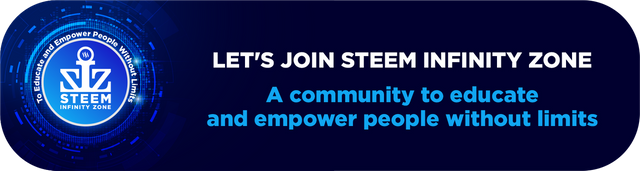

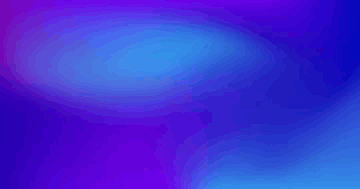


Congratulations !!!
You got upvote from the Steem-Database community.
Improve the quality of your posts!.
Join #Club5050, #Club75 or #Club100.
Support community accounts with a minimum of 10% setting beneficiary (payout) rewards to the @steem-database account.
Follow the Steem-Database community curation trail through https://worldofxpilar.com/dash.php?trail=steem-database&i=1
Support the Steem-Database community charity program with a minimum of 10% setting beneficiary (payout) rewards to the @steemforsdgs account.
DELEGATION
We are very open to receiving delegations from anyone who wants to support the community. if you are interested in becoming a delegator for Steem-Database you can give any delegation you like :
Downvoting a post can decrease pending rewards and make it less visible. Common reasons:
Submit