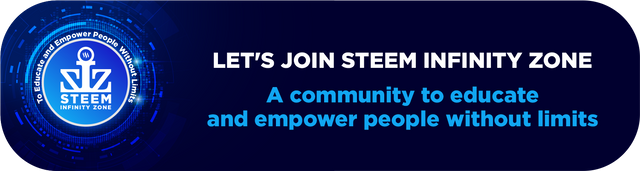Instagram videos
Canvas
first of all click on canvas option and select format option. and select Instagram video frame.
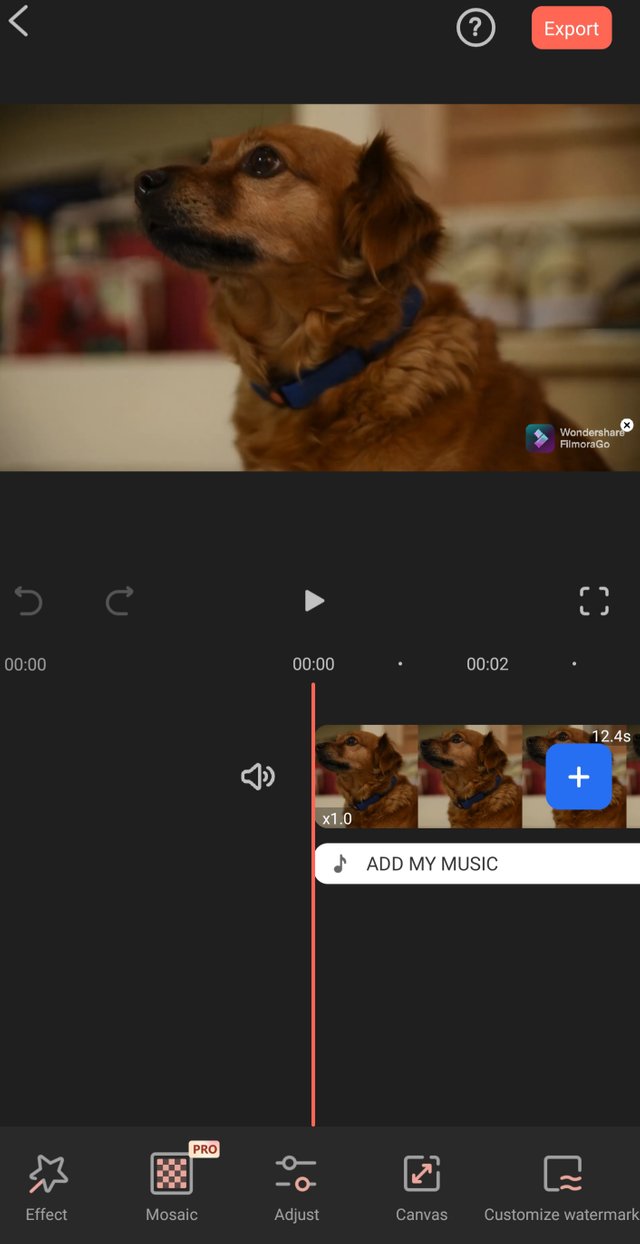

Select Instagram frame.
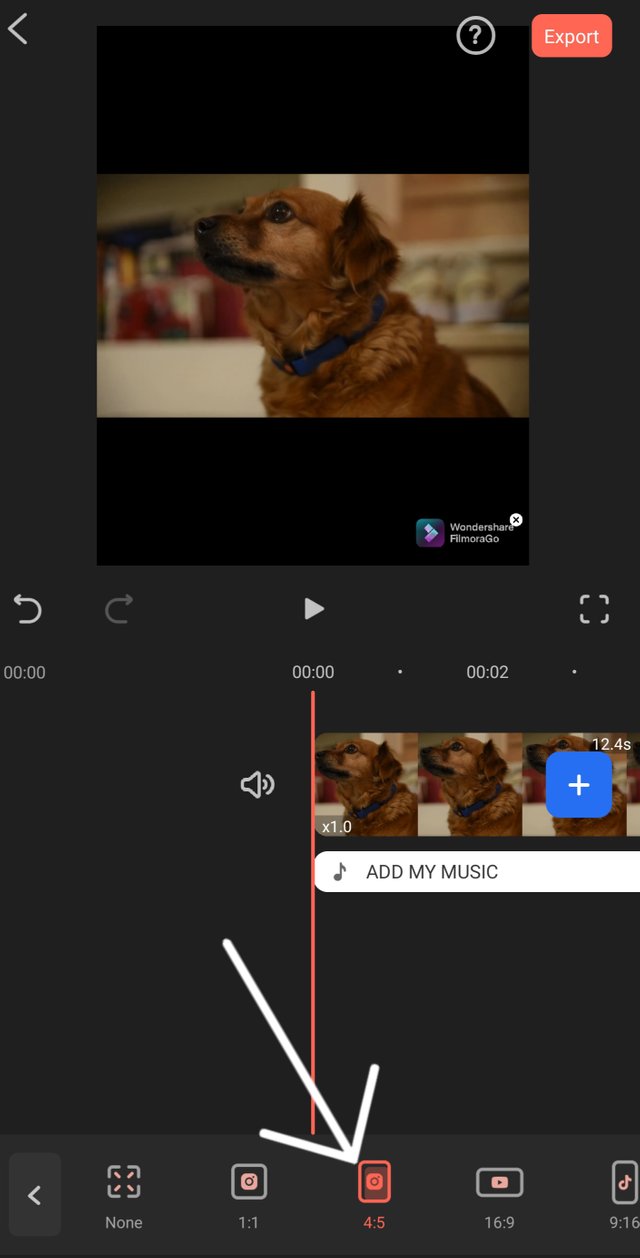

Add music.
simply click on add music option. different music options are available like add online music offline effects and others.
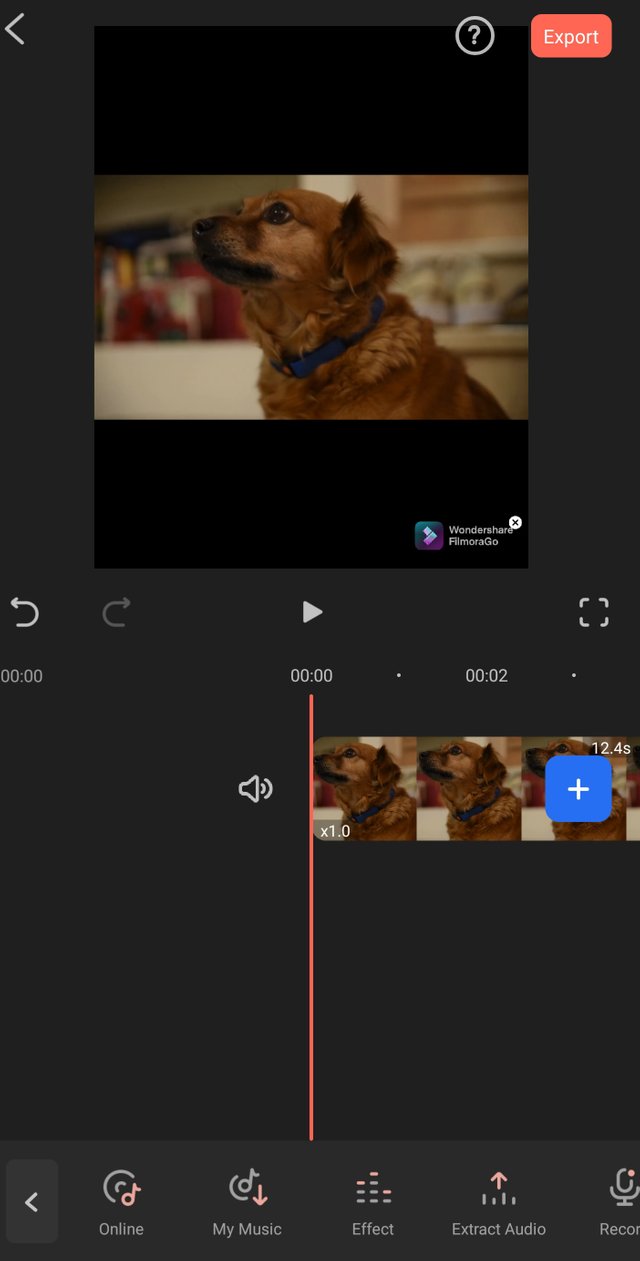

template and text.
Here we can add different templates and text i add some beautiful templates check screen shot.
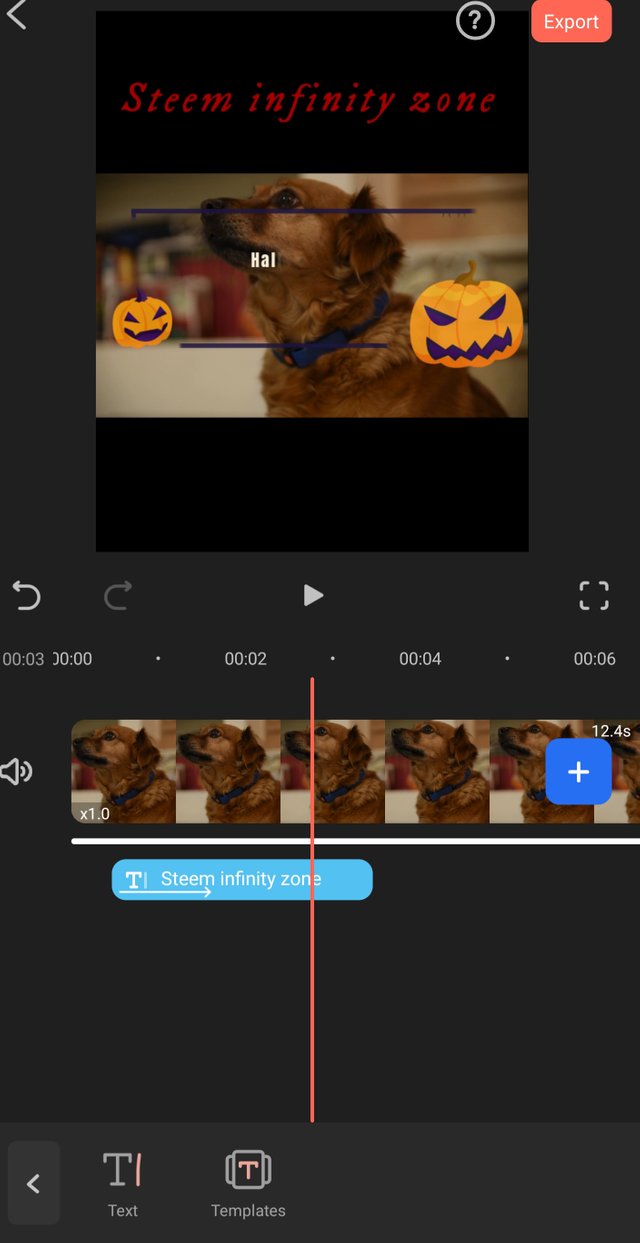

Stickers
Here i add a sticker check below screenshot i add a follow sticker.
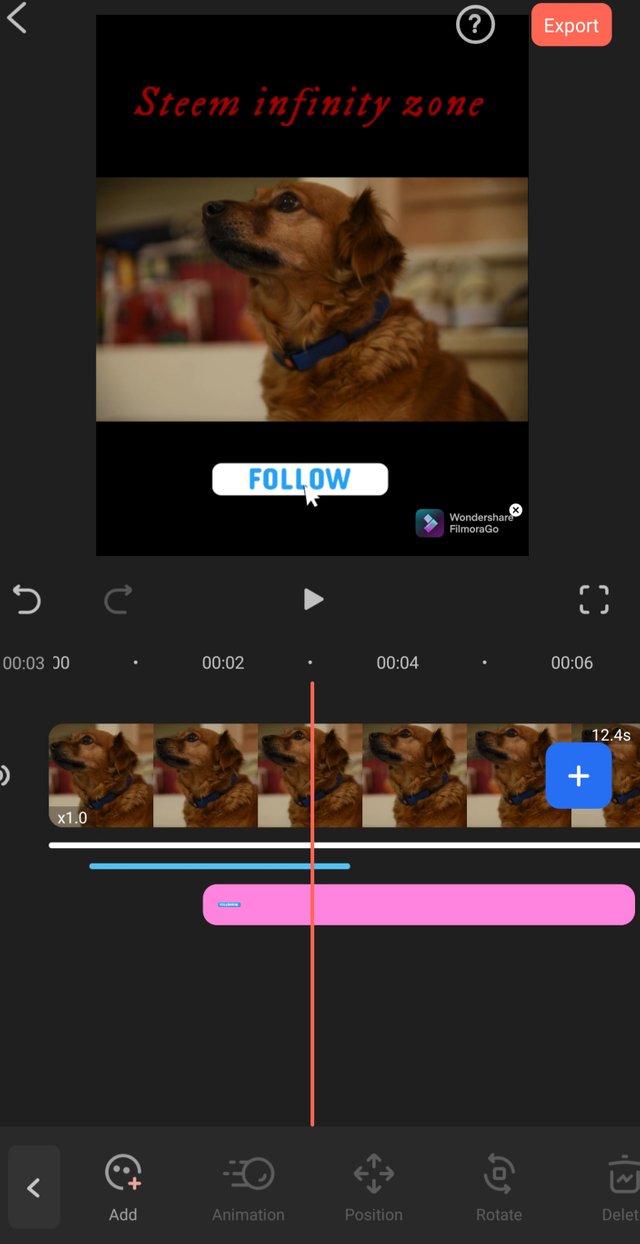

Filter
I add a filter is our video here we can add different filters in video.
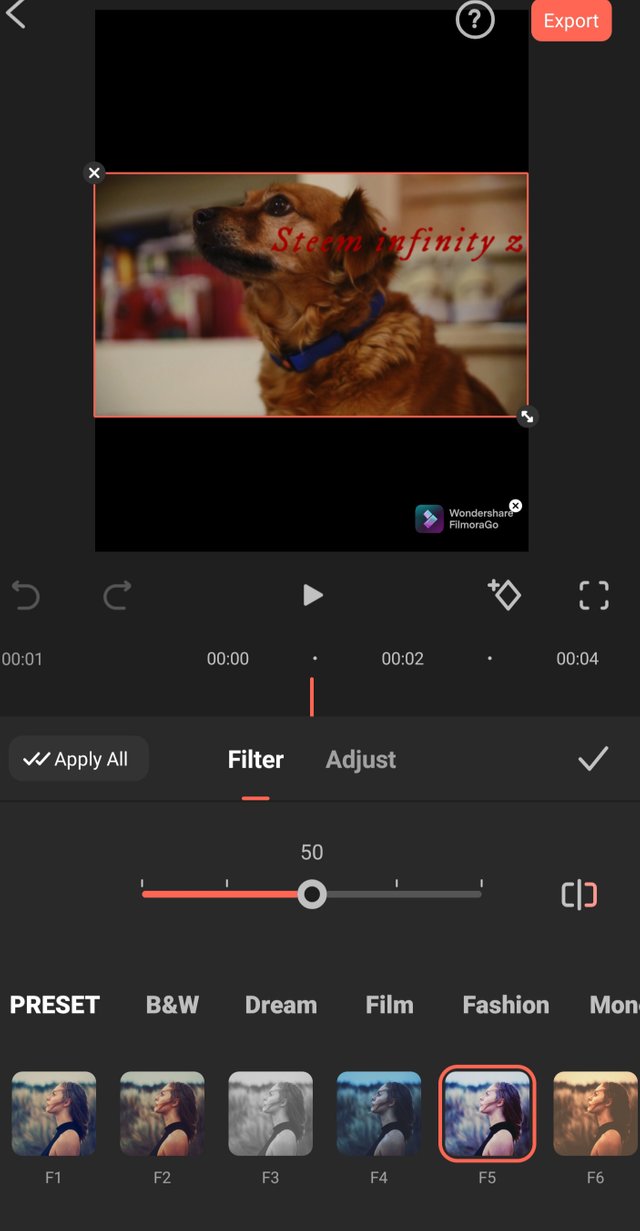

PIP
Here we can add different video and photos add is our video.
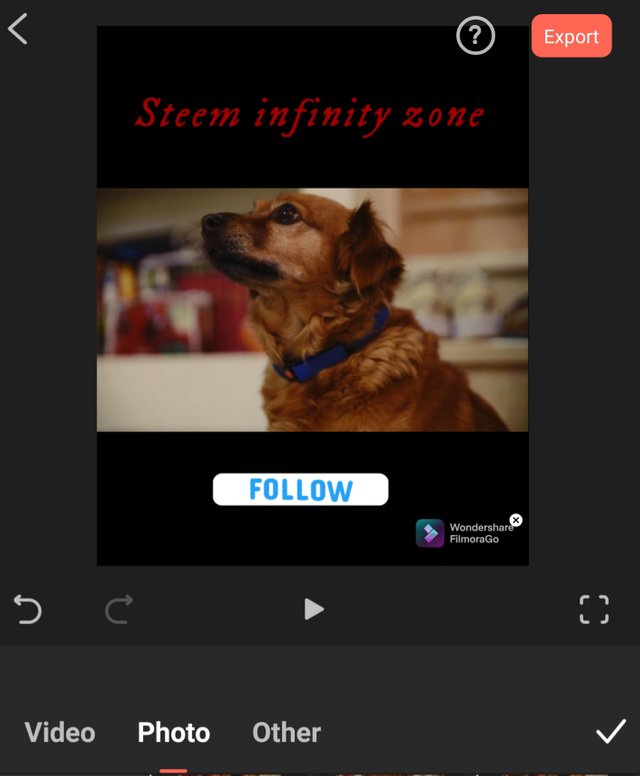

Effect.
In this feature i add different effects in our video check below screenshot.i add choas effect its very interesting effect.
thia is my favourite feature in filmorago applications.
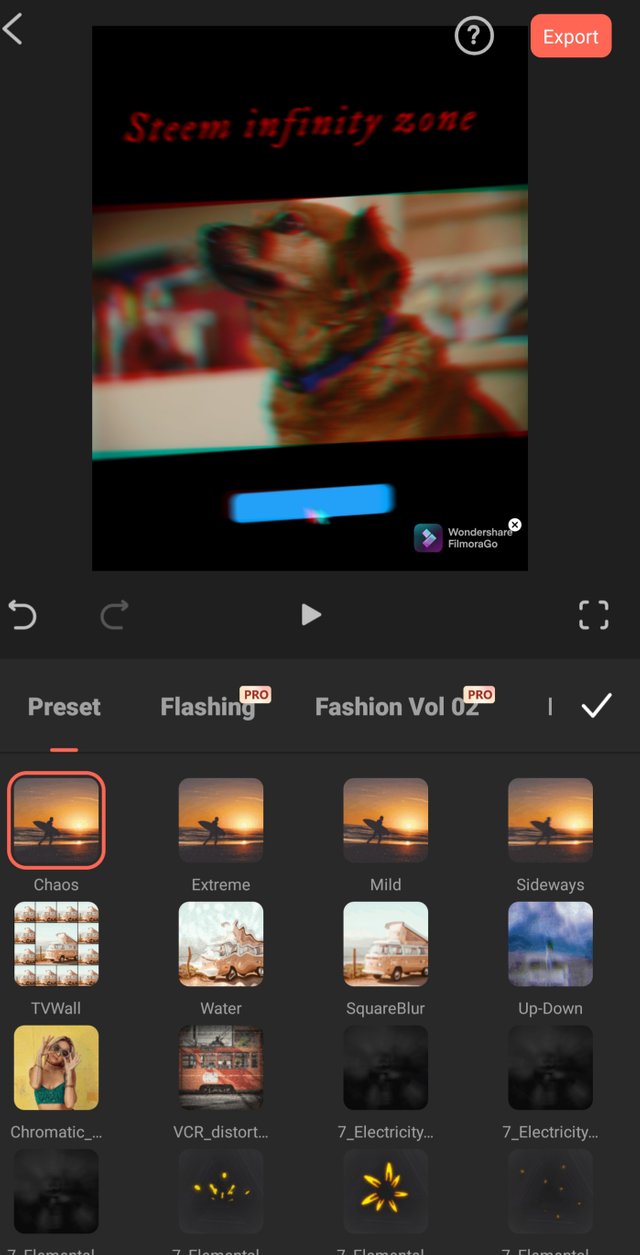

Mosaic
Here we can add some Mosaic and cover the private area of video.
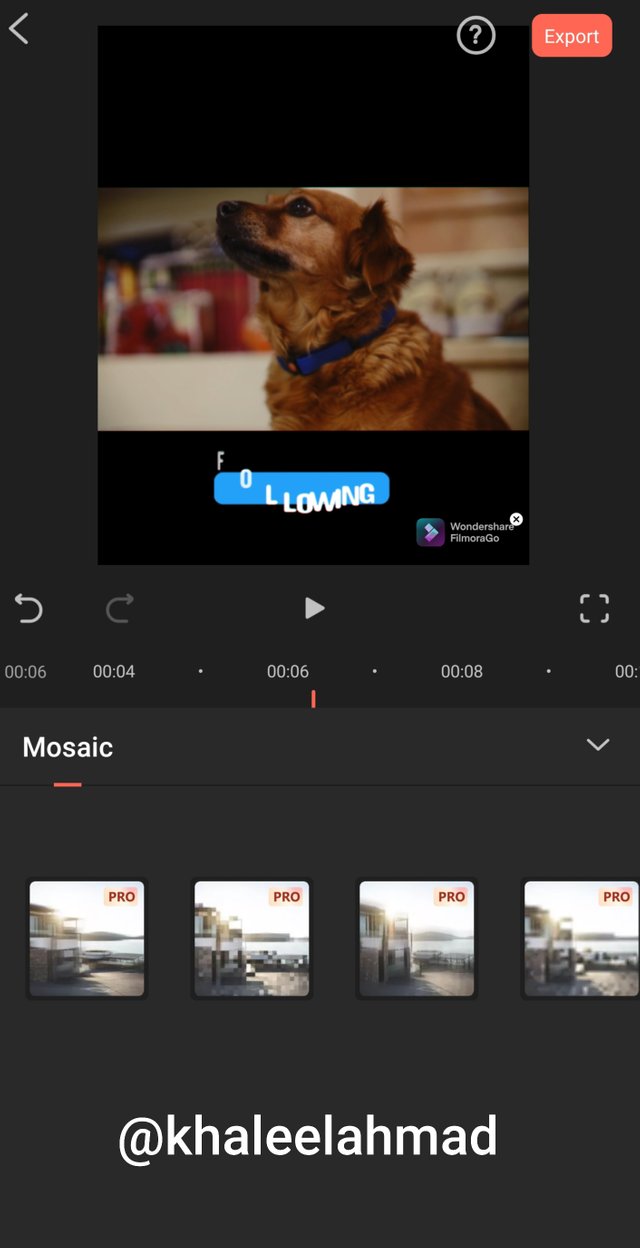

Adjust
Here we can add adjust video filter and others option like brightness and tem and others.
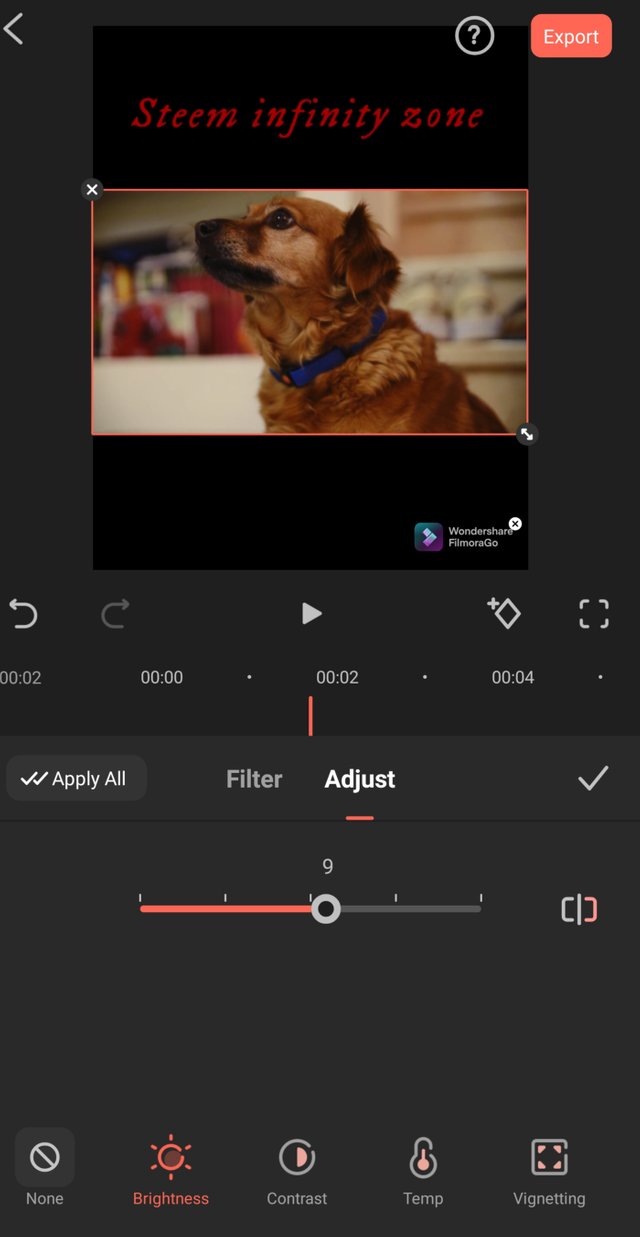

Background
If you want to change your background color so simply you can go in canvas option and after that click on background option where different options are available like colours and blur and others.so i simply change my background color.
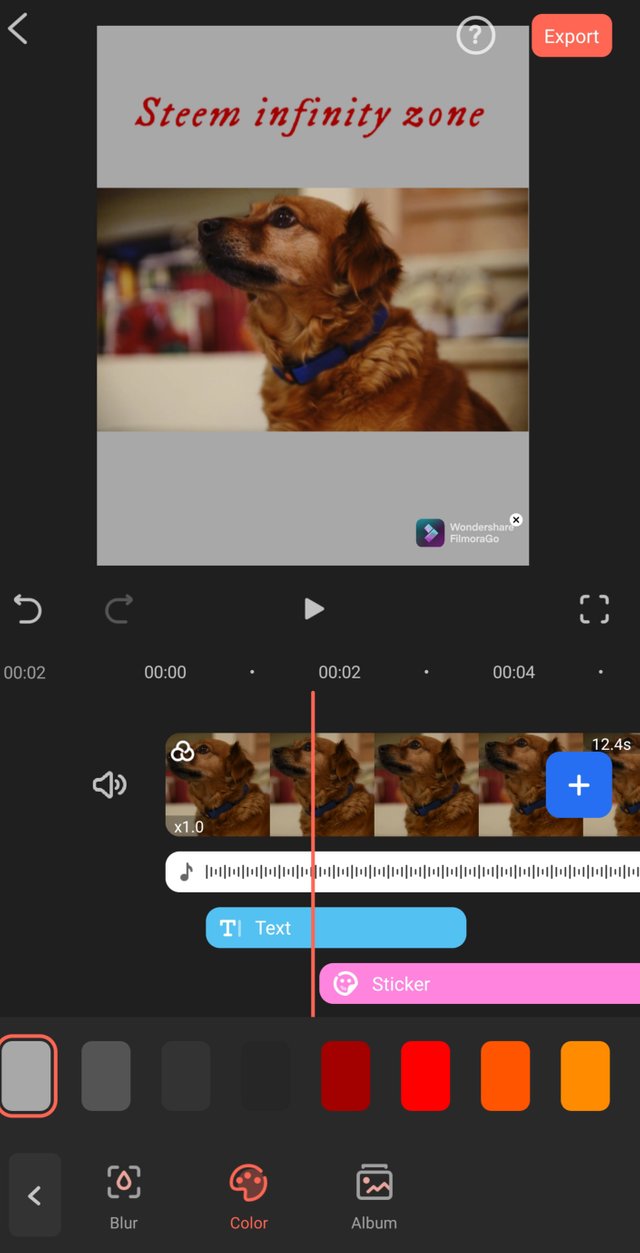

animation
So i want to add some animations feature so simply click on trim option and after that click on animation options here we can add different features.
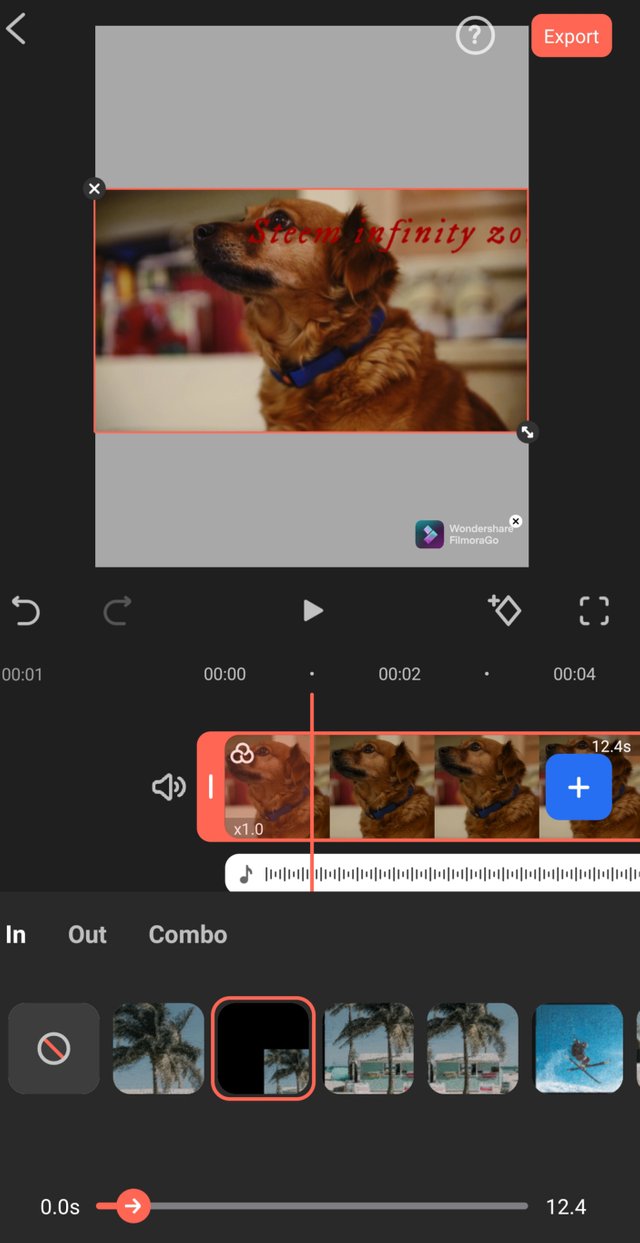

Final step.
My video is completely edit so now we can go on export option and export our video in Gallery.
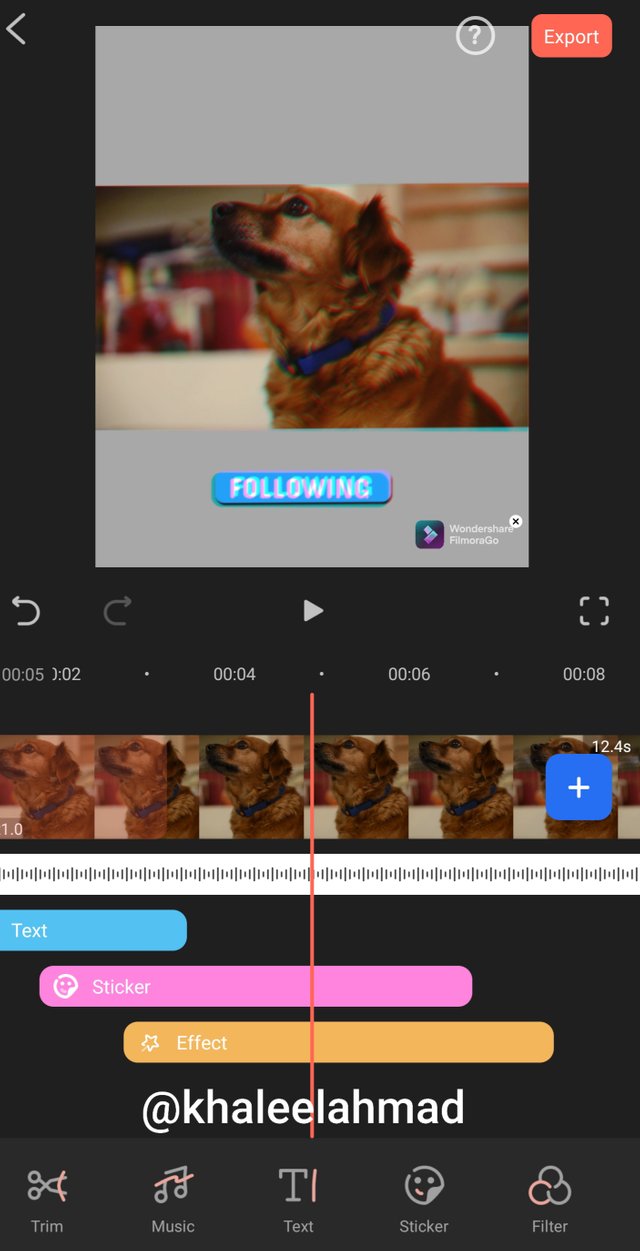

Export
Our video is exporting in our Gallery.
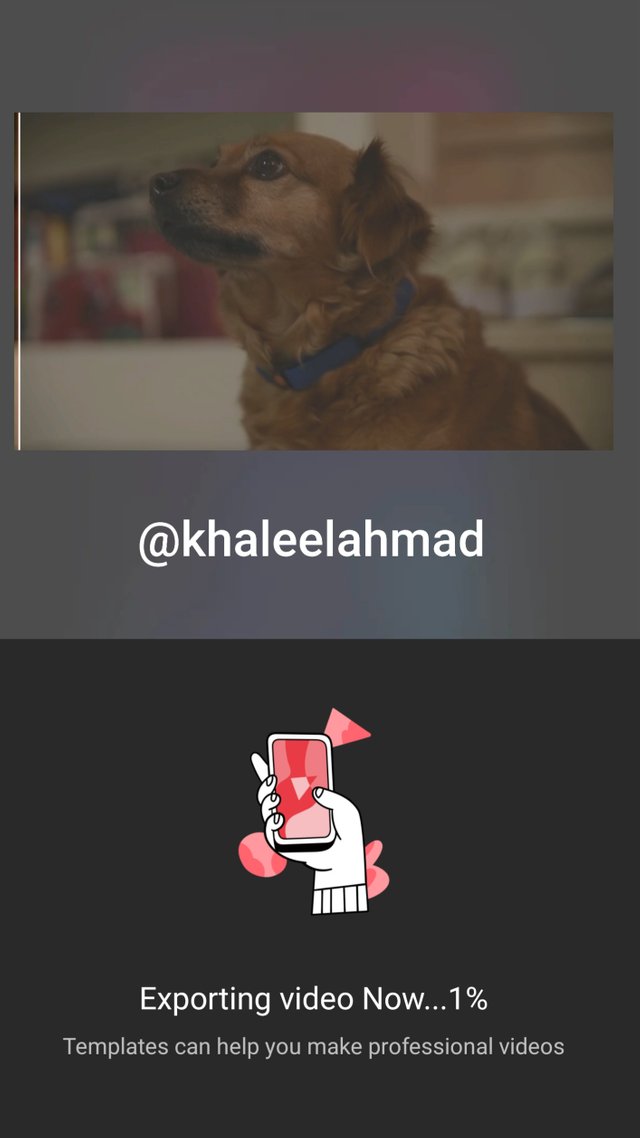

This video whose i can edit we can post on Facebook and Instagram this size is almost same.
This is my last lecture 04. in this 04 lecture i discuss how to use filmorago application for editing. i hope your enjoy my lecture.

Thanku everyone.

Special thanks to
@cryptokraze
@siz-official
@vvarishayy
@arie.steem
@suboohi

Regards @khaleelahmad