Do These 9 Tricks to Boost Your Android Phone's Battery Life

Do you find yourself frequently reaching for your Android phone charger? If so, you aren’t alone. According to a study by the Consumer Technology Association, 60% of smartphone users have run out of battery at least once in the past year! Fortunately, you can take several steps to improve your battery life, whether you have an Android or an iPhone or another kind of smartphone altogether.
1) Turn Off GPS
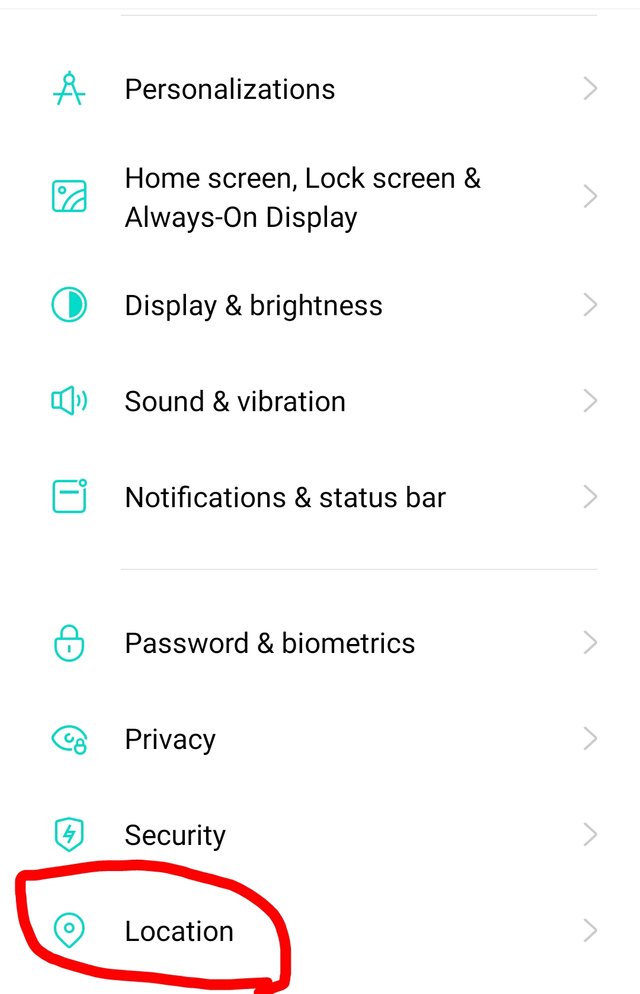
GPS is a battery-draining nuisance, but it can be hard to turn off. Here’s how: Head into your device’s Settings menu and click Location Services. Under System Services, locate GPS Satellites. Tap on that and choose Turn Off GPS Satellites.
2) Use Smartphone Cleaner
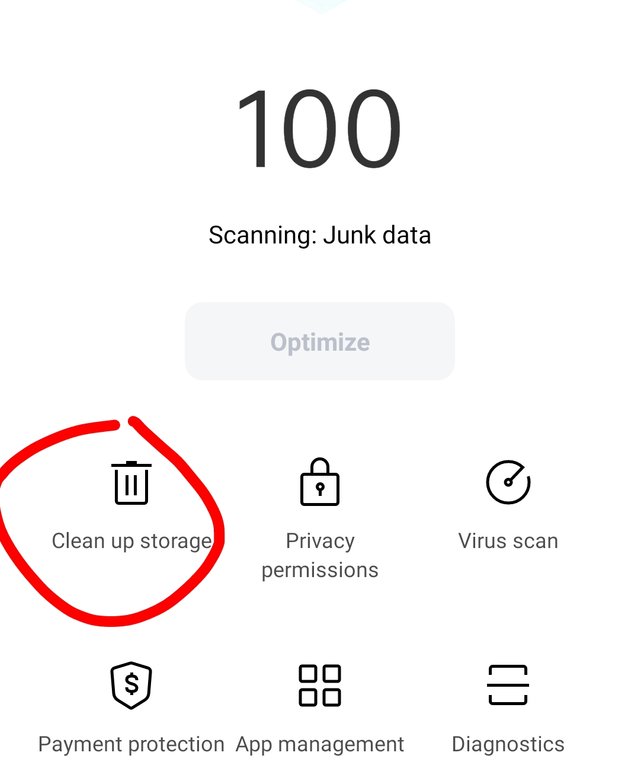
Smartphone cleaner apps can help you regain some of your battery life by wiping away useless data from memory. You might be surprised at how much juice you’ll save. But, if a cleaning app doesn’t do it for you, here are a few other ways to extend your phone’s battery life: don’t use live wallpapers (choose a simple background instead), turn off vibrate and haptic feedback, and limit your time spent watching HD videos.
3) Adjust Screen Brightness
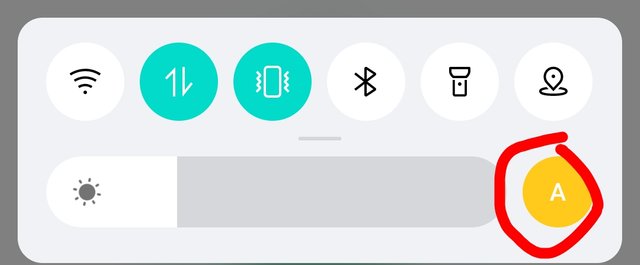
Regardless of what phone you’re using, lowering your screen brightness is a great way to conserve battery life. Keep in mind that low-brightness settings can make it difficult for you to see your screen if you’re outside or in bright light, so use your best judgment. If you need help adjusting your screen brightness on an Android phone, check out Google’s guide for more information. iPhone users can find help from Apple.
4) Close Unused Apps
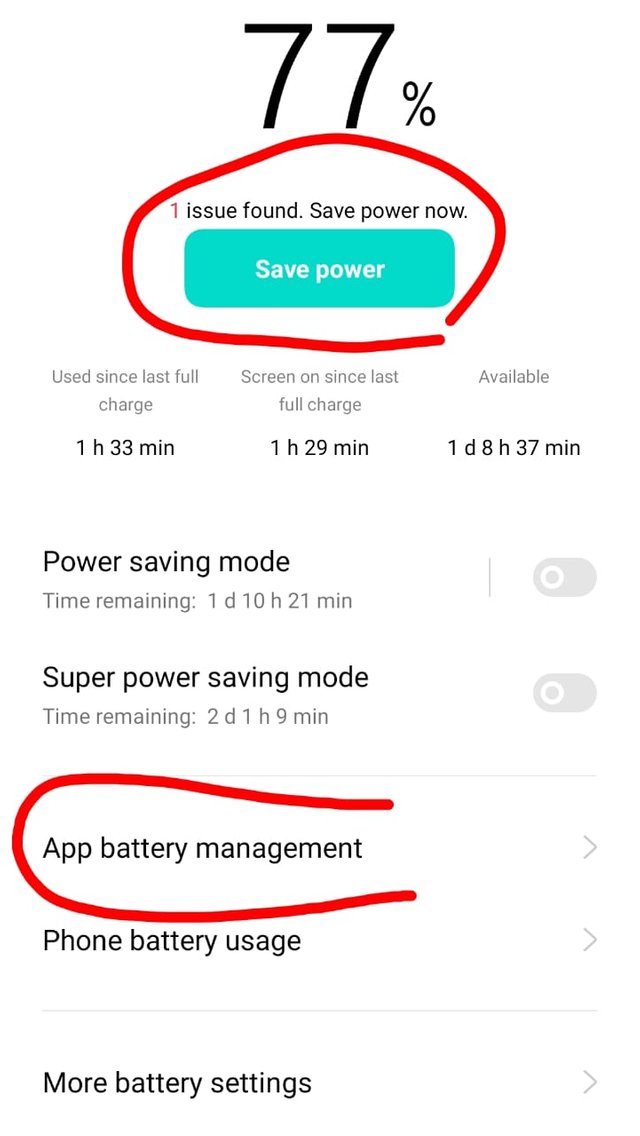
Unused apps can eat your battery life like a pack of starving polar bears. So, shut them down. First, go into Settings > Battery and look at which apps are using up all your juice (hint: if you don’t use an app that often, delete it). Then, shut those suckers down when you’re not using them.
5) Disable Background Data
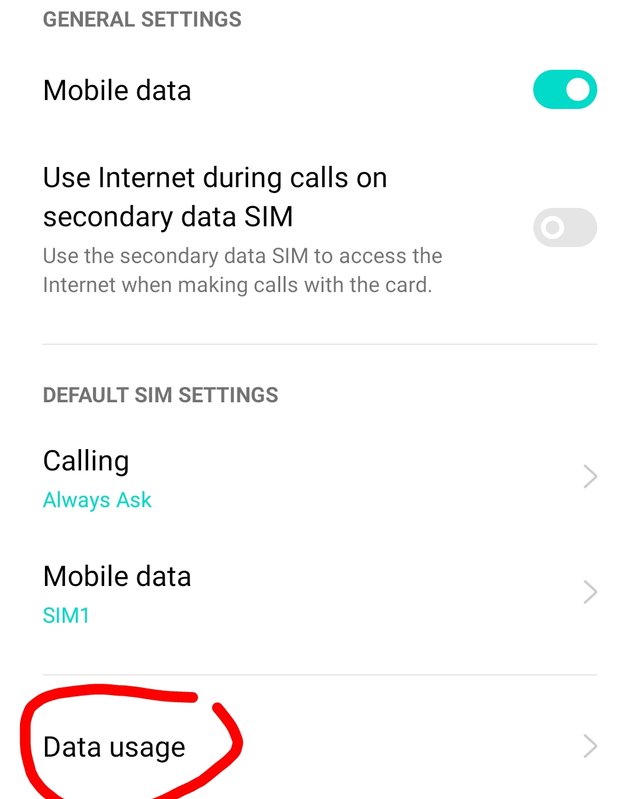
Background data is one of your phone’s biggest battery drains, especially if you have apps that constantly update themselves. You can kill two birds with one stone by limiting background data and telling your phone not to refresh its feed while charging. Head into Settings > Data Usage > Wi-Fi (if turned on) and Mobile Data, then disable Auto-Sync.
6) Set Up Airplane Mode When Not In Use
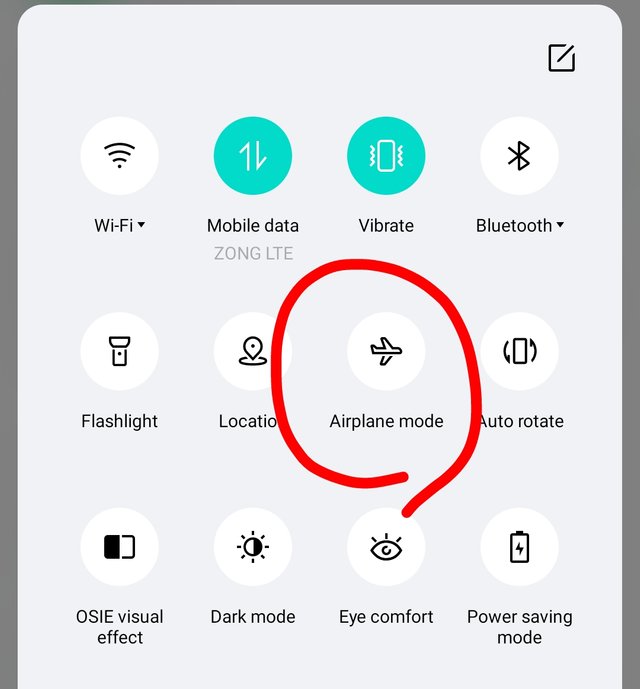
If you are not using your phone, turn on Airplane mode. This setting disables Wi-Fi, Bluetooth, and cellular service so that you don’t have to worry about phantom charges when it is in your pocket or purse. While Airplane Mode may be most useful for airplane travel (where cell phones are actually prohibited from being used), it can also come in handy at home or while commuting when you don’t need constant access to your cell network or a data connection.
7) Download an App Manually
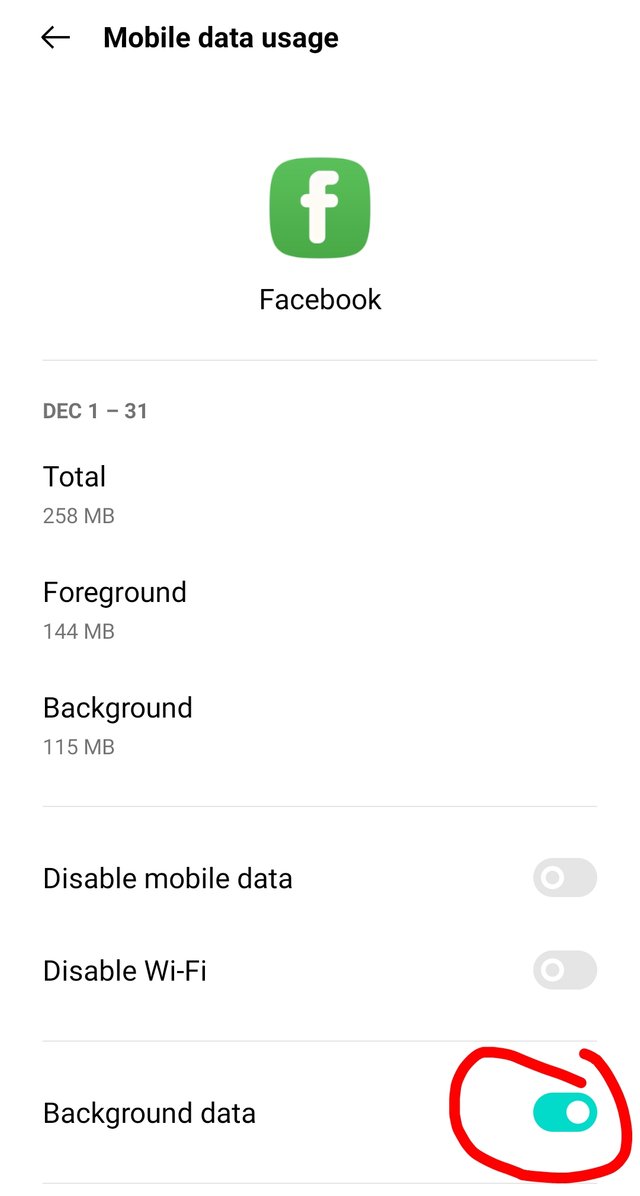
The best way to boost your phone’s battery life is to manage how much you use your phone. Android phones have a Battery section in their settings where you can see how much battery apps are used. If you use Facebook a lot, for example, head over there and select Restrict Background Data in that app’s settings. This will limit what it does in the background, thus saving battery life.
8) Turn Off Vibrations or Sounds for Some Notifications
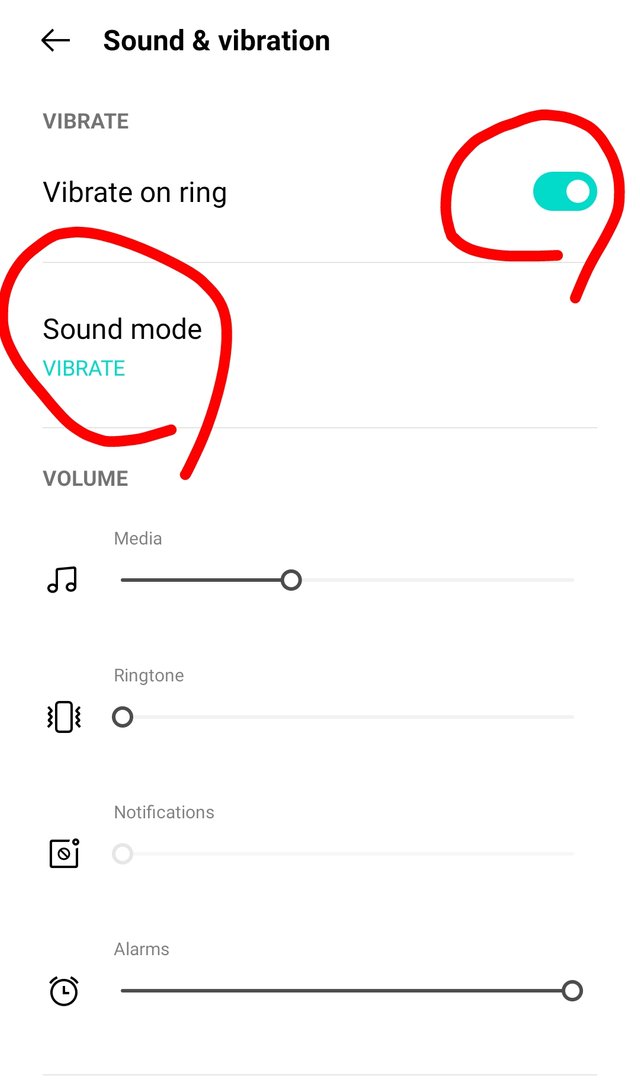
Turn off vibrations and sounds for some of the apps installed on your mobile phone and save the battery. There are a few reasons you might want to mute certain notifications:
The first reason is convenience—sometimes you just don’t need that vibration or sound alerting you at all times.
9) Update Android OS Whenever Available

Make sure you’re running on the latest version of Android by letting your phone notify you when there is an update available. Android updates include bug fixes, performance improvements, and stability enhancements that are often necessary for prolonging battery life. So if an update is available—or if it’s been available for a while and you haven’t updated yet—go ahead and do it!
Good post brother
It will very helpful for some members because bettry issues in android need to be solved
Downvoting a post can decrease pending rewards and make it less visible. Common reasons:
Submit
Thanks 👍
Downvoting a post can decrease pending rewards and make it less visible. Common reasons:
Submit
Please write a correct title of your post like this,
Downvoting a post can decrease pending rewards and make it less visible. Common reasons:
Submit
Done
Downvoting a post can decrease pending rewards and make it less visible. Common reasons:
Submit