Greetings to all
Today i will post my 3rd lecture on this wonderful platform and this wonderful community is called steem infinity zone. In which my course we are learn about different text styles in PixelLab mobile application. And today my topics is depend upon 3D Text Editing on PixelLab" and in which we are also discuss about how to write a 3D text in our image or pictures.** So, let's start i hope you also like my this lecture as you likey previous lecture.

And you also now about this application because this is very unique and useful application for everyone and with tje help of this application we are easily write any thoughts or any quotes on our image in simple text and advanced trxt editing and also write in 3D text with shadows. Its use is very simple and unique and everyone is used this application easily if he make my tutorials and lectures because i always make my post on the topic of PixelLab mobile application. So, it's have a many great things like its have his own backgrounds design and all will be very unique and wonderful. So, it's have his own font styles and you can choose any font design for your text in this wonderful application.
![]()

Backgrounds and Text Editing
First of all when you open your mobile device and click on the PixelLab mobile application and then you need to select a good background for write your text and after when you select background the you simply press the option of editing and take edit your text and you also see in the upper picture in which i will write our community name and then after editing of my text i simply clicked on the option of OK and now our text will be edited.

Text Size and Position
After the editing of our text you simply select your text size and you also see in the upper picture i will select my text size and in which you i will more increased my text because know it is very unique and attractive to see for everyone.
After the selection of text size i am going to select the position of my text and in which you also see in the upper picture i will select the left side corner of my image for write my text and it is very easy with the help of arrows which you see in the picture you easily select your text position.

Text Color and Opacity
After the selection of text size and position i am going to select the Color of my text and in which the PixelLab mobile application you can easily change your text or font color and in which you also choose the different colors of every word of your text it is very simple.
After the selection of text size and position and color i am going to set the opacity of my text in which we set my text opacity on 100 dgree because when our text is clearly see to everyone. And it is very simple and easy. Now you can easily adjust oir 3D font logo place on your background.

Now you can see i am easily apply these 3D styles.
And at the end of my post i hope you really like my today lecture post.

I hope you really like my post and enjoying my today post and also enjoy my last post on siz.
Divider 2.png
You can delegate your SP to @siz-official and take benefit of our Delegation Offer getting up to 200 % Curation rewards
You can also used these quick delegation links. Just click on your desired amount of sp, which you want delegate and it's will be done in 1 minute.
501002003004005001000200030004000500010000

Steem Infinity Zone
@cryptokraze | @vvarishayy | @suboohi
@ashkhan | @faran-nabeel


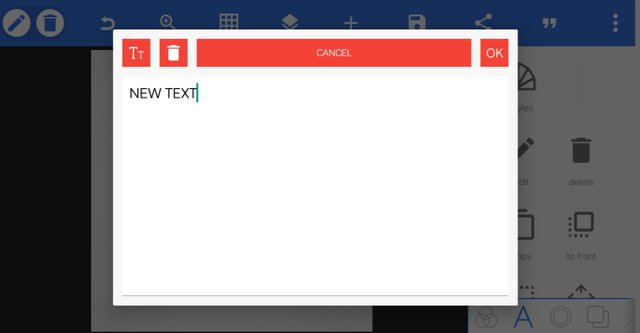
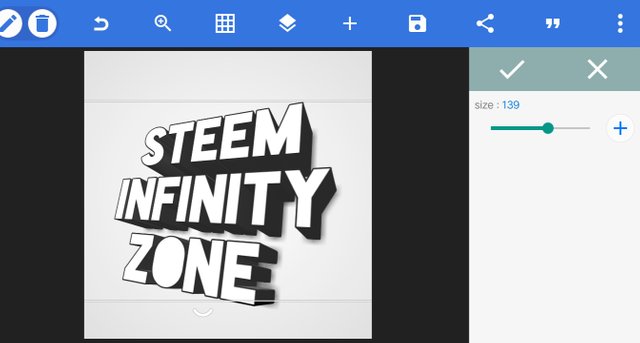
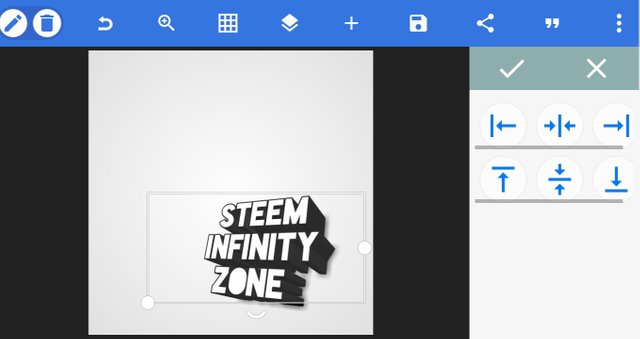
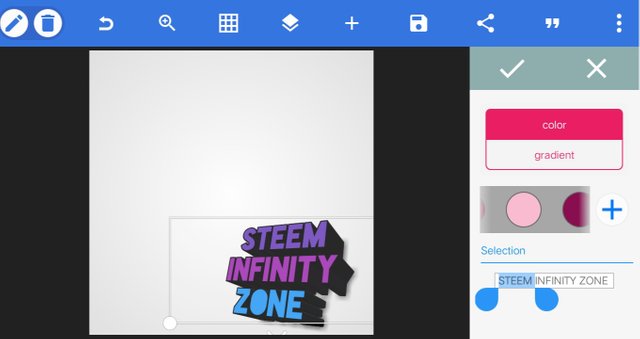
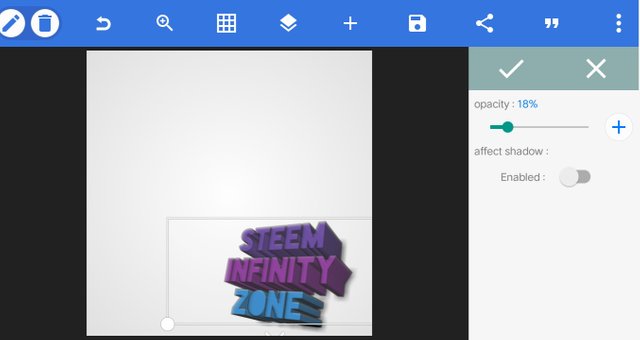
Report,
Downvoting a post can decrease pending rewards and make it less visible. Common reasons:
Submit