Content submissions, such as photos and videos on WhatsApp, are often quite large. The more you receive, the more internal memory space on your phone will take up.

Posts of photos and videos usually get the most from various groups that users follow on WhatsApp. Especially from the WA group which is very active and its members are diligent in sharing photos and videos.
If left unchecked storage memory will run low and increasingly difficult to find again if needed. The solution is only one, deleted.
WhatsApp users can cut this memory usage in several ways, such as turning off automatic content downloads or doing manual deletion.
To delete content that fills smartphone memory, WhatsApp has a more practical feature, namely Storage Management.
How to delete files, photos and videos on WhatsApp
To do this, open the Settings menu on WhatsApp by tapping the vertical three-dot button in the upper right corner. Then, select Storage and Data -> Manage Storage.
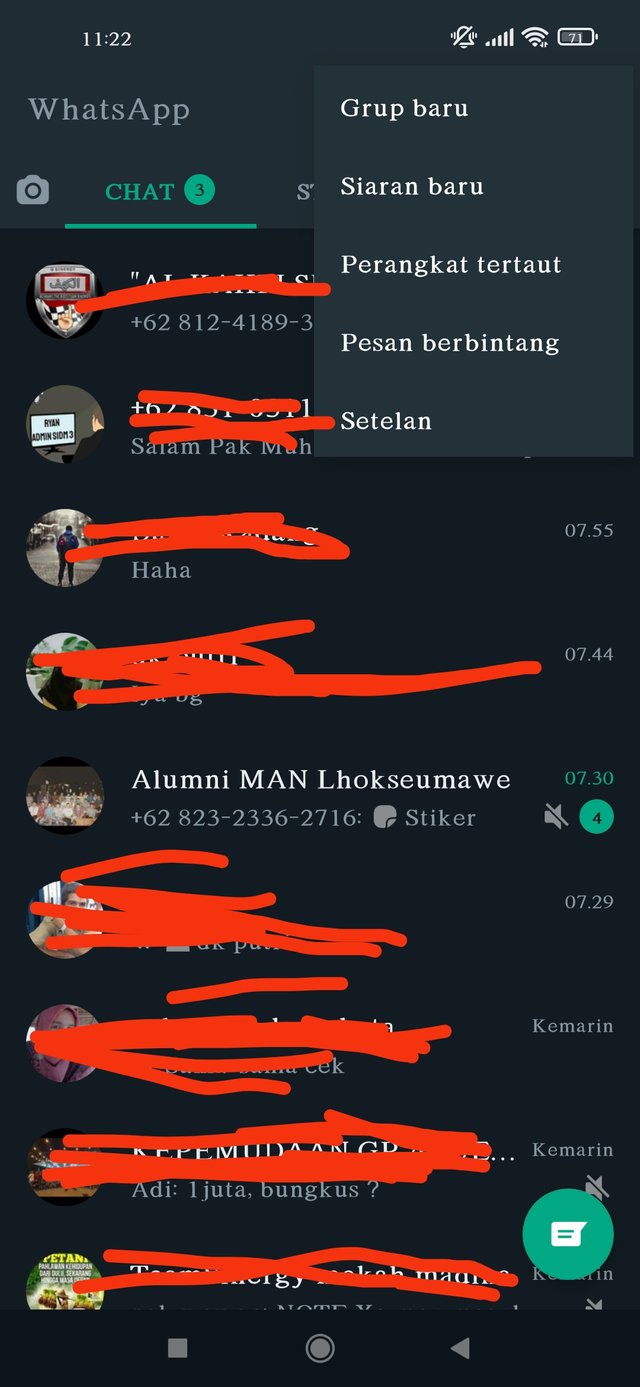
Later, all media files stored on WhatsApp will appear along with a description of the file size. On the top side, information will appear on how much storage space has been used (green) and is still empty (yellow).
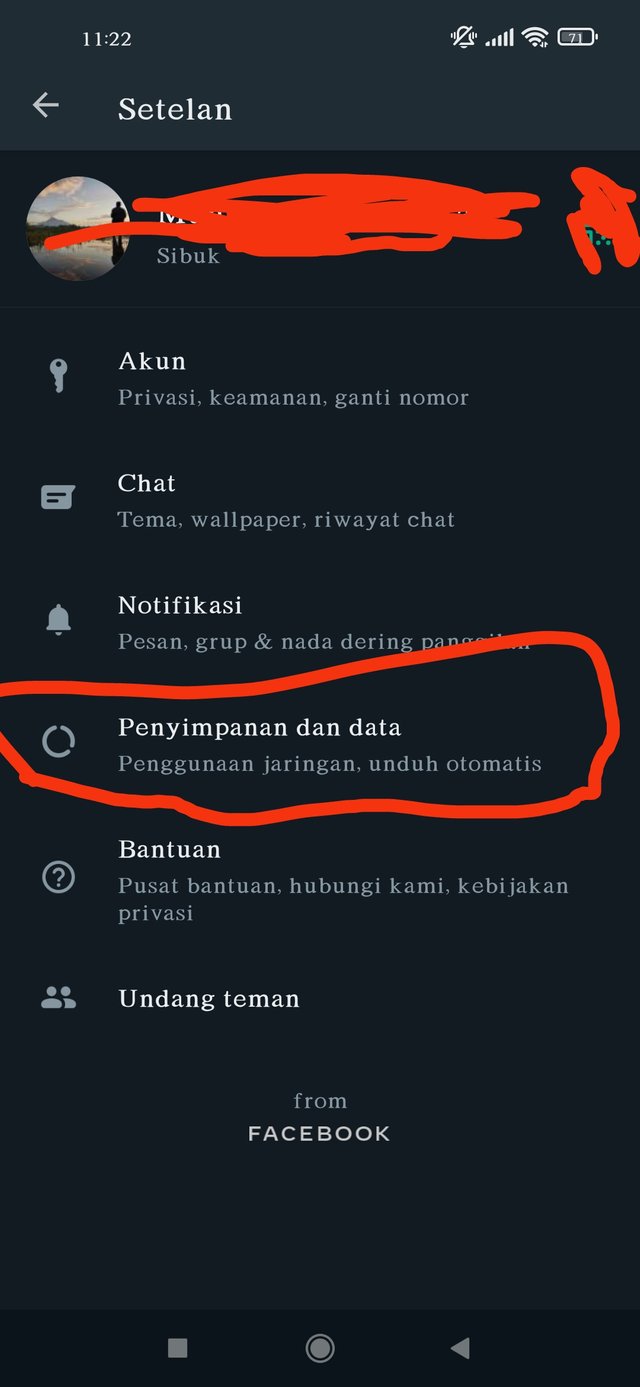
Underneath there are several categories of files sorted by size from largest to smallest. The categories include files that are forwarded many times, files larger than 5 MB, and, Chats.
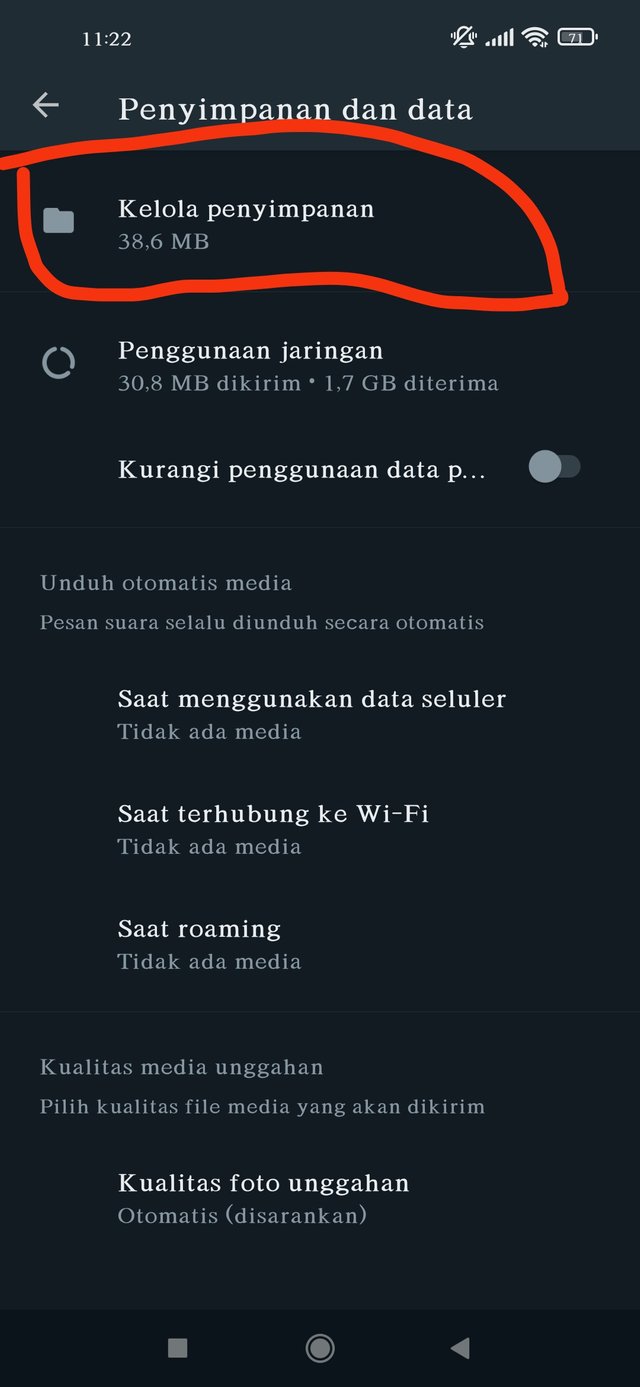
The Chats category shows which contacts have posted the most content and what size files were sent. Next, select which category you want to review, for example the "files larger than 5 MB" category. Various files that fall into these categories will be displayed complete with file names and sizes sorted from largest to largest.
Users can select all files to be permanently deleted or viewed individually. Before deleting it, users can also open the file first to make sure that photos, videos, documents, or other types of files are no longer needed.
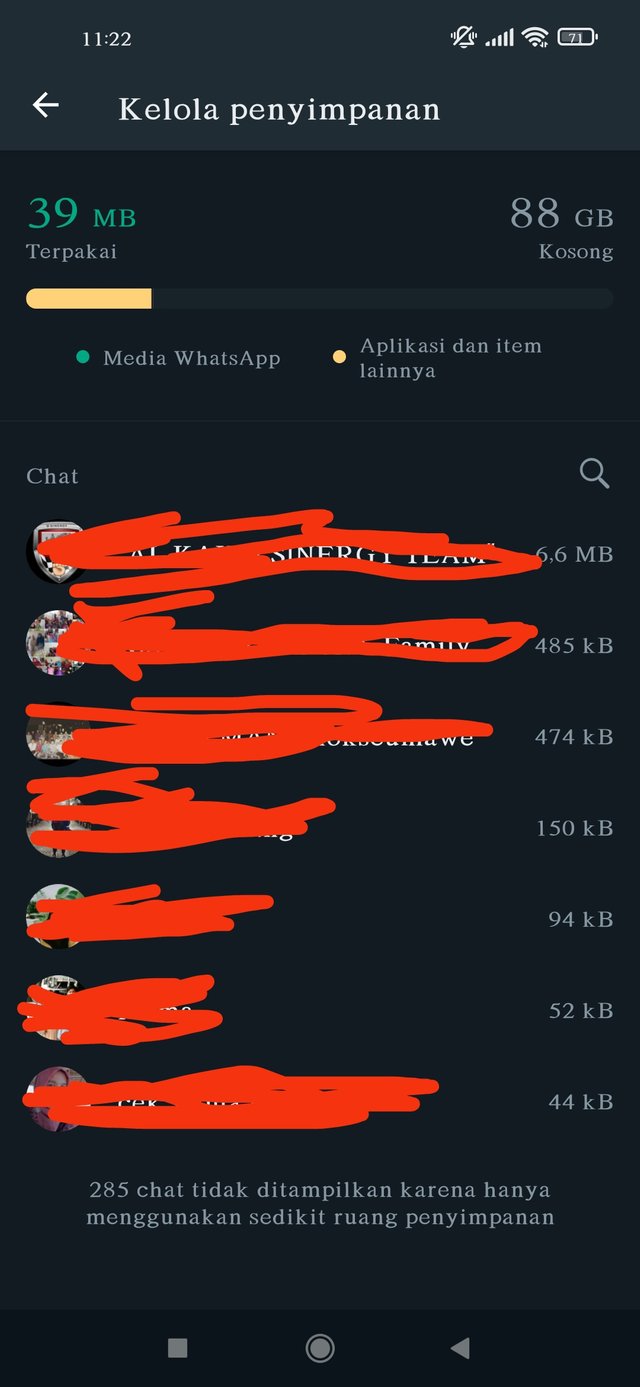
Once sure, simply select the file you want to delete by pressing and holding (tap and hold). You can select multiple files at once. Then click the trash can icon in the top left corner to delete it permanently.By sorting the submitted files based on their size, Storage Management also makes it easier for users to see which files are taking up the most phone memory space and can be deleted when they are no longer needed.
This method is also more practical and safe than doing manual deletion because it immediately displays all the files contained in the WhatsApp application folder, and does not offend other applications.
WhatsApp also provides a tutorial on using Storage Management in the form of a video that can be watched via the following link. Good luck!
Author:
@muhammadalzikra
Downvoting a post can decrease pending rewards and make it less visible. Common reasons:
Submit
Good post.
Try to make a more good contents posts for members.
Thanks for sharing information with us.
Regards, Faran Nabeel
Downvoting a post can decrease pending rewards and make it less visible. Common reasons:
Submit