Greeting to all.
I hope all are good and enjoy the healthy lives.
Today i am make the one more informative tutorial. The tutorial is "HOW TO ENABLE THE STEP RECORDING SYSTEM
HOW TO TAKE A SCREEN SHOT WITH THE HELP OF COMMAND"
I think so my tutorials are beneficial for all of us.

In this tutorial i will guide you about the step recording system. This system is commonly used to guide the other persons with the help of this app. If you are a teacher or a student so you can use this because you can solve your problem and teach your student in the step vice recording.
This is the most amazing function in the window 10. I think so this type of the function are not in the other window's
If you want to solve your problem you can check this post carefully and KICK OUT your problem.
So Lets Starts.
| Step 1. | In the first you can On your pc AND take a time to refreshing. After this you can go to the searching area. If you think you can go in side the pc so you cannot achieve your goal. In the below image you can see clearly |
|---|

| Step 2. | In this step when you can go the searching area so y/where you can type the STEP RECORDER. When you can type so you can see the above side you can this app are shown. In the under image you can see the clearly. |
|---|
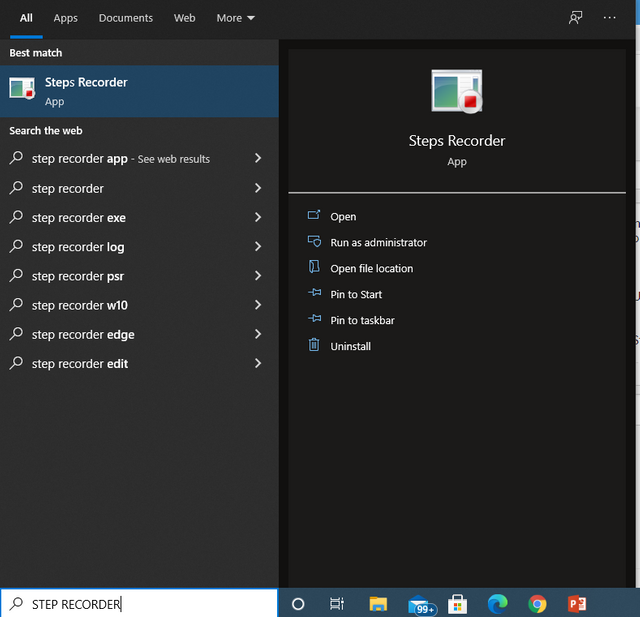
| Step 3. | In this step you can click the Step recording system. When you can click this recording system your recording are start and you and solve you problem whatever you have. For clearance you must check the below picture. |
|---|
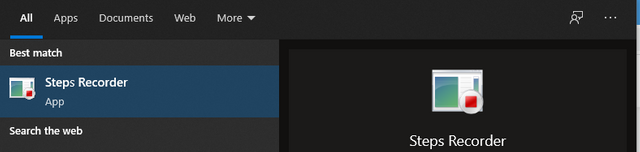

- In the above picture you can see you recording are start, When you can click the start recording.

How to take a screen shot with the help of the command.
This procedure is for those people who cannot know about the screenshots. This is very simple procedure you can just learn with in few seconds.
| Step. 1 | First you can go where you can have the take the screenshot. In the below picture you can see it clearly. i am go my Drive D, and check out the files whatever that i have take a screenshot. |
|---|
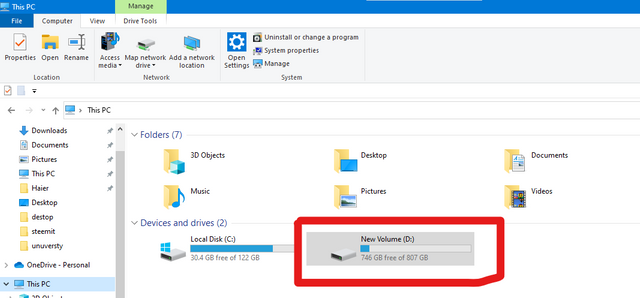
| Step 2. | In this step when you can go to the drive and then you can go this area whatever you want to take the screenshot. For example you can see the below picture. |
|---|

- The above picture you can see. This is the formula to take a screenshot without any problem.

I hope you like my POST & Solve your problem.
And also give your feedback
20% payout to siz-official.

Special Thanks:
@siz-official
@cryptokraze
@vvarishayy
@suboohi
Regard.
ACHIEVEMENT O1
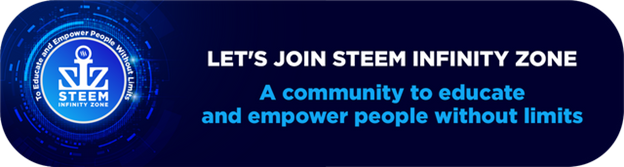
Keep it up bro and keep learn with our steem fellows and friends.
Regards, Faran Nabeel
Downvoting a post can decrease pending rewards and make it less visible. Common reasons:
Submit