Greeting to all.
I hope all are good and enjoying the healthy lives. I am also good.
So today i am will give you a specious tutorial. This tutorial is most informative for Beginners and My all Steemit fellows.
I hope so you like my this tutorial.
"How To remove unknown computer Pc showing up in network location"

So Lets start.
I think you know the window 10 is the latest version, so people don't knows about the features about the window 10. So you can't worried about it.
When your Pc showing this type of the problem like your pc are connect to another computer, so you can remove this network. You can check my post follow those steps.
And your problem are solved very easily.
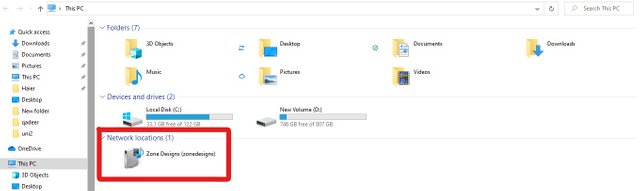
| Step 1. | In the first you can open you pc and then you can go to the taskbar option and you can click the search-menu and where you can type the "Manage advanced sharing option setting" and click this option |
|---|
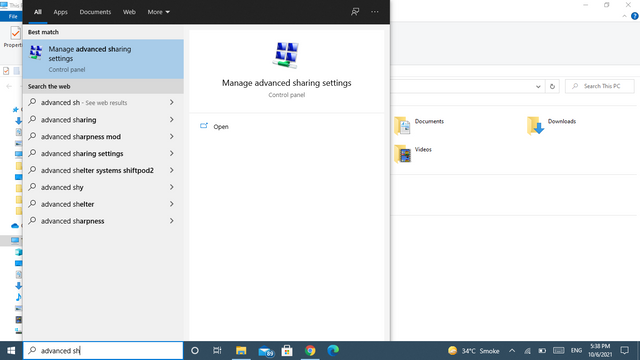
| Step 2. | After searching this type of the interface is showing. There you can see the many type of the options. |
|---|
.png)
| Step 3. | When you can open this page there are some option's and you can simply turn off this option Turn Off the Network discovery. In the below picture you can see.... |
|---|
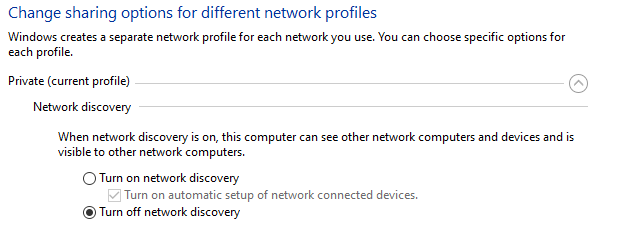
| Step 4. | Second you can scroll down where you can see the other option's. Like one is Turn off file and printer sharing Simply you can click this option. |
|---|
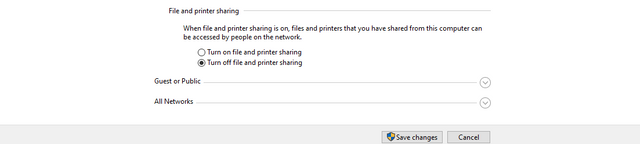
- After this process you Go the bottom of the page and click the option, SAVE CHANGES. WHEN YOU CAN CLICK THIS OPTION, You go your desktop and refresh your pc. And open the my computer you see your problem are solved now.
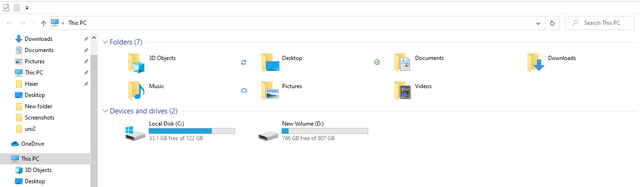

I hope you like my POST & and also you can solve your problem.
And also give your feedback
20% payout to siz-official.

Special Thanks:
@siz-official
@cryptokraze
@vvarishayy
@suboohi
Regard.
ACHIEVEMENT O1
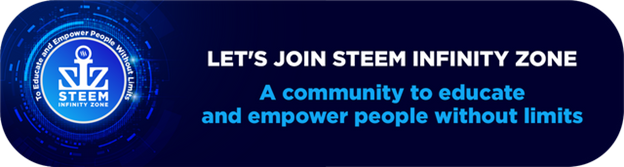
Good one Post dear friend you make a very good post thanks for sharing a good information with us my best wishes for you.
Regards, Faran Nabeel
Downvoting a post can decrease pending rewards and make it less visible. Common reasons:
Submit
Thanks for your positive feedback.
Downvoting a post can decrease pending rewards and make it less visible. Common reasons:
Submit
Very informative post bro. With your post i am solve my problem.
keep quality posting
Downvoting a post can decrease pending rewards and make it less visible. Common reasons:
Submit
Amazing post brother. This post is most useful for me.
keep it up
Downvoting a post can decrease pending rewards and make it less visible. Common reasons:
Submit