Hello Everyone!
I hope all of you are happy and well.I'm want to start my lecture with a nice words.When we are faced a difficult time and difficult situation as we are now with the effects of a worldwide pandemic in the form of COVD 19.
COVID has made a lot of people work even more difficult.It is very easy to get discourage and give up.Hope Is an very essential element of human life and it is very necessary to find hope , peace and happiness 😊in the time of dispair.
Today I'm going to post My second Lecture That is about:
- How to creat Table In MS Access
- How to Adding data in tables
- How to Generate Report from Table

Lets Starts
Simple database similar to a contact list in yourphone can only use one table .Mostly a lot of details use multiple tables. when you create a new database you create a new file on your computer that acts as a container in your computer for everything in your information including your tables .

Create a Table in database
- First of all Open MS Access software by simply clicking on its Icon.
- For Creating table we created a database by simlpy click on Blank Desktop Database
- In the field of database Name box we assign a unique Name according to data that we want to store in database
- We successfully created a database then MS Access automatically open Table ,you will see the table is automatically created
- Then we go on fields tab in Table.
- The ID field is already created ,we can change its name according to our data.ID is a unique identifier that is a primary key that is identify a record in database.
- We are adding Fields name and their related data type
- you will save your table by simply right click on table name Table>>Saveform pop-up Manu
- After adding Fields names and its data type we are created a Student table.
- you should to use a descriptive Name of your fields so that the field will be uniquely identify in your table
- For adding values or Records in a table Click the "New Record"button at the right ⏯️ ▶️ end of the record Navigation button group.
- Then we enter the all the Information into the fields.
- when you entered one Record you can move down to enter the next a new record by same way as we enter first record.
- close the table if you entered all the records that you want to store in a database management system.
- We are adding all the data in table that you can see
- In The navigation pane ,Click on Table
- On Create Tab click on Form icon.
- The Form is created successfully of One student
- You can create all the form of all students in this method

Add Records In Table
.png)

Create A Form

Thanks You so Much everyone
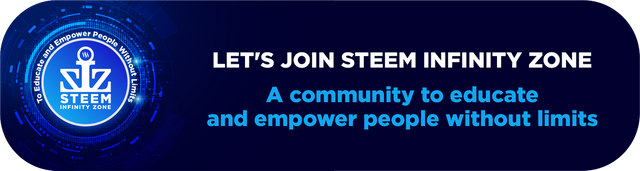
Regards
@salmashraf
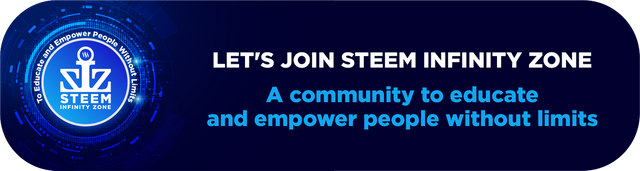
Regards
@salmashraf
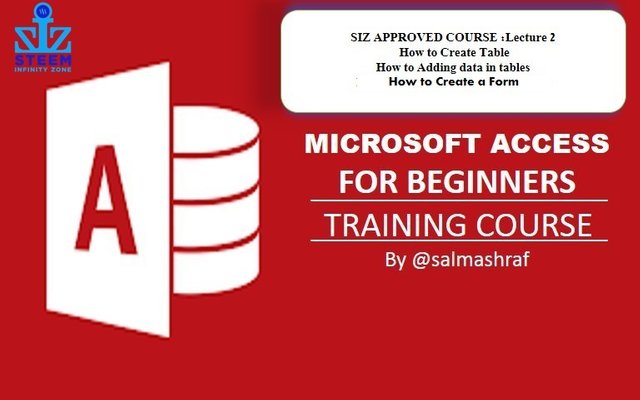
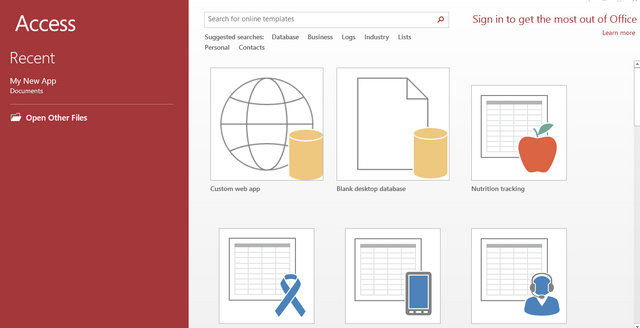
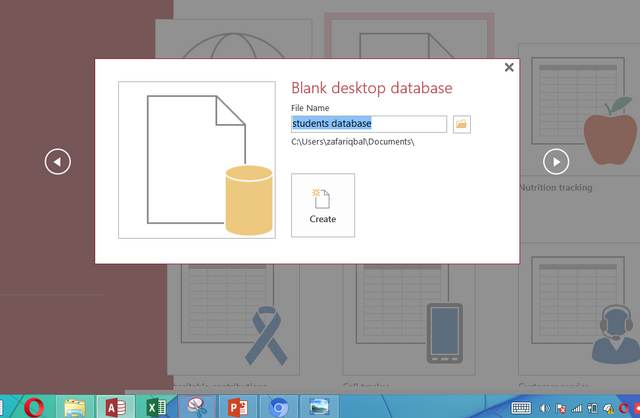
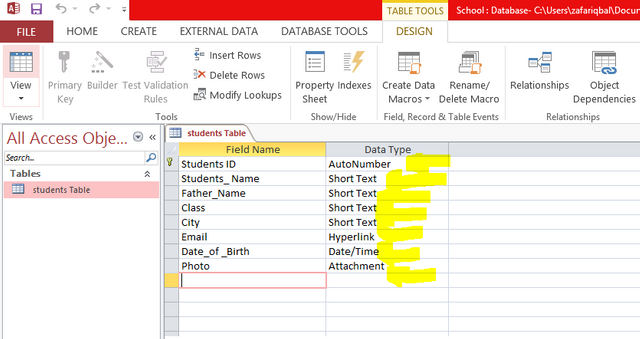
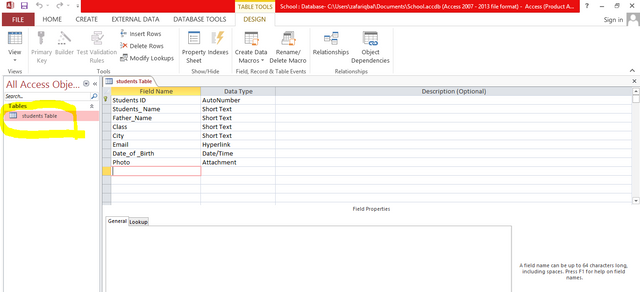
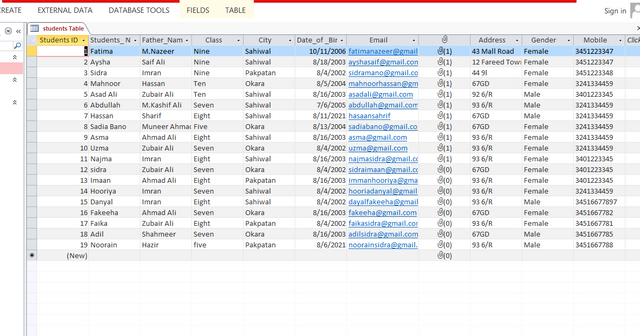
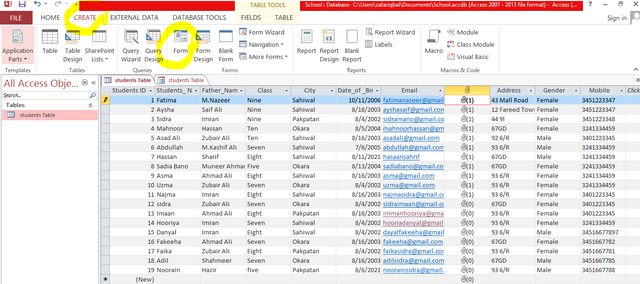
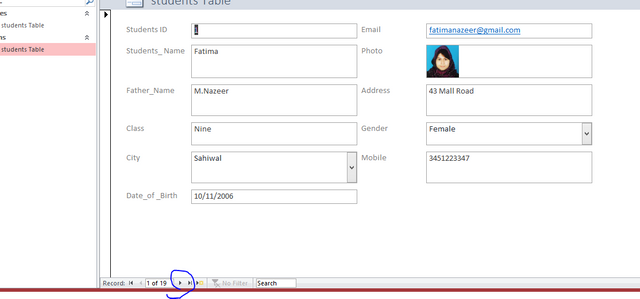
Amazing Lecture and very Nice Information !!!
Your are done a great job and plz keep it up .It's very informative post and contain a very intrestin info.Thanks you so much @salmashraf for posting such a nice Lecture. I'm like your presentation Style.Well done
Downvoting a post can decrease pending rewards and make it less visible. Common reasons:
Submit
Wow amazing dear friend you make a very good post thanks for sharing information about table making process in ms it is very informative post.
Keep it up i really like your lectures.
Regards, @faran-nabeel
@vvarishayy
#sizcomments
https://steemit.com/hive-181430/@siz-official/siz-commenting-contest-2-let-s-encourage-others-by-apreciating-their-work
Downvoting a post can decrease pending rewards and make it less visible. Common reasons:
Submit
Thanks u so much faran.
Downvoting a post can decrease pending rewards and make it less visible. Common reasons:
Submit
Another amazing class. Thanks for sharing.
@vvarishayy
#sizcomments
Downvoting a post can decrease pending rewards and make it less visible. Common reasons:
Submit
Welcome 🤗 dear@simich
Downvoting a post can decrease pending rewards and make it less visible. Common reasons:
Submit
Welcome 🤗 dear@simich
Downvoting a post can decrease pending rewards and make it less visible. Common reasons:
Submit
Thanks dear v.good post this is very helpful for us.Keep it up i realy like your lectures.
Downvoting a post can decrease pending rewards and make it less visible. Common reasons:
Submit
You made a very good post @salmashraf.
Thanks for sharing this information post about table making.
Downvoting a post can decrease pending rewards and make it less visible. Common reasons:
Submit
Its very Nice and very informative Post.I'm reading all of Your lectures.All are very informative and very amazing.I"m Really like your lectures.
Keep it Up dear @salmashraf
@vvarishayy
@siz-official
Downvoting a post can decrease pending rewards and make it less visible. Common reasons:
Submit
Excellent post dear it's very helpful for those who never knew about how to making table at Ms I learn from your lecture ☺️☺️
@vvarishayy
#sizcomments
https://steemit.com/hive-181430/@siz-official/siz-commenting-contest-2-let-s-encourage-others-by-apreciating-their-work
Downvoting a post can decrease pending rewards and make it less visible. Common reasons:
Submit
Thanks u so much dear #sualeha
Downvoting a post can decrease pending rewards and make it less visible. Common reasons:
Submit
Wao!amazing Lecture and very Informative Post .Keep It up with Great work
Downvoting a post can decrease pending rewards and make it less visible. Common reasons:
Submit
Great Information that you share with us
Downvoting a post can decrease pending rewards and make it less visible. Common reasons:
Submit
Wao!amazing Post.Plz Keep it up
Downvoting a post can decrease pending rewards and make it less visible. Common reasons:
Submit
This is very greater value coumminty.it support all members in this coumminty.I try my hard to become a good student.
@vvarishayy
#sizcomments
https://steemit.com/hive-181430/@siz-official/siz-commenting-contest-2-let-s-encourage-others-by-apreciating-their-work
Downvoting a post can decrease pending rewards and make it less visible. Common reasons:
Submit
Perfect couse ... Keep it up
Downvoting a post can decrease pending rewards and make it less visible. Common reasons:
Submit