Assalam.O.Alaikum SIZ Fellows !
I am Hoping You all are well and Good . SIZ Approved Courses is really intersting idea by @siz-offical That is a great initiative for all members . We can learn as well share our knowledge to others .
Today i am here to share my knowledge about PowerPoint to you .
Note
Read it throughly and keep practcing each tutorial regularly Because
Knowledge is of no value unless you put it into practice.

About today Tutorial
In this PowerPoint beginner tutorial, I will help you get up and running Microsoft PowerPoint. You will learn how to use PowerPoint to build a presentation in less time than you thought possible. We will also cover some of the best PowerPoint methods to make sure you do things the easy way , And we will also explore the Interface of MS Powerpoint . So lets start it .

About PowerPoint
Microsoft PowerPoint is undoubtedly the most popular app used to deliver presentations. You can see that PowerPoint presentations are used for everything from presentations to the world's largest companies to the level of teachers sharing courses. Some of people makes jokes about PPT but i am sure Only a bad carpenter blames tools. And like any other tool, PowerPoint is incredibly useful when used properly.

Getting Start with PPT
From Start menu open your Powerpoint if you have not installed MS suit yet so without wasting your time install it into your PC or laptop it only require minimum requirments .
Themes
When you open PowerPoint, you'll see themes and templates built-in. A theme is a slide design that contains the same colors, fonts, and special effects such as shadows, displays, and more. Its sort of ready made templates provided by Microsoft .
You can select one of your desird Theme and later on you can modify it as you want . You can edit your theme as
- On the Ribbon file tab, select New, then select a theme.
- PowerPoint shows you a preview of the theme, with a variety of four color options to the right.
- Click Create, or select a color variation and click Create.

Templates
Template is a set of pre-formatted formats that are used across the slide in PowerPoint. All the presentations we create in PowerPoint have a matching template. For example, these layouts include title slide layout, slide layout containing title and content, blank slide layout and more
Choose an attractive, compatible template or theme that is less eye-catching. You do not want the background or design to delete your message .
However, you also want to give the difference between the background color and the text color. Themes and templates built into PowerPoint distinguish between a light background and a dark text or a dark background with a light text.


Ribbon Bar
The ribbon contains a series of tabs that you can switch between. Each of these has a different set of functions and your presentation is different. When you switch tabs on the ribbon, you'll see new buttons and options to change your presentation.
File
Create new , Open premade ,Save, share,print and submit your presentation.It aslo contain setting of PPT
presentation.
Home
A purposeful collection of the most common tools you will use in PowerPoint.
Insert
An all-in-one tool for adding all sorts of thoughtful content, such as tables, photos, charts, video, and more.
Design
Controls the look and feel of your presentation with themes and style settings
Transition
Controls the order and style of items that will come in or out of your slide.
Animation
Add animation when changing slides.
Slideshow
Control settings related to how your presentation appears when sharing with an audience.
Last two Review and View are tabs for pro level

Here is more detailed tutorial , that i had posted couple of months ago - Introduction Tutorial
Next Week
I will come with Basic functionality of PPT and how we can add our content to slides -Stay Tuned !!!!!!
Take Care !!!!
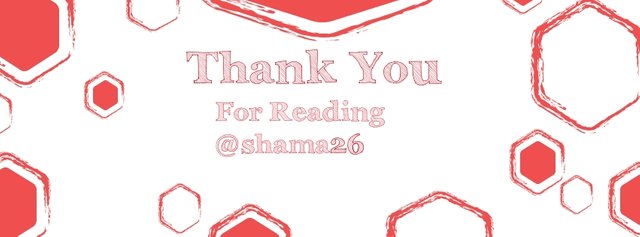.jpg)
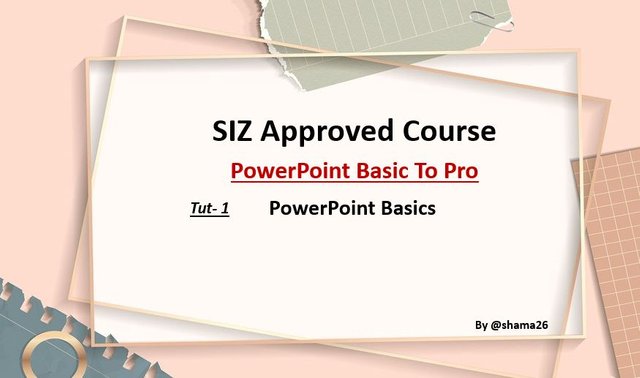
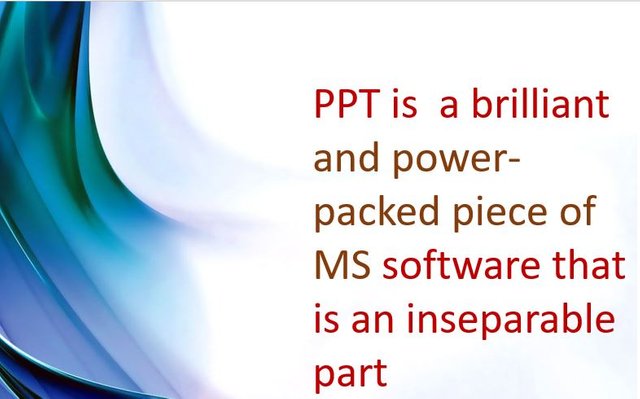
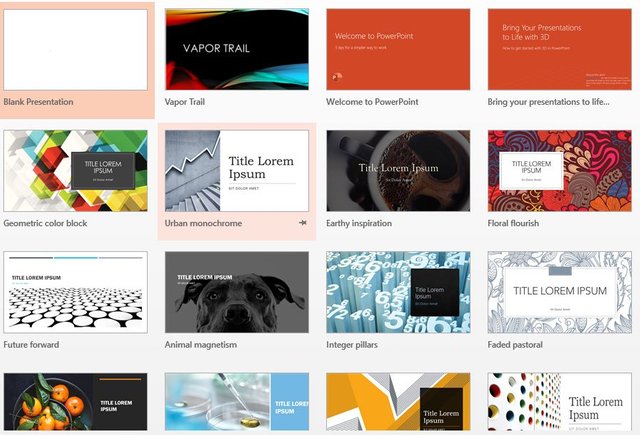
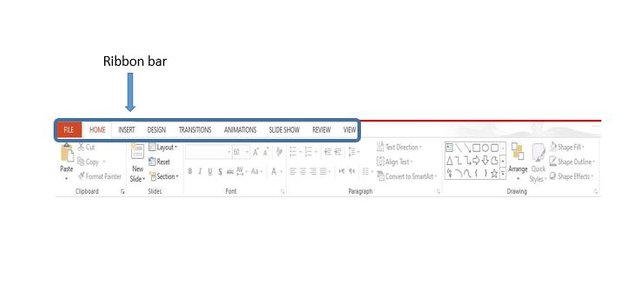
TnQ @shama26. its very very informative tutorial . Waiting for your next post
Downvoting a post can decrease pending rewards and make it less visible. Common reasons:
Submit
exceeds expectations with the quality of your work.
Downvoting a post can decrease pending rewards and make it less visible. Common reasons:
Submit
Your post readily grasps new concepts and ideas.
Thank You
Downvoting a post can decrease pending rewards and make it less visible. Common reasons:
Submit
Wow this is very amazing post that you made.
This is also a very valuable post for me because I am interested in Ms- world & also the power point.
Keep make the quality content post.
Keep it up.
Thank you ❤️
Downvoting a post can decrease pending rewards and make it less visible. Common reasons:
Submit
Thank you for your kinds words,
Downvoting a post can decrease pending rewards and make it less visible. Common reasons:
Submit
I really appreciate your skills.Its demanding skill ,i will learn it
Downvoting a post can decrease pending rewards and make it less visible. Common reasons:
Submit
Good work, keep it up level. Inspired by you sis
Downvoting a post can decrease pending rewards and make it less visible. Common reasons:
Submit
Its very supportive tutorial for beginners as well as good for resume build.
@vvarishayy
@sizcomments
Downvoting a post can decrease pending rewards and make it less visible. Common reasons:
Submit
I am waiting your next tutorial, because this is very informative tutorial.
Downvoting a post can decrease pending rewards and make it less visible. Common reasons:
Submit
Wow amazing dear friend you make a very good post thanks for sharing information about power point. It is very informative post.
You make a very good lecture i really like it and I appreciate your work.
I am waiting for your next lecture.
@vvarishayy
#sizcomments
Regards, @faran-nabeel
Downvoting a post can decrease pending rewards and make it less visible. Common reasons:
Submit