Assalam.O.Alaikum SIZ Fellows !
I hope you all are well and sharing your best . In last course i have done with Intro to Basic of PPT .
Today i am going to Post 2nd SIZ Approved Course that is Adding content to PowerPoint that is actually Create a presentation.

What we can add in our PPT
As you can see in following attached SS , these all type of content we can add in our presentaion .Its quite simpe to add any type of content in PPT .
- Table
- Pictures and screenshoot
- Shapes
- Album
- Charts
- Link or we can link our PPT to other documents like Excel or Word
- Audio
- Video
- Giff
- Clip Art
And many more type of content we can add here and formatt it as we want


Adding Text
- On Ribbon , under Insert tab, click Text Box
- On the slide, click the area where you want to add the text box.
- Type or paste your text into the text box.
After entering text you can modify it as per your wants and needs from Home Tab .
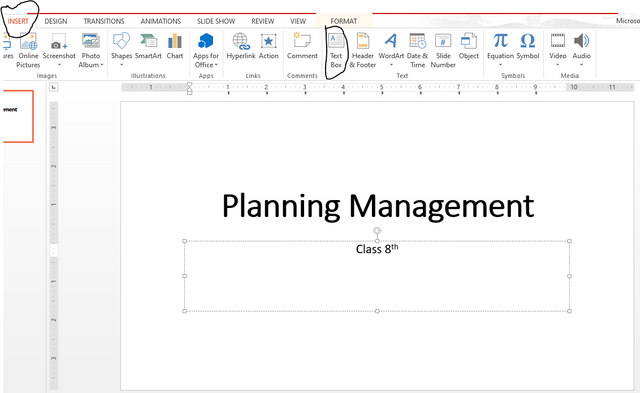
Then we add new slide For entering picture and Table in our presentation .
- Click on Home from menu bar
- Click on New slide
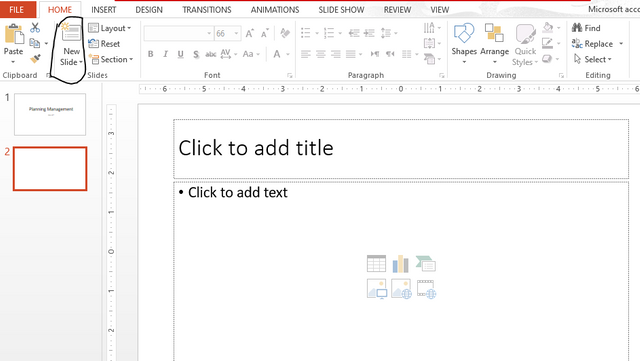
Insert a photo from your computer into the slide
٭ Select the slide where you want to insert the image.
- On the Insert tab, select Photos> This device.
- Browse the image you want to insert, select it, and then click Open.
After the image is on your slide, you can enlarge and move it wherever you want.
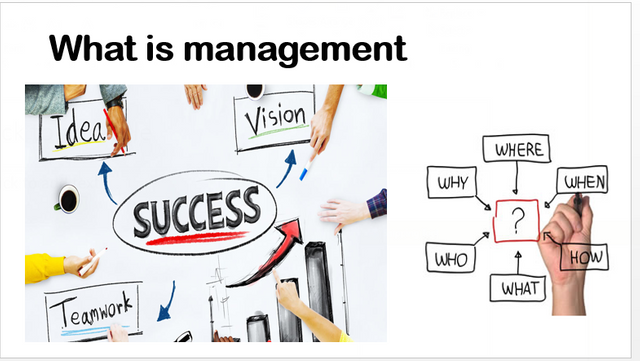
Draw the table
- Select Insert> Table> Insert Table.
- In the Insert Table dialog box, select how many columns and rows you want.
- Enter your required data in table
- You can design the table by selecting table > Design tab will appear
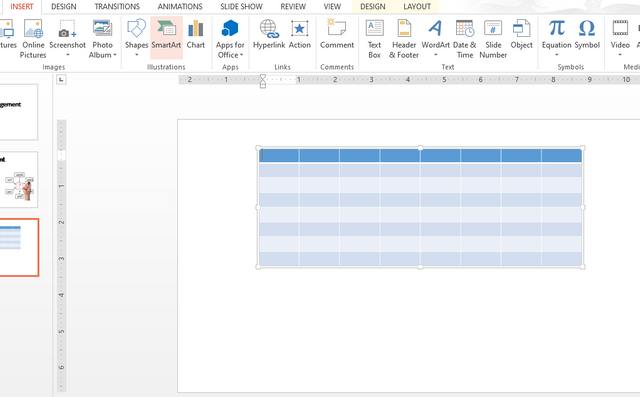
Design Tab

Add PowerPoint background music from computer audio
٭ Go to the insert tab.
٭ Select Sound> Sound on my PC.
٭ Navigate to the audio file on your PC. Select file> Install.
٭ Select - Play after selection.
٭ Save the file.
Follow the same steps to add video to PPT.
Why add videos to Presentations?
Using relevant video in your PowerPoint presentations is a great way to make your message more memorable to your audience by making you more engaged. Here are a few reasons to consider adding videos to your next PowerPoint presentation

You can do more in PowerPoint than create simple presentations. Our PowerPoint tutorial series focuses on basic PowerPoint hacks that can help you improve your PowerPoint skills and deliver effective presentations easily.
Next Week
I will come with Dynamic Styles Presentation -Stay Tuned !!!!!!
Thank you

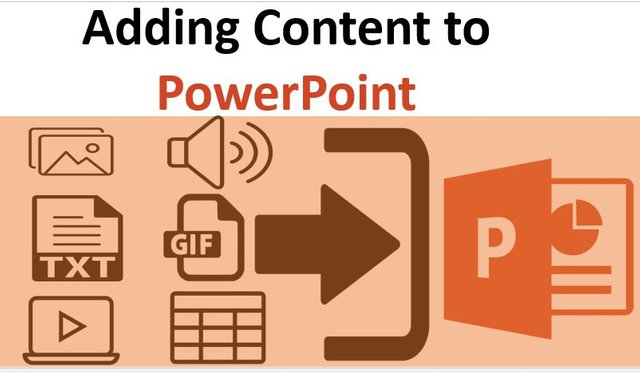
Wow amazing dear friend you make a very good lecture.
I read your post and I am very happy because you explain in very simple words.
I really appreciate your work and your post is very informative for me because i am also study about it.
And you have a very good knowledge about power point.
And your post presentation is very good.
I like it keep it up my best wishes for you.
Regards, @faran-nabeel
@vvarishayy
#sizcomments
https://steemit.com/hive-181430/@siz-official/siz-commenting-contest-let-s-incourage-others-by-apreciating-their-work
Downvoting a post can decrease pending rewards and make it less visible. Common reasons:
Submit
Thank you faran.
Downvoting a post can decrease pending rewards and make it less visible. Common reasons:
Submit
wow sis its a complete post in tecg cat .Looking for your next
Downvoting a post can decrease pending rewards and make it less visible. Common reasons:
Submit
Practice it dear.
Downvoting a post can decrease pending rewards and make it less visible. Common reasons:
Submit
Wao amazing information that you share with us.
You are really do a great job.
I'm really like and waiting your leacture.
Downvoting a post can decrease pending rewards and make it less visible. Common reasons:
Submit
Keep it up dear @shama26
Downvoting a post can decrease pending rewards and make it less visible. Common reasons:
Submit
Thanks for sharing this great information.
Downvoting a post can decrease pending rewards and make it less visible. Common reasons:
Submit
Amazing Lecture !!!
Your are done a great job .It's very informative post and contain a very intrestin info.Thanks you so much @shama26 for posting such a nice Lecture.
Downvoting a post can decrease pending rewards and make it less visible. Common reasons:
Submit
Wao!amazing Lecture and very Informative Post .Keep It up with Great work
Downvoting a post can decrease pending rewards and make it less visible. Common reasons:
Submit
very nice information.
Downvoting a post can decrease pending rewards and make it less visible. Common reasons:
Submit