Greetings
Hoping you are all well so In This course session, we have another full set of tutorials for all levels that are about IT and Tech.
I am focusing on PPT that is my niche and my passion. Today I am going to post about Transition and Its properties.
Just like Animated presentations often attract the attention of the audience just like this transition also played a very crucial more to grab the audience's attention.
20% Beneficiaries To @siz-official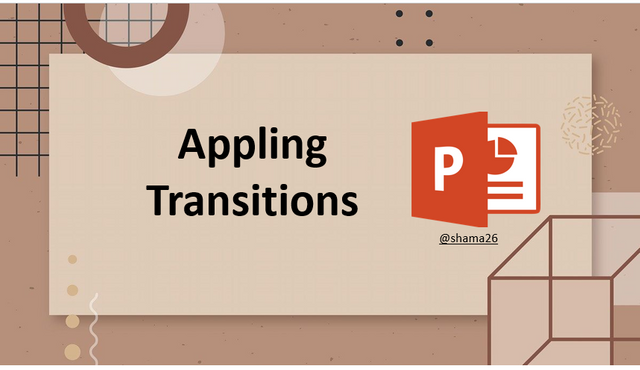

Transitions vs Animation
Some of us are beginners and maybe sometimes they get confused about PPT animation and transition ۔
PowerPoint animation effects are applied only to the content of the slide and the transition is applied to the slide itself.
This means you can have a single slide transition effect while the slide can contain multiple animation effects.
What is Transition
Transition is just like switching or how slides switch from to another. Transition is a visual effect that occurs when you move from one slide to the next. Transitions can only be seen when the slide movement occurs like slide follow to another slide and so on.
Types of Transitions
There are three different types to choose from, all of which can be found in the transition tab
- Subtle (minor changes)
- Exciting (powerful changes)
- Dynamic Content (powerful changes that affect only content, such as text or images)
_LI.jpg)
How we can add Transition to our Slide?
In a casual PowerPoint presentation, slides simply arrive on‐screen one after the other but with transitions, slides arrive on‐screen with a flourish and stunning effects of fads and movements Transitions are easy.
This tutorial describes how to put a little pizzazz in your presentations with transitions and animations (Done in our previous tutorial).
It looks into the numerous ways you can animate parts of a PowerPoint slide but you can only transit your slide once.
_LI.jpg)
Add Transtions
Adding transitions is the last action but not least to add transitions to your slides when you are done with it,
- Click on the slide, you want to transition add.
- Click on the Transition tab from the top menu bar.
Here you can see all transition effects in this window. - In the Transition Gallery, click the More button to view the entire transition gallery.
Click at any effect and preview it and see effects how appears and to disappear.
How we can Check Transitions added slides
You can see that the star icon is located next to the slide preview on the left side of the window.
This indicates that change was applied.
Next to the Change gallery, you'll also see the Effects Icon command.
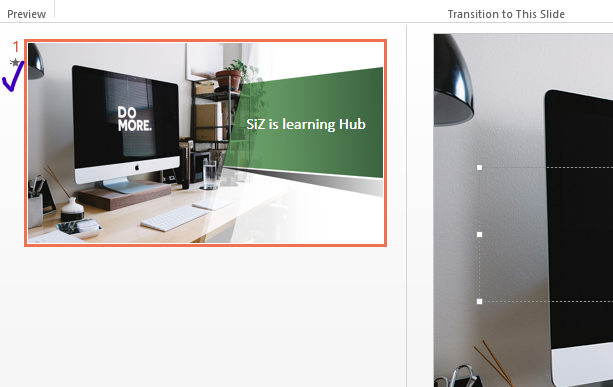
We can simply change and customize the following properties of transitions
- Transition speed
- Its voice
- Customized its look
- In and out effects
- Its directions
.png)
Remove a transition
- Click on the slide you want to remove its transition
- Click on the transition tab on the menubar
- Select None in the gallery.
- If you want to delete transitions on all slides at once, all slides must be selected before selecting None in the gallery.
- An easy way to do this is to use the CTRL + A keyboard shortcut to select all.
_LI.jpg)

Wrap up .........
Content will always be a key element of a wonderful PowerPoint presentation. Changes and transitions are a great way to help you and your audience move from slide to slide, without any sudden interruption of viewing.
Thank-You Steemians and Steemit Infinity Zone.
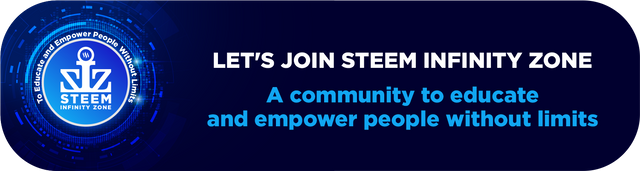
Very Informative post.Even that I want to learn from your lecture. And your presentation is also good. You put your great effort and it will definitely you reward of your efforts. Keep it up dear.
And no doubt SIZ community is awesome for show hidden talent also.
@vvarishayy
#sizcomments
SIZ Comment Contest Round 3
Downvoting a post can decrease pending rewards and make it less visible. Common reasons:
Submit
very nice information that you share with us.it will help me to understand transition
Downvoting a post can decrease pending rewards and make it less visible. Common reasons:
Submit
😊😊😊
Downvoting a post can decrease pending rewards and make it less visible. Common reasons:
Submit
Such a great tutorial, really sum up very good
Downvoting a post can decrease pending rewards and make it less visible. Common reasons:
Submit
Amazing tutorial, learn it well, thank you for sharing it with us
Downvoting a post can decrease pending rewards and make it less visible. Common reasons:
Submit
Good one lecture post dear friend you make a very good post thanks for sharing a good information with us. Your post is very well detailed i really appreciate your work.
@vvarishayy
#sizcomments
https://steemit.com/hive-181430/@siz-official/siz-commenting-contest-round-3-let-s-encourage-others-by-apreciating-their-work
Downvoting a post can decrease pending rewards and make it less visible. Common reasons:
Submit
thaanks u so much dear shama for sharing such a valuable info with us
Downvoting a post can decrease pending rewards and make it less visible. Common reasons:
Submit
Very informative Post about Animation and Transition.thanks you so much for sharing such a nice and valuable information with us.your content is very attractive and unique.your way of present is very nice and cool.
@vvarishayy
#sizcomments
https://steemit.com/hive-181430/@siz-official/siz-commenting-contest-round-3-let-s-encourage-others-by-apreciating-their-work
Downvoting a post can decrease pending rewards and make it less visible. Common reasons:
Submit
Nice post
Downvoting a post can decrease pending rewards and make it less visible. Common reasons:
Submit
Thank you very much for sharing your quality content in detail on the SIZ Community. -We gave 40% support to this post from the siz official account. Congratulations ! Keep producing content in the SIZ Community . :)
You can delegate your SP to @siz-official and take benefit of our Delegation Rewards Offer of receiving up to 200% Curation Rewards
You can check our Steem Investment Plan and Receive 5% Profit Monthly
Downvoting a post can decrease pending rewards and make it less visible. Common reasons:
Submit
Thank You for sharing such quality and detailed content, keep it up
Downvoting a post can decrease pending rewards and make it less visible. Common reasons:
Submit
Hello dear friend how are you. I am Faran Nabeel ans i will invite in this wonderful contest.
Let's take part in this SIZ wonderful contest.
Regards,
Downvoting a post can decrease pending rewards and make it less visible. Common reasons:
Submit