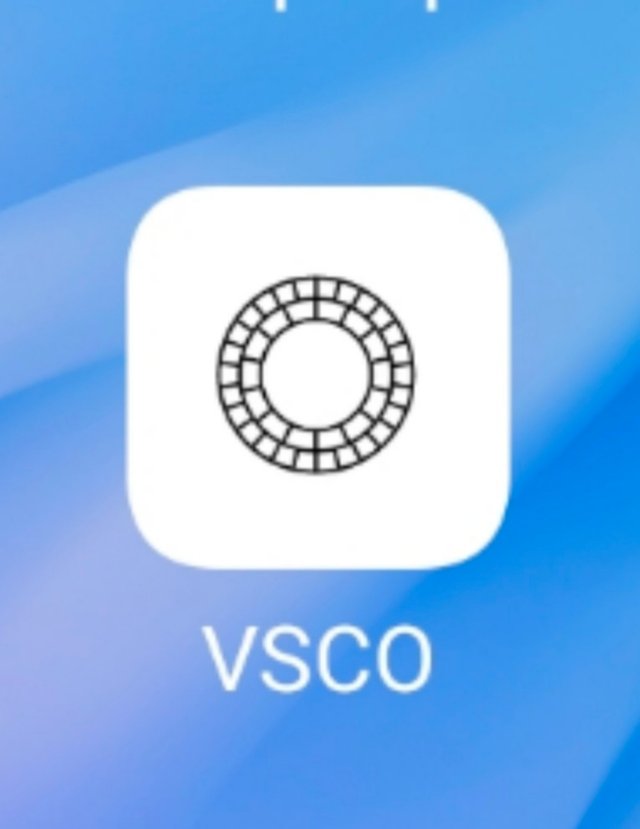
So the first thing you have to do is to download it from play store it's rating there is 4.5 and it's download is about 50million plus which is great . Though very least people know about this app but it's editing level is great . And personally I love it . After downloading and installing you guys have to open it and you have to login it up
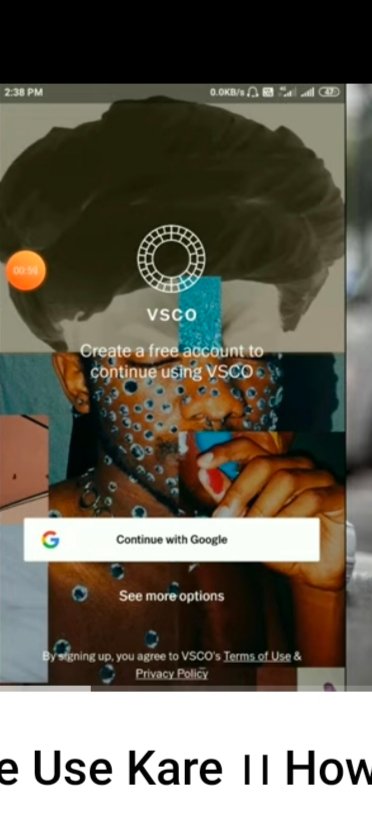
.many of them face problems in logging but it's easy you have options whether by facebook Linking or Google or by twitter.
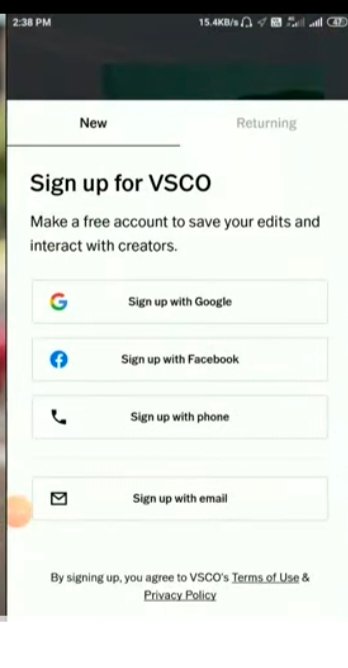
After this it will request you to buy the premium version but you don't need to buy it and simply ignore it
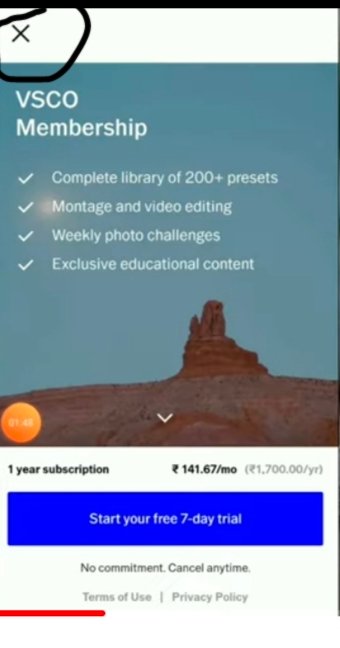
After this it will give options of allow about your gallery , location ,camera and contacts after the permissions setup you will simply reach to the main display of the app
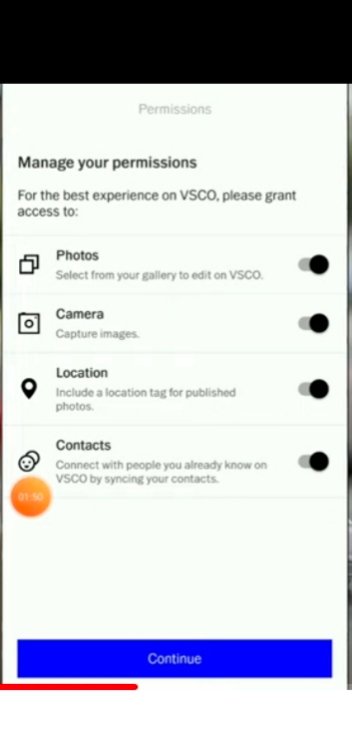
At lower side you guys can see 4 options
1: feed
2: discover
3:studio
4: profile
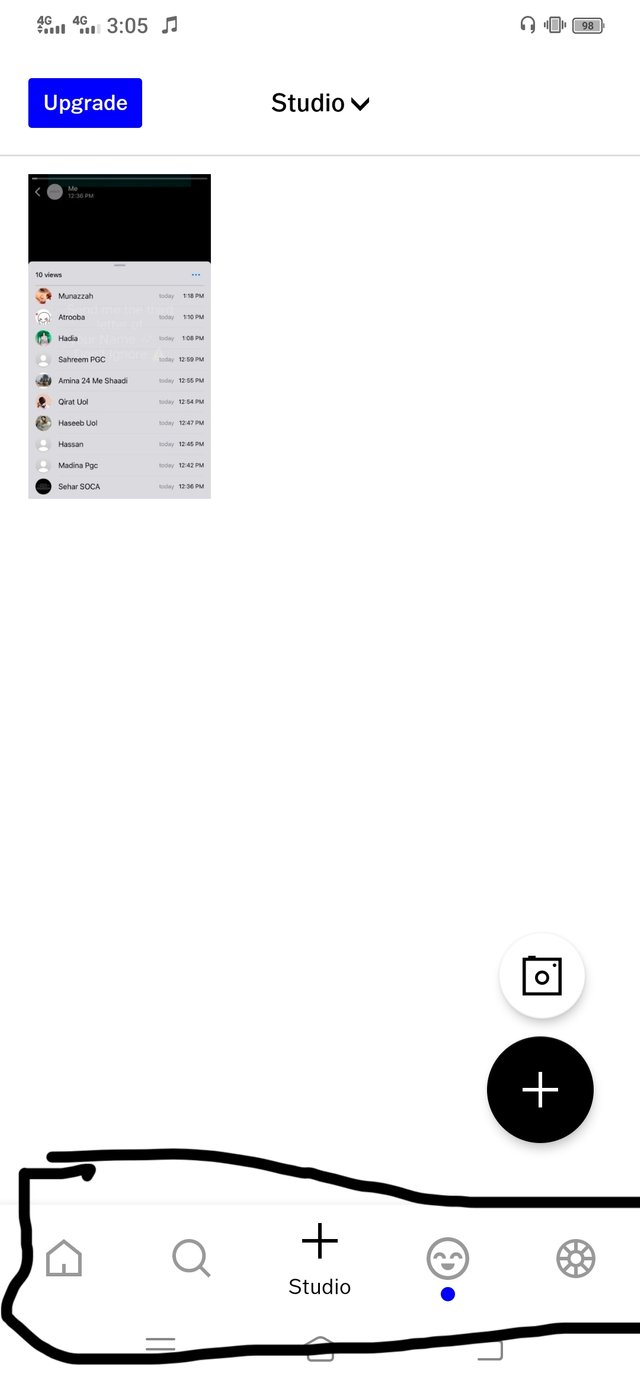
𝙁𝙚𝙚𝙙: so the first option is feed which gives us exactly the vibes of facebook . There you guys will see different posts about photography and nature so you can like and comment and also share like facebook. You can also post there . You can share your editing talent and your work of art .
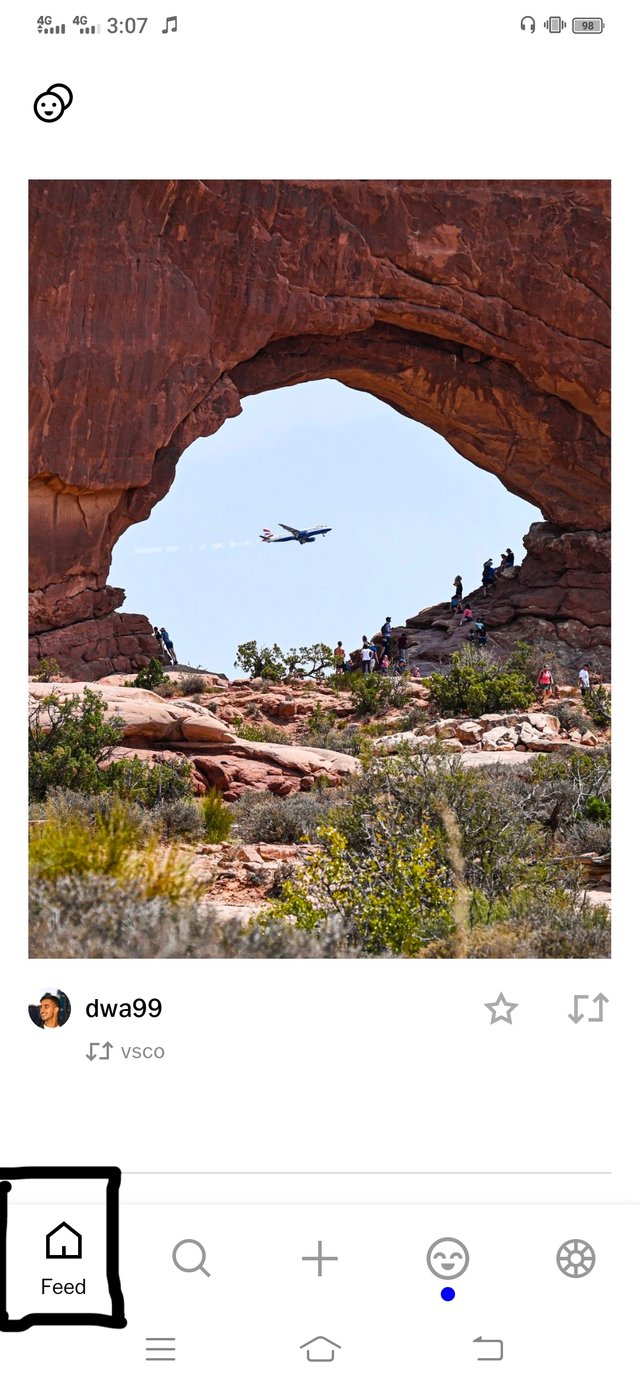
𝘿𝙞𝙨𝙘𝙤𝙫𝙚𝙧:
The next option you guys see is the discover . There you guys will the post of randoms from there you guys can follow the account which you guys think do great work which is great . So by this
option you can the random pic editing . You can also search the name of the account whatever you want .
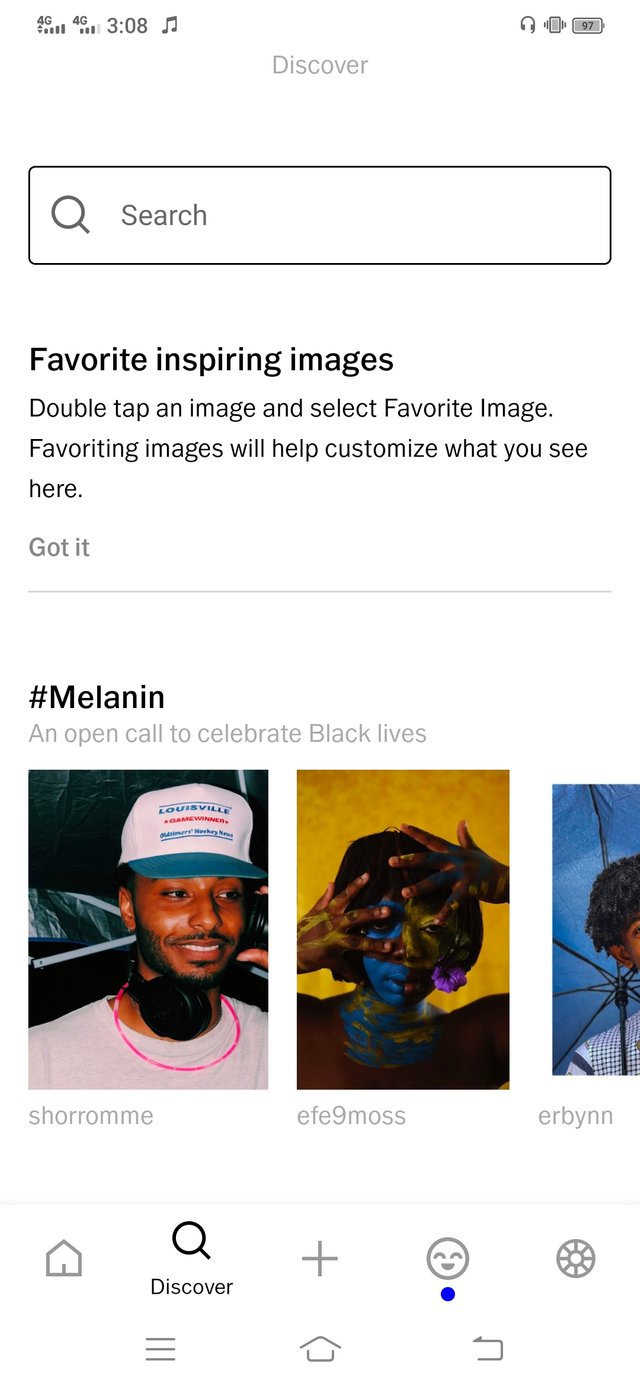
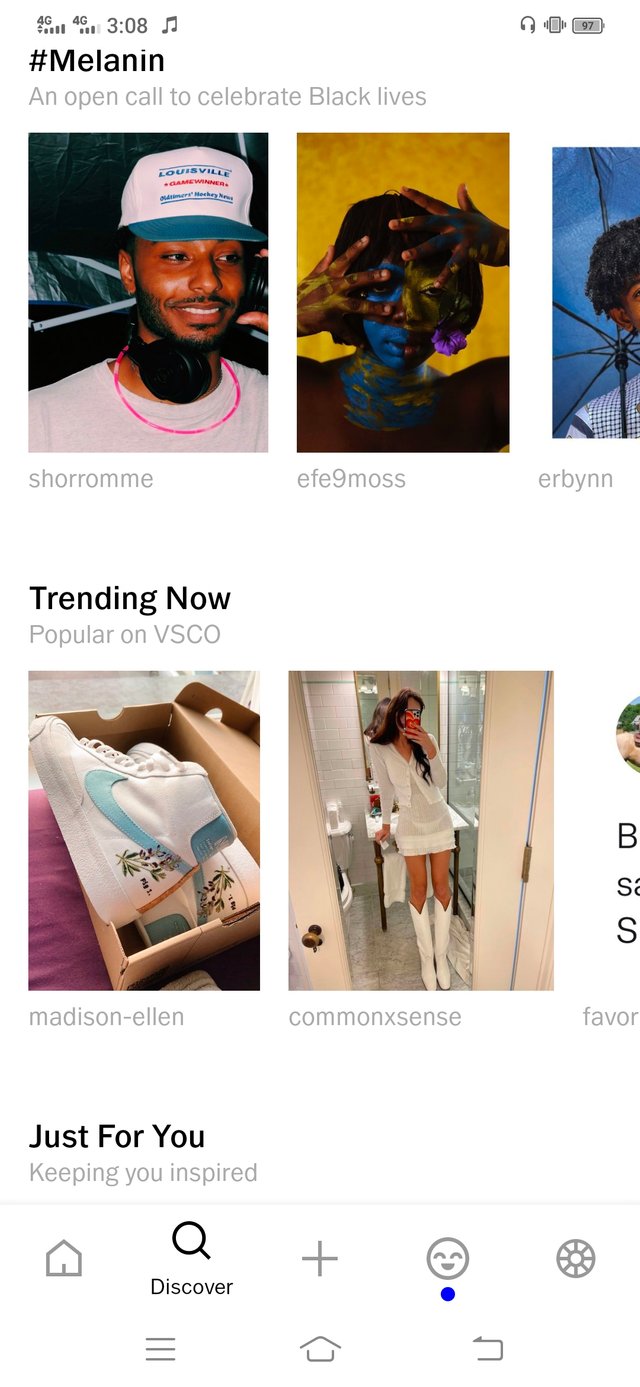
𝙎𝙩𝙪𝙙𝙞𝙤:
And the third option you see is about editing options .you guys simply click on that import option and import your pic from your gallery
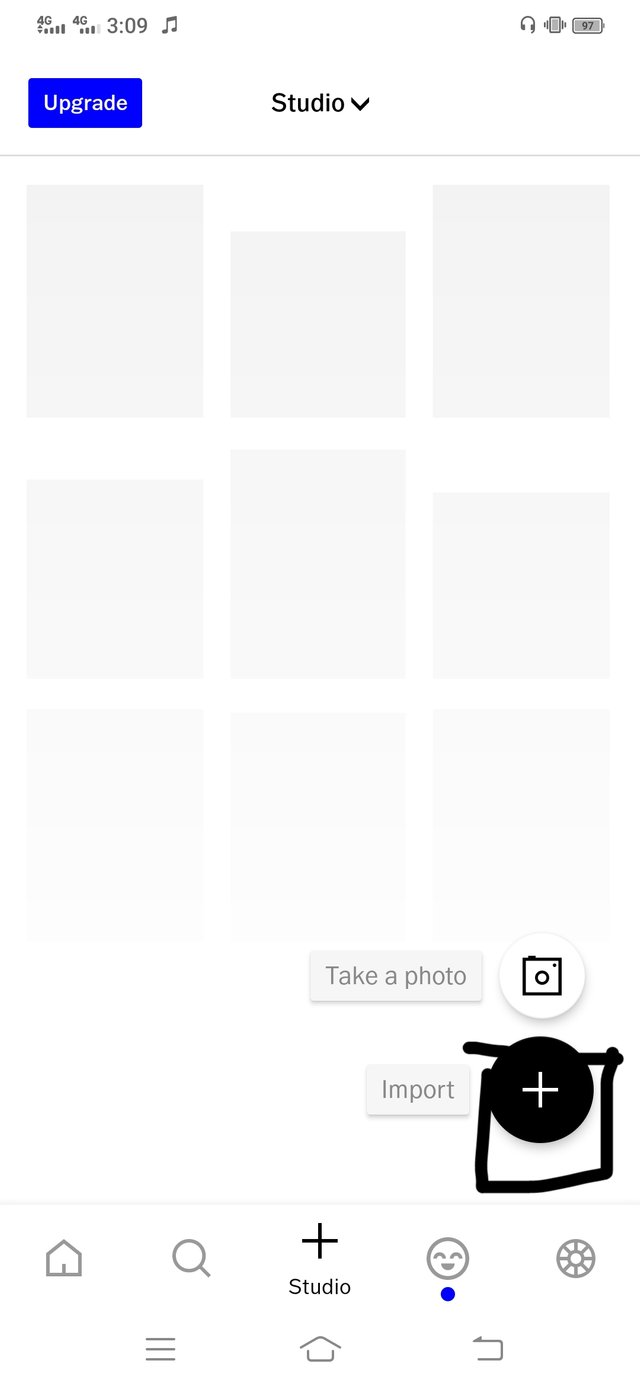
which you want to edit after selecting the pic you just click on the pic and there appear a option of edit
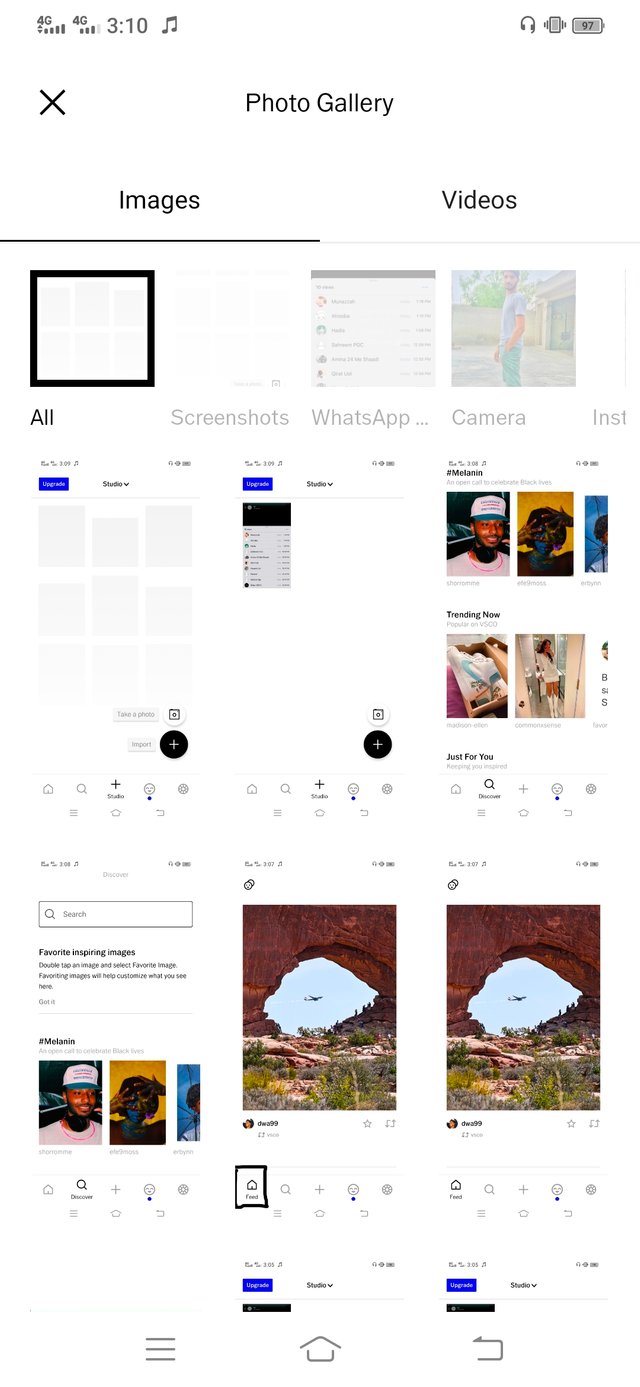
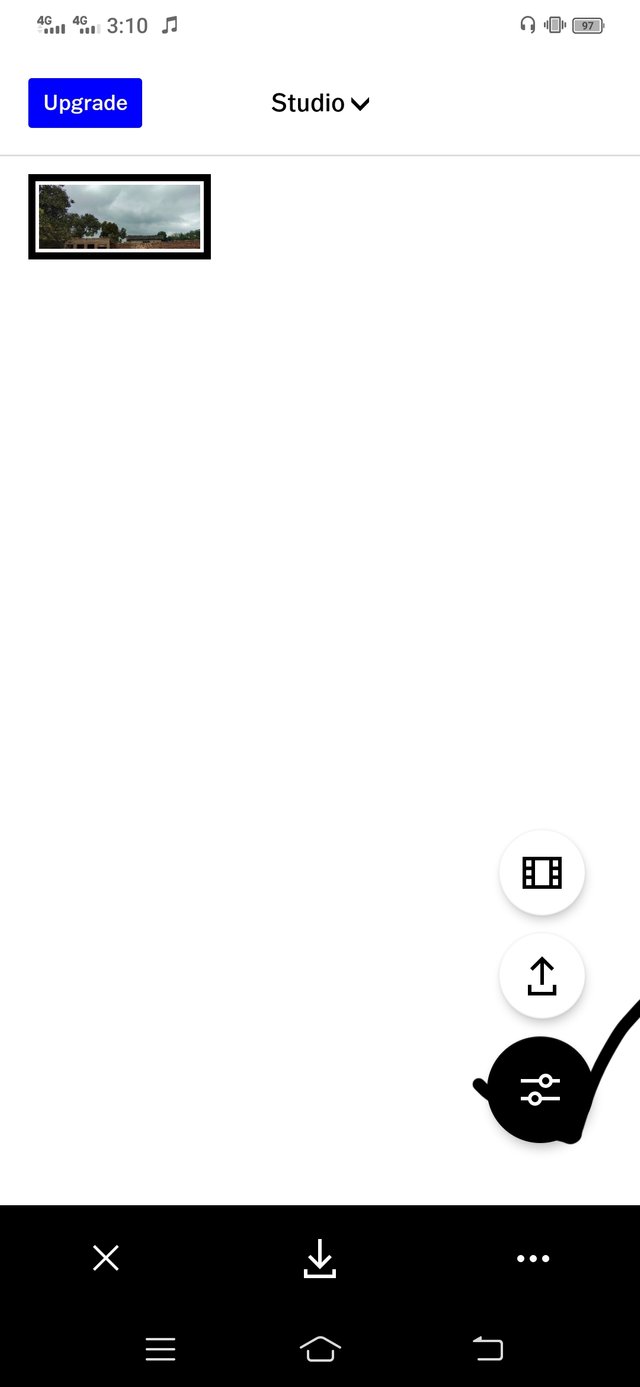
. When you select edit option then there you see many and many filters out of these many are free so you don't need to buy the premium version
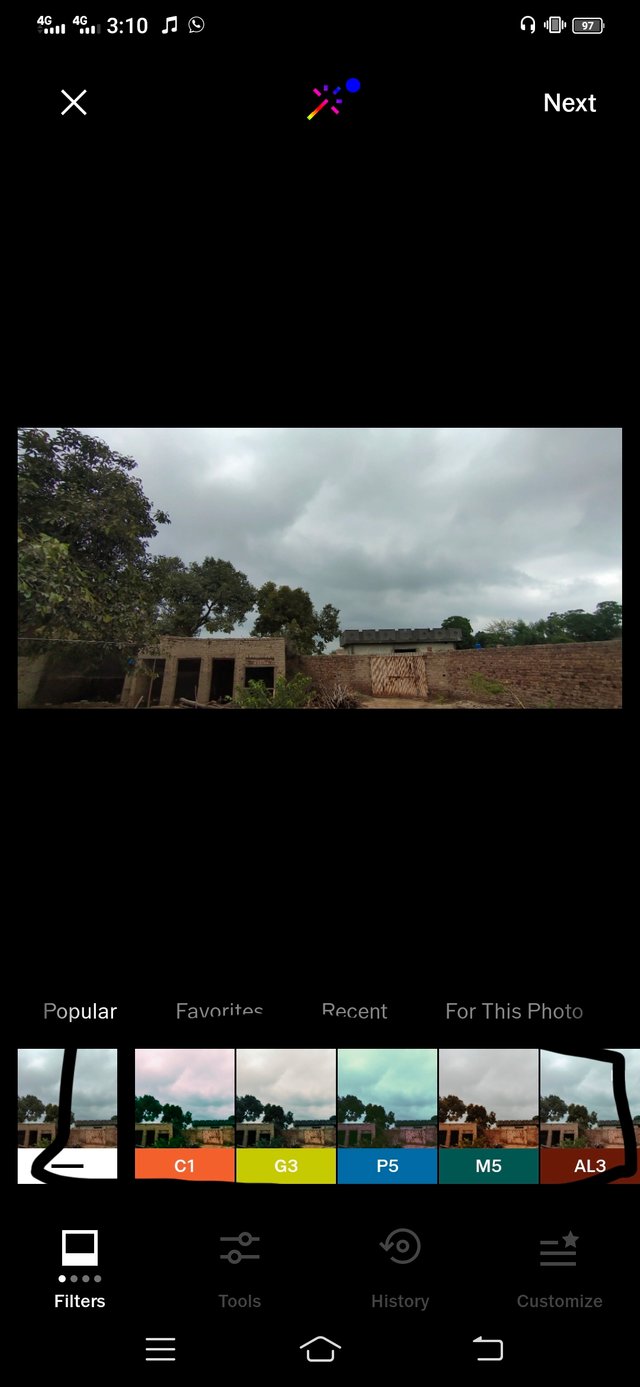
. You can adjust your pic by changing the contrast, brightness, highlights, and when you open the tools there you get clarity option and many others
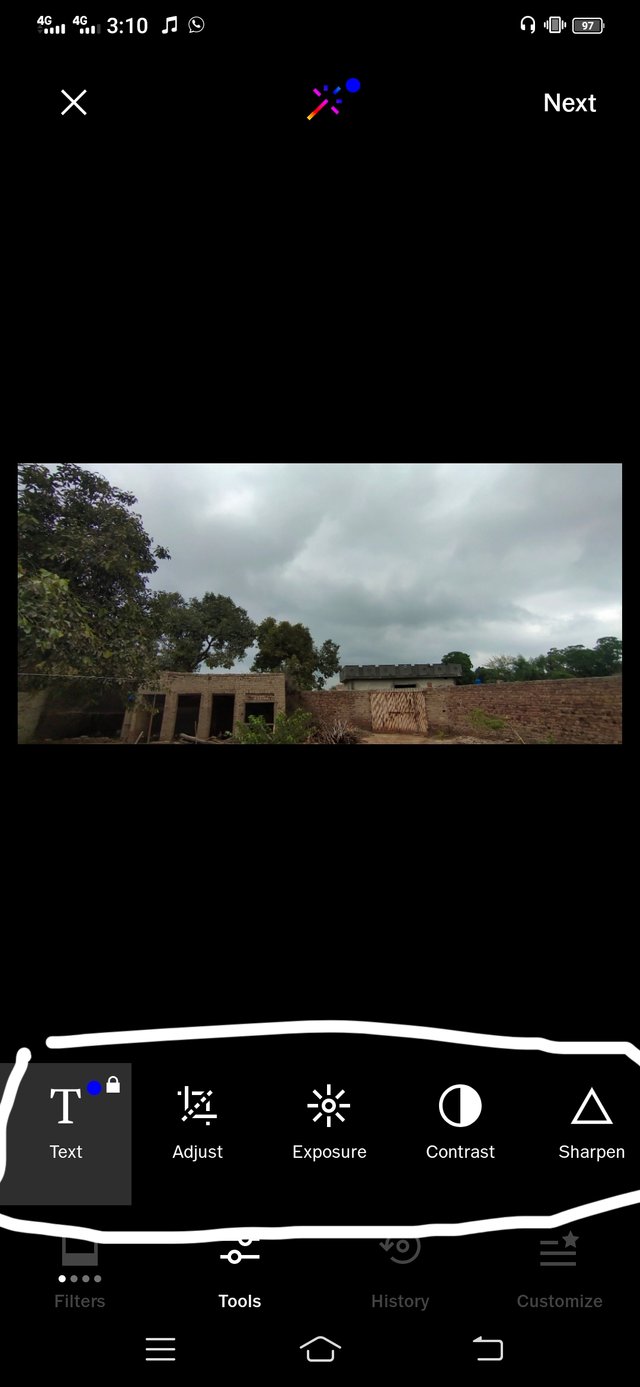
. But the basic option which gives your pic ios touch is named as tons there you can adjust you pic and boom it will look like it's actually I phone pic . So after this you can save your pictures and also I want to add that this app have many and more options of editing as compared to the other editing apps .
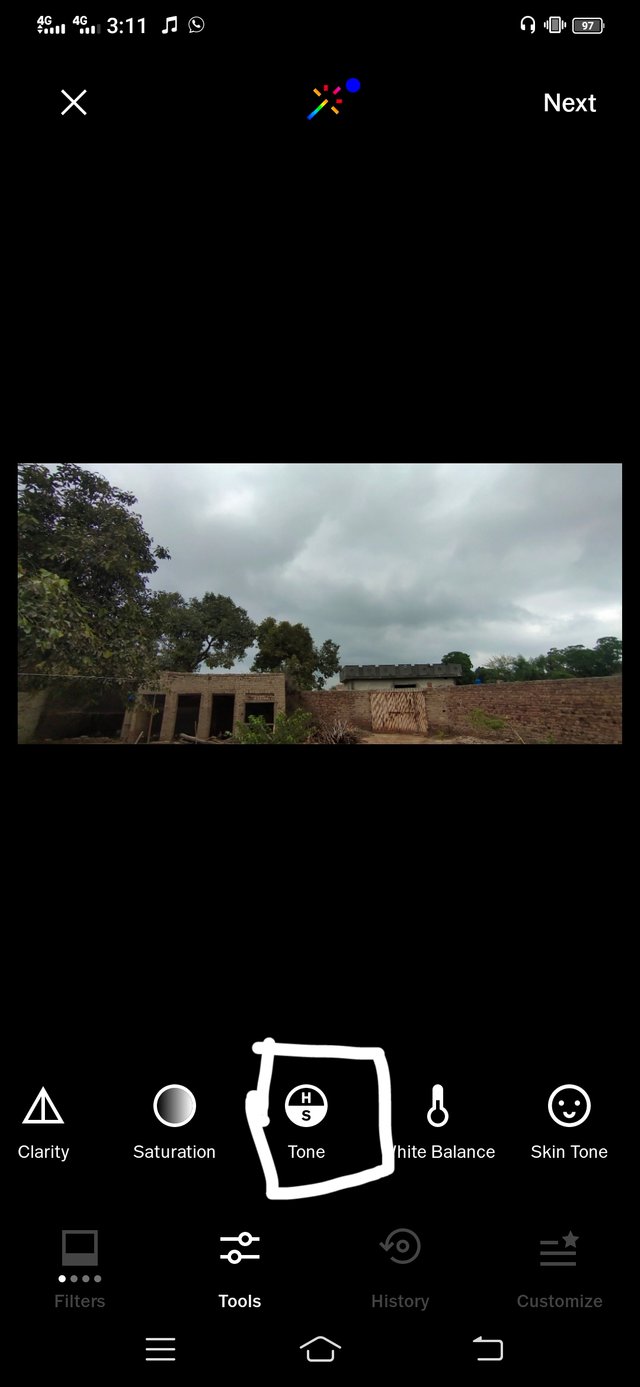
𝙋𝙧𝙤𝙛𝙞𝙡𝙚: The last and final option is profile . There you see your profile name and aslo you can choose your profile picture . Down there you guys can see the option of collections where you can save your pic in there .
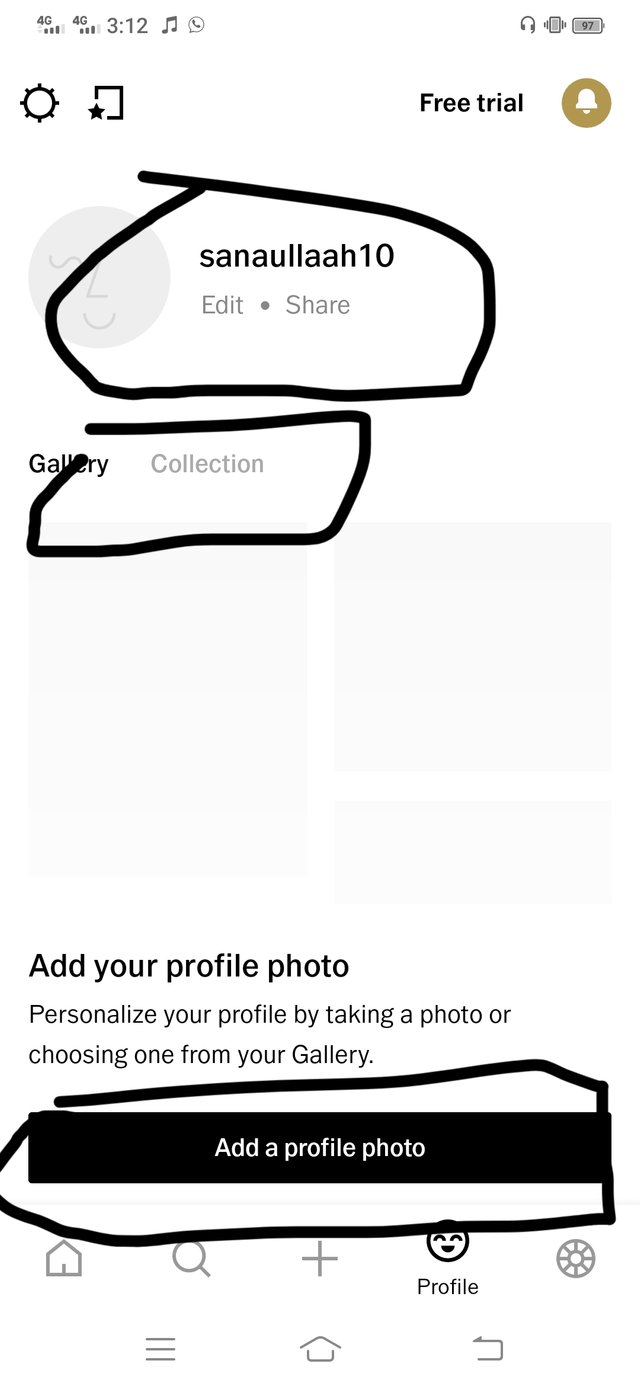
And the pictures I edit with this app there :

Good one tutorial dear friend you make a very good post thanks for sharing information with us.
Best of luck bro my best wishes for you.
Remember me in your prayers.
Regards, Faran
Downvoting a post can decrease pending rewards and make it less visible. Common reasons:
Submit
Set 20% to @siz-official from your next posts.
Downvoting a post can decrease pending rewards and make it less visible. Common reasons:
Submit
So now what I do?
Downvoting a post can decrease pending rewards and make it less visible. Common reasons:
Submit
Please guide me @siz-official
Downvoting a post can decrease pending rewards and make it less visible. Common reasons:
Submit
Infact you have not set ant rewards to @siz-official and set it to user @jannat12
Downvoting a post can decrease pending rewards and make it less visible. Common reasons:
Submit