I hope you are all well
Learn Realistic Lipstick In Photoshop
Introduction
Learning Objectives
Master and Regular Pages
Pages Panel
- Select the Window menu and choose Pages.
- The Panels toolbar will display the Pages panel now.
- And Now you will be able to see the Pages panel.
Create a Master Page
- To access the Pages panel, open it from the Panels toolbar. The Pages panel will come into view (See Figure 2).
- Select a page in the Pages panel and choose Edit from the drop-down menu (See Figure 2).
- Click New Master. The New Master dialog box will open.
- In the New Master dialog box, make the following selections:
- Prefix - feature may be useful for determining which master page is linked to a page. (Refer to Figure 4).
- Name - Select a Name for Your Master (See Figure 4).
- Number of Pages - Create as many master pages as you like (see Figure 4).
- Page Size - 4. Choose the size of the master page you want to use from the drop-down menu (See Figure 4).
- Now Click the OK button (See Figure 4).
Note: The Master's name can be changed to assist with the distinction of various Master pages, or it may remain as Master.
Note: Pages are identified by a prefix (e.g. A-Master, B-Master, and so on). These prefixes assist in determining which master page is linked to a specific page. See Apply a Master Page to learn how to do this.
Stay Focused Stay positive
Keep learning and sharing
Special Thanks To Steem Infinity Zone Team
@cryptokraze ADMIN Founder ⭐
@arie.steem MOD SP LEVEL 3 | Supervisor
@vvarishayy MOD SIZ Staff ⭐
@suboohi MOD SIZ Staff ⭐
@endingplagiarism MOD SIZ Staff ⭐
@siz-official MOD Community Account 🌍
@siz-rewards MOD Official Rewards Pool
@ashkhan MOD SIZ Staff ⭐
@qasimwaqar MOD SIZ Investor & Sponsor ⭐
Thanks For Visiting My Post
Best Regards
@zeebhutta
20% payout to @siz-official
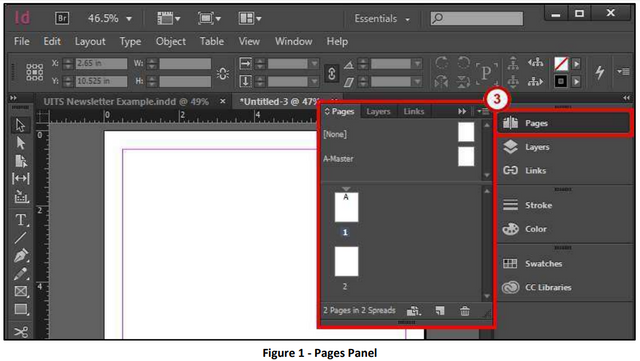

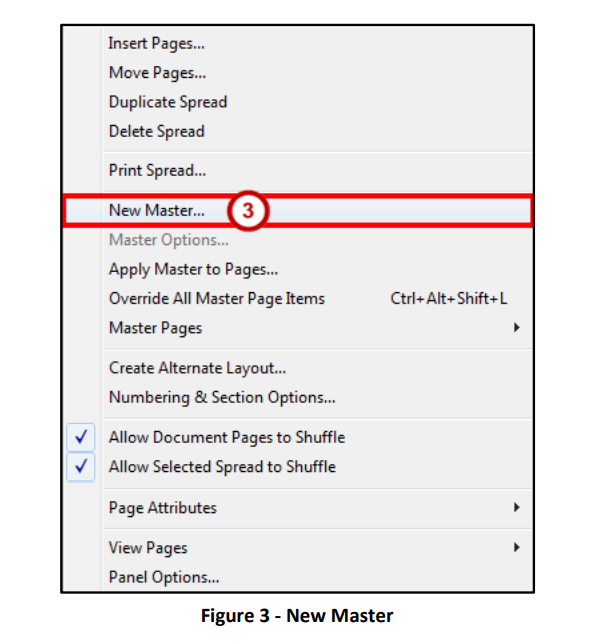
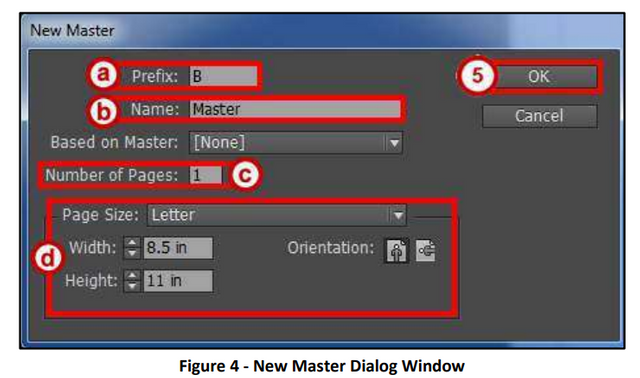
Please don't mention a lecture 1 on your tutorial title because your course is not verified by SIZ owner. You make only tutorials and don't mentioned lectures on your title. Thank you so much.
Regards, Faran Nabeel
You can delegate your SP to @siz-official and take benefit of our Delegation Offer getting up to 200 % Curation rewards
501002003004005001000200030004000500010000
Downvoting a post can decrease pending rewards and make it less visible. Common reasons:
Submit
Congratulations you have been selected in best picks.
Downvoting a post can decrease pending rewards and make it less visible. Common reasons:
Submit
Thanks 😊
Downvoting a post can decrease pending rewards and make it less visible. Common reasons:
Submit
You made a very informative post.
Good work keep it up.
Downvoting a post can decrease pending rewards and make it less visible. Common reasons:
Submit
thanks brother
Downvoting a post can decrease pending rewards and make it less visible. Common reasons:
Submit