Hello my able soldiers of steemit,
I am with great joy to share with the whole steemit family especially the newbies including myself the practical step by step method of converting steem dollar (SBD) to STEEM and to steem power (SP).

It is advisable to power up so us to keep the block chain working and also make steem to gain it value. It was difficult for me to convert SBD to STEEM in other to power up. But thanks to @cherub27 I am able to do that now. This helped me to power up 85 steem for the first time I powered up in just about a week ago.
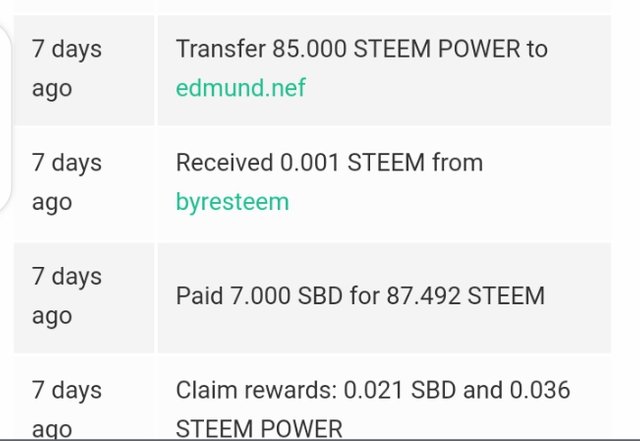
Recently I have seen numerous post on powering up but nothing at all on how to convert steem dollars(SBD) before powering up in order to increase Steem. As a result , I find the need to share with other newbies and others who might find it important on how to do that.
SDB has to be first converted into steem before power up can be done if we want to use SBD to power up. Hence we will look at how SBD can be converted into steem.
SBD - STEEM
Step 1
The first thing to do is open your wallet and tap on the inverted triangle close to the SBD. Off course if you do not have SBD you can't do anything we are about to do. After opening the inverted triangle, Select market in the tap that opens and it will open a new tap where you will have the option of buying or selling Steem.
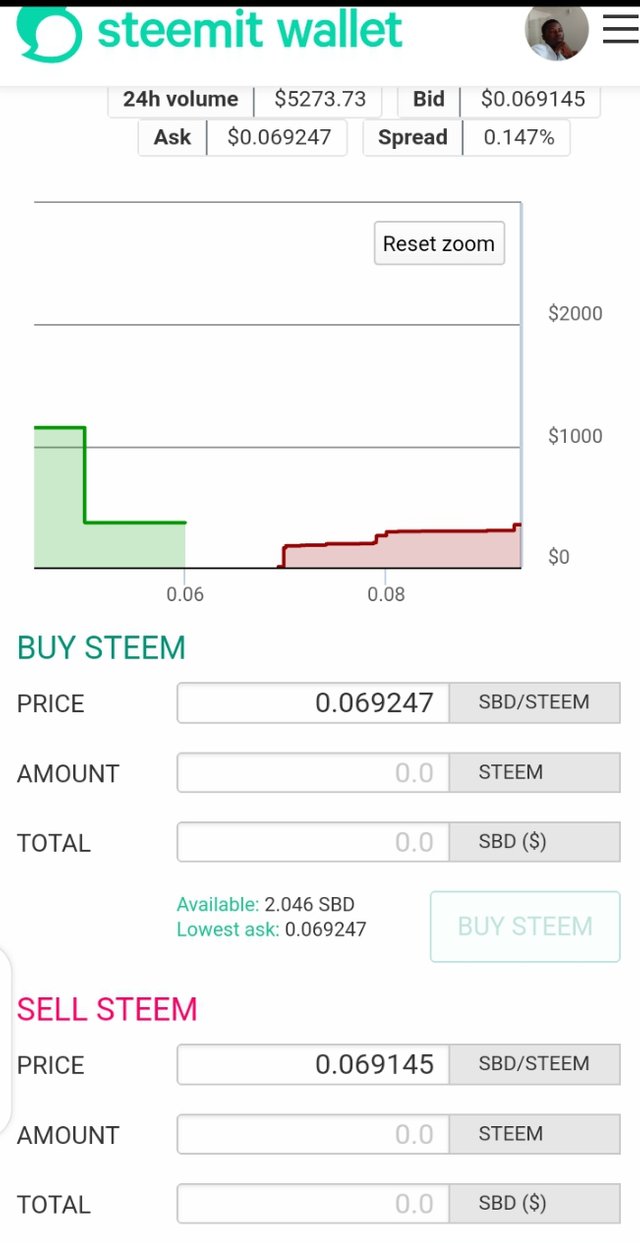
Step 2.
In my case I want to buy steem hence I will be dealing with the first option.
NOTE:
Price is how the SBD is going to be sold. The amount there is adjustable base on current market price. One can set his or her own preferred price but when the amount is too high above the market price it means no one will prefer to buy it. Hence it will be be there till the market price riches that price.
Total section; This is the point where the amount of SBD to be sold is indicated. In this example I will be selling 2.046SBD hence that is indicate in the space provided
Amount; It display the total amount of steem we will get for selling that 2.046SBD.
After providing all this information, the buy steem button becomes highlighted hence one can go ahead and click on it.
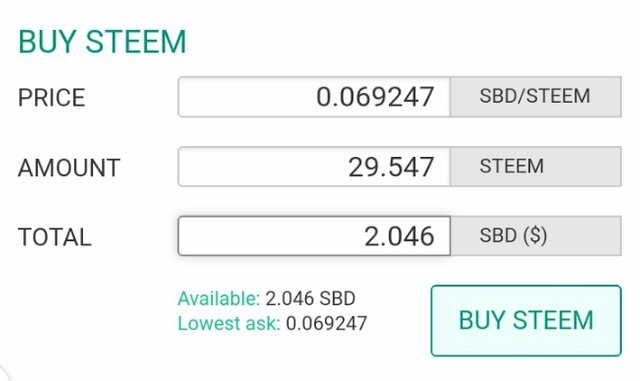
Selecting buy steem method
Step 3
Once it is done it will need you to confirm limit order as shown below.
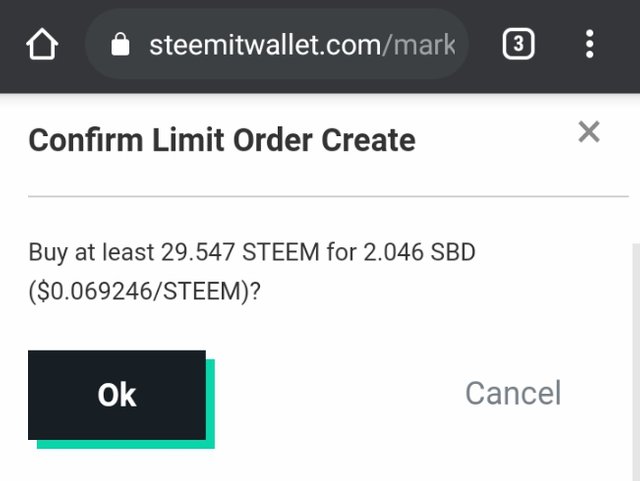
Accept by clicking on the ok button and provide your password. This uses either the active key or memo key. It is advisable not to remain sign in on this page.
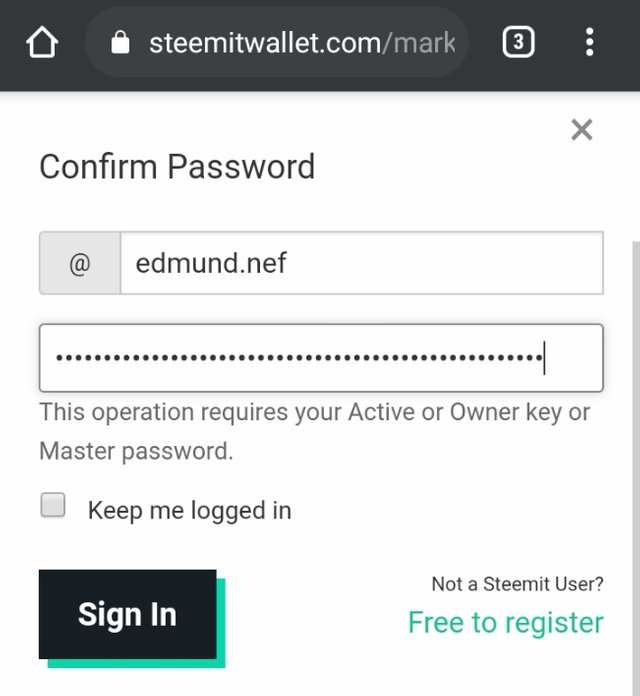
After confirming, your order will be in the open order list. In some few minutes depending on the price changes you made if is low it may be less than a minute your order will be perches.
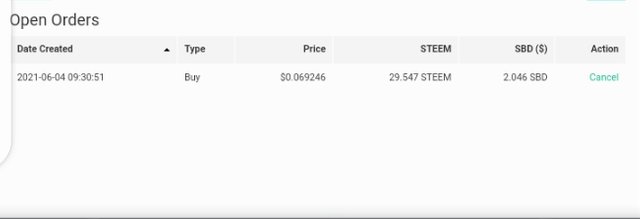
After buying, your order will no more be in the open order again but the steem you just bought will be transferred into your account as shown below
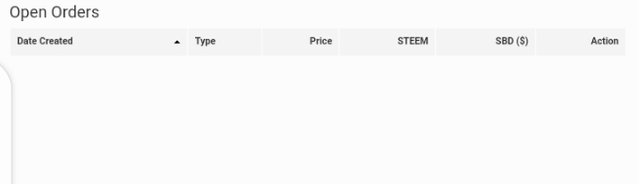
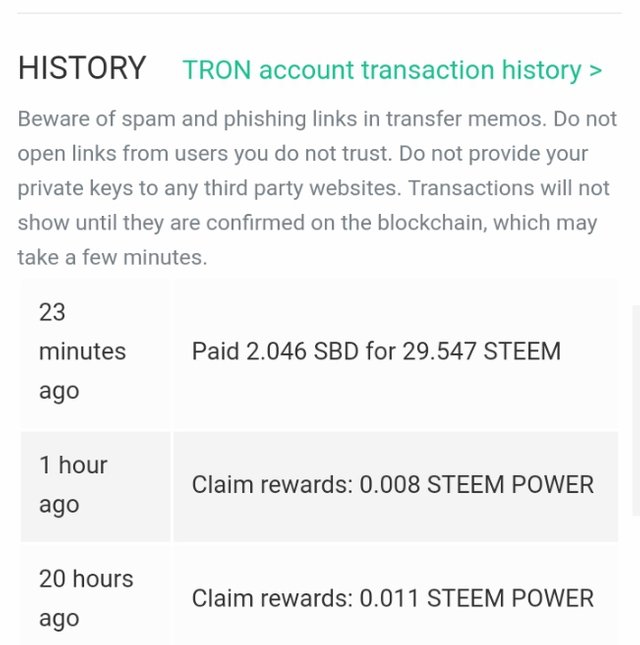
The amount of steem been paid into my account.
It will automatically add up to the previous steem you were having in your account.
In this case I was having a total of 7.99 steem hence adding 29.547 gives a total of 37.543 steem. Below is the diagram showing the total amount of steem after selling.
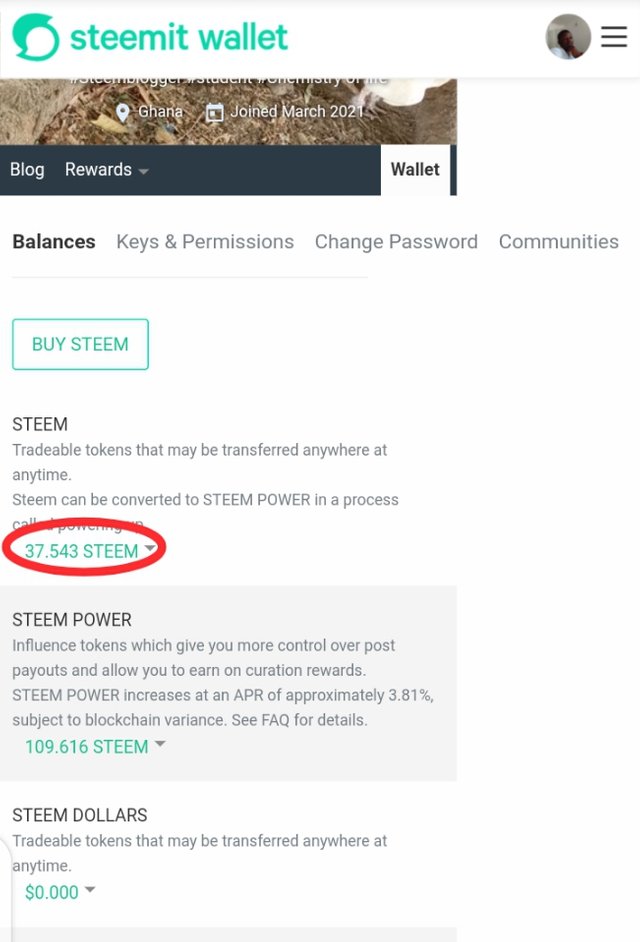
Total amount of steem after coverting 2.046SBD to steem is 29.543 adding to previous 7.996 steem gives a total of 37.543.
STEEM - STEEM POWER.
In this practical step by step example I will be using a total of 30 steem to power up. I will be doing power up to help others to know how to power up right from SBD
step 1.
Open your wallet and tap on the inverted triangle that is close or attached to your total amount of steem.
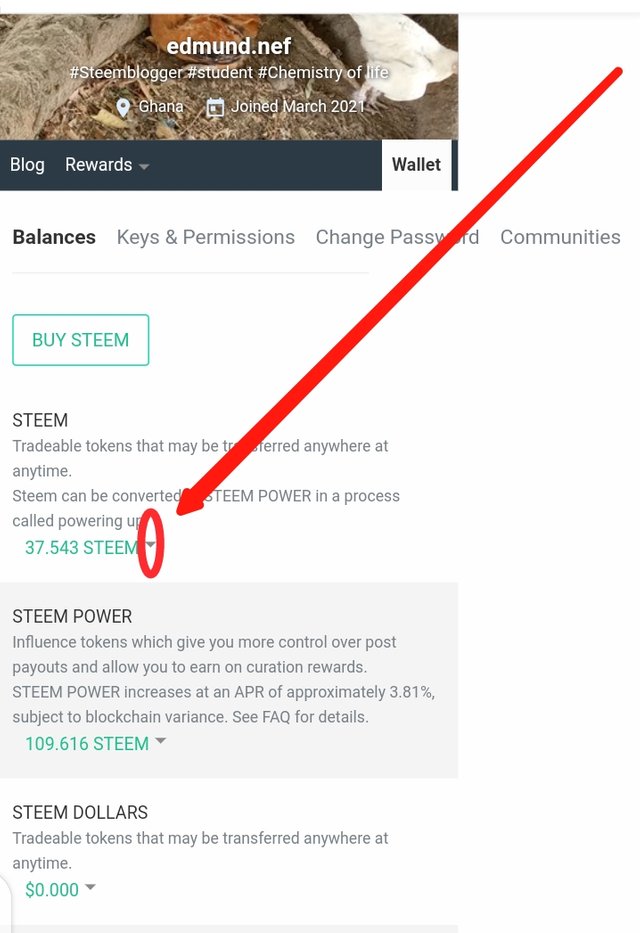
Step 2
After selecting the inverted triangle, a rectangle will pop up with options. You then select the power up option as shown below and indicated in red.
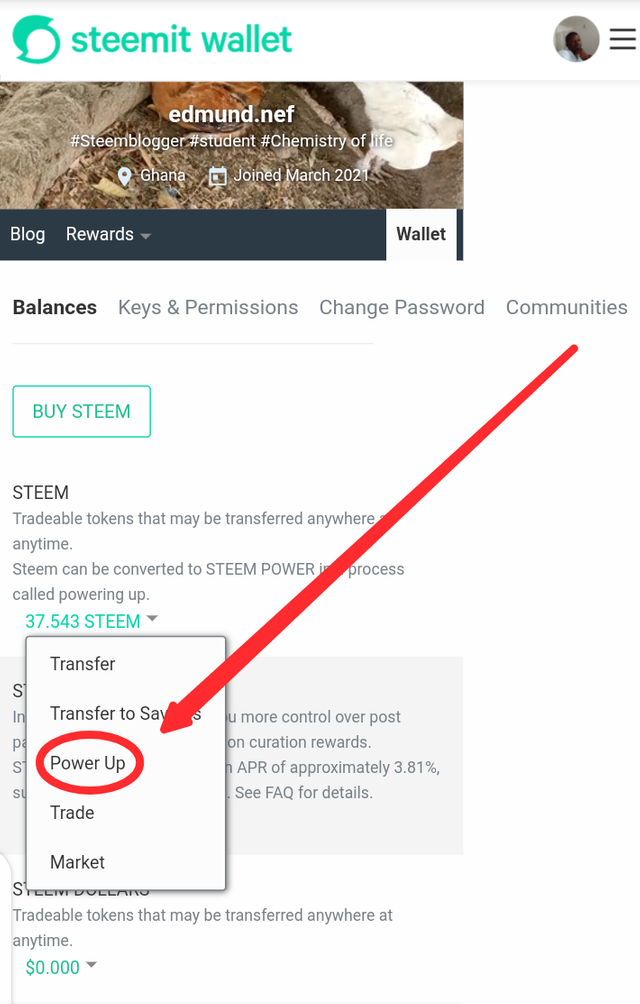
step 3.
A new tab opens requiring you to enter the amount of steem you would use to power up. In this case I will be using 30 hence I will enter 30 in that area.
Immediately you do that the power up button becomes highlighted given you the go ahead. You then click on the power up button.
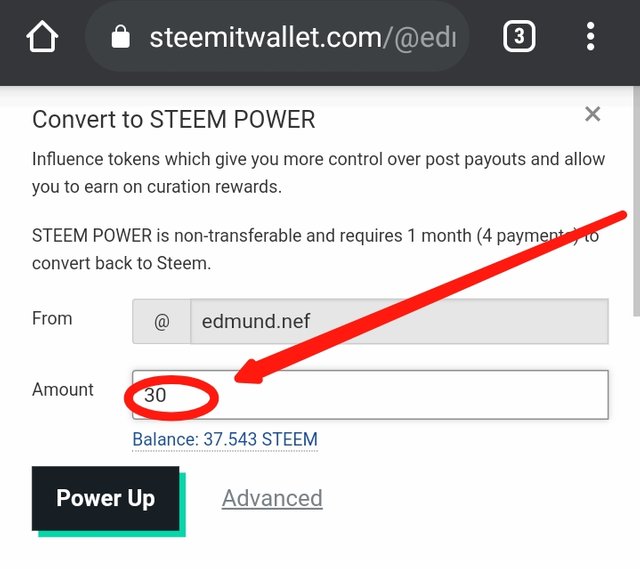
step 4
After clicking on the power up bottom, a page requiring you to confirm transfer to vesting. This does not require you to enter your pin but rather enter click on ok to confirm.
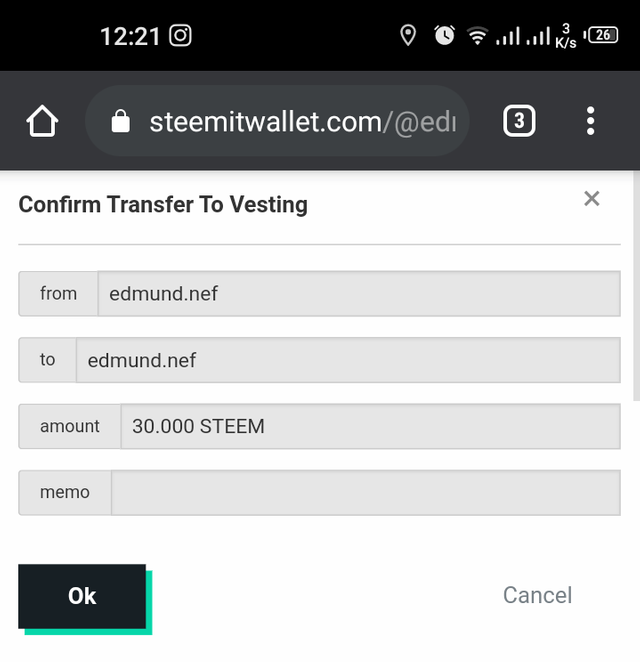
After confirming, a new page opens which will require you to enter your key to complete the transaction or transfer. It is indicated as well the type of keys you can use . It requires just one key to do that which are indicated as shown below.
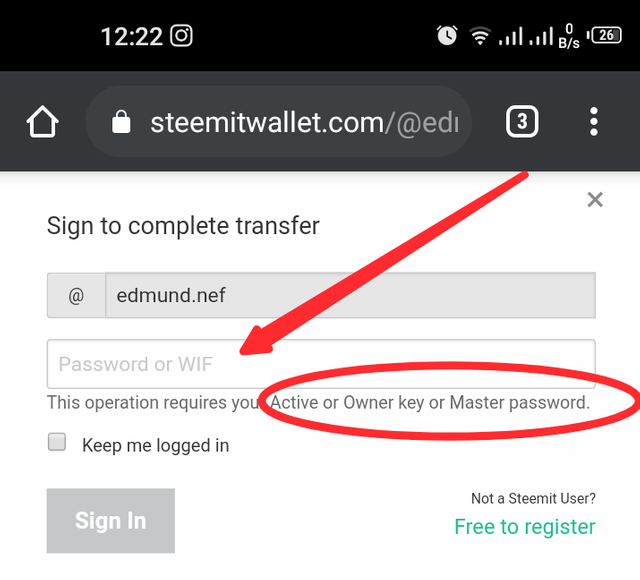
Enter the password in the correct space provided as shown below.
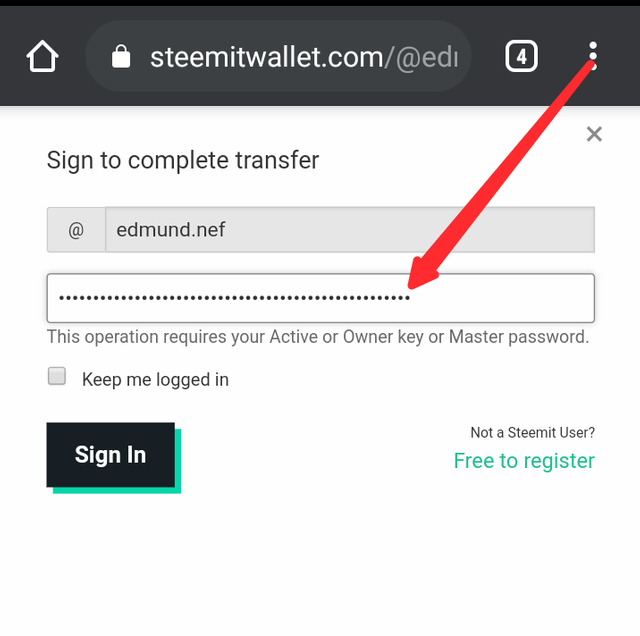
step 5
After entering the password and selecting the confirm button, a new page which is the wallet section where the transaction will be shown is open where the transaction can be seen.
First you will notice that the total amount of Steem will reduce whiles the total amount of SP will increase by the margin of Steem used for the transaction. In my case my steem indicatedas A in the diagram has reduce by 30 and my SP indicatedas B in the diagram has increased by 30.
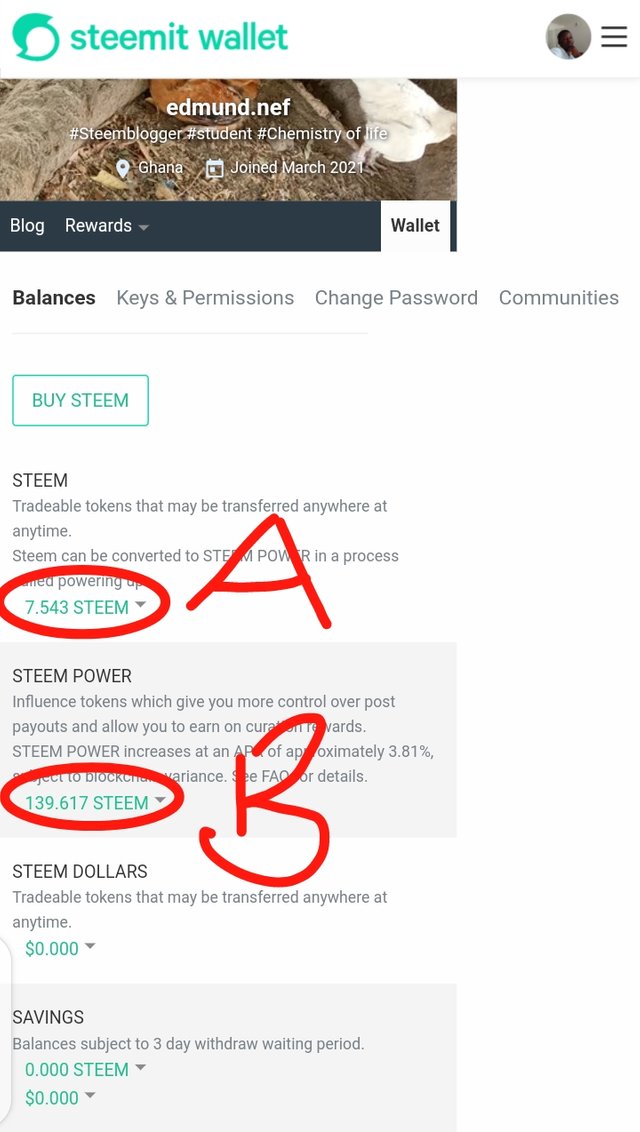
Also this will reflect in the TRON transaction history. The diagram below shows the transaction history made in TRON which is also another way to confirm whether the transaction was made successfully.
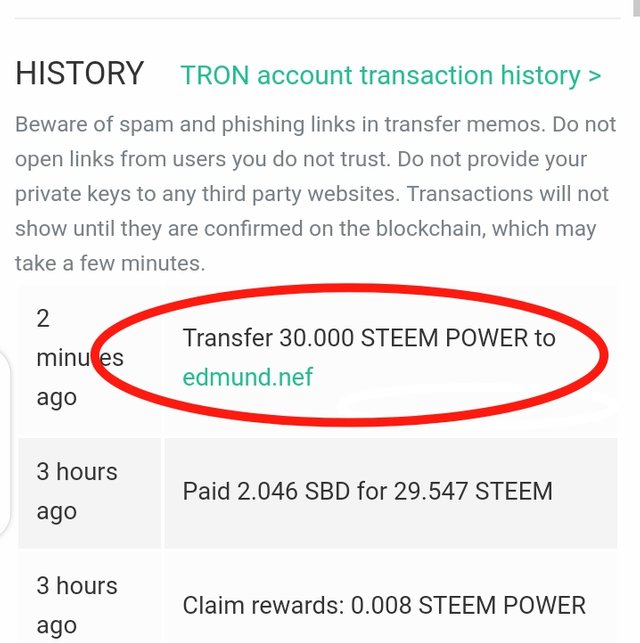
current SP after powering up with all SBD.
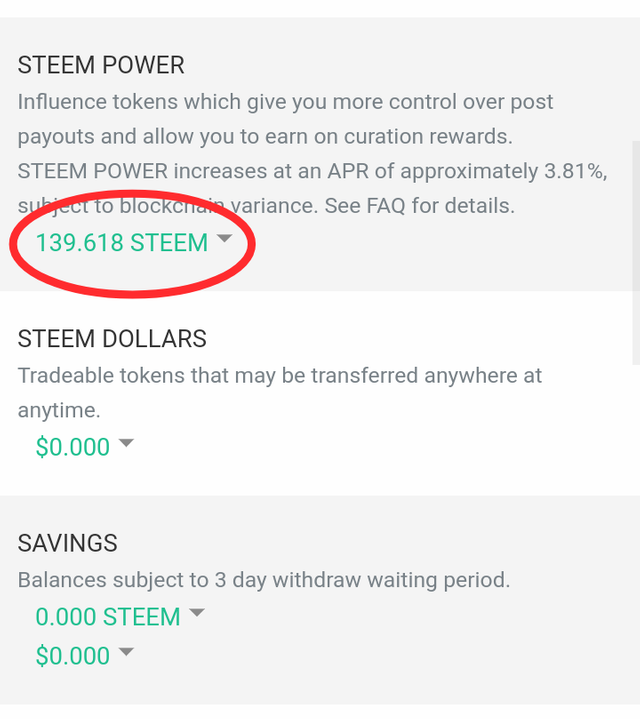
Thank you for your attention.
Good job., the credit is all yours
Downvoting a post can decrease pending rewards and make it less visible. Common reasons:
Submit
Thanks
Downvoting a post can decrease pending rewards and make it less visible. Common reasons:
Submit
Keep it up bro
Downvoting a post can decrease pending rewards and make it less visible. Common reasons:
Submit
Thanks
Downvoting a post can decrease pending rewards and make it less visible. Common reasons:
Submit
Thanks a lot mate.
Downvoting a post can decrease pending rewards and make it less visible. Common reasons:
Submit
Welcome
Downvoting a post can decrease pending rewards and make it less visible. Common reasons:
Submit
thanks for the enlightment bro.
Downvoting a post can decrease pending rewards and make it less visible. Common reasons:
Submit
My pleasure.
Downvoting a post can decrease pending rewards and make it less visible. Common reasons:
Submit
Awesome.
Smooth ride towards 200 steem power.
Downvoting a post can decrease pending rewards and make it less visible. Common reasons:
Submit
Sure
Downvoting a post can decrease pending rewards and make it less visible. Common reasons:
Submit