Hi Everyone!
Welcome to my second tutorial of "Adobe illustrator for beginners course" here we learn about some tools of Adobe illustrator Direct Selection tool and Magic wand tool. so if you learn and practice this tool you can able to design on this Adobe illustrator software.
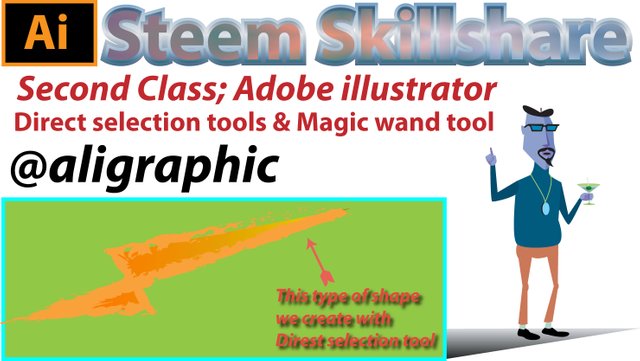
First Direct selection Tool uses;
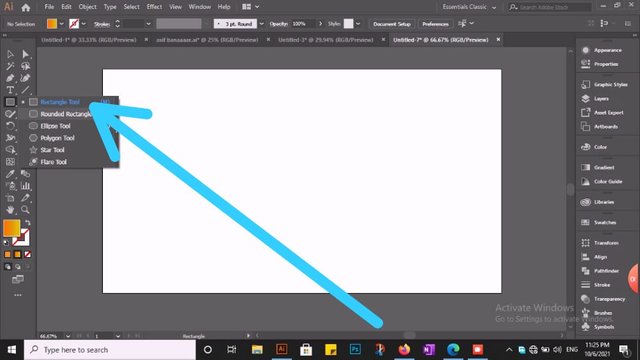
First of all, We select Rectangle tool As show on the picture. Rectangular tool it has been selected to explain to you. As you can see on the picture.
Direct Selection tool see on illustrator;
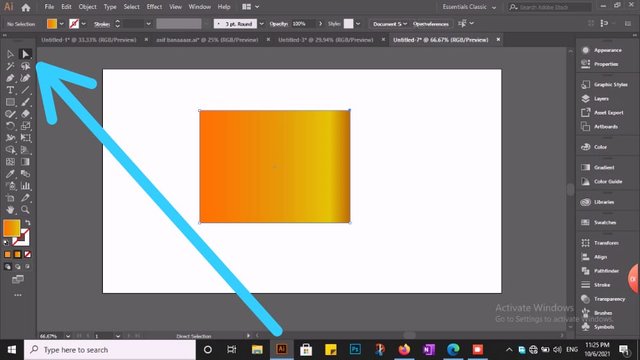
The picture clearly mention Direct Selection tool. The main function of this tool is that it can transfer any design to any shape. As we see in the picture.
Purpose of Direct selection tool;
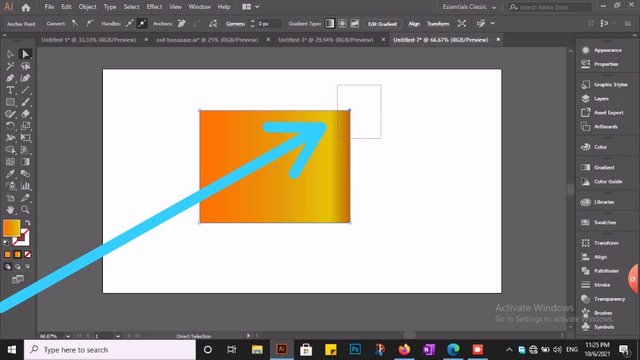
We took a box, selected with Direct selection tool on its angle and placed it wherever we wanted.
Convert New shape with Direst selection tool;
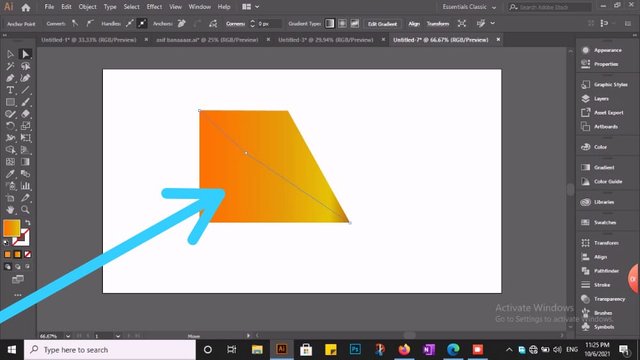
First shape
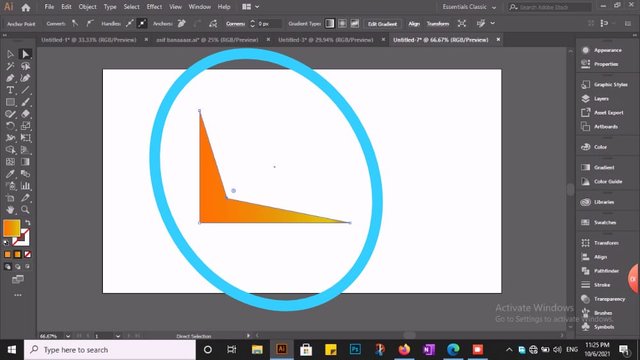
Second shape
As you can see how many more shape we create just just with box picture.
More Attractive shape with Dir selection;
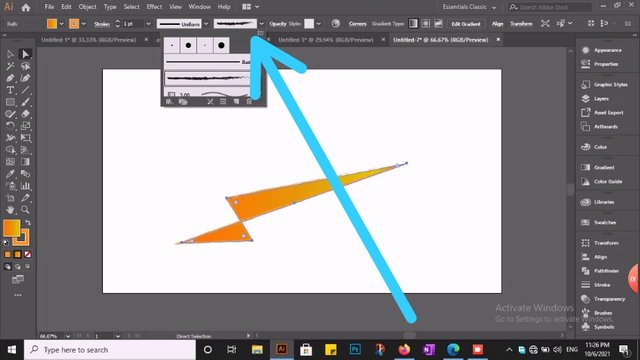
As show in the picture above that's how we made from simple design is more Attractive.
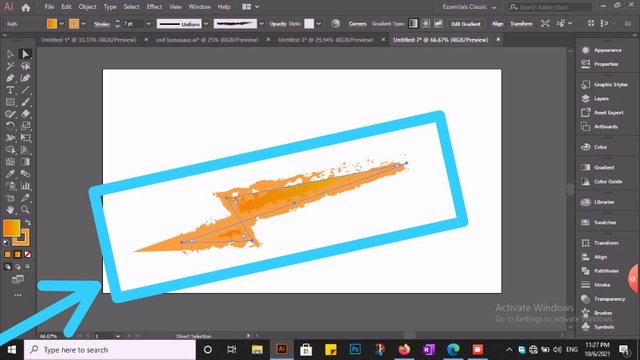
Let me tell you how we did it.
Go on the above art-board of illustrator and change outline as show on picture.
Magic wand tool;
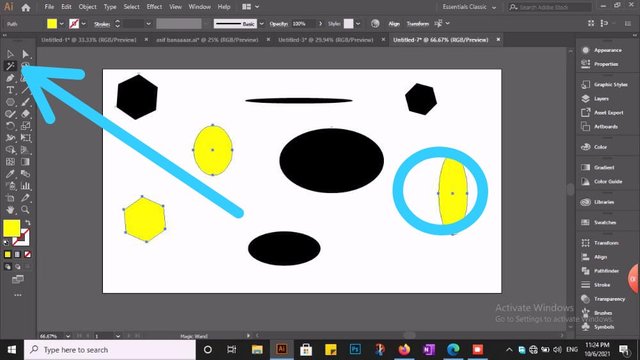
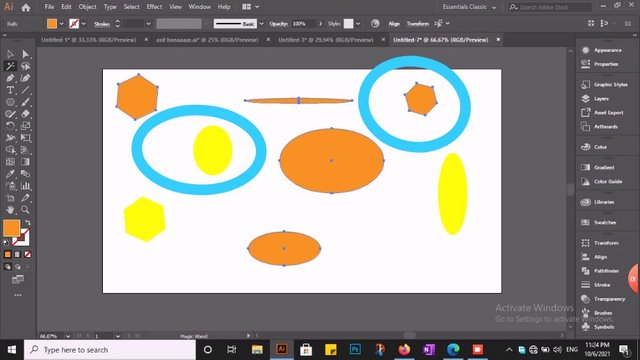
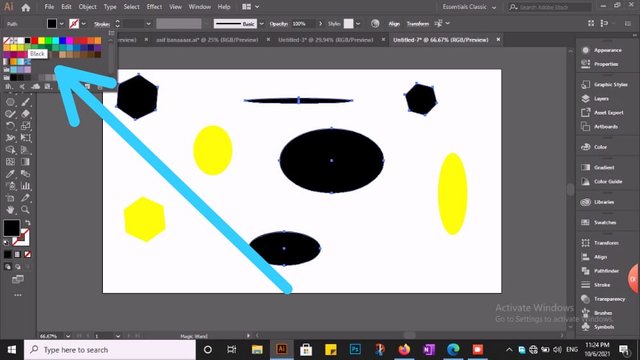
The main purpose of Magic wand tool is that we we same color shape just in one click. As we see in the picture. then we selection same type of we design now we fill many type of color in many shape. Magic wand tool is so helpful for pick same type of color in many shapes.

so this is my Second tutorial, hope so that today tutorial help and guide you a lot. I have tried my best to make it easy for you. In the upcoming post you will learn more about his software.
Thanks for your attention.
20% reward to @steem.skillshare for community growth.
Thank you so much for sharing second tool of Adobe Illustrator. We learn a lot from there.
Downvoting a post can decrease pending rewards and make it less visible. Common reasons:
Submit
Always welcome dear..
Downvoting a post can decrease pending rewards and make it less visible. Common reasons:
Submit