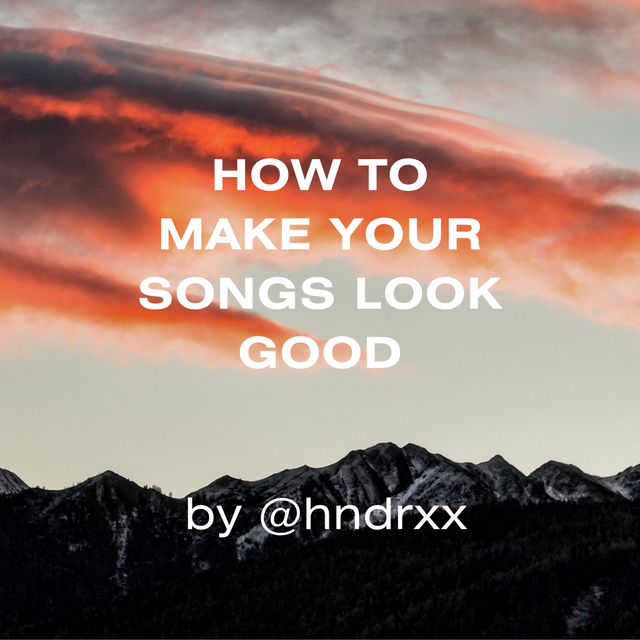
Hello Steem community! I have joined this platform for a little over a week and I have a burning desire to prove myself and make presence felt. This in mind, I have come up with an interesting post for you all.
Data is has made itself an essential commodity in the modern world. Almost everything revolves around the need to be online at all times. Music has been a part of existence since time immemorial and has taken many dimensions since its involvement in the internet. Streaming services such as “Spotify”, “Deezer”, “Audiomack”, and the likes have made themselves into multi-million-dollar ventures by fusing music into the internet. In spite of all this, there is a large number of people who do not have access to these streaming platforms and therefore rely on downloading music from various websites and listening for free. Upon downloading, these files tend to look odd, awkward, and generally unpresentable. Today I shall be showing you all how to edit these files so that they go from this
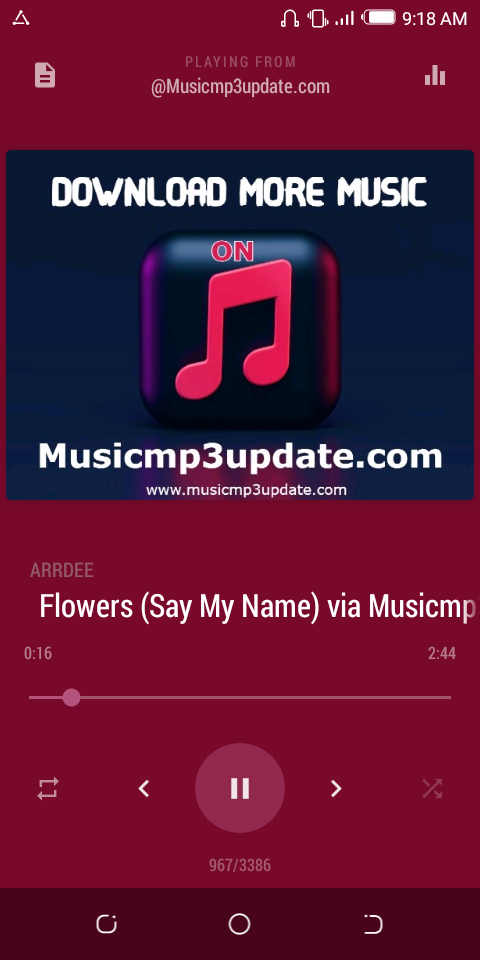
To this
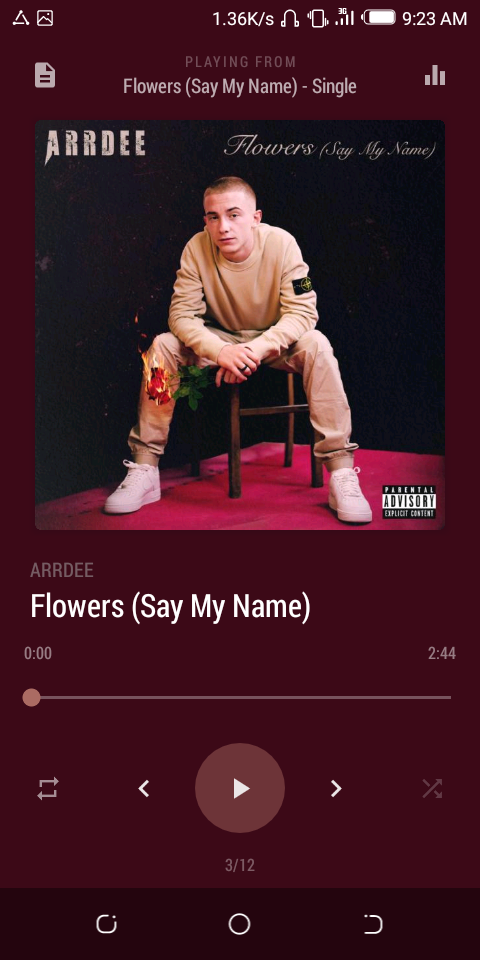
Let’s begin:
Step 1:
Download the Blackplayer App from the Google Playstore or app store. The Blackplayer app is one off the most effective ways of carrying out this entire process with little to no hassle.
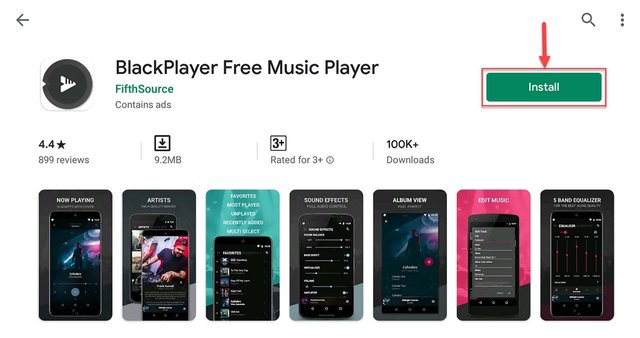
Step 2:
Download the cover art of the song intended to be edited.
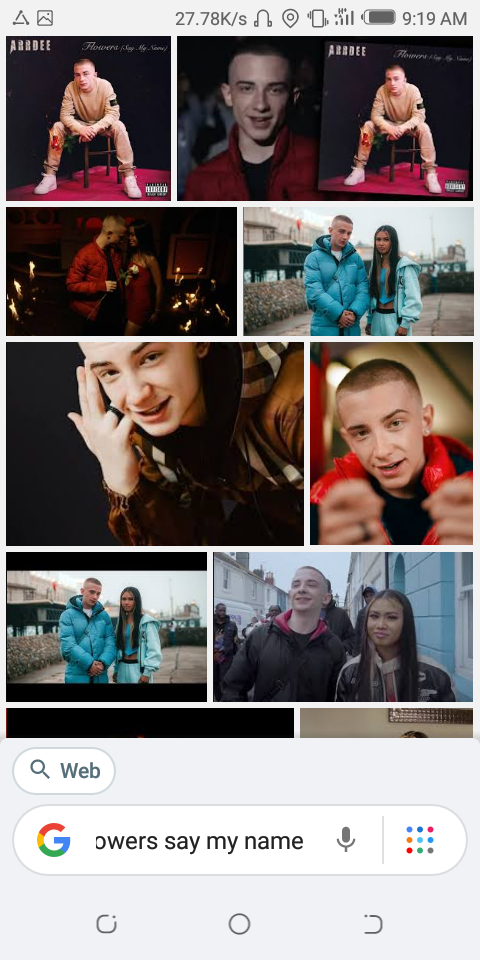
Step 3:
Enter the Blackplayer app and locate the song intended to be edited then tap and hold the song.
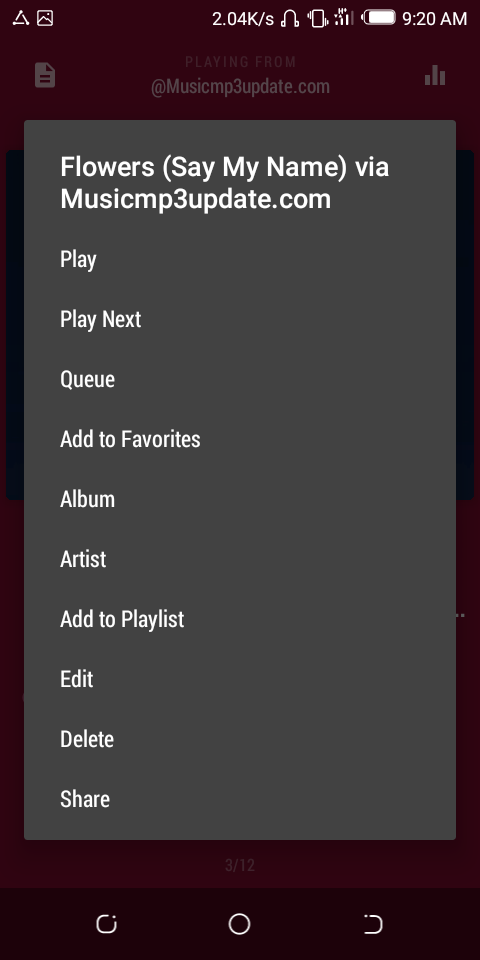
Step 4:
After completing step 3, an interface should appear. On the interface which has appeared on the screen, tap the option “Edit”.
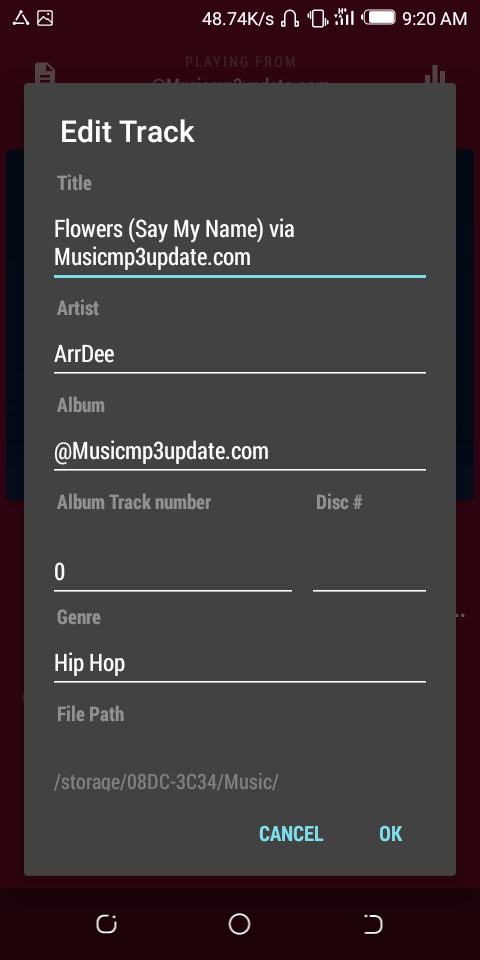
Step 5:
The user is to start editing the track title, artist, album, album track number, and genre. Tap “Ok” upon completion.
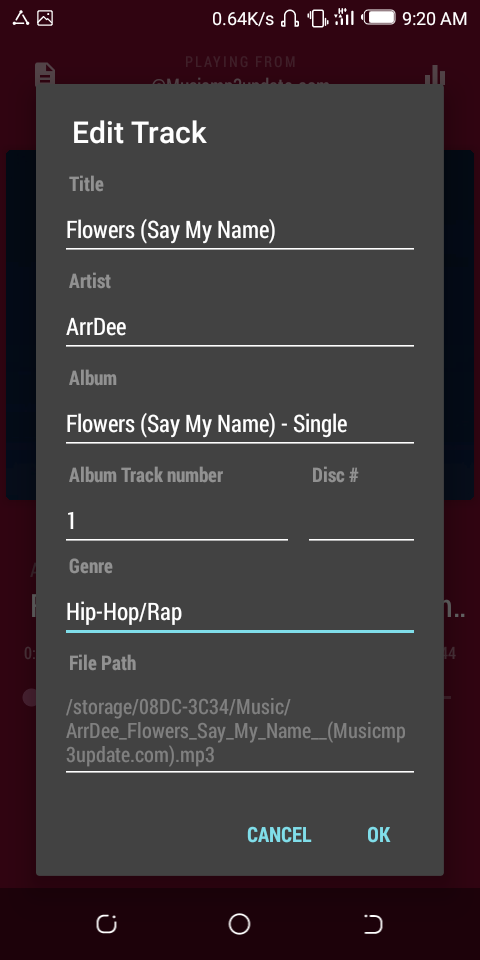
Step 6:
There is a bar at the top of the “Now Playing” interface. Tap it and the album where the song came from will open its own interface.
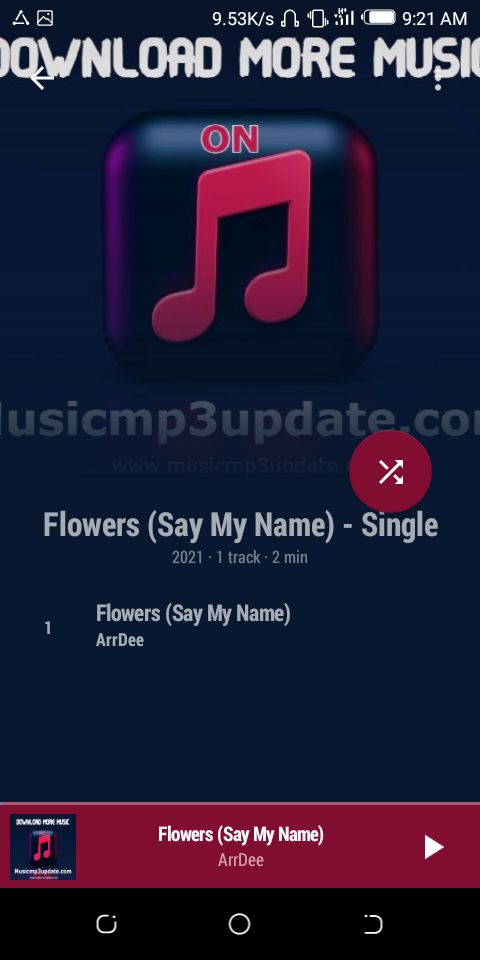
Step 7:
Tap on the name of the album. An interface should appear and the user should tap “Edit”.
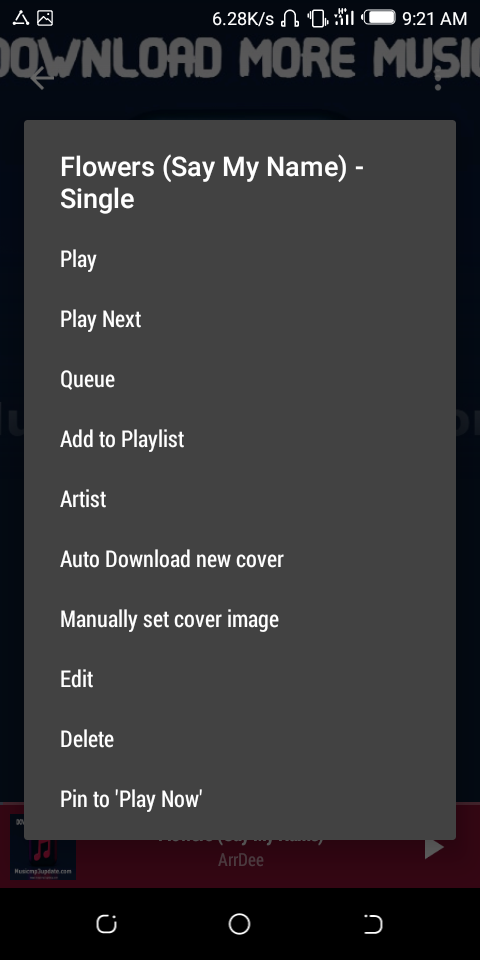
Step 8:
The user is to start editing the album title, album artist, year, and genre. Tap “Ok” upon completion.
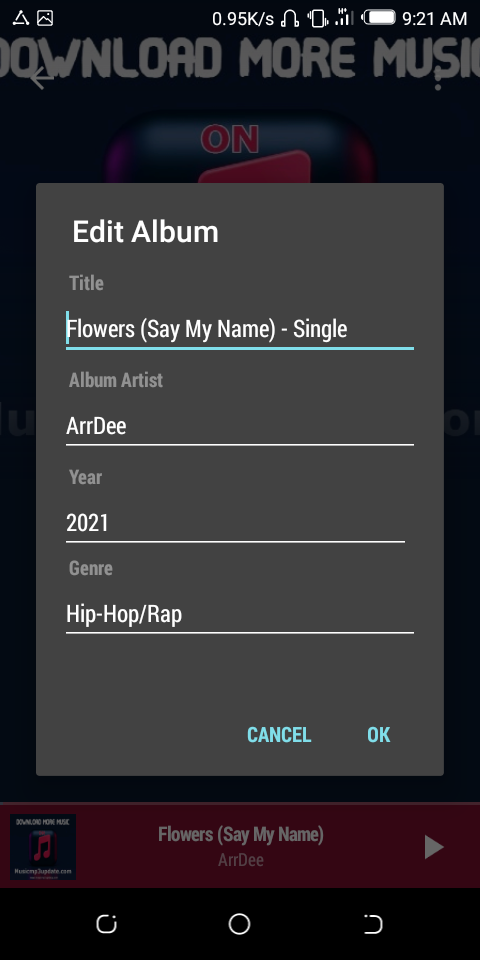
Step 9
Tap on the name of the album again but this time tap on “Manually set cover image” when the interface opens. Another interface should appear.
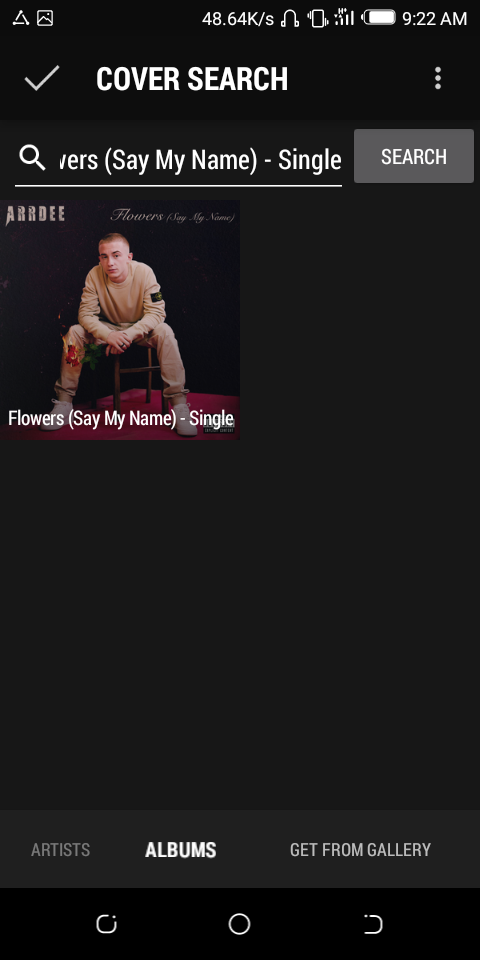
Step 10:
Tap “Select image from gallery” at the bottom of the screen. This will redirect the user to his phone gallery and he should select the cover art he downloaded earlier.
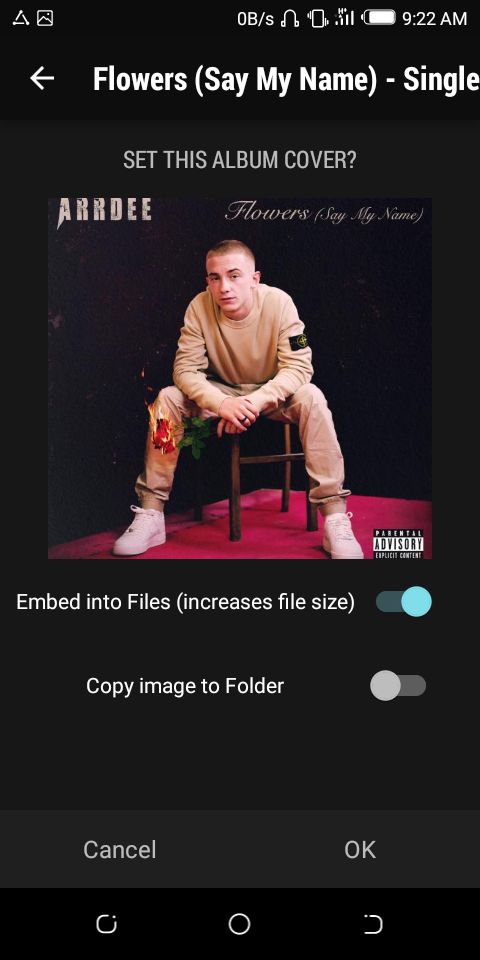
Step 11:
An interface will appear. Tap “Ok”. This process should take a couple of minutes to complete. Upon completion, the user has successfully made his music to file to look as though he is listening to music on a new streaming platform.
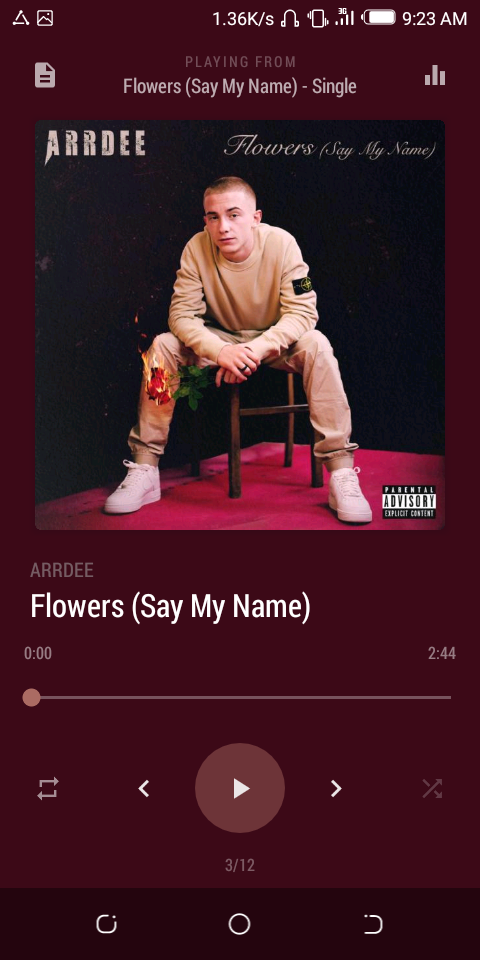
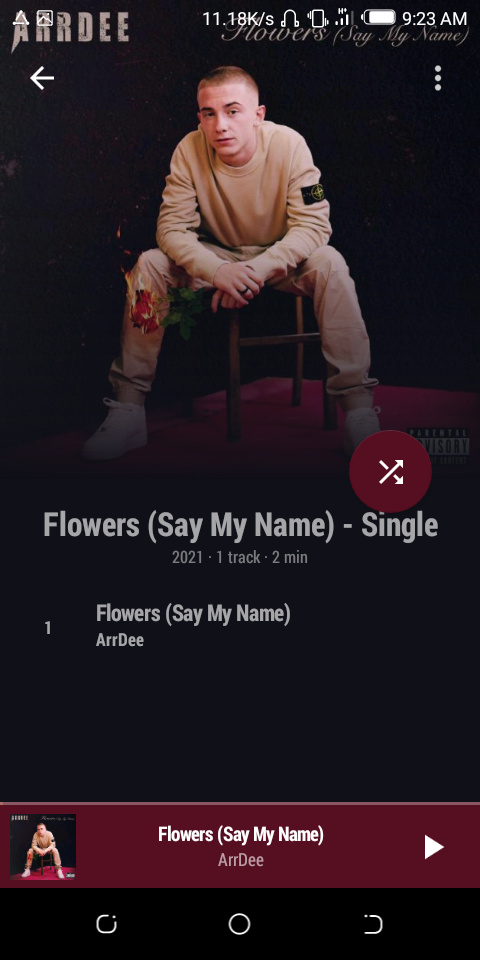
Thanks for reading!
Always remember to place the status of your #club. I also invite you to complete the newcomer community achievements to learn more about the platform. I know you can continue to improve the presentation of your content.
Thank you for contributing to #LearnWithSteem theme. This post has been upvoted by @daytona475 using @steemcurator09 account. We encourage you to keep publishing quality and original content in the Steemit ecosystem to earn support for your content.
Regards,
Team #Sevengers
The #learnwithsteem tag focuses on teaching through tutorials and lessons some knowledge, skill or profession that you have. Please avoid using it if it's not about that. Thank you!
Downvoting a post can decrease pending rewards and make it less visible. Common reasons:
Submit
Noted. Thank You.
Downvoting a post can decrease pending rewards and make it less visible. Common reasons:
Submit