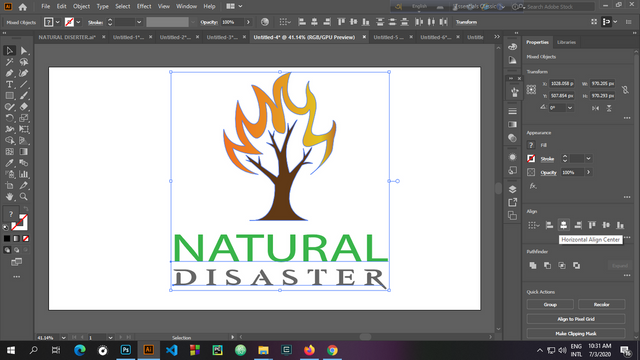
To all Steemians and Skillsharers, a good day! I'd want to greet everyone who is stopping by my blog today with a hearty welcome. Who doesn't appreciate the beauty of nature? I was recently inspired to create an excellent nature logo. After much consideration, I choose to utilize a tree to represent nature, and the text "Natural Diaster". It was challenging, but it was well worth it. I'll show you how I did it, and I hope you appreciate it.
The Process
If you are familiar with Adobe Illustrator and Photoshop, creating a logo will be simple for you. Adobe Illustrator must be installed on the computer.
We'll start by opening Adobe Illustrator.
Step 1: If you are familiar with Adobe Illustrator and Photoshop, creating a logo will be simple for you. Adobe Photoshop and Adobe Illustrator must be installed on the computer. We'll start by opening Adobe Illustrator.
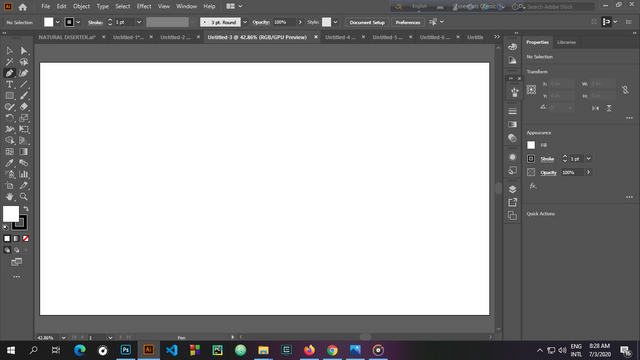
Step 2: After that, We'll use the pen tool to make the logo.
First, I'll use the pen process to make the tree trunk.
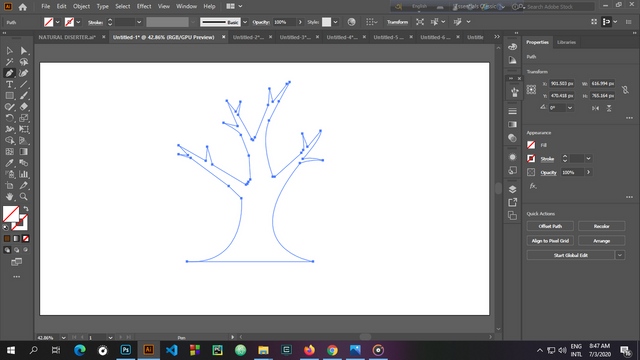
Step 3: Then I'll paint the tree trunk, and then use the pen tool to redraw the tree's leaves beside it.
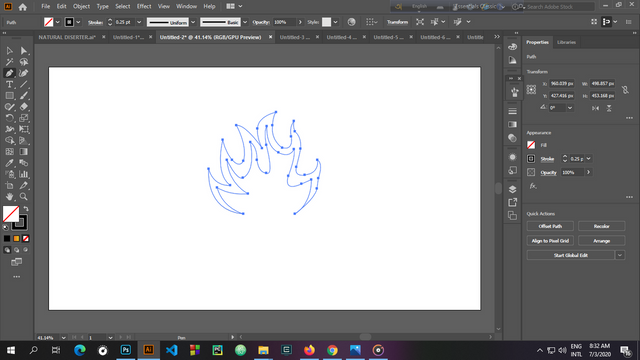
Step 4: The logo will be inspired by a forest that has been ravaged by fire, with tree leaves resembling fire leaves. I'll paint the leaves to look like they're on fire, so the tree appears to be on fire.
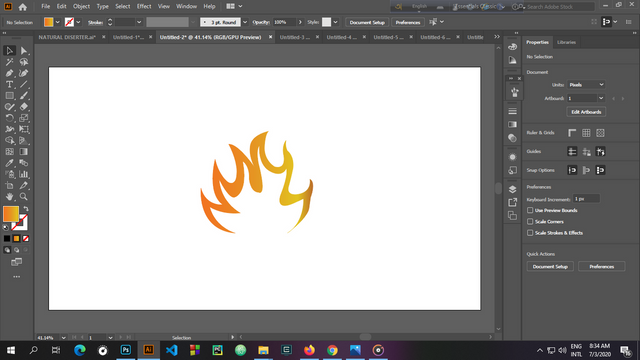
Step 5: Now, let add the burning leave to the tree trunk
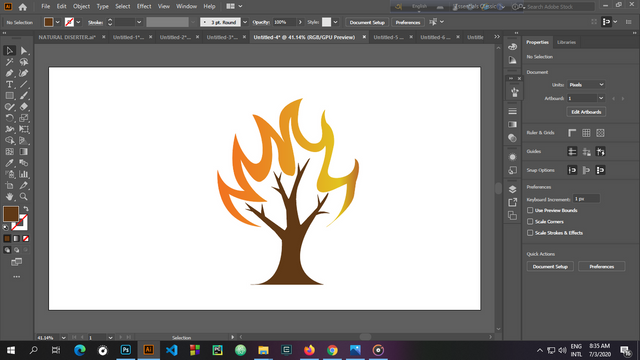
Step 6: Since Natural Disaster is the name of the logo, So I decided to write the logo's name. At first, I'll write *Natural, navigate to the text took, and type the word "Natural", select my preferred font and color

Step 7: I'll use the text tool to write Disaster under Natural, and I'll pick my preferred font and color this time.

Step 8: lastly, I used the align tool to center the text and align it horizontally. and then there's the logo.
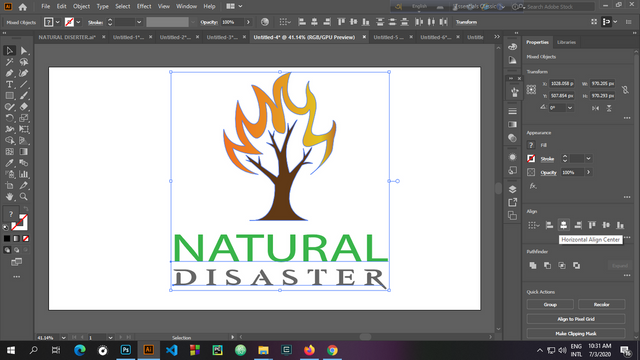
Finally, I was happy with the design; and export it using the JPEG format.

| Application Used | Adobe Illustrator |
|---|---|
| Design | Logo |
| Design Name | Natural Diaster |
| Format | Jpeg |
Thank you for reading!
Thank you for contributing to #LearnWithSteem theme. This post has been upvoted by @Reminiscence01 using @steemcurator09 account. We encourage you to keep publishing quality and original content in the Steemit ecosystem to earn support for your content.
Regards,
Team #Sevengers
Downvoting a post can decrease pending rewards and make it less visible. Common reasons:
Submit