Hello Friends,
Those of us who use computers often find that our computers are getting very slow. Then we use a lot of alternatives like many of us use SSD to make the computer faster. But how can we make our computer faster when the computer has been used for many years then it was getting more and more. And I will use it very well. Today I will show you those tips and tricks.
.jpg)
I will use a few mediums, if you follow them, your computer will be much faster than what you have now and you will have a lot of fun working.
One of the ways to make your computer faster is to disable unnecessary apps. To do this you must first click on the keyboard
Ctrl + alt + delete. Then click on Task Manager. Then click on startup option. Then you can easily disable the apps that you want to disable or the apps that you do not need. You can easily disable it by clicking on the Disable option by clicking on SA. This will make your computer faster than before.
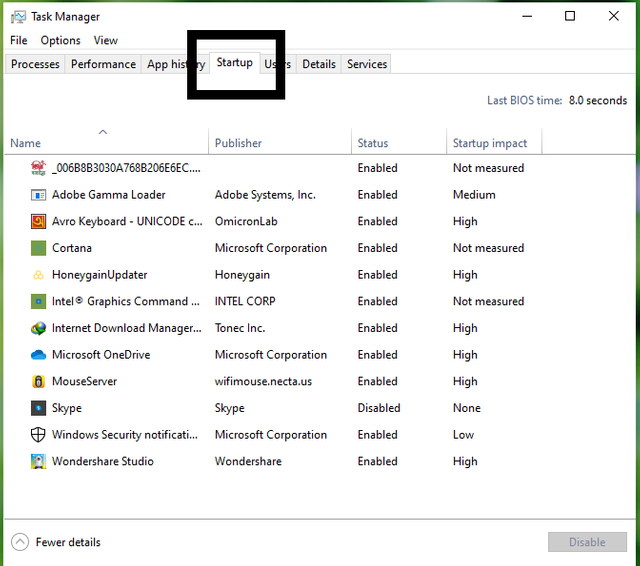
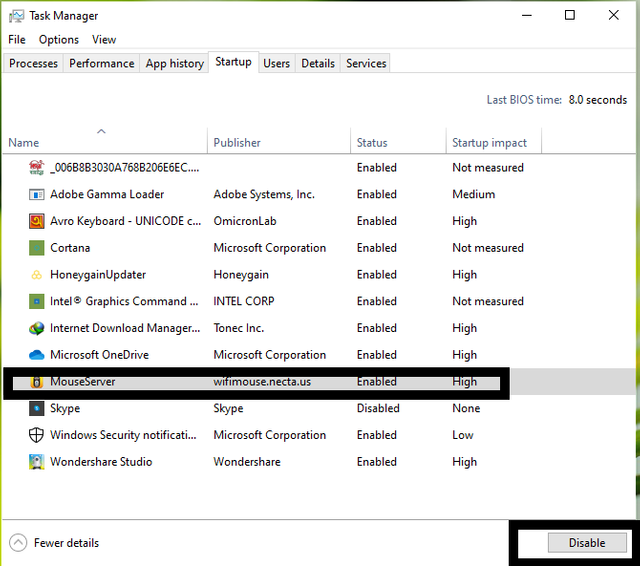
We like it when we see the visual effects on our computer. But those of us whose computers are old and have low RAM have a lot of time due to visual effects on their computers. So if we turn off the visual effects, then of course our computer will be much faster. For this you have to go to startup option first. Then go there and click on Settings. Then a new page will appear then you have to write there advance system settings then after pressing a new page will come. Then you have to click on the Advanced option. Then click on Settings option. Then you have to remove all the tick marks. Then click on the Apply button and it will work.
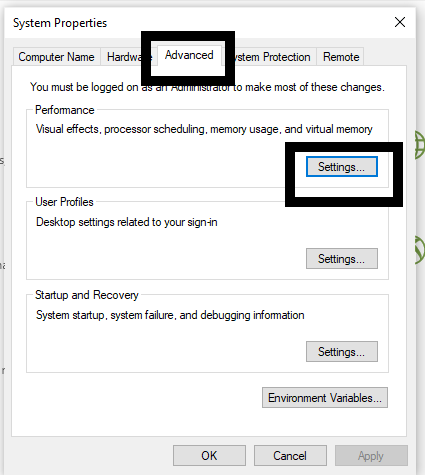 | 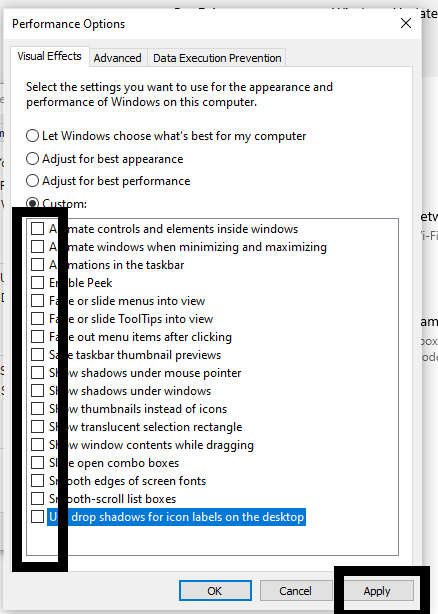 |
|---|
Another way to make your computer faster is to turn off auto-update. To do this, first go to the computer keyboard and click on window 🪟 + r. Then you have to write services.msc. After clicking OK you will not be taken to another page. Then you will go to the bottom of that page and from there you will find the Windows Update option. Then after clicking it will bring you to the new ID page. Then you need to disable the startup type type seat here then click ok. Once our work is done, our computer will work faster than ever before.
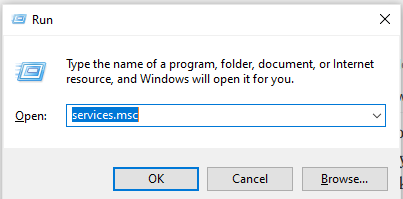
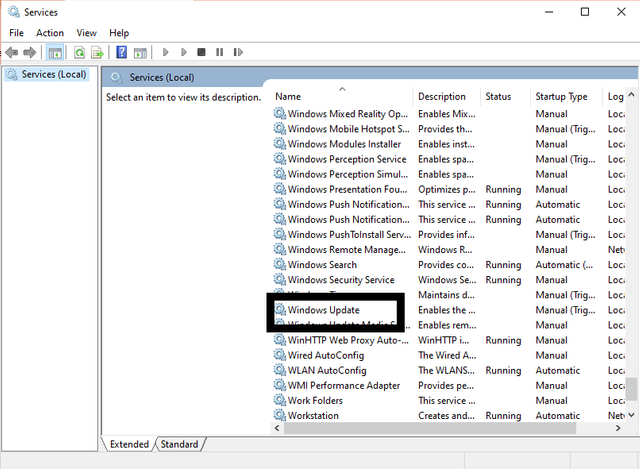 | 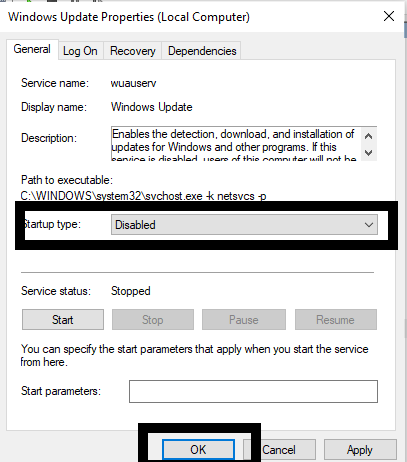 |
|---|
This is all of my personal Screen shot
It is also possible to speed up the computer in more ways. People who are using antivirus If you are using a free antivirus then most of the time that antivirus causes your computer to slow down. Also, most of the time when our computer is working, some files are saved for a short period of time, so we have to delete those files. Then our computer will be faster.
I hope all of you like this tune. If anyone else has any questions, please let me know in the comments. I will try to solve your problem if I know.
In the last three months (2021-11-02) to (2022-02-02) I have power up the Total 7,667.103 STEEM POWER. Which is the all steem of my last three months income. Below I am sharing screenshots.
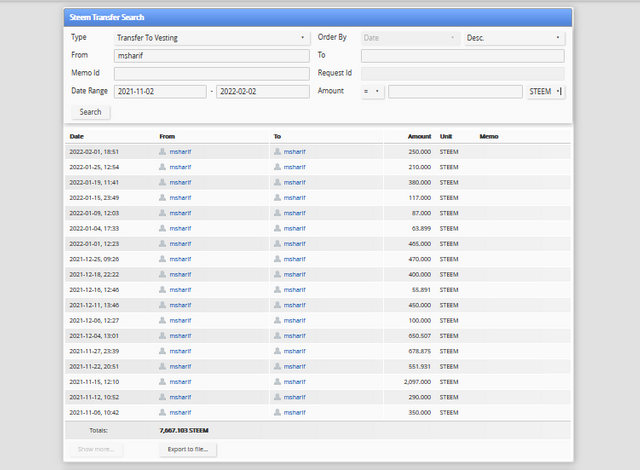

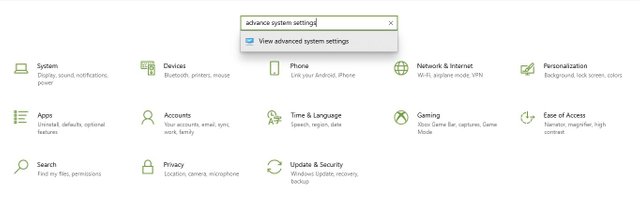
I so much like this post, i was just planning on how to inform an engineer so as to do what will enable my laptop faster. But with this post of urs u av solved my problem which gave you a resteem from me
Downvoting a post can decrease pending rewards and make it less visible. Common reasons:
Submit
Thank you
Downvoting a post can decrease pending rewards and make it less visible. Common reasons:
Submit
Thanks for sharing this great knowledge with us. Hope you share more post about computer related so that we learn a lot.
Downvoting a post can decrease pending rewards and make it less visible. Common reasons:
Submit
Thank you bro.
Downvoting a post can decrease pending rewards and make it less visible. Common reasons:
Submit
My pleasure 🥰
Downvoting a post can decrease pending rewards and make it less visible. Common reasons:
Submit
Interesting post, and welcome here!
Please consider joining the curation trail in order to grow together with the community, and to get a constant support from us to your publications
Downvoting a post can decrease pending rewards and make it less visible. Common reasons:
Submit
Thank you so much for sharing this great lecture with us.
Downvoting a post can decrease pending rewards and make it less visible. Common reasons:
Submit
Thank you.
Downvoting a post can decrease pending rewards and make it less visible. Common reasons:
Submit