Assalam.u.alaikum!
Hi guys I hope you all are doing good in life, my advice to you all is to keep working hard. May Allah make it easy for everyone in life.
So I am here with the 2nd lecture on Linux Operating Systems (Ubuntu 20.04). I was very grateful to see your positive response to the first lecture. So let's begin with the learning.
Customization of Ubuntu :
So, guys as you all know that in the first lecture I showed you how to upgrade the Ubuntu system, now in this lecture, I will show you all the customization of ubuntu. So let's begin with it...
| Table of Contents |
|---|
| 1- Installation of extensions using Terminal |
| 2-Installation of Customization packages using chrome |
| 3- Applying the packages in Gnome Tweaks using Terminal |
| 4-The final product (Customized Ubuntu) |
1- Installation of extensions using Terminal:
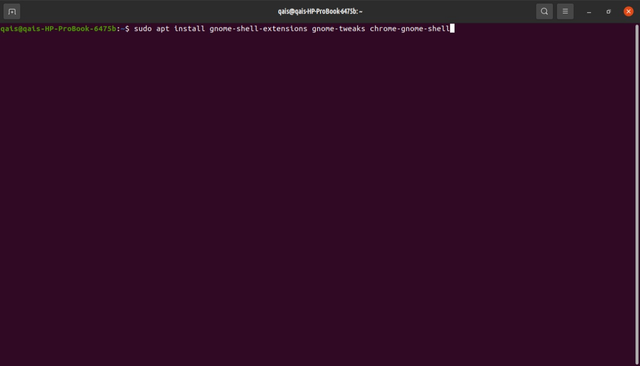
The following steps are to be adopted for the installation of extensions using the terminal:
- First we will open the terminal using the shortcut key {ctrl+alt+T}.
- Then we will run the command below:
sudo apt install gnome-shell-extensions gnome tweaks chrome-gnome-shell
- Then it will ask for your password, after entering the password press enter then the terminal will start reading the package.
- After that, it will ask for confirmation that do you want to run the command or not. Press [Y] for confirmation.
- Then the command will start to run.
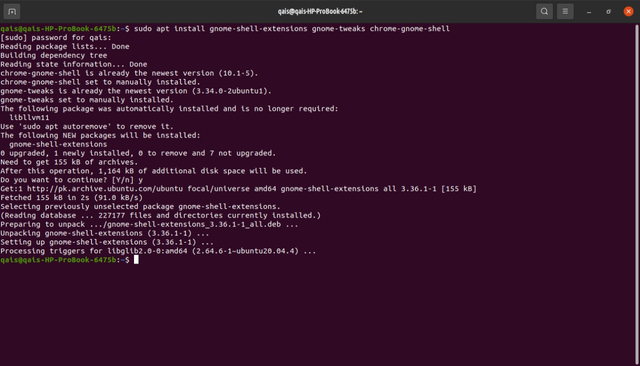
As you can see, the terminal has run the command and has completed it. Now we have to check if the Gnome extensions and Gnome tweaks are downloaded or not. For that, we open all the apps searching for gnome extensions and tweaks. As you can see below that the gnome extensions have been installed on your Ubuntu operating system...
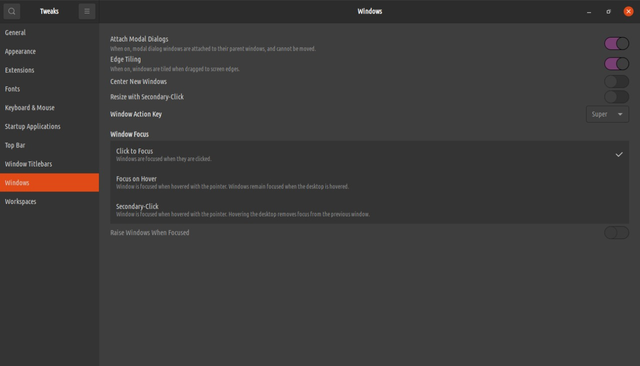
2-Installation of customization packages from chrome:
Now the second step is to install packages of themes and icons. You can download them using any web browser, here I have used chrome. The links are down below so you don't have any trouble finding the right package.
| Theme Package | Icons Package |
|---|---|
| Theme | Icons |
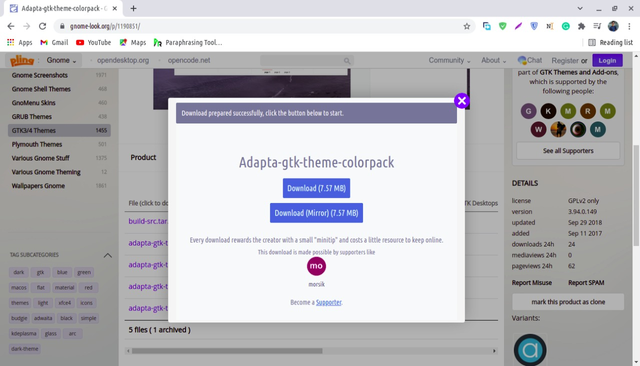
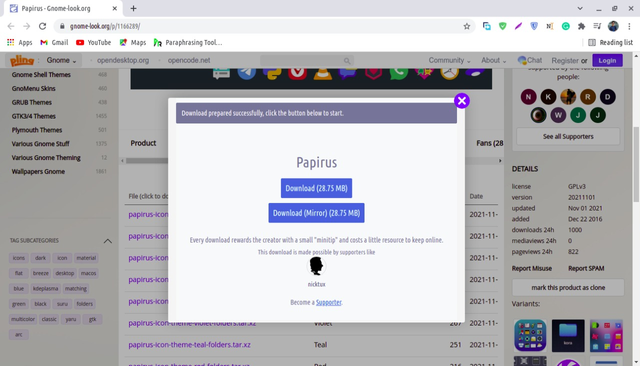
- You have to download both the packages from the links given above.
- After downloading the packages you have to extract both of them.
- After extracting both the packages, open your home file.
- You have to create two folders there namely '.themes' and '.icons'.
- Then press {ctrl+H}.
- The reason behind pressing {ctrl+H} is that we have created files starting with a (.), the files that start from a dot are hidden files so by pressing {ctrl+H} we can show the files we made.
- Then we go back to those packages which we extracted, we will copy the "Papirus" folder and paste it into the '.icons' folder which we just created.
- Then we will copy the theme color of our own choice and paste it into the '.themes' icon which we created.
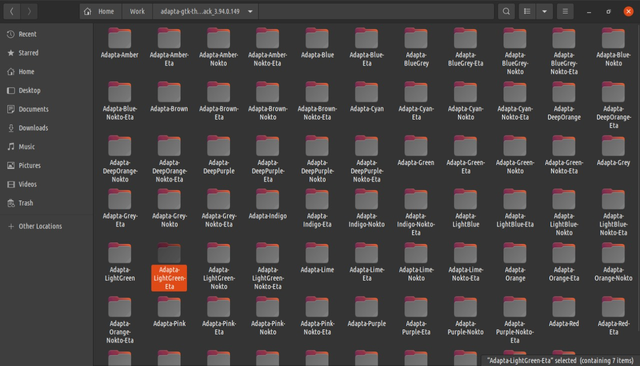
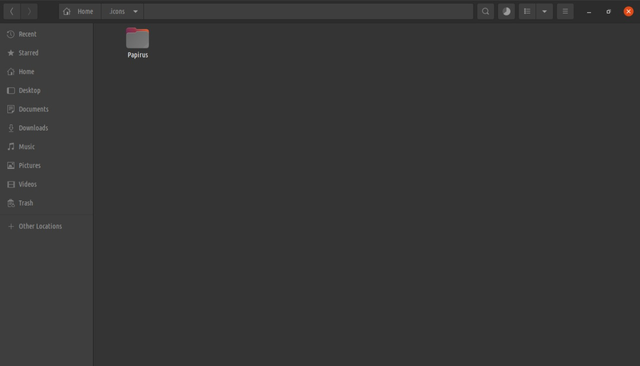
Here you can see that I selected the light green theme and pasted it in the '.themes' folder and also copied the "papirus" folder and pasted it into the '.icons'folder.
3- Applying the packages in Gnome Tweaks using Terminal:
For applying the gnome tweaks packages we run the following command in the Ubuntu terminal:
sudo apt install conky conky-all
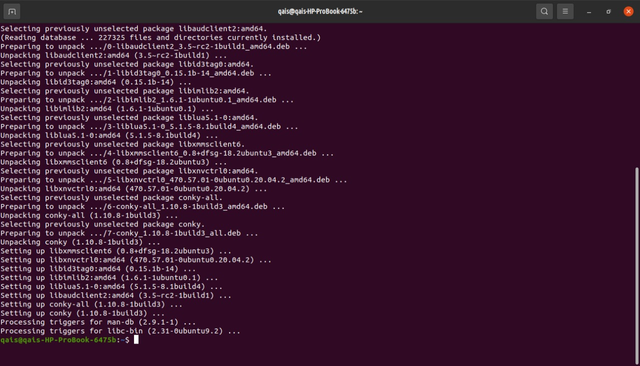
Now as you can see the terminal will run the command when you press enter after entering the password.
4-The final product (Customized Ubuntu):
Now after all that process you can see the gnome extensions window and the icons and also the theme has changed.
For demonstration you can see the pic below:
Customized Gnome-Tweaks:
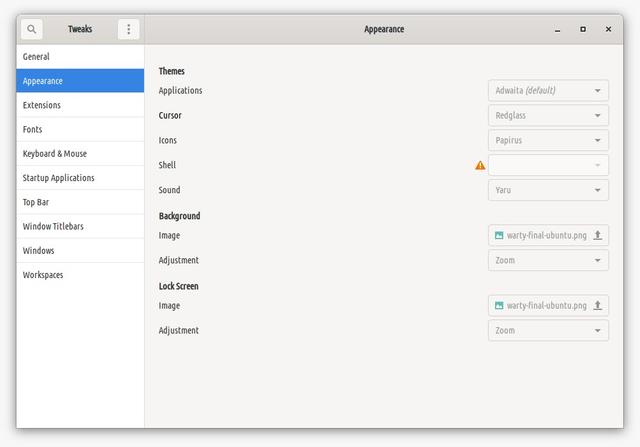
Customized Icons:
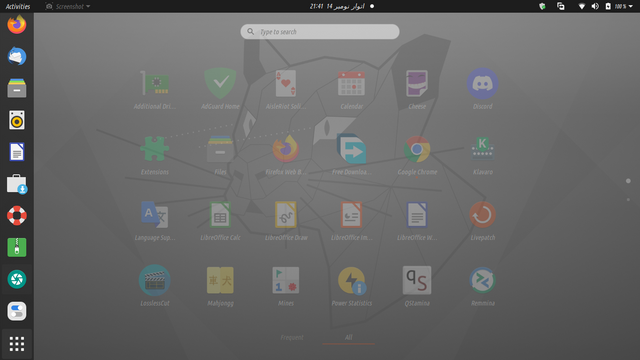
Customized Ubuntu Desktop:
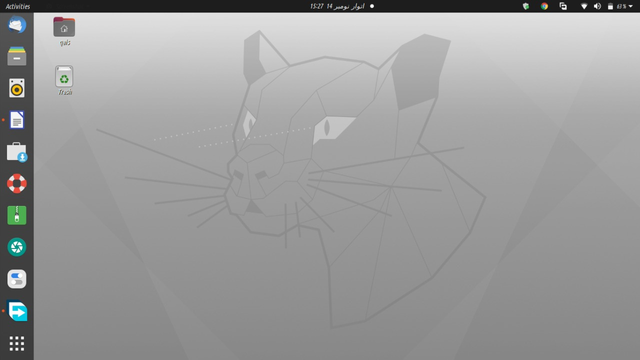
Conclusion:
So that was it, that was lecture 2 and that was how you customize Ubuntu . I hope you guys understood it all well, if anyone has any problem regarding this customization of ubuntu you can ask me in the comments. See you in the next lecture. That is it for today. Allah Hafiz!