Greetings wonderful members @steemskillshare community. I feel so delighted knowing that Christmas is here again. Christmas seasons gives a joyous feeling to everyone because it's a time to extend love to everyone around us and also a time to visit and merry with our loved ones. I sincerely appreciate our graphic design teacher @atim1234 for engaging us with designing a christmas card in this amazing contest inorder for us to test our graphic design skills.

I designed my Christmas greeting Card with the pixel lab application. And I must say that I had great fun designing it. And it has also helped to gain more knowledge in my graphic design skills.
Below are the steps I followed to achieve my design.
- Step 1
Launch the pixel lab application and click on the three dots at the top right of the app and click on image size
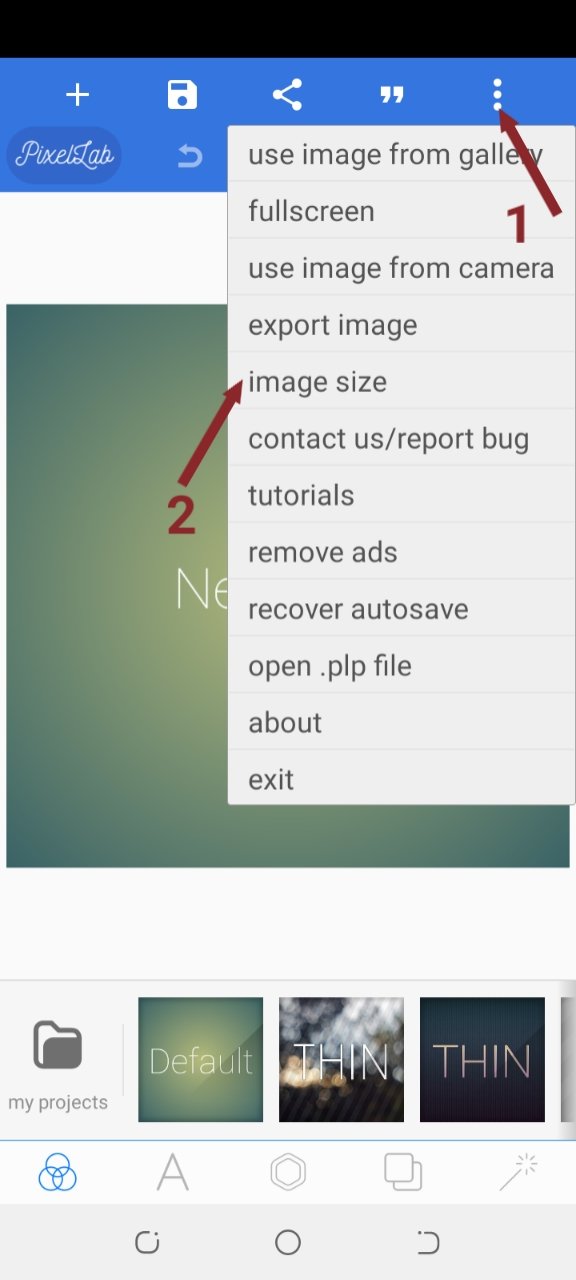
- Change image size to 550 for the width and 370 for the height
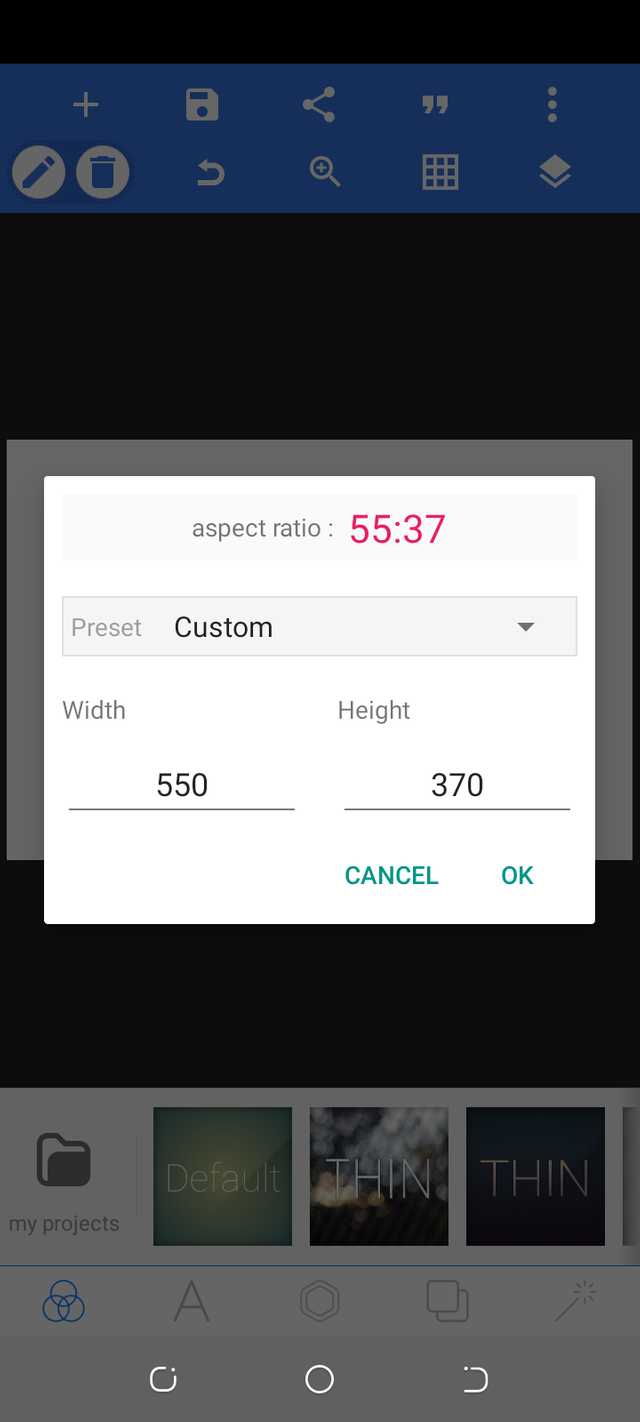
This is my preferred size for a greeting card design on the pixel lab application.
image
- Step 2
Click on the background icon and choose the colour option so as to choose a background colour. I chose a white colour for my design.
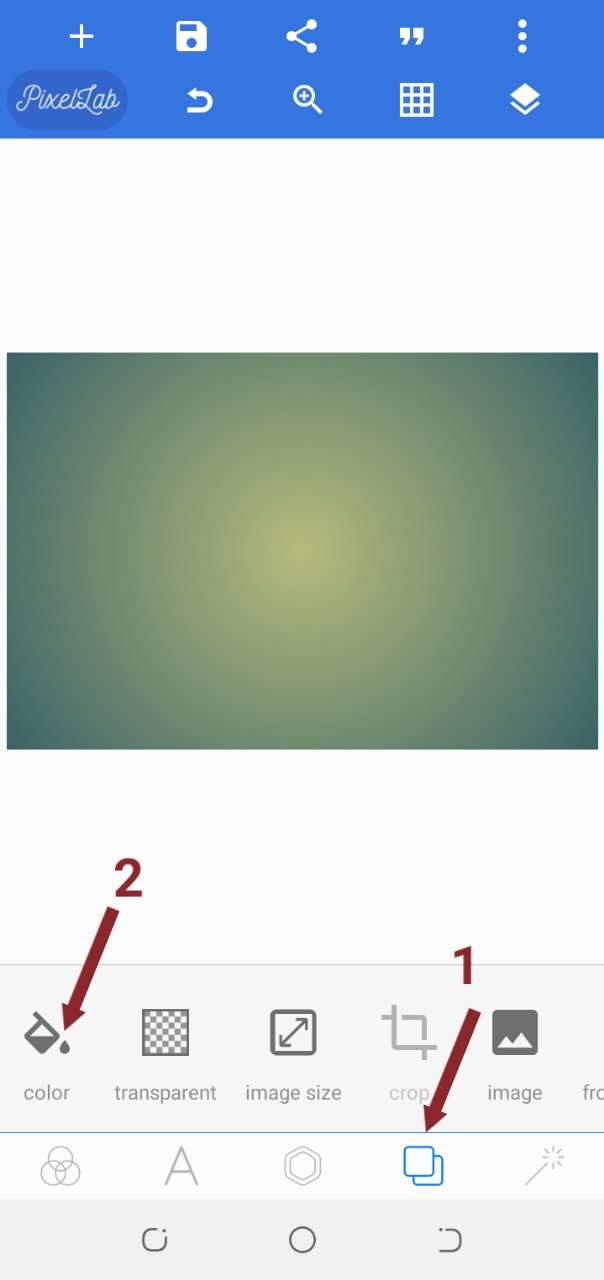 | 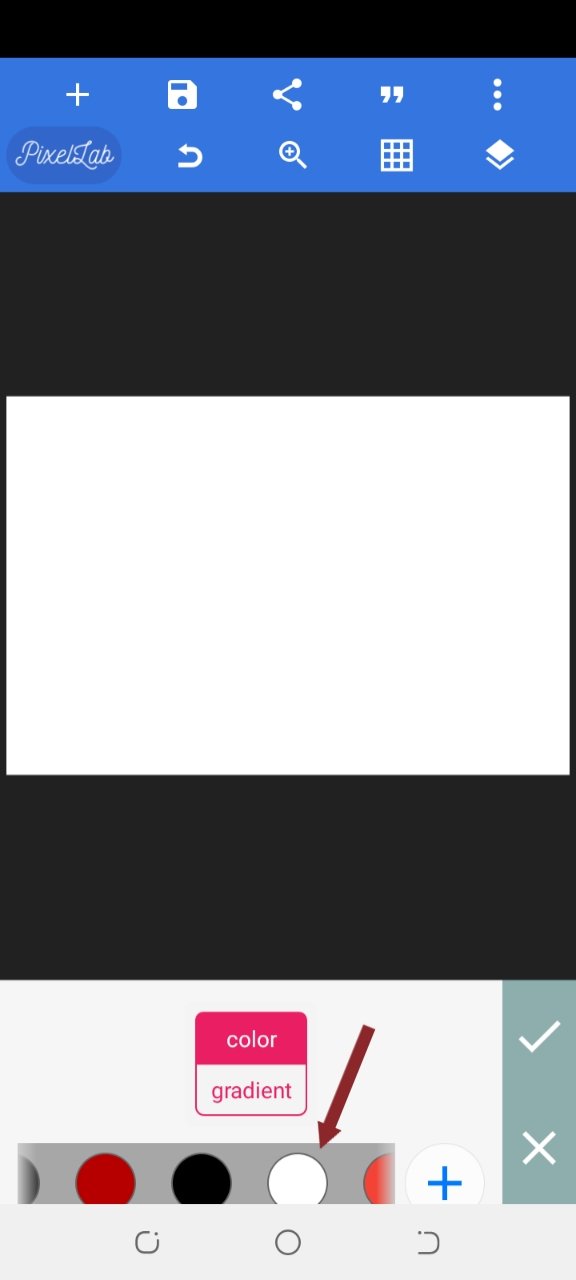 |
|---|
- Step 3
Click on the add icon and select the shapes option. I chose a square shape, change the colour to red and enabled it.
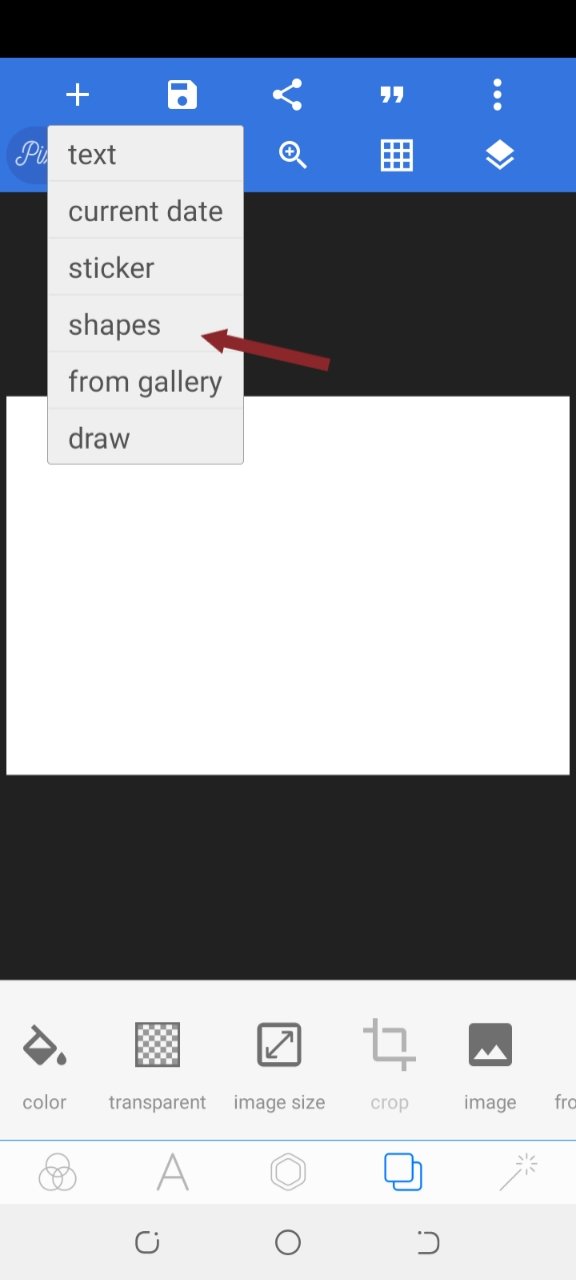 | 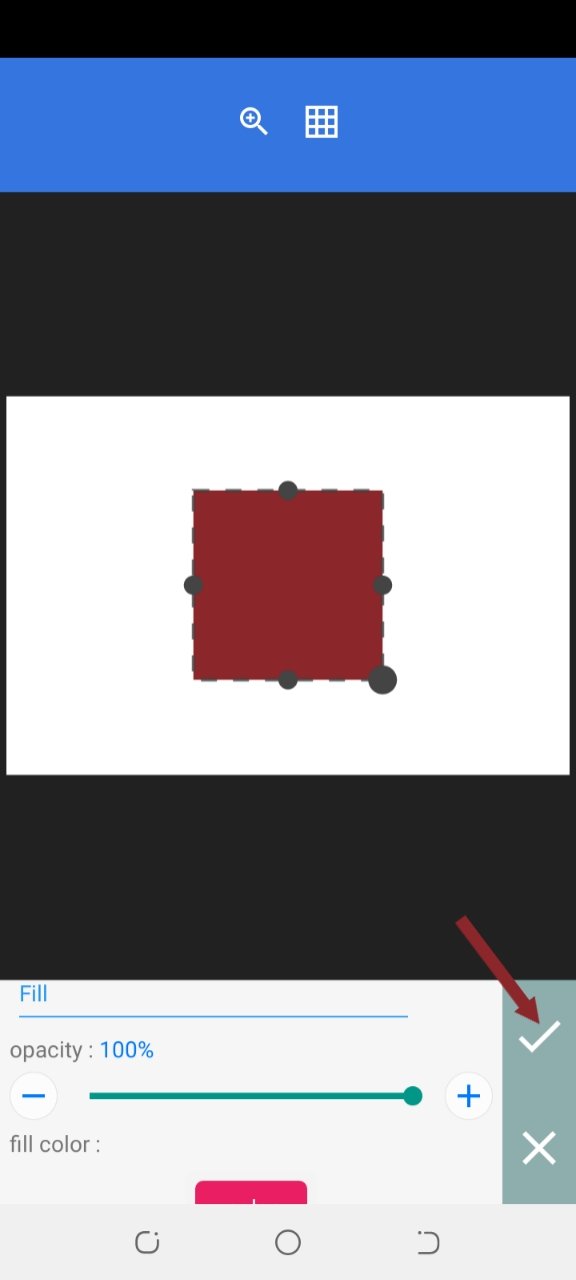 |
|---|
- Step 4
After I rotated the shape, I clicked on the copy icon to copy my square shape and I kept in the same position with my former shape.
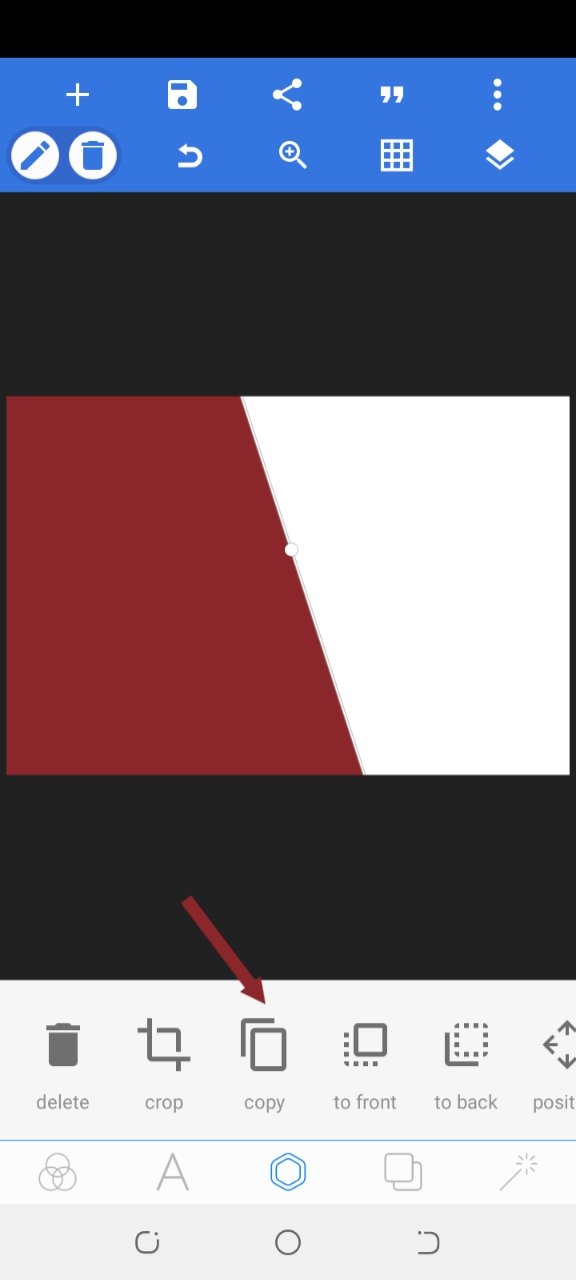
- Step 5
On the second shape, I activated the image icon and clicked on the shadow option to add a shadow colour. I used the colour that is almost transparent on my design
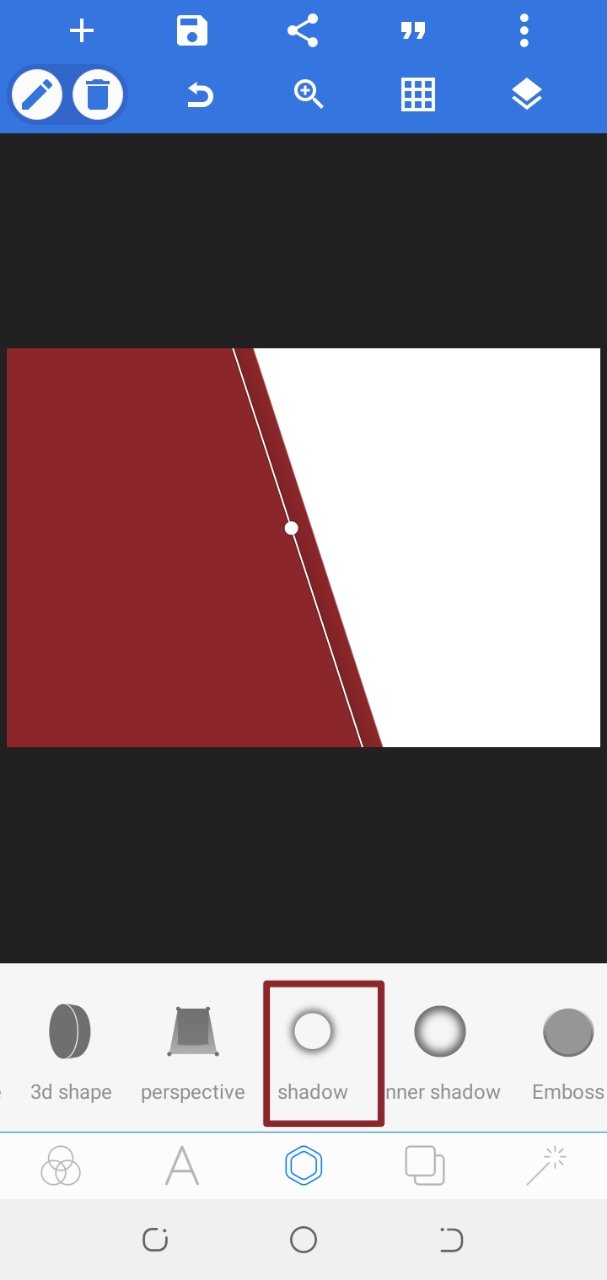 | 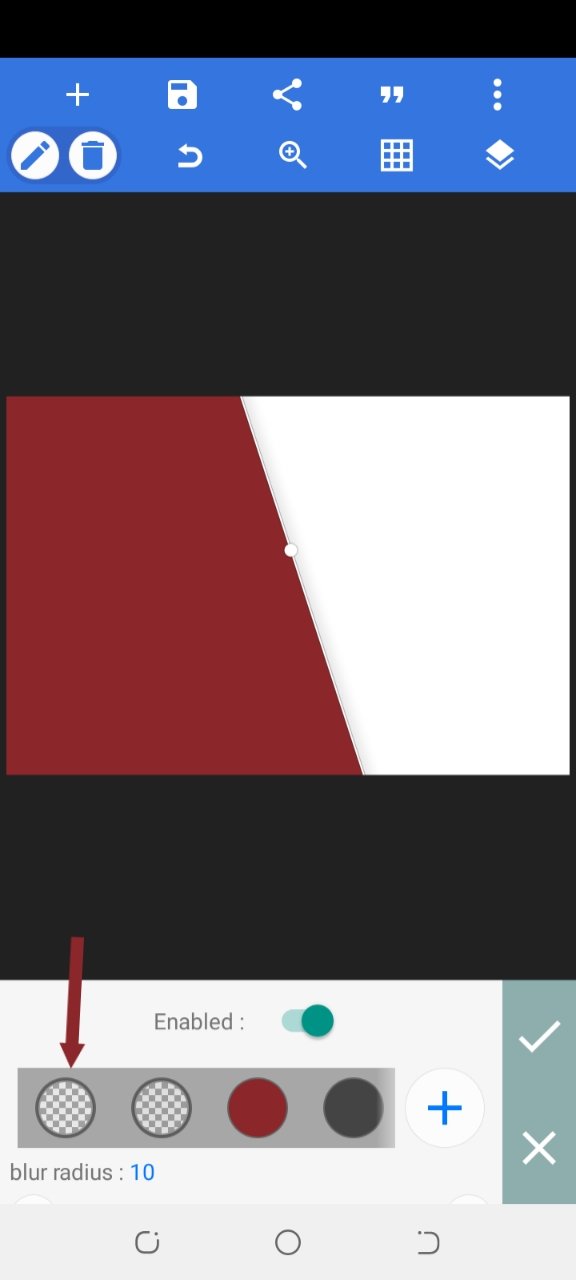 |
|---|
- Step 6
I clicked on the add icon again and chose the from gallery option to add my already downloaded Christmas image to it.
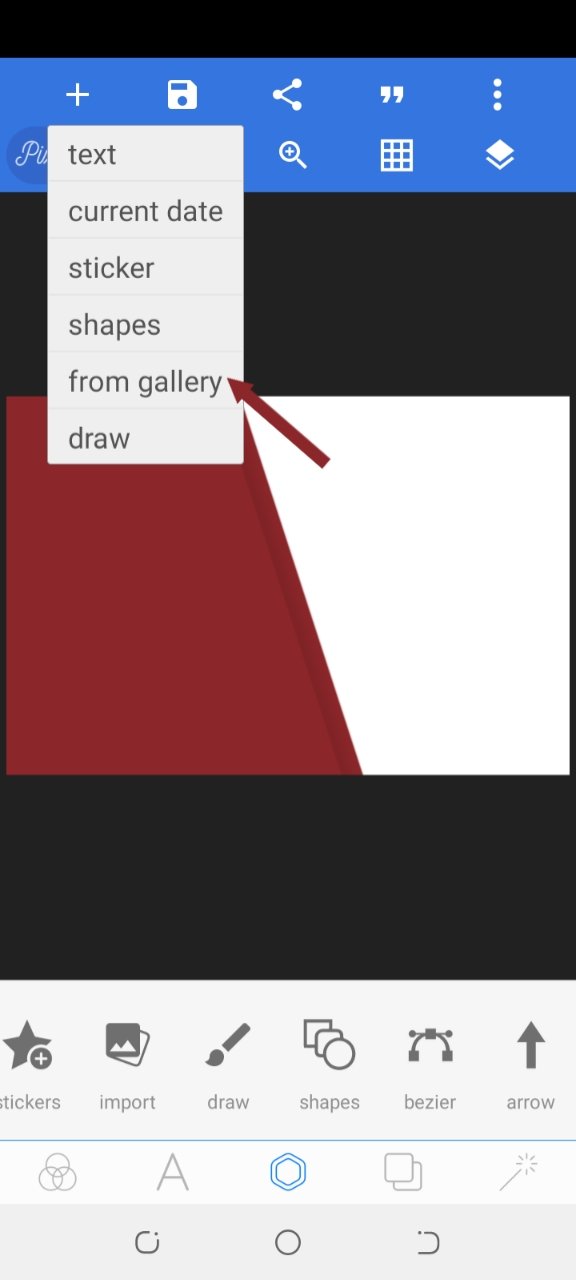
- Click on Send to back option and arrange properly
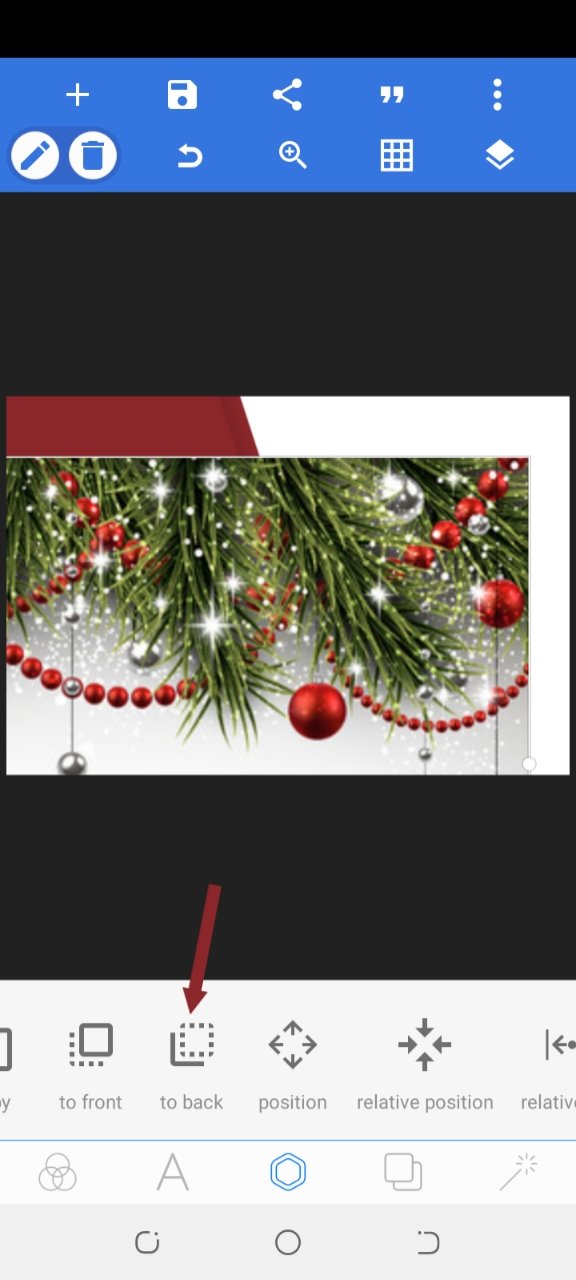 | 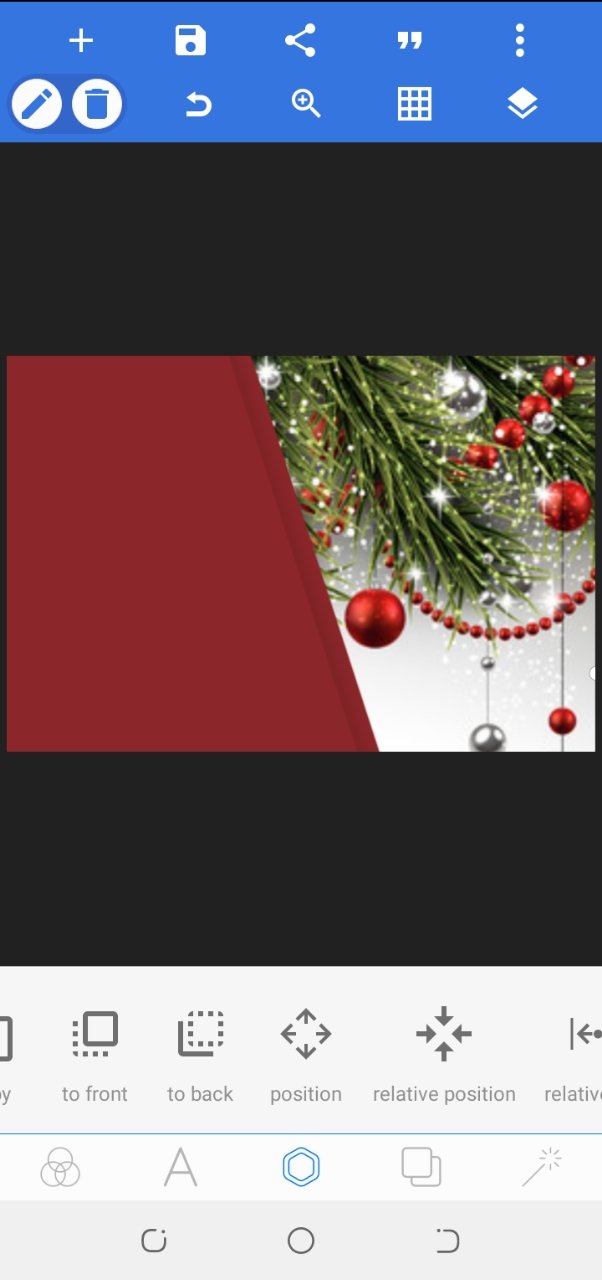 |
|---|
- Step 7
I added the steem skillshare logo by clicking on the add icon and choosing the "from gallery option". And I positioned it properly on my design
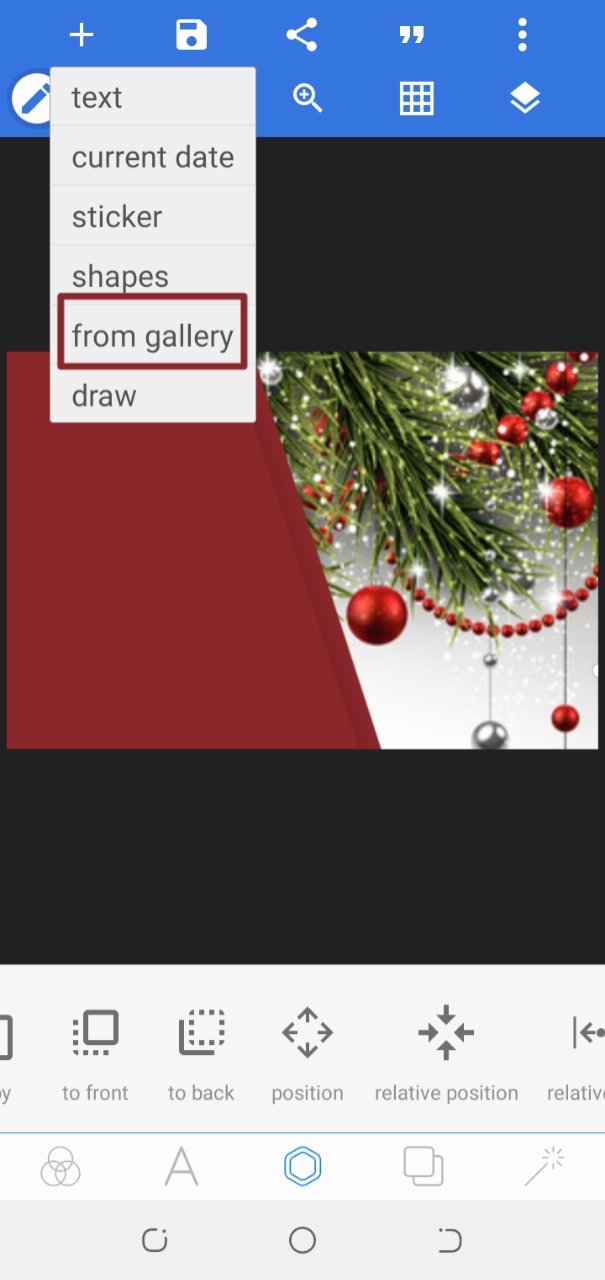 | 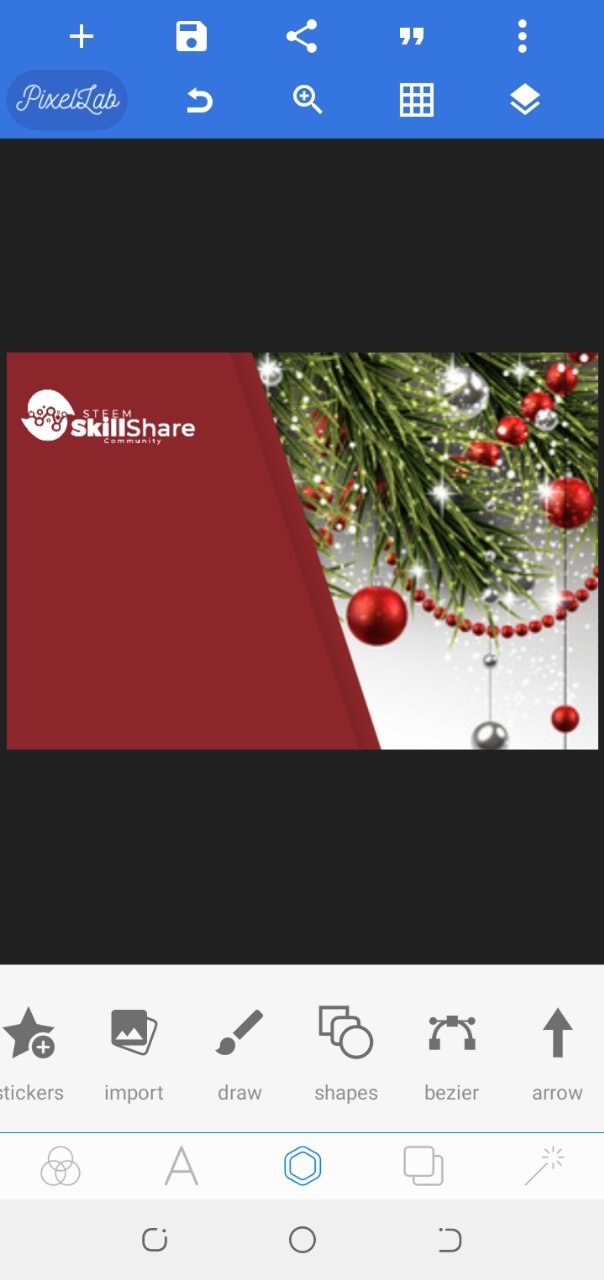 |
|---|
- Step 8
On the add icon again, I clicked on the text icon to add my texts, I input the "Merry Christmas" text and chose the "Chantelli Antiqua" font.
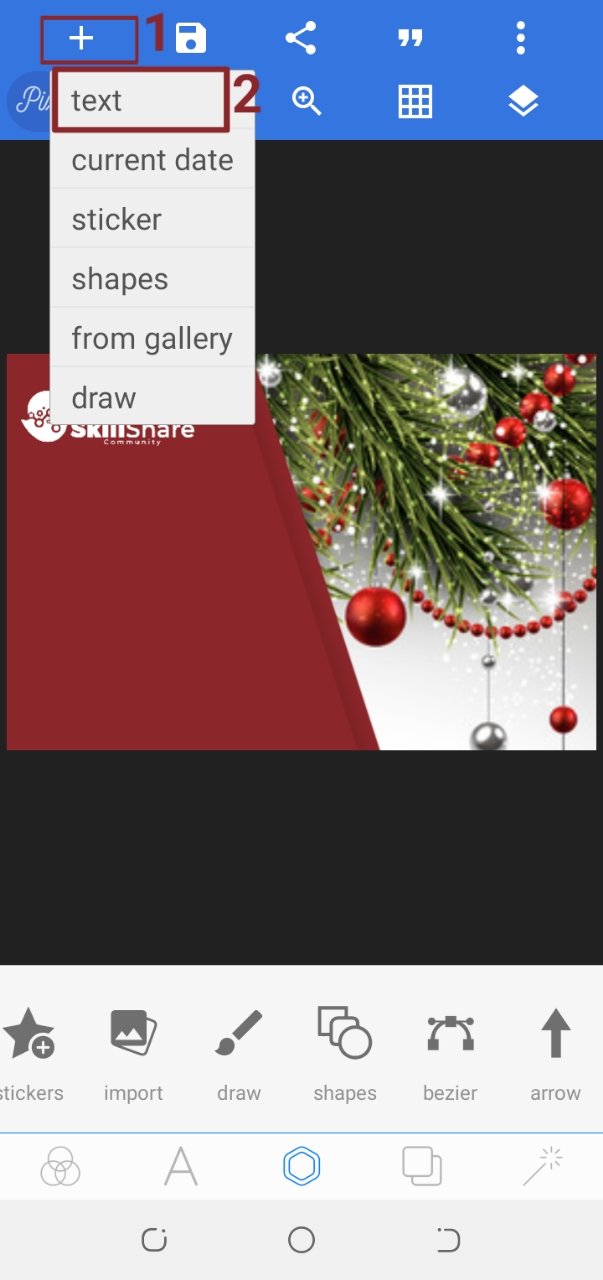 | 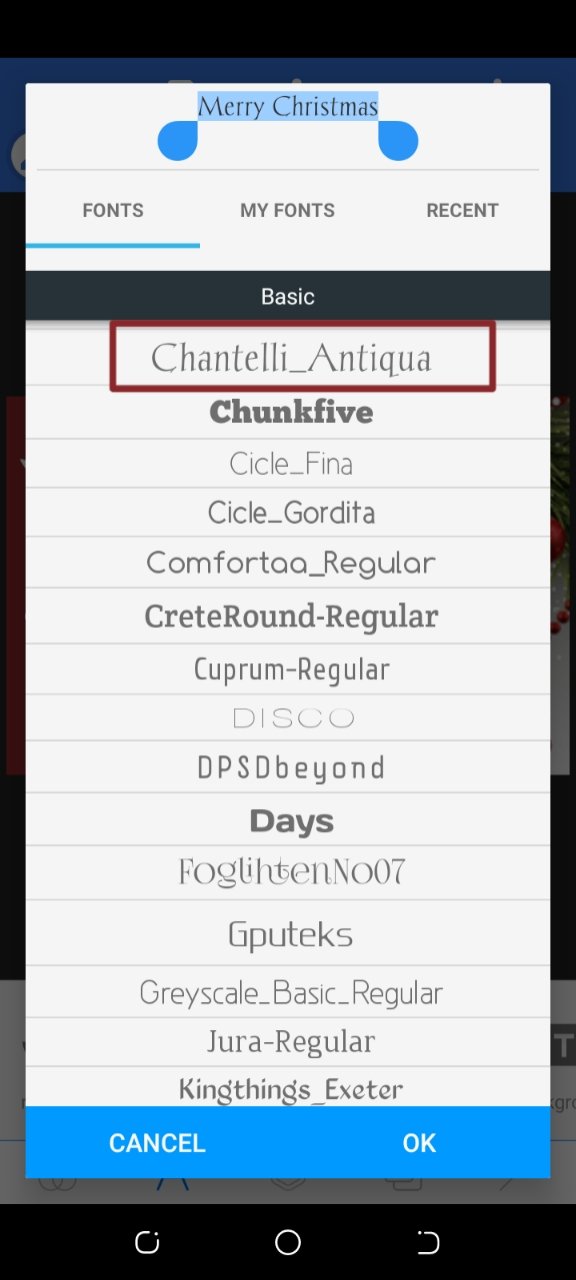 |
|---|
- I followed the same step for other texts that I used on my design.
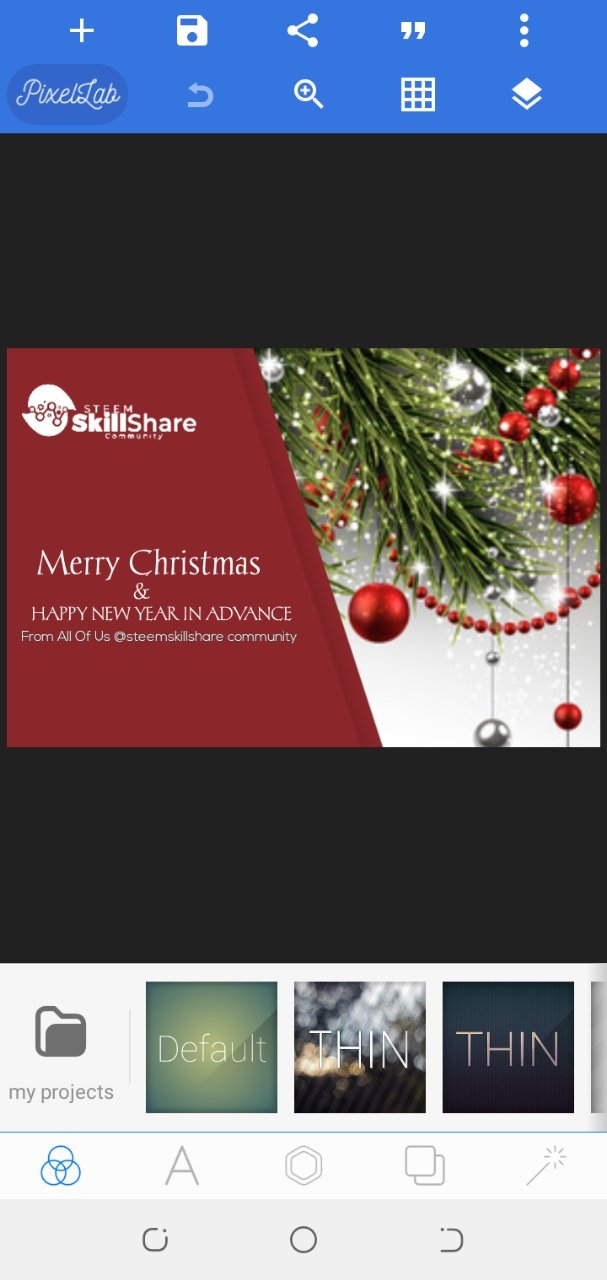
- Step 9
I added two stroke line close to " & " just to make it look good by clicking on the add icon and choosing the shapes option
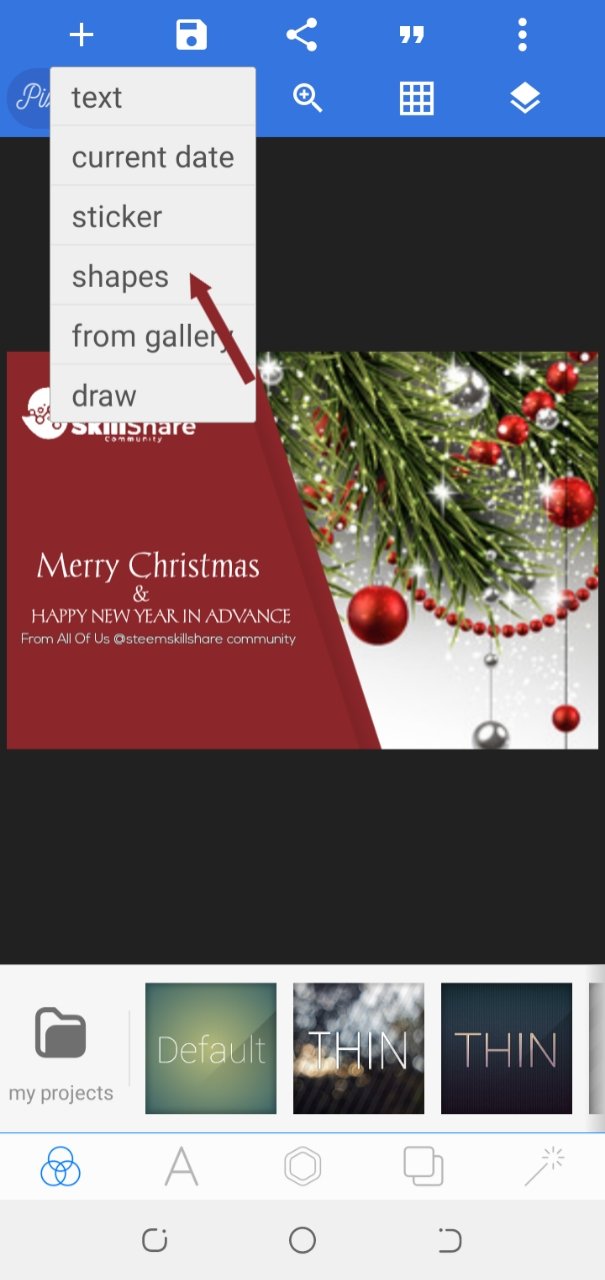 | 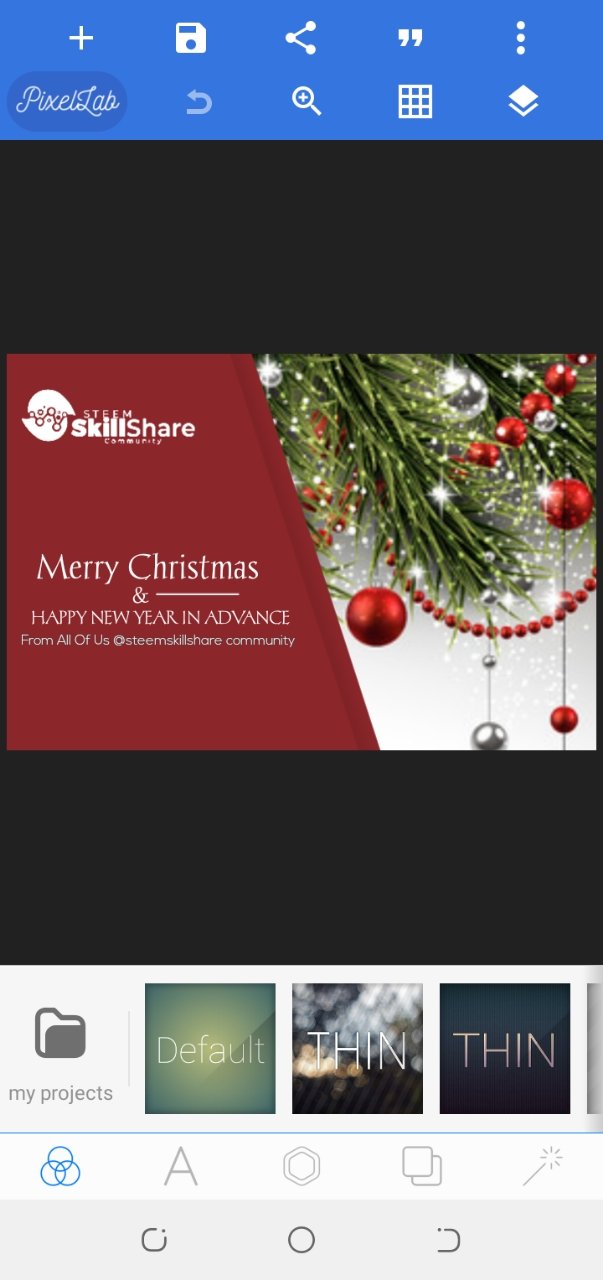 |
|---|
And after I made sure that everything is in order on my design, I saved my Christmas card design by clicking on the save icon.
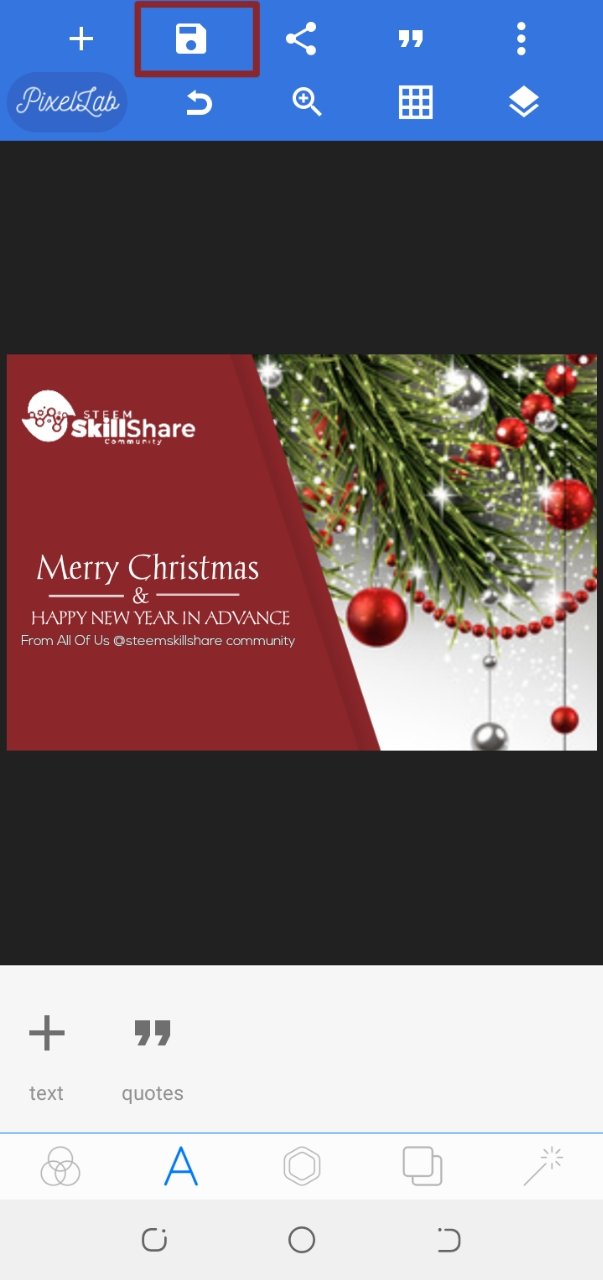 | 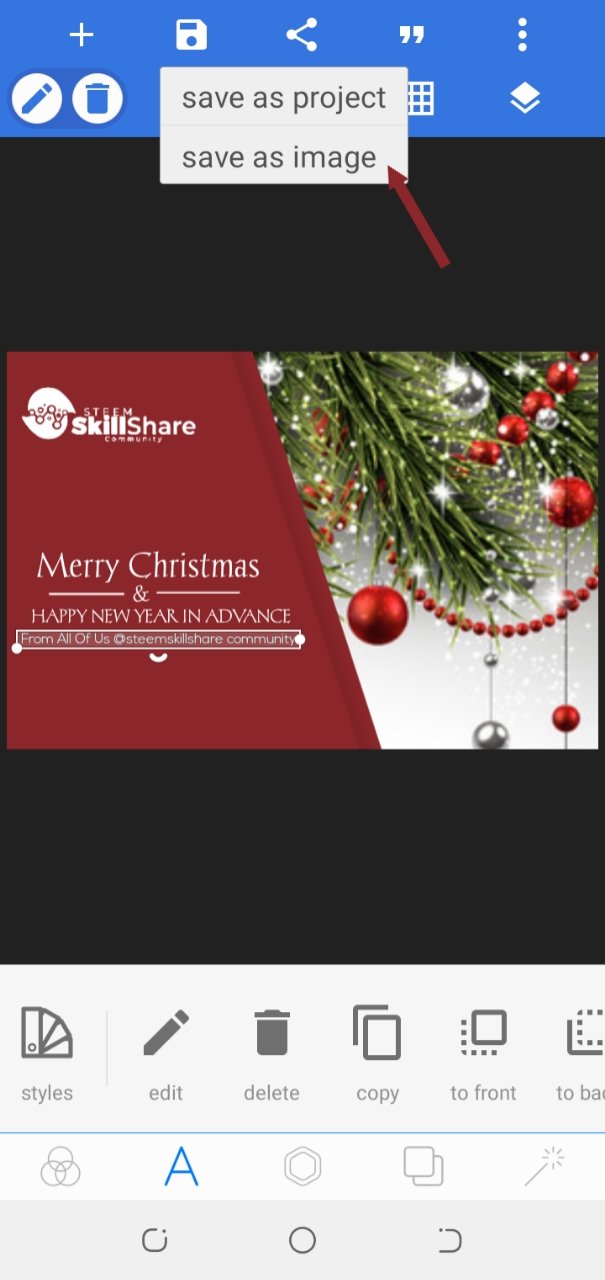 |
|---|
I enjoyed every bit of this Christmas card design process. I hope to engage in more creative graphic design contest here in this great community.
Thank you for reading through and merry christmas in advance🤗

Cc.
@atim1234
@milakz
@daytona475
@ftz
@papi.mati
Warm regards,
@niglys8
Hi @niglys8 The Christmas card is beautiful. Would you consider joining again as a design teacher?
Thank you very much for your excellent participation!
Downvoting a post can decrease pending rewards and make it less visible. Common reasons:
Submit
Thank you very much!
Yes! I would love to in the next season.
Downvoting a post can decrease pending rewards and make it less visible. Common reasons:
Submit
Very beautiful, and interesting content! If you wish to get constant support from us please consider to delegate or even better join the curation trail ;)
Downvoting a post can decrease pending rewards and make it less visible. Common reasons:
Submit
Thank you very much!
I just joined the curation trail now.
Downvoting a post can decrease pending rewards and make it less visible. Common reasons:
Submit
Congratulations, your nice post has been upvoted by the steem.skillshare curation trail!
If you wish to join as well our trail and support our community, other users, and earn the curation reward, please check out this post:
steem.skillshare curation trail post
Downvoting a post can decrease pending rewards and make it less visible. Common reasons:
Submit
Thank you so much!
I have joined the curation trail already..
Downvoting a post can decrease pending rewards and make it less visible. Common reasons:
Submit