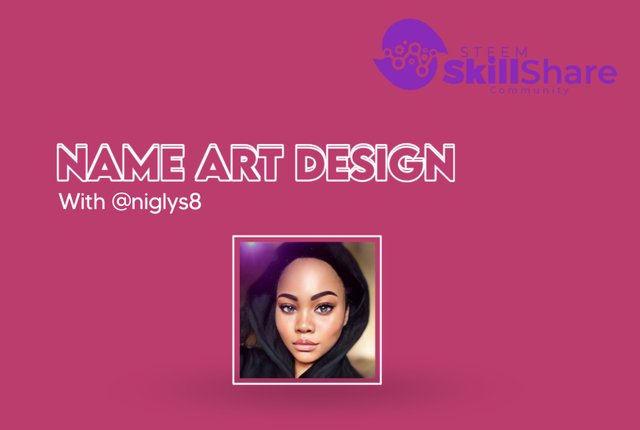
Introduction
Greetings beautiful people and hope you are having a good day? I'm very delighted to discover an amazing community like this, the steem skillshare community which is known for sharing your skill and learning other skills as well. Today on my blog I will be sharing with you how I make a name art design with my smartphone. I will try my best to show a detailed screenshot of my design process for an easy understanding.

Requirements
• A smartphone
• PixelLab app
• Your preferred texture background
• Your preferred colour
• Your preferred font type
Design procedure
From the requirements above, the pixelLab app is the ideal smartphone app used in creating a name art design. First of all, I will open my pixelLab app and this is what the interface will look like in the image below.
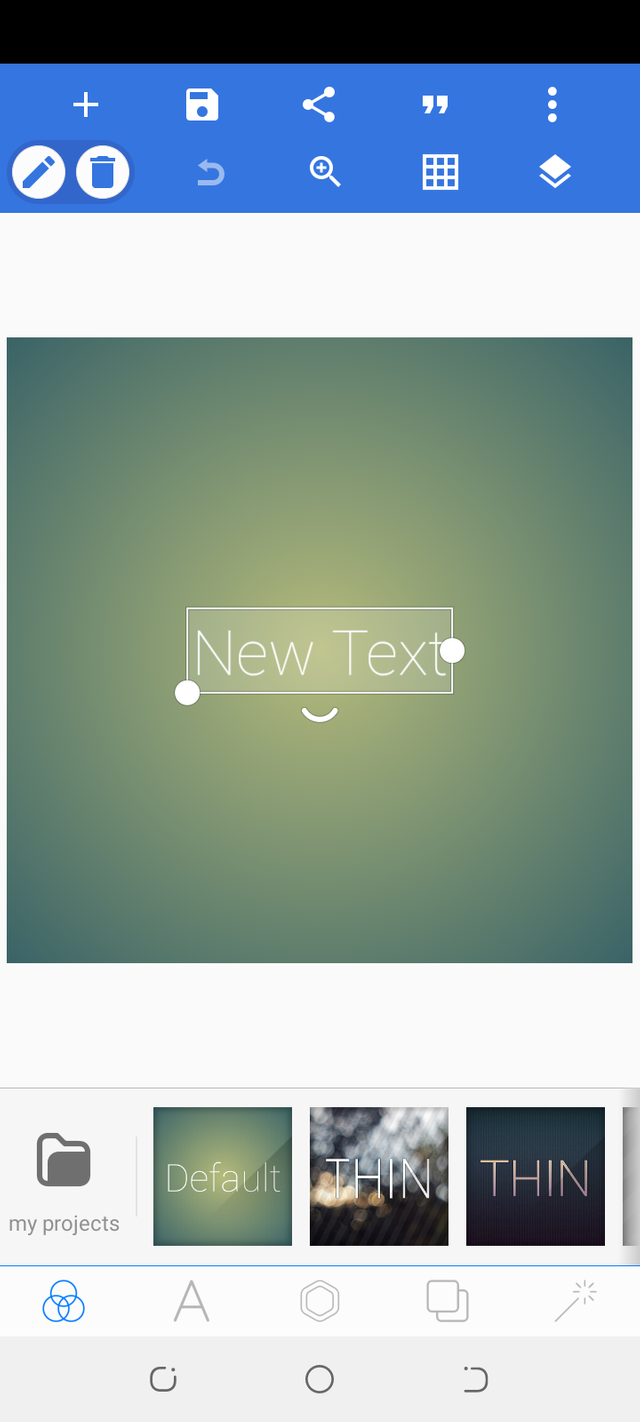
I clicked on the three dotted lines on the top right of the app and clicked on the image size option to change the background size to the youtube channel banner size by clicking on the drop box.
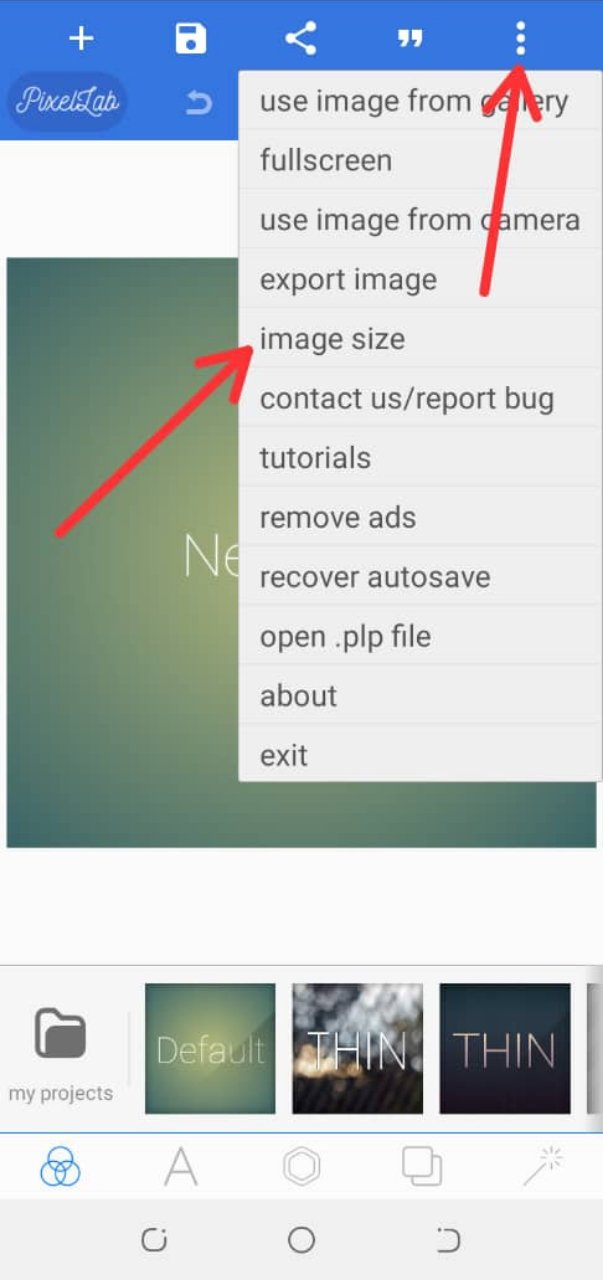 | 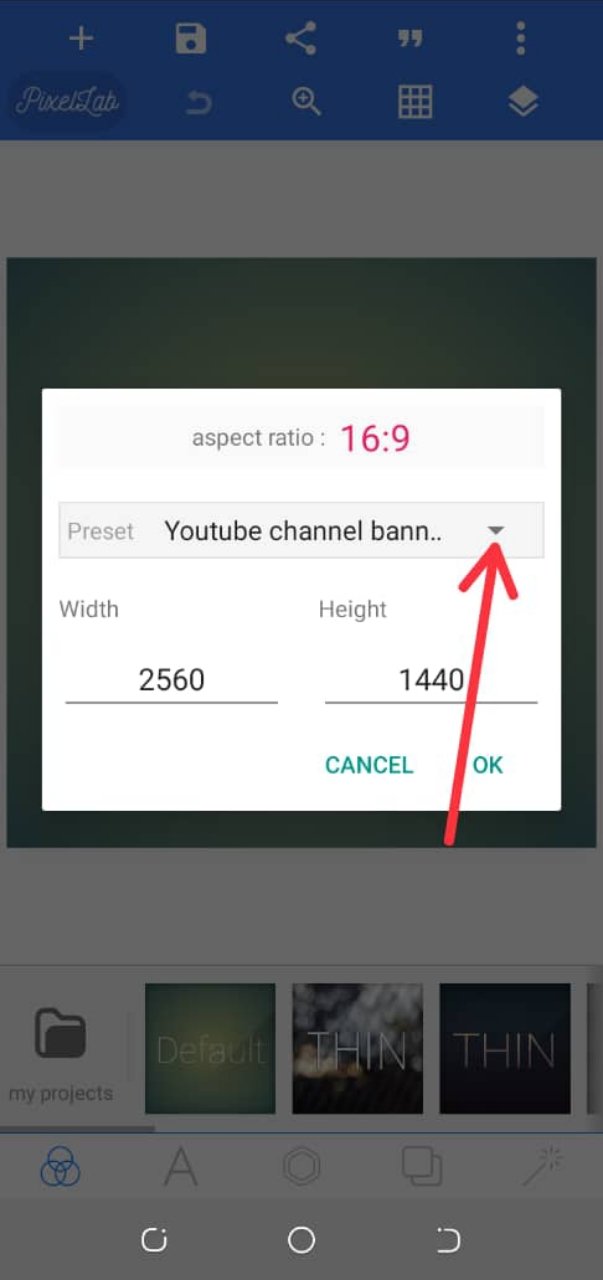 |
|---|
I clicked on the background icon on my icons bar and located the colour option in order to choose a preferred background colour. From the images below I chose a purple colour.
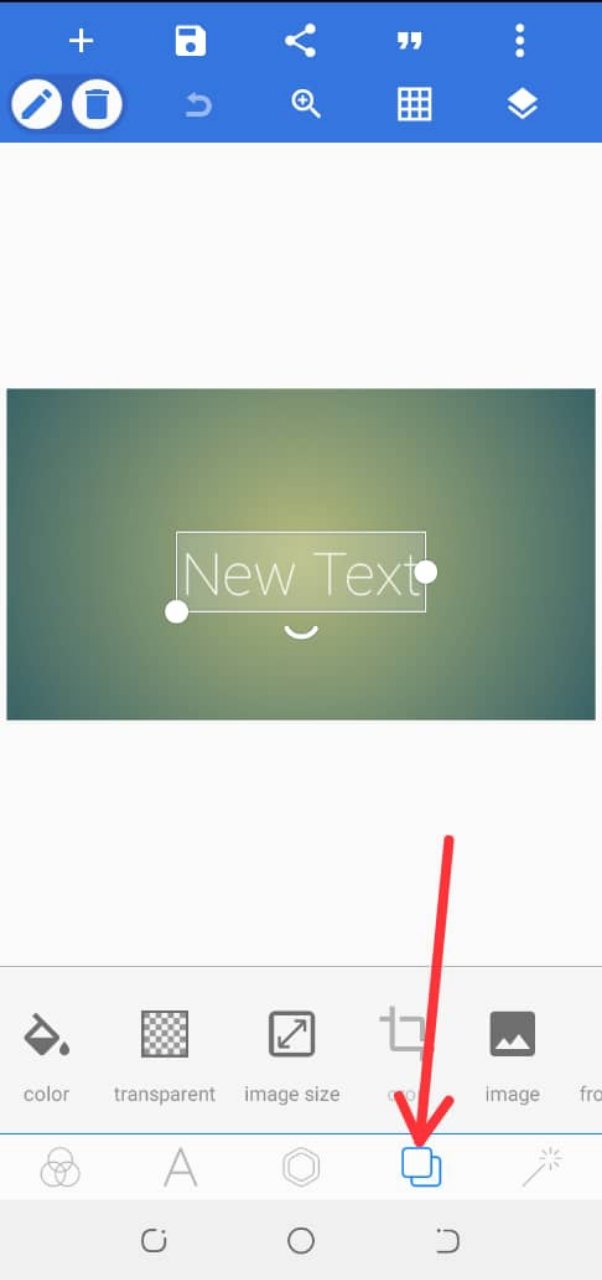 | 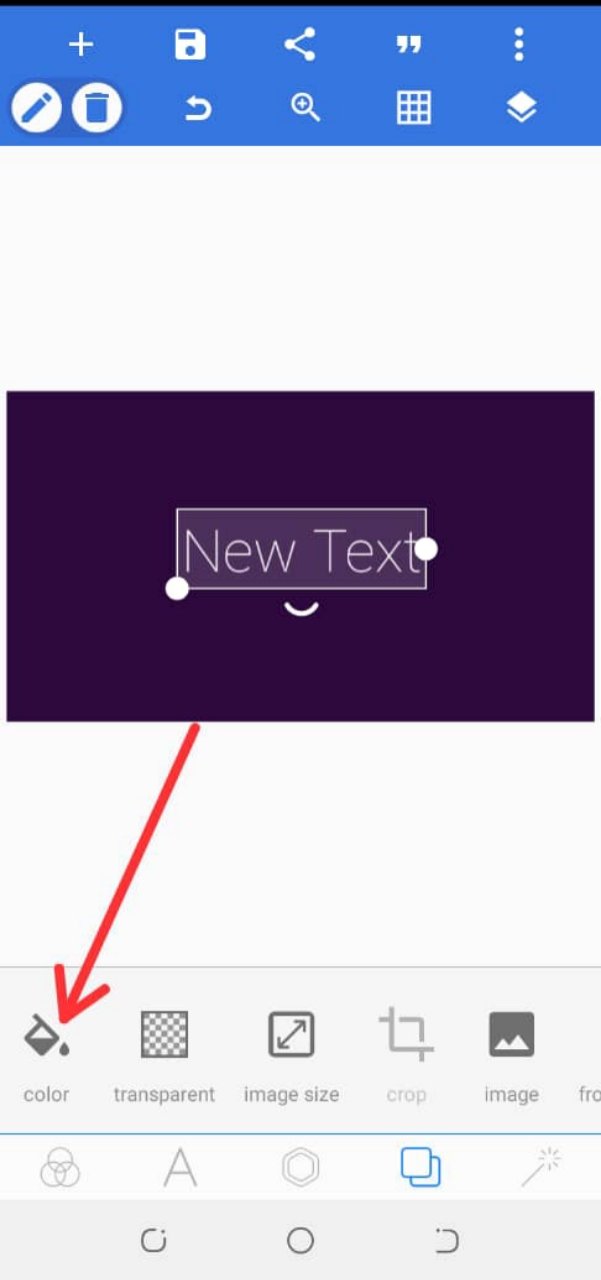 |
|---|
After that, I clicked on the text bar and also on the edit icon to input my text, that is the name I want to design with NIGLYS! I went ahead to choose my preferred font by clicking on the font icon.
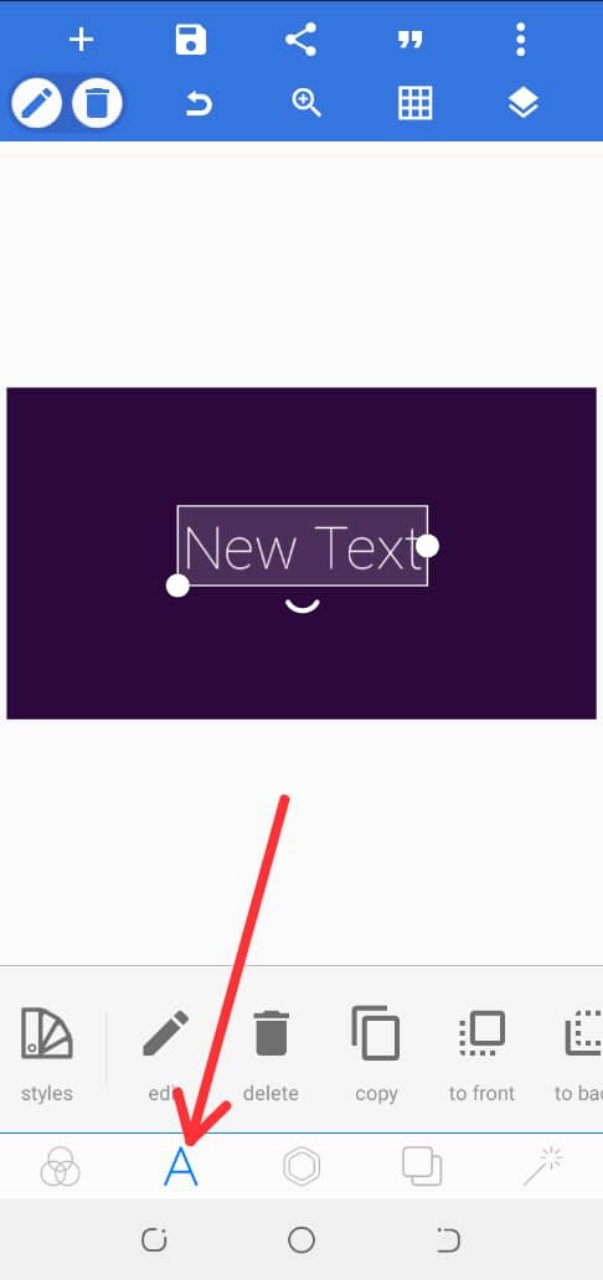 | 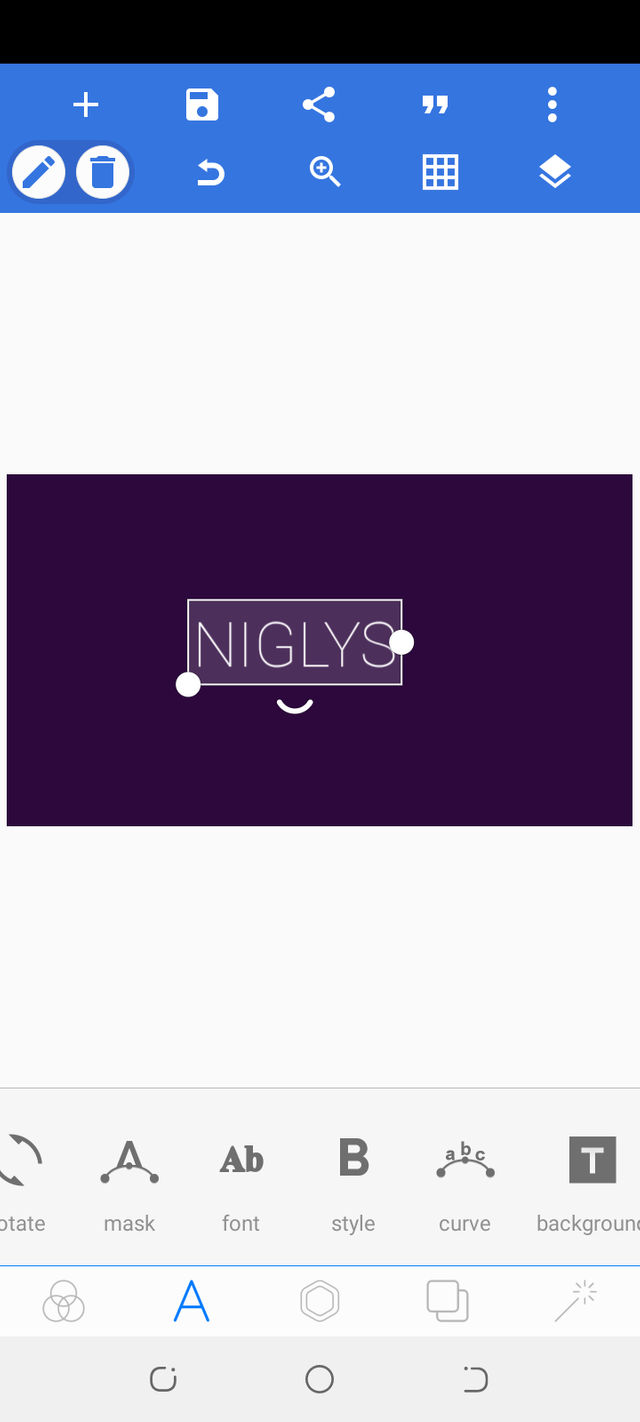 |
|---|
I used the unicorn pop font for my design.
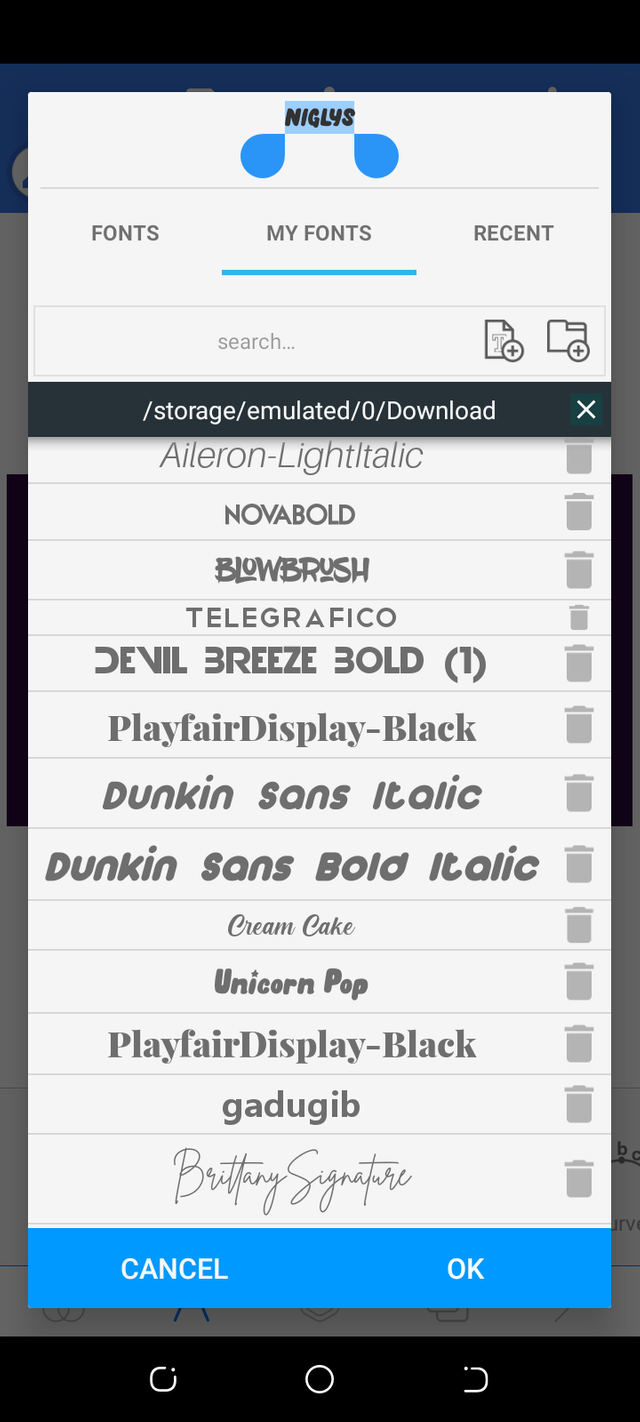
Still on the text bar, I clicked on the copy icon and copied my text into two making it a total of 3 texts, which can be seen by clicking on the layer icon on the top right of the pixelLab app.
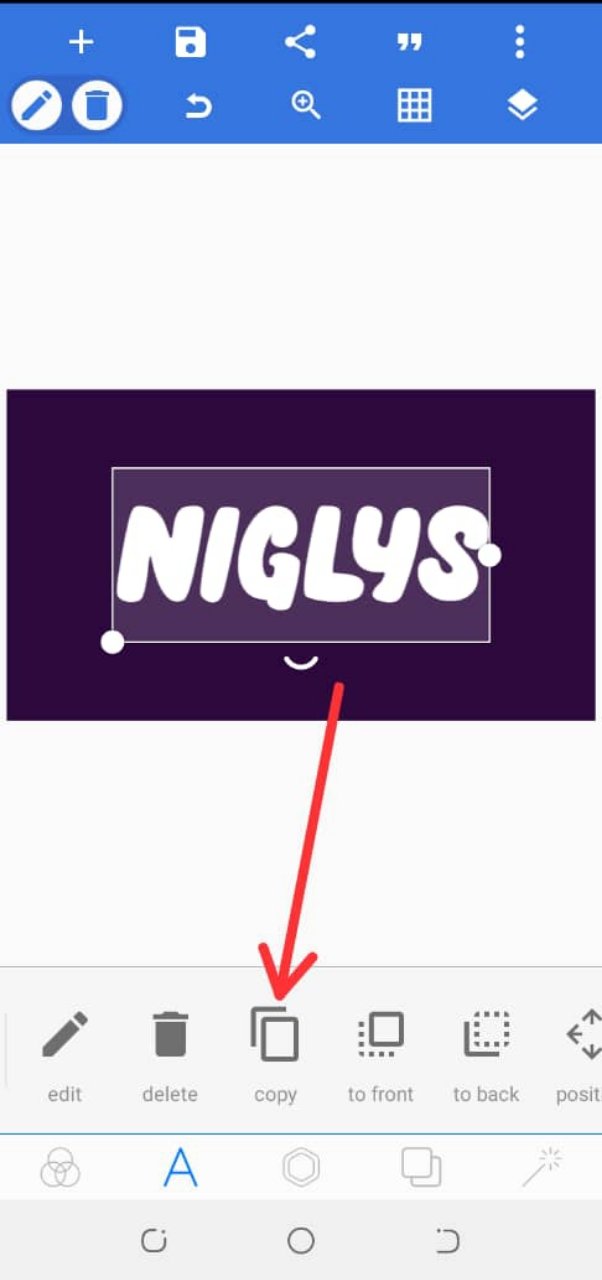 | 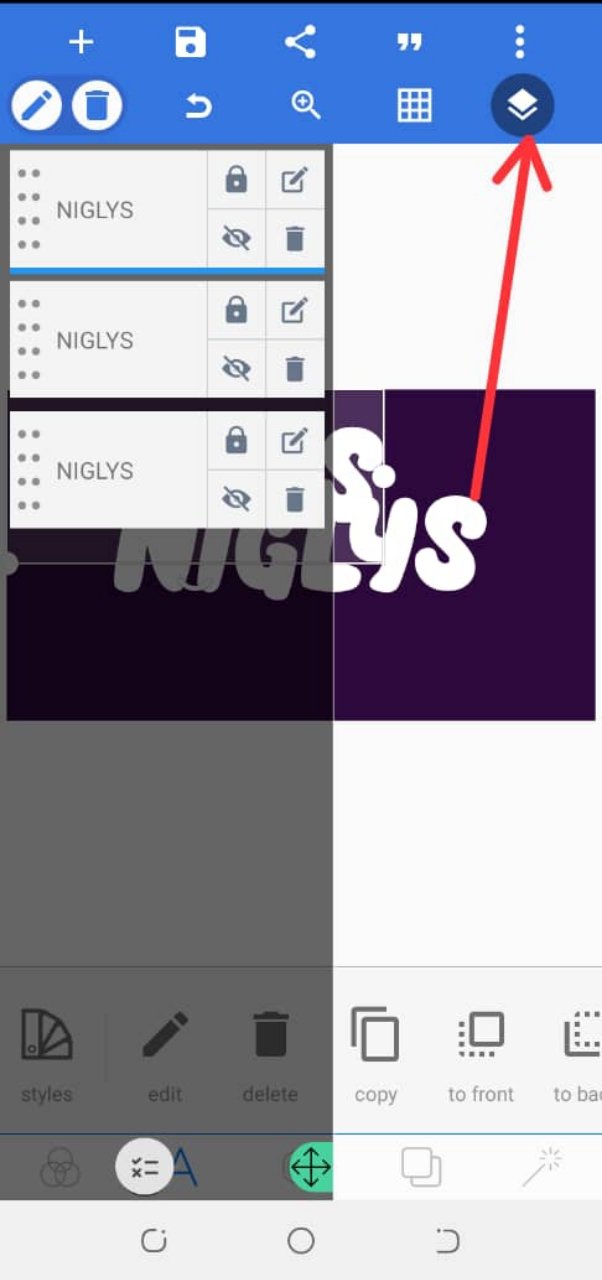 |
|---|
On the first text, I clicked on the stroke icon, selected my preferred colour and set the stroke width to 35. I added another stroke colour and width on the second copied text and I placed it on top of the first text.
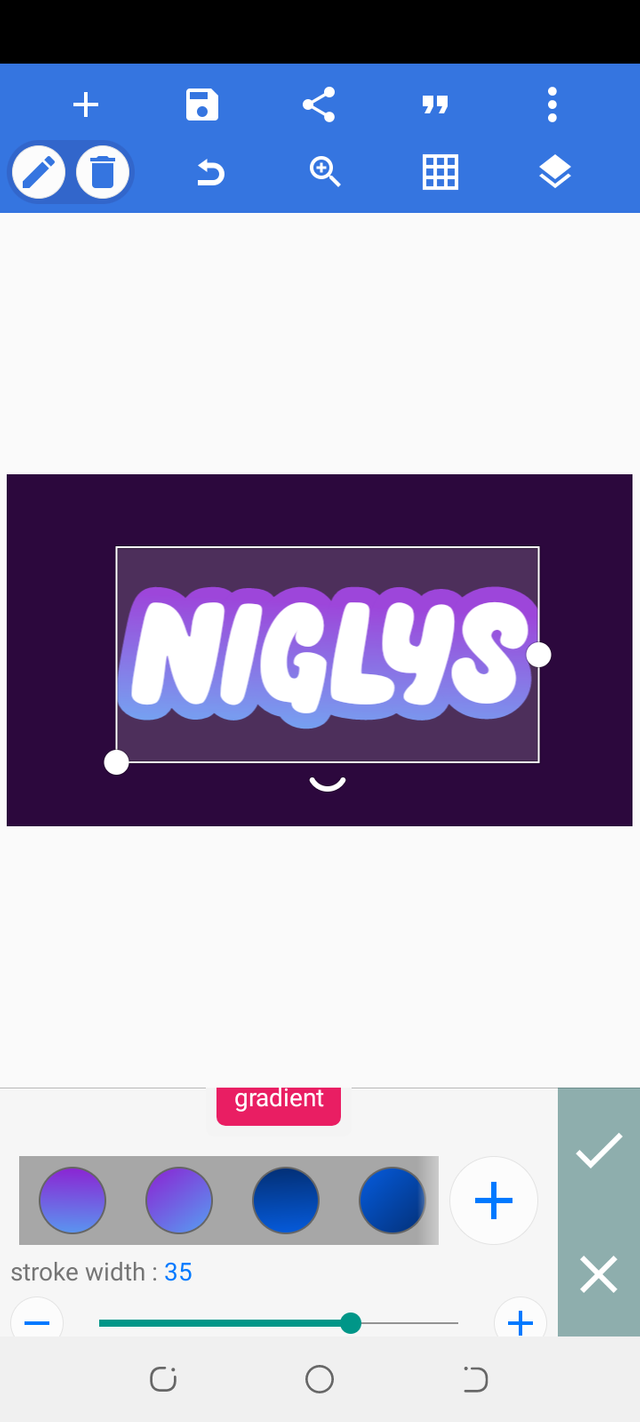 | 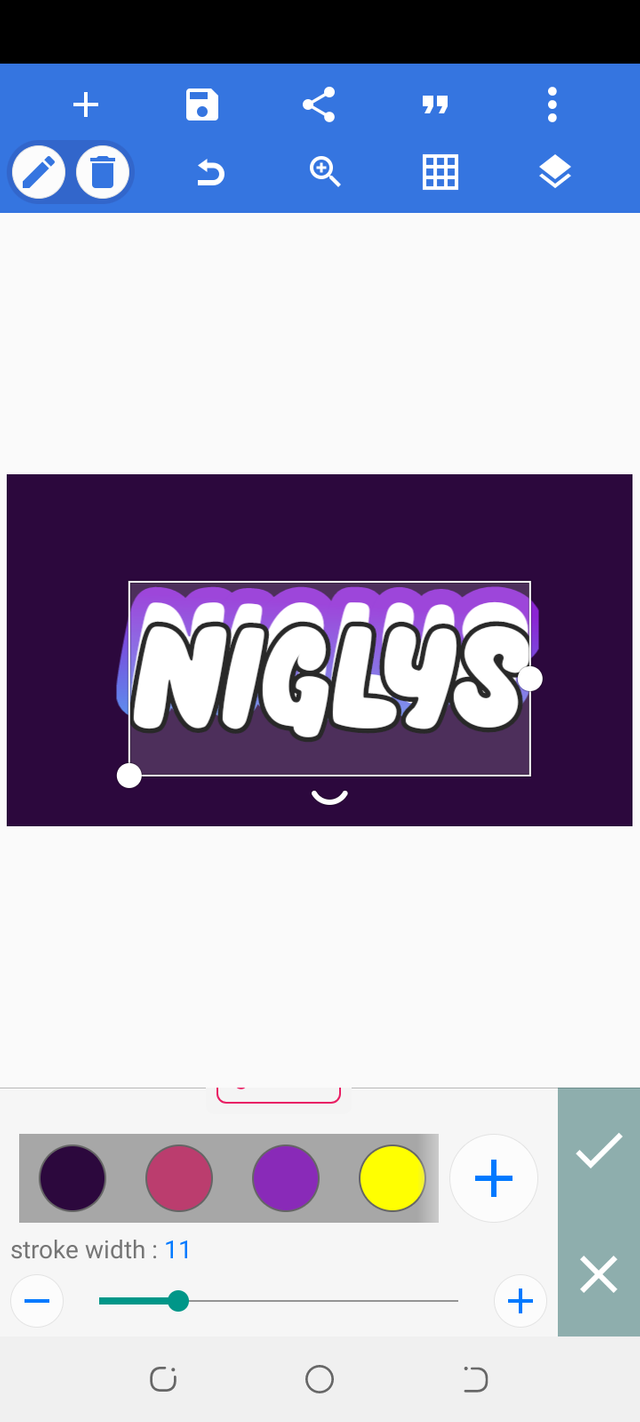 |
|---|
On the third copied text, I placed it on top of the other texts and clicked on the texture icon and selected my preferred downloaded background from my gallery. I enabled my texture icon option and set the scale to 175%.
 | 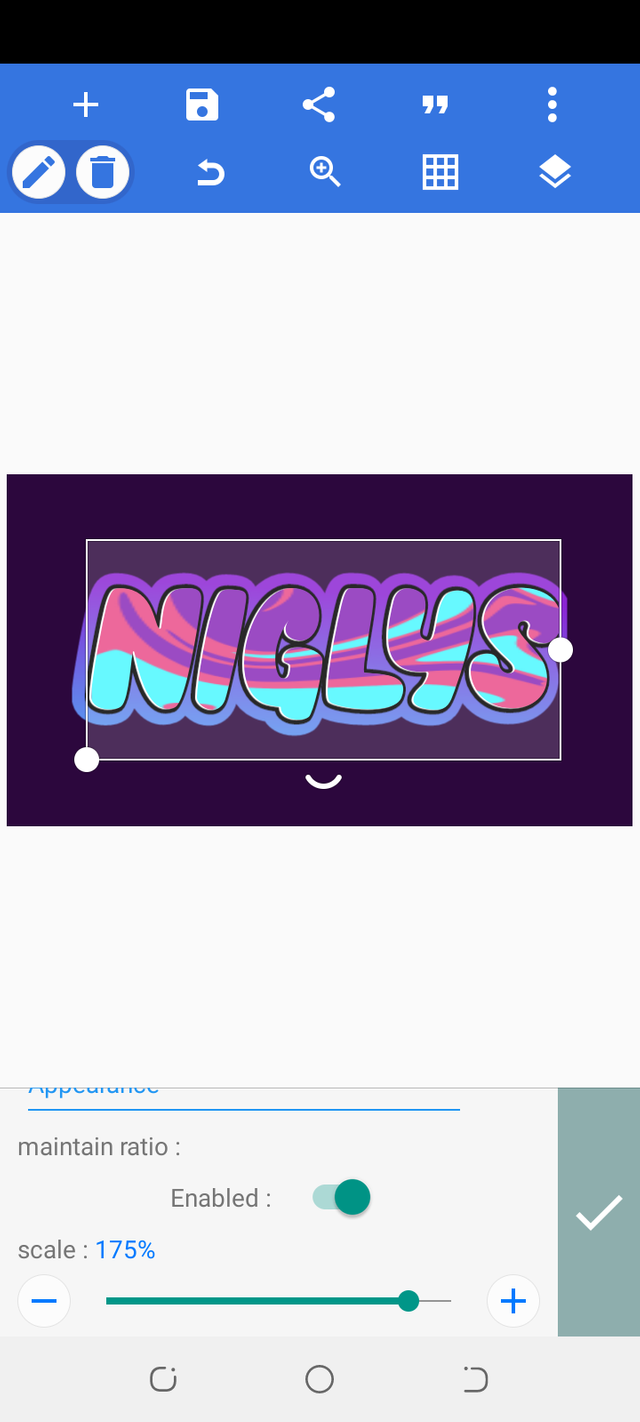 |
|---|
And after all that, I merged the three texts together to become one.
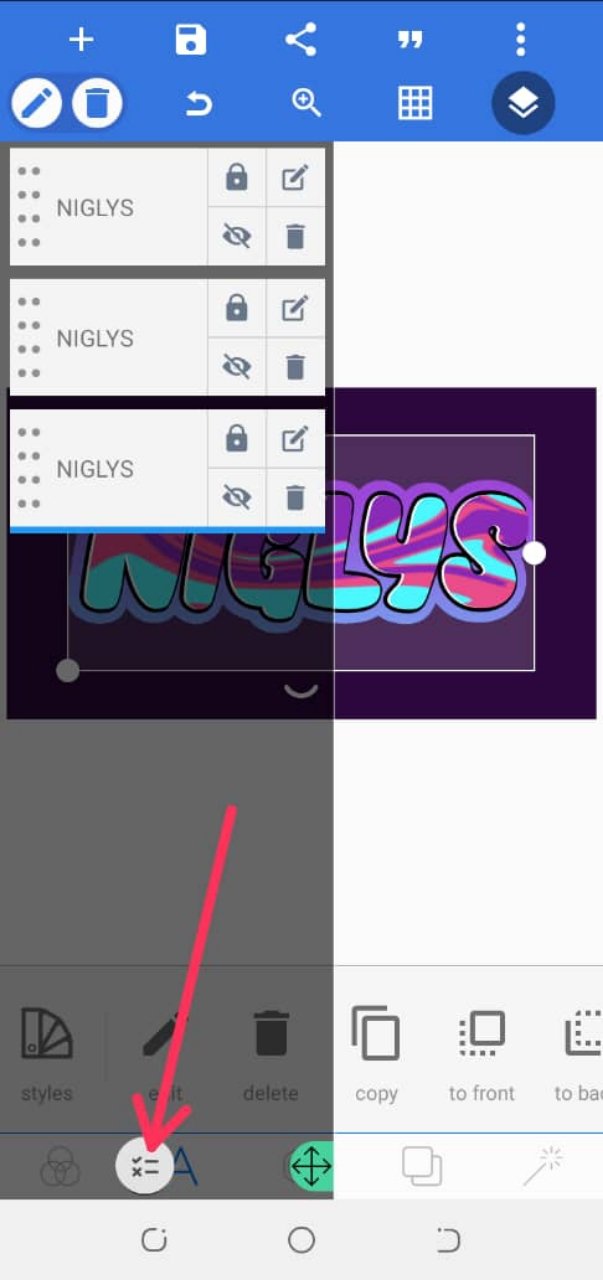 | 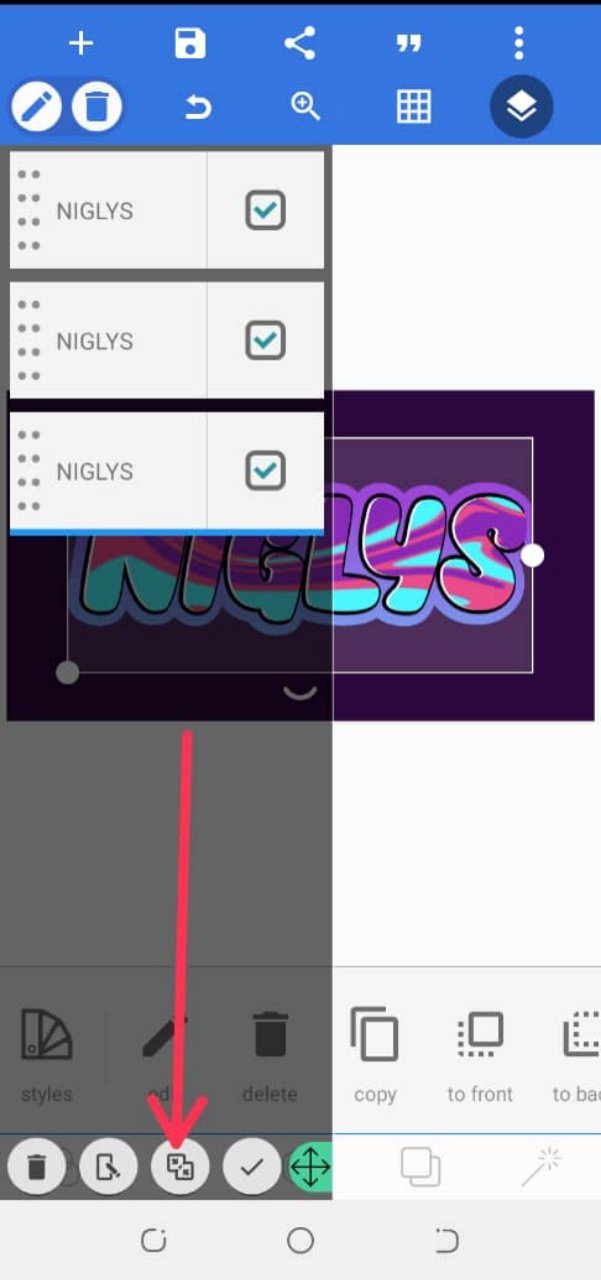 |
|---|
After merging my text, I adjusted the size and clicked on the draw icon to add my dot designs to my text. While doing this the pen size, smoothness and also your preferred colour can be adjusted respectively.
 |  |
|---|
And finally we have our name art design ready!

Amazing right?
That's how I make my name art designs with my smartphone, I hope you practice it out yourself. Hope this post was very useful to you?Special thanks to the steem skillshare community, I appreciate you all for the great work you are doing.
This is beautiful and amazing, I have always had this application on my phone, but never knew how to use it this much.
Thanks for the detailed guide. It is well appreciated.
Downvoting a post can decrease pending rewards and make it less visible. Common reasons:
Submit
You're are welcome dear!
Good you already have the app on your smartphone, try creating a name art design with it.
Downvoting a post can decrease pending rewards and make it less visible. Common reasons:
Submit
Amazing actually! Wow, I will love to learn how to perform such name design. It's a wonderful graphic design. I love that.
Downvoting a post can decrease pending rewards and make it less visible. Common reasons:
Submit
Im glad you are amazed!
You can install the pixelLab app on your smartphone and try practicing with the procedures i gave on my post.
Downvoting a post can decrease pending rewards and make it less visible. Common reasons:
Submit
It looks great, good to have this tool for making unique designs!
Thanks for showing us this tool and educating us on its use, which is interesting!
#affable
Downvoting a post can decrease pending rewards and make it less visible. Common reasons:
Submit
Thanks for reading through!
You're welcome!
Please, try it out and you will even find it more fun and interesting.
Downvoting a post can decrease pending rewards and make it less visible. Common reasons:
Submit
Rhis is so beautiful, i am really learning from you, how i wish you will apply to be a graphic design lecturer in this community, i know you will do so well. Please do consider it.
Downvoting a post can decrease pending rewards and make it less visible. Common reasons:
Submit
It's an honour to learn from me ma'am!
I'll give it a try.
Downvoting a post can decrease pending rewards and make it less visible. Common reasons:
Submit
This is beautiful and of course I find it interesting and I have learned something new.
I got to try this too. Wow!
Downvoting a post can decrease pending rewards and make it less visible. Common reasons:
Submit
Thank you ma'am!
Try it out and you'll be glad you did.
Downvoting a post can decrease pending rewards and make it less visible. Common reasons:
Submit