HELLO STEEMIANS!
How are you! I hope that you all are fine by the grace of Allah almighty.Today I will tell you two important things about the computer that will be very helpful to you inshallah. This is very easy to change your computer name in Windows and to restart Windows computer in safe mode but many people don't know these easy tips and techniques so in today's post I will share these small and very easy tips with you so guys let's start.
HOW TO CHANGE YOUR COMPUTER NAME IN WINDOWS:
I I will explain all things step by step;
•First go to start button click on it and then search for control panel.
•After clicking on control panel you will see many options but you have to choose one option which is category option that is present in blue colour on top right corner of your page as I have shown below:
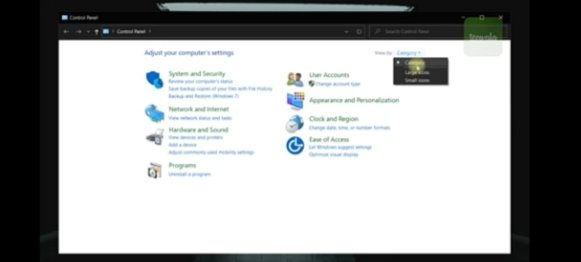
•As you click on category option present on the top right corner of the page you will see further three options like small icons large icons. You have to to click on large icons and the next page that you will see after clicking the large icon is just like this:
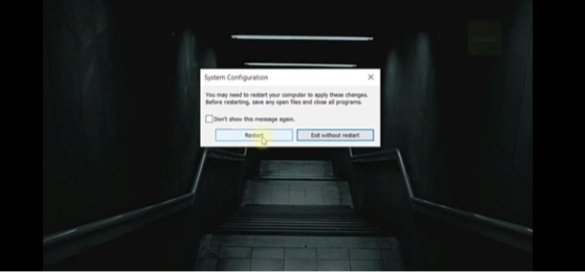
•Now you will click on system option that is present below.After clicking on system you will go to change settings when you go to change settings system properties opens.
•Now click on change and you will see a page where you can see the option of computer name then name your computer with new name that you wish like ABCD.
•After renaming click on ok.
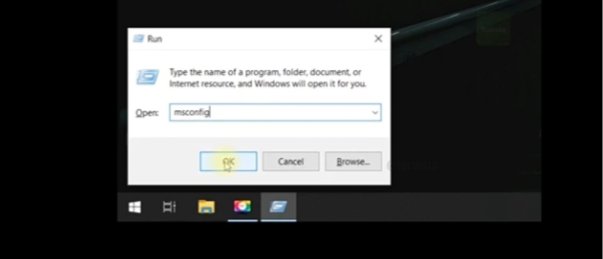
•It asks you to restart your computer after applying these changes and you have to click on ok again.
•Now you are successful in changing your computer name in Windows.
HOW TO RESTART WINDOWS COMPUTER IN SAFE MODE:
•To restart Windows computer in safe mode first you have to press Windows + RT option on your keyboard.
•Then type msconfig and click on ok as shown below:
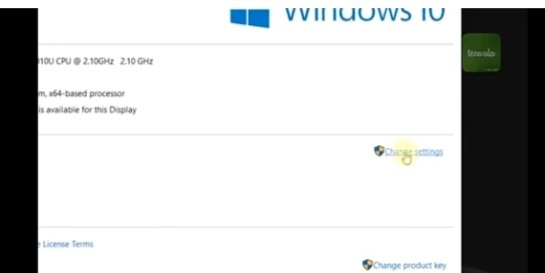
•Now a page will be open and here you will go on boot and choose safe boot option.
•When you click on safe boot option then after clicking on safe boot option first you have to click on apply and then you have to click on ok option.
•After it, system asks you to restart and you have to click on restart button to restart your computer in a safe mode as you want.
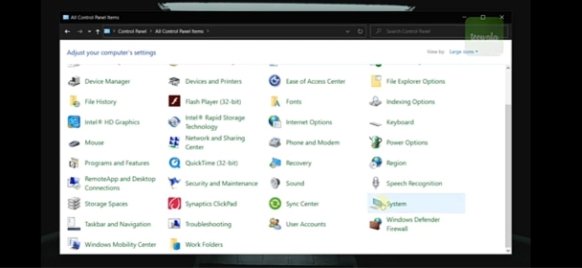
Hi @sahar78, You don't have to tag me in these posts. For a fact, you don't have to tag anyone unless it is important to them.
Downvoting a post can decrease pending rewards and make it less visible. Common reasons:
Submit
Next time I will be careful
Downvoting a post can decrease pending rewards and make it less visible. Common reasons:
Submit