Assalamu Alaikum. I hope you are all well. I'm much better. Welcome to my class. First let me give you some idea about me. I am Saifullah Mansur. I am a civil engineer. I will teach you AutoCAD 2D and 3D A to Z. If you read each of my tutorials carefully then I hope you can learn AutoCAD very well. AutoCAD is software that is not just for engineers. Those who are studying in other departments besides engineering can also earn a lot of good money in the freelancing market or make a good income in your local area through this AutoCAD.For those who are studying engineering, my tutorial will be a suitable tutorial for them.So I'm starting my lesson without wasting time.
Ingredients
To do this, we first need to download the AutoCAD software from the Internet. Anyone can download any version. I use AutoCAD 2013 manually. You will need a fairly good quality computer to learn AutoCAD.
I am now beginning to discuss everything in detail.Today being the first class I will give you an idea of everything we will need next.
APPLICATION BAR
This is called application bar. There are many options we need here. Which we will use at work. I'm trying to give you an idea of the options we need.
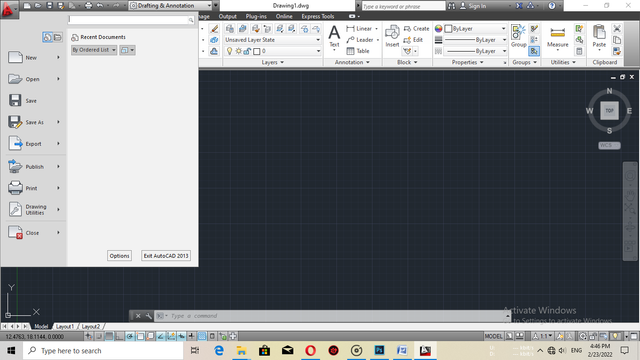
Such an interface will appear after clicking on the application bar. I have written down the options we will need here. New,Open, Save, Save as, Export, and Print.
New
This option allows us to select a new drawing paper here. We can select the paper according to the layout of the type of drawing we want to make.
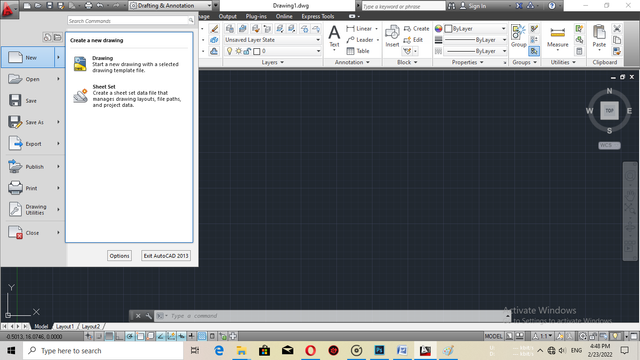
Open
This will allow us to open the file of our previous drawing or the file that we saved while working can also be opened here.
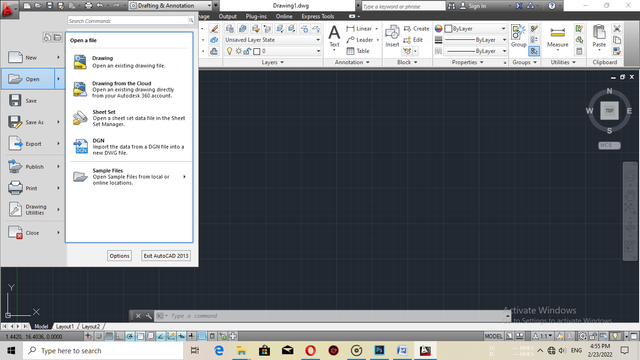
Save and save as
This will allow us to save our necessary drawings. With Save Apps we can save our file in any format we want.
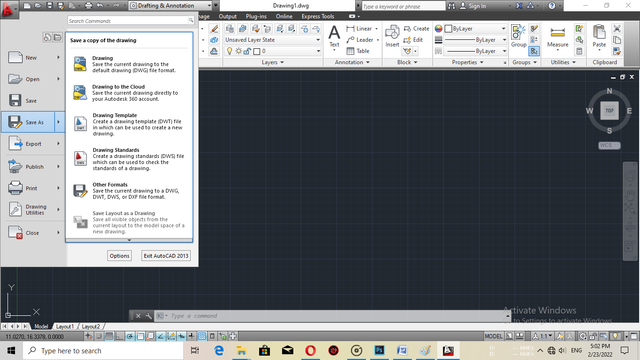
Export
We can convert our drawing to PDF if we wish or we can convert it as a drawing and export it. If it is 3D then we can export it as 3D.
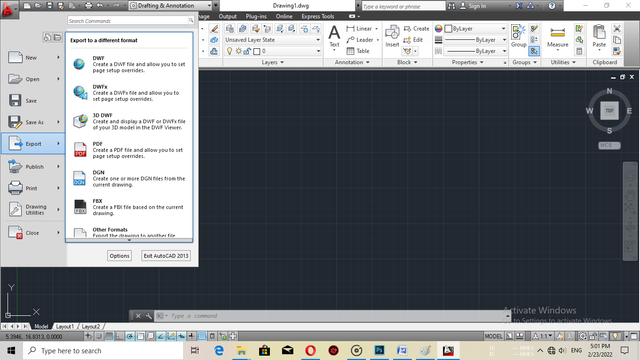
This will allow us to print out our drawings.
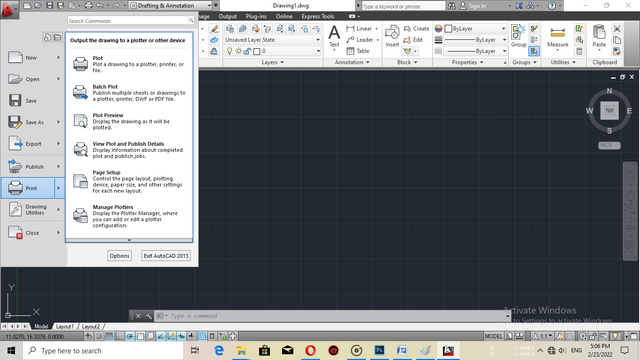
QUICK ACCESS TOOLS
With Quick Access Tools, we can easily enter the application bar and work there. For example, here we get the option to open a new page, the option to open a new file, the option to save, the option to print everything. I also talked about the application bar just to give you an idea.
MENU BAR
In the menu bar we get all the tools we need. It has all the tools we need. I will slowly come to you with everything. Menu bars don't always work for us. Especially the tools that will be used in drawing that we will need in all cases, I will teach them very well.
RIBBON
This whole box is called a ribbon. Here we will find almost all the tools in the menu bar. This will make our work easier. There are plenty of command tools we know here.
WORK SPACE
This whole black space is called work space. Here we will do all kinds of our drawing. We will do whatever we want to make here.
USER COORDINATE SYSTEM
This X-axis and Y-axis side is the User Coordinate System. This is an important thing. We will discuss this in detail when we start working. Then everyone will understand better.
CROSS HEARD AND PICK BOX
Where we will design AutoCAD it looks like a lot of mouse points but it has a specific name called CROSS HEARD . The name of the button in the middle of the PICK BOX.
MY PERSONAL OPINION
I think that's enough for today. Because if you want to learn AutoCAD well, you have to spend a lot of time behind it. And it has to be learned very slowly. If you try to learn fast, you will not remember much. Then there will be chaos inside everything. Then there will be a situation where some things will be remembered, some things will go completely out of the head. I have seen this in many cases. That's why I will take my lessons step by step. In the next episode, I will introduce the rest of the tools in front of everyone and show them how they work.
I hope everyone likes my class. I will bring everything step by step. Until then everyone stay healthy and well.
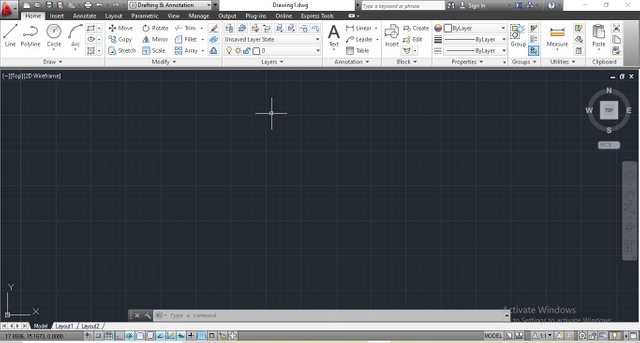



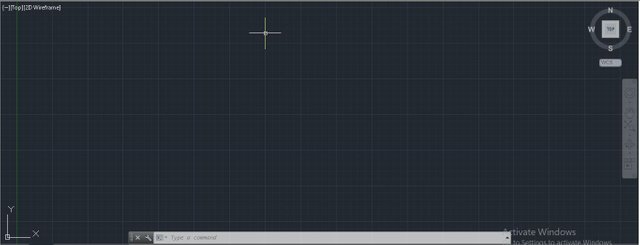
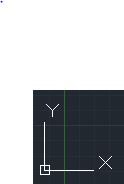
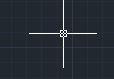
Greetings my friend! I loved your post, this is a fundamental design tool for engineers. You explained everything very well, thanks for writing about #technology and #computing.
Downvoting a post can decrease pending rewards and make it less visible. Common reasons:
Submit
Thank you so much.
Downvoting a post can decrease pending rewards and make it less visible. Common reasons:
Submit
Hello @saifullamansur, Your post has been supported by @tucsond using @steemcurator07 account.
Thank You for making a post in the #Science/ #Computing/ #Technology category. We appreciate the work you have put into this post.
We have analyzed your post and come up with the following conclusion:
Regards,
Team #Sevengers
Follow @steemitblog for all the latest update and keep creating quality contents on Steemit!
Downvoting a post can decrease pending rewards and make it less visible. Common reasons:
Submit
Thanks for the support.
Downvoting a post can decrease pending rewards and make it less visible. Common reasons:
Submit
Congratulations, your nice post has been upvoted by the steem.skillshare curation trail!
please check out this post:
steem.skillshare curation trail post to get infos about our trail
Downvoting a post can decrease pending rewards and make it less visible. Common reasons:
Submit