Sharing :
Sharing is the ability to carefully distribute or transfer files between multiple users or accounts.
Sometimes we have files we need to transfer from our phone to our laptop or from laptops to our phones, because of reasons such as
- Because one device might a Poorer memory storage,
- Because one need a desktop view(a bigger screen) or a phone view or (smaller screen),
- Because one device might have a slower or faster processing speed,
- Because some applications run on only laptops Operating Systems while some applications run on only phones operating system
- For better user experience
- because some people need to summit their projects form a far distance,
- Because they want collect large file which would cost them large money, if download or bought.
Ways to share files between devices
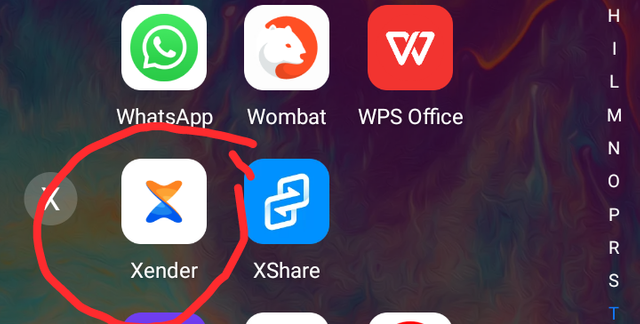
Sharing through Xender
Xender is an application that allows easy sharing if files within a limited range, this application shares files faster than the Bluetooth.
Step 1:
Using your phone, go to the hotspot page by
Going to your settings the check for hotspot
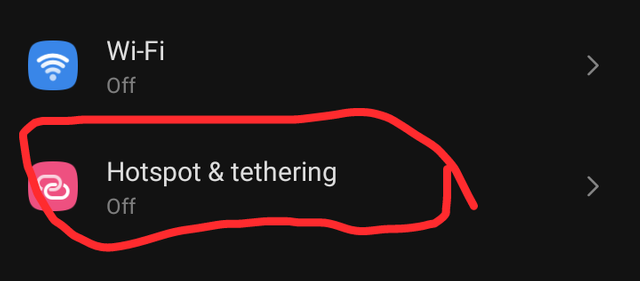
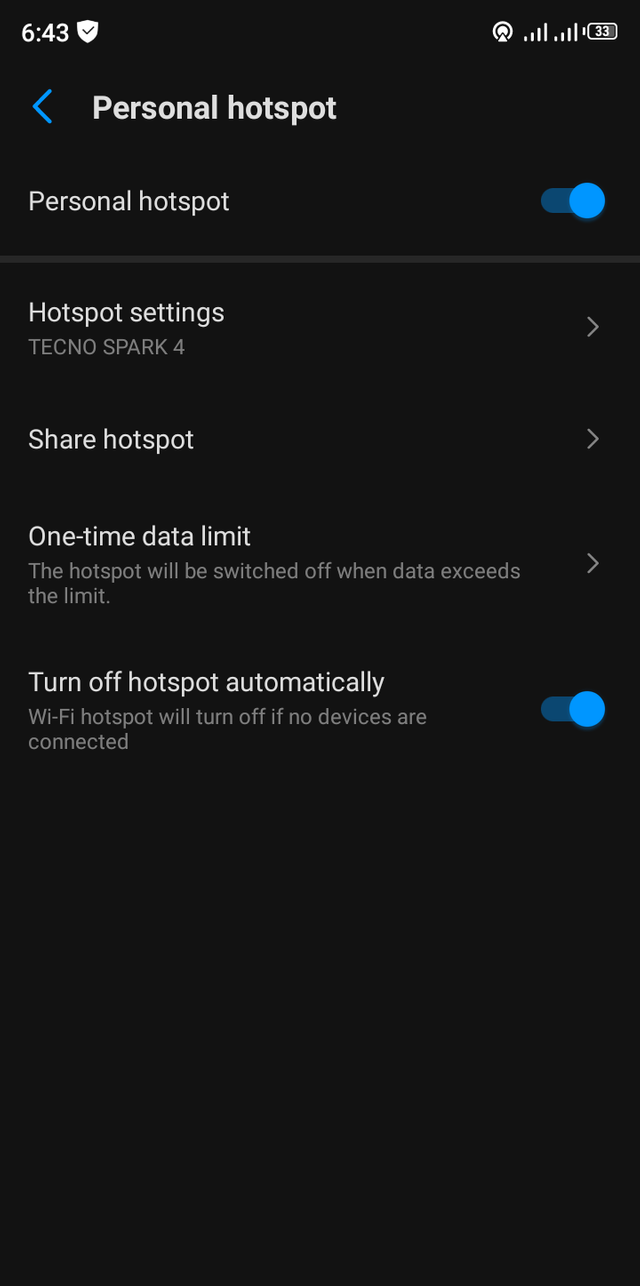
Step 2:
The go to your laptop to switch on your WiFi by clicking this symbol
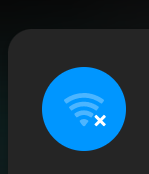
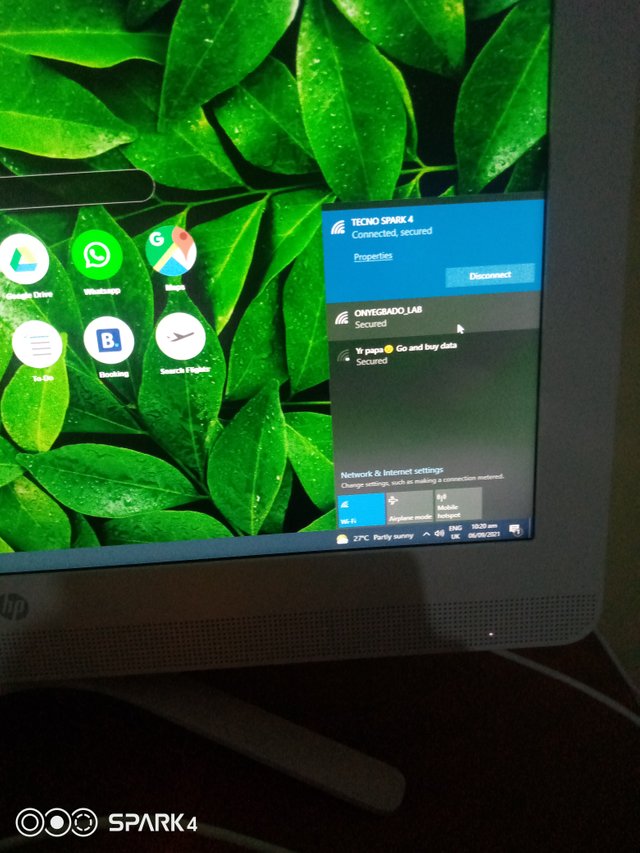
Step 3
After connecting, open your application and click on the diagram at your topmost right,
Step 4
Click on connect PC
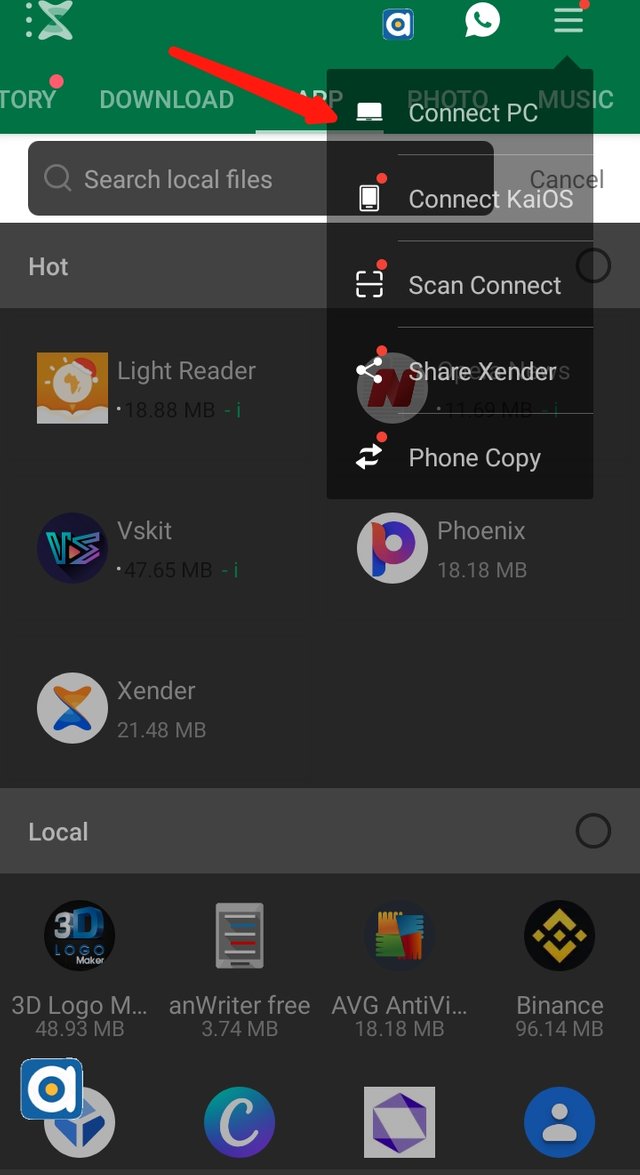
Step 5:
You will see an IP address that looks like
192.168.20.95:33655
Step 6:
Open your browser to input the IP address and click on search
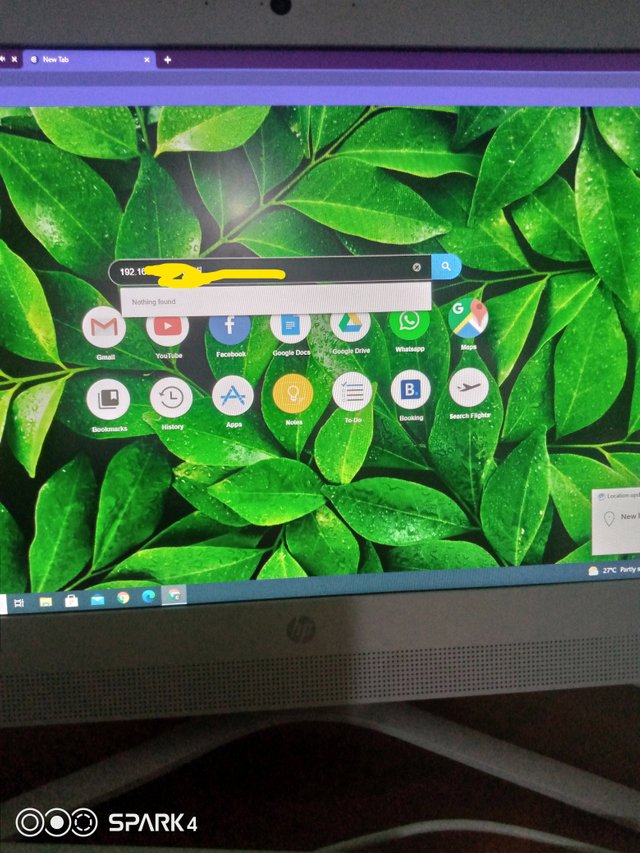
Step 7:
Click on Accept
Congrats you are successfully connected
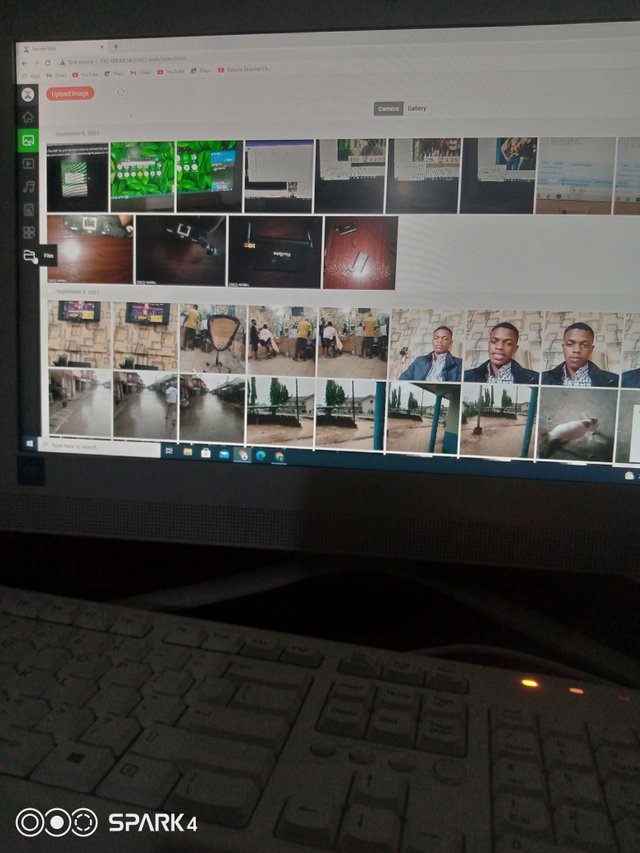
All my files on my phone are now showing on the system.
Share Using Ip addres:
This is the fastest means to share files between two systems
Step 1:
Press your window button and R button together to see this
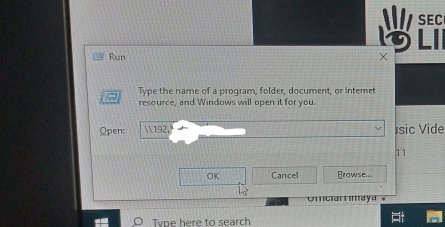
Step 2:
Input your the IP address of the device or system you want to share files with.
You have successfully connected your devices
Now you just copy or move and paste or drag any file u want to share to the other devices virtually.
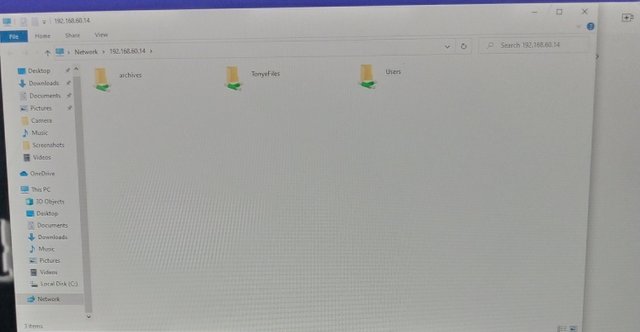
Share using USB cord:
This is the means of sharing file using USB cord or cable.
Step 1:
Connect your USB cable to your phone
Step 2
Check your task bar by scrolling down, you will see a notification, click on it
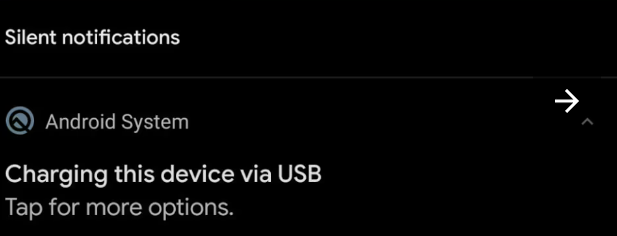
Step 3:
Mark the check box that says file transfer on your phone
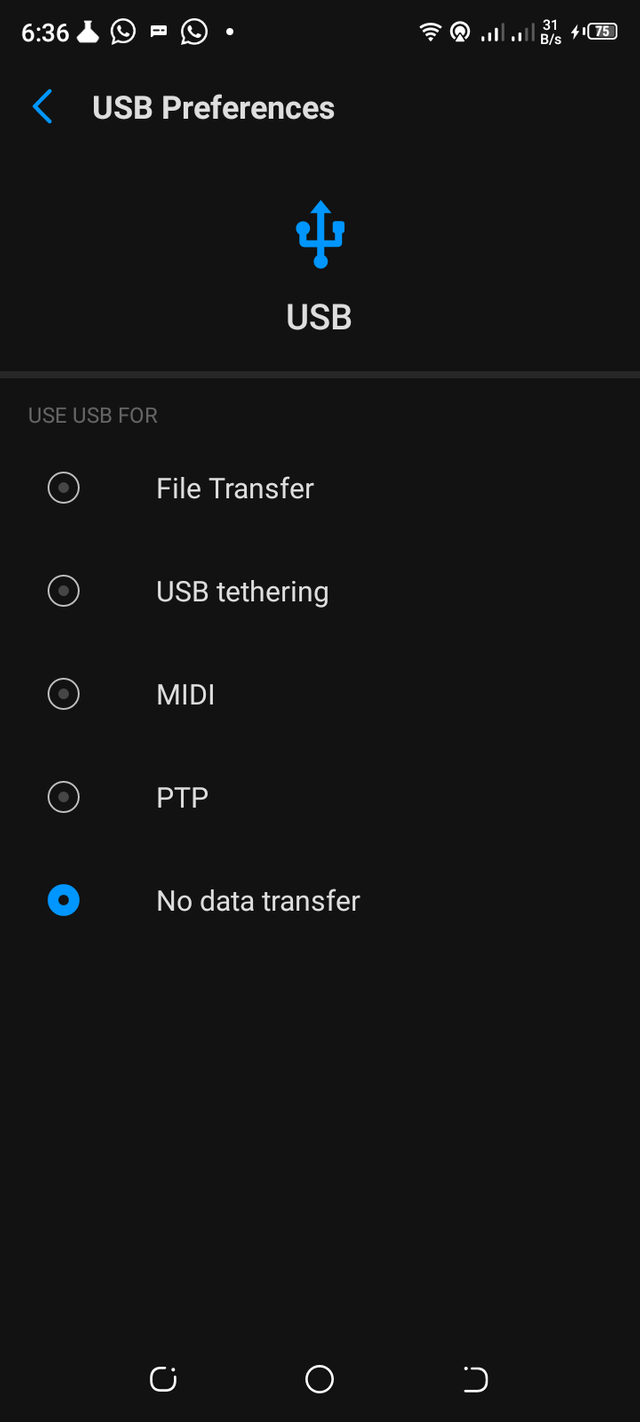
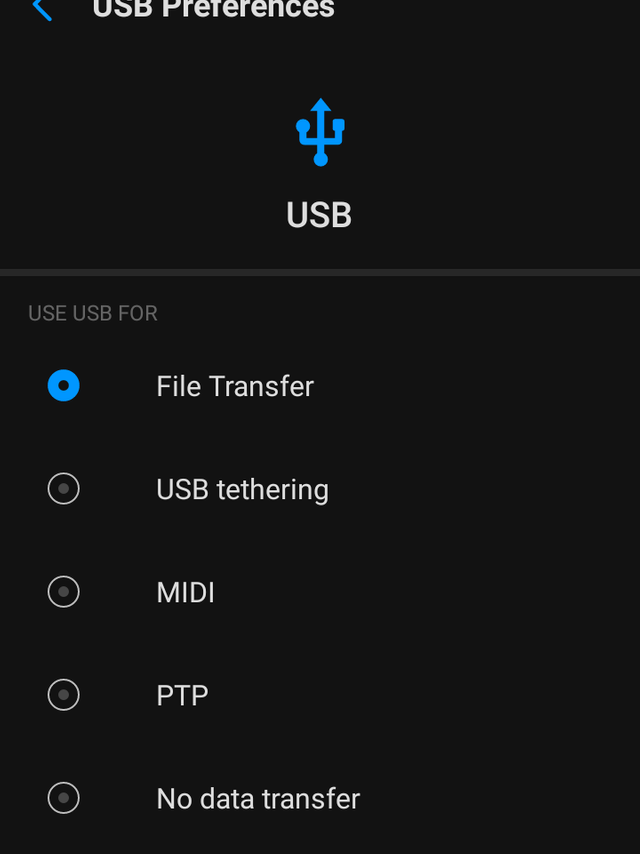
Step 4:
On your laptop go to your files and search for your phone
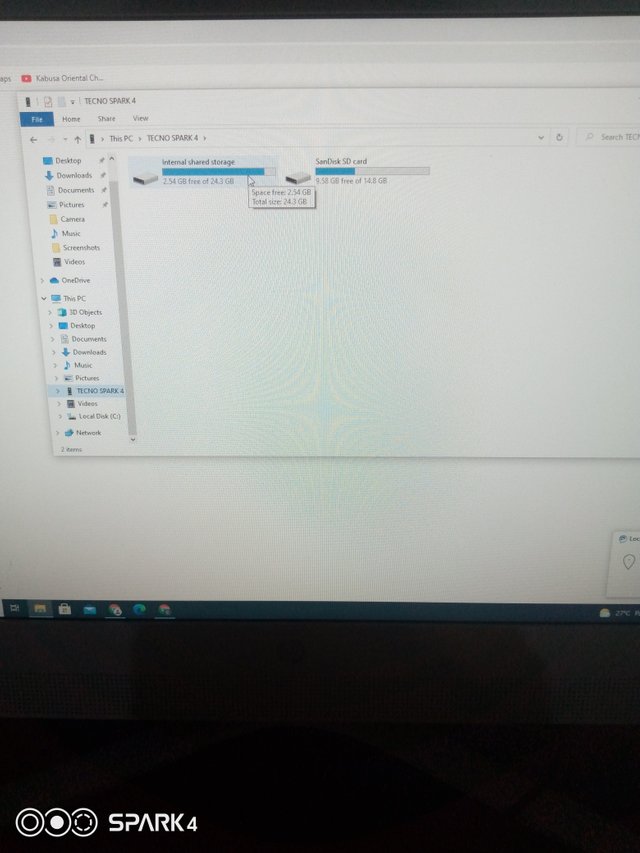
You have successfully connected your devices
Now you just copy or move and paste or drag any file u want to share to the other devices virtually.
Send through Bluetooth
Put on your phone Bluetooth and laptop Bluetooth
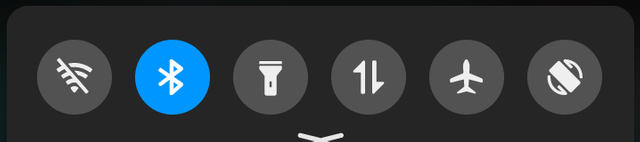
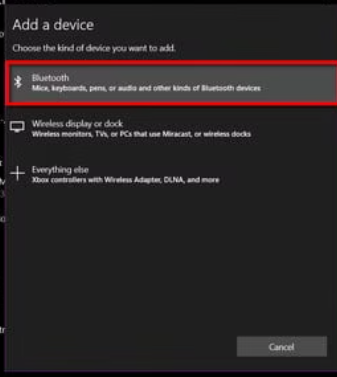
Step 2:
On your phone click on pair new device, then name of your laptop will show then click on it,
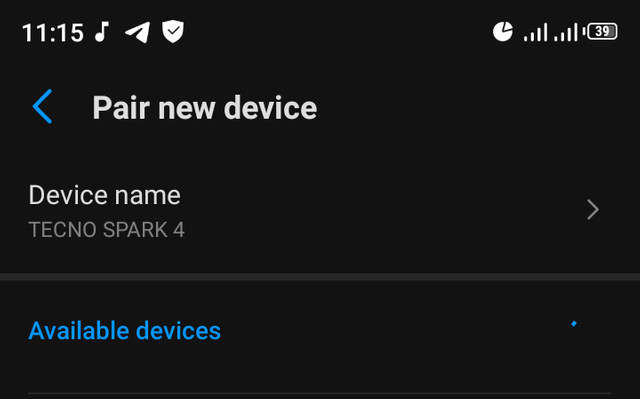
Step 3:
Click on pair on both devices to pair the both devices
You have successfully connected your devices
Now you just copy or move and paste or drag any file u want to share to the other devices virtually.
Share through Email:
This is a means of sharing files from and to a distance or near device.
Step 1:
open your Email application
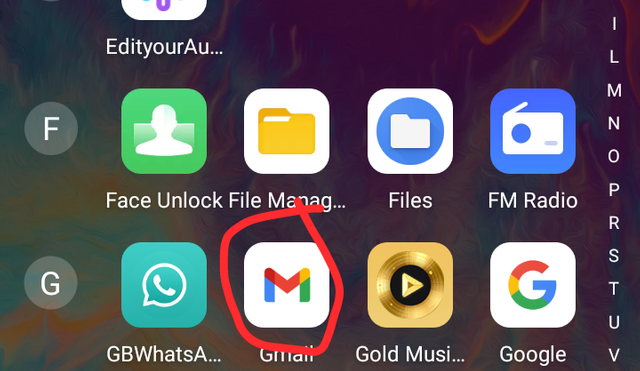
Step 2:
Click on compose
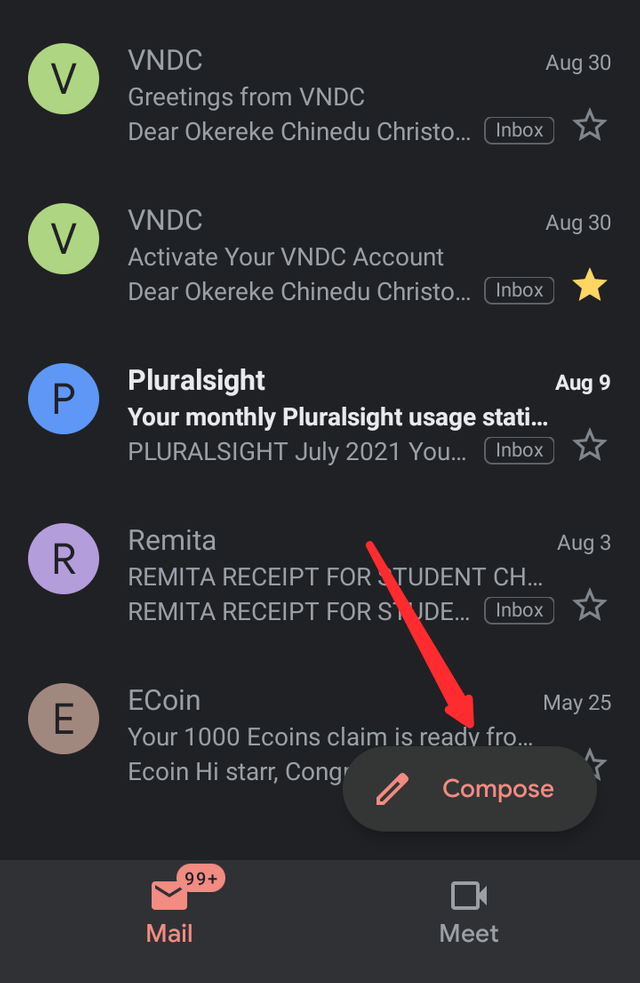
Step 3:
Fill the necessary informations
- your email address
- receiver email address
- Subject
- compose images
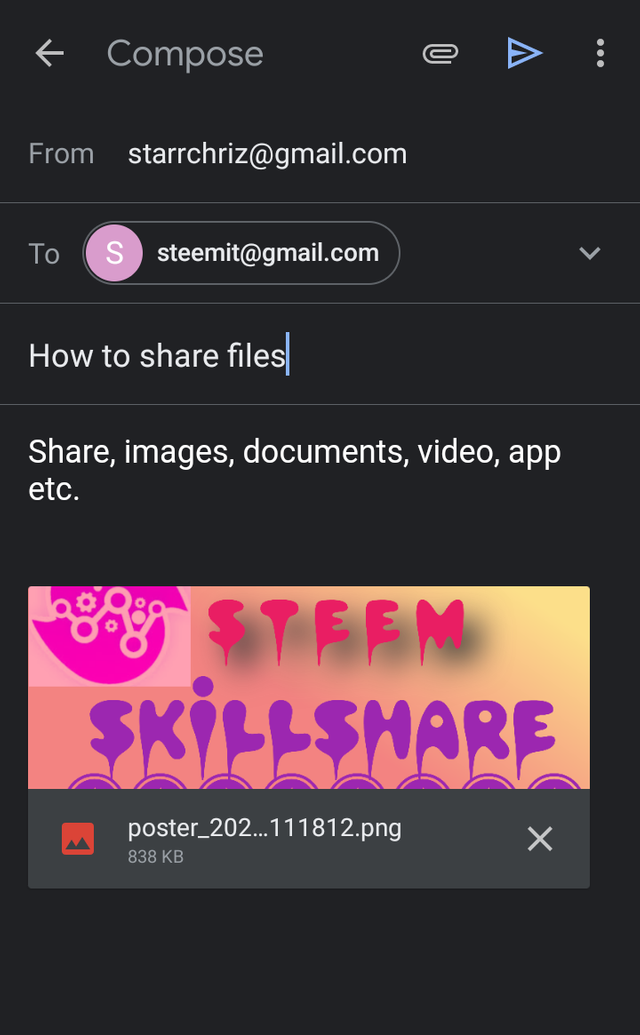
Step 4:
Attach files by clicking on this image with red marking, and send using the green marking

You have successfully connected your devices

Cc:
@steem.skillshare
@atim1234
@milakz
@the.journal
@daytona475
Интересный пост
Downvoting a post can decrease pending rewards and make it less visible. Common reasons:
Submit
большое спасибо
Downvoting a post can decrease pending rewards and make it less visible. Common reasons:
Submit