Hello, friends .
How are you? I hope all are Well .

Today I decided to do logo art. I did a search on the net. I searched a lot but couldn't find anything good. After searching everything, I decided to make the 2014 ICC World Twenty20 logo art on Illustrator. I opened my laptop and downloaded the 2014 ICC World Twenty20 logo. If something goes wrong, you will see it in a forgiving way .Now , I am showing step by step 2014 ICC World Twenty20 logo art in Adobe illustrator .

Step:1
First I set up the A4 page in illustrator . After setting up the page, the white page will go away.
.png)
Step:2
Then I open my downloaded picture and lock it on the template at the layer.
.png)
.png)
Step:3
The work of Adobe Illustrator means the work of the pen tool. It is possible to make any art if you know how to use the pen tool well in illustrator . I first selected the zoom tool by pressing Z on the keyboard. Then I selected the pen tool by pressing P on the keyboard. I slowly selected the cricket stamp with the pen tool. When I was making the selection, I did the value of Stroke 0.25 so that the selection would be smooth.
.png)
.png)
.png)
.png)
.png)
Then I colored the selection using eye dropper tool.
.png)
.png)
Then I selected the interior design and color in exactly the same way.
.png)
.png)
Step:4
In this step I selected with the pen tool. If any mistake happen to making the selection, I used the direct selection tool. Each part can be selected separately with the direct selection tool.
.png)
.png)
.png)
.png)
Step:5
In this step I used the Ellipse tool. I first took a circle with the Ellipse tool. Then I copied circle by pressing Ctrl+C and pasted by pressing Ctrl+F. Then I made it smaller. Equalized with selection tool. Then I curved it with the pen tool. I selected the shape builder tool in one place and deleted the unnecessary part.
.png)
.png)
.png)
.png)
.png)
.png)
Then I selected the color and filled it. I selected the pen tool again and designed it inside. I pressed Alt on the keyboard to zoom out. I worked with layers while doing each part. When the work on the layer was done, I would lock it. When the selection was over, I filled in the color
.png)
.png)
.png)
.png)
.png)
.png)
.png)
.png)
.png)
.png)
Step:6
When all the work was done I worked with the text tool. The font shown with the red dot in the picture below I used. I didn't have some fonts. I did not find that font on the net for free. In all those places I took the font I wanted to match the picture. When I finished writing, I made it bigger and smaller with the Selection tool and color it .
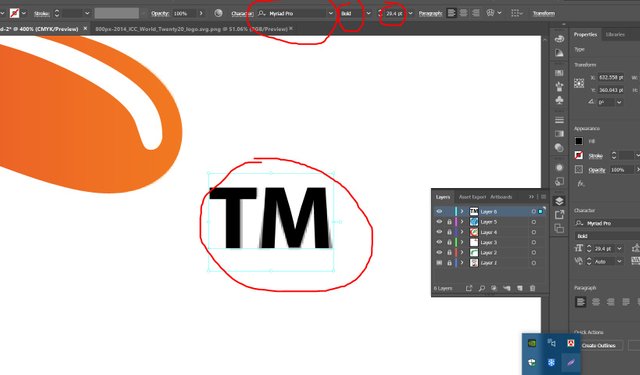
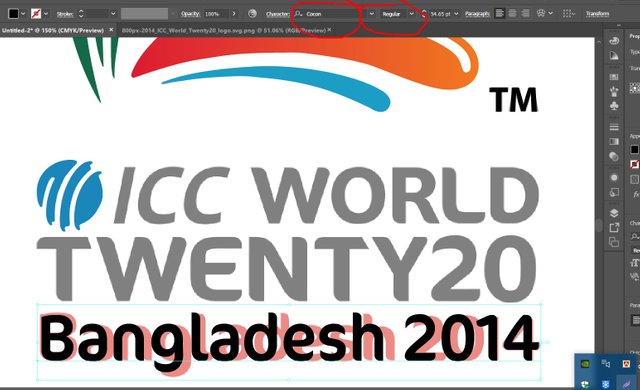
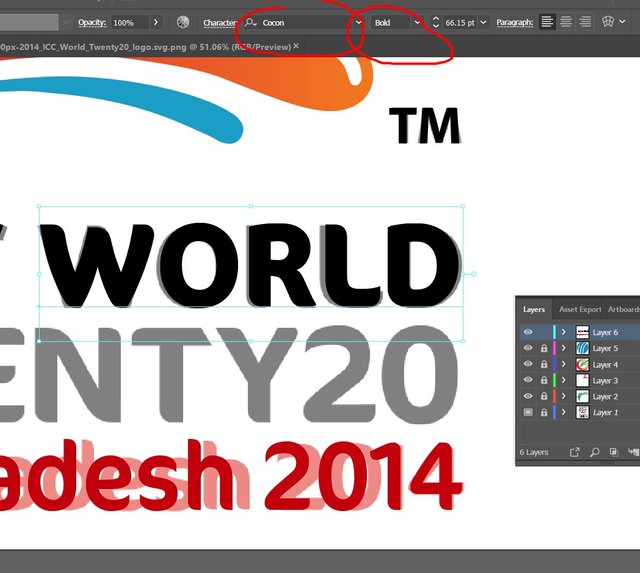
.png)
When everything was over, I selected the whole part and grouped it. Then I colored the background with the new layer with the rectangular tool and then I colored it .
.png)
I fixed all the mistakes and saved the drive at the end of the work.

That's all for today. Hope you enjoyed my 2014 ICC World Twenty20 logo digital art .
Thank you .
Twitter:
https://twitter.com/sandipan13oct/status/1348283926511378433?s=20
Downvoting a post can decrease pending rewards and make it less visible. Common reasons:
Submit
JOIN WITH US ON DISCORD SERVER:
Downvoting a post can decrease pending rewards and make it less visible. Common reasons:
Submit
You have been upvoted by @tarpan A Country Representative from BANGLADESH we are voting with the Steemit Community Curator @steemcurator07 account to support the newcomers coming into steemit.
Follow @steemitblog for the latest update. You can also check out this link which provides the name of the existing community according to specialized subject
There are also various contest is going on in steemit, You just have to enter in this link and then you will find all the contest link, I hope you will also get some interest,
For general information about what is happening on Steem follow @steemitblog.
Downvoting a post can decrease pending rewards and make it less visible. Common reasons:
Submit