Hello, friends .
How are you? I hope all are well .

Today I designed the trophy. I designed it with Adobe Illustrator. This art is called digital art. Today I will show you how I did trophy art. Thanks to @tarpan dada for organizing such a nice contest . I open my laptop and adobe illustrator . Now , I am showing step by step World Cup Trophy Design & Art in Adobe illustrator .
Step:1
First I set up the A4 page in illustrator . After setting up the page, the white page will go away.
.png)
Step:2
After opening the page, you will see the white part. I first made circles with the Ellipse tool.Press Shift + Alt key to make the circle equal.
.png)
.png)
Then you have to copy and paste. You have to take 2 more circles like the picture below.
.png)
.png)
.png)
.png)
Step:3
I made a rectangle with the rectangular tool. Then I left the corner with the direct selection tool.
.png)
.png)
Then I selected, copied and pasted. When pasting, you have to enlarge it as shown in the image below.
.png)
.png)
.png)
.png)
.png)
.png)
.png)
.png)
Step:4
I fixed the color in this step just like me.
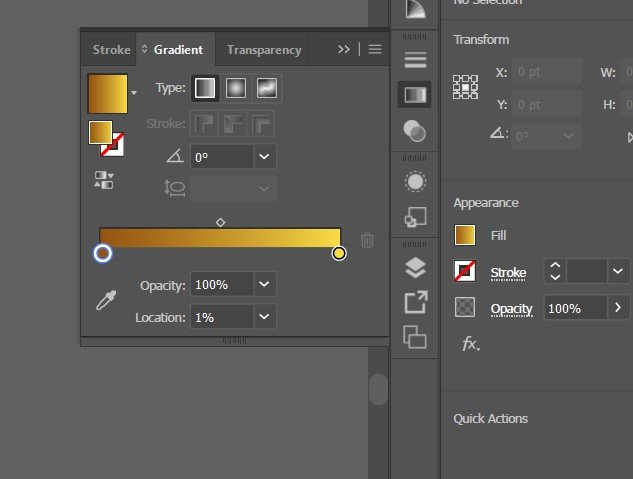
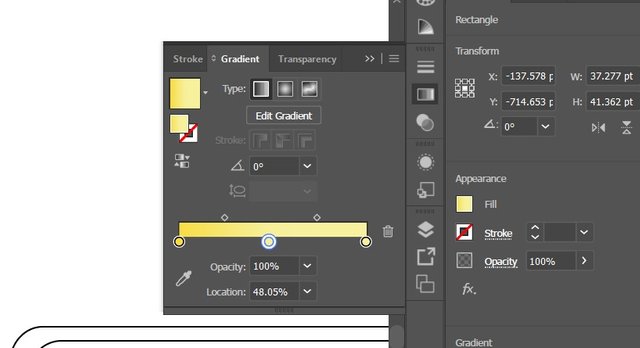
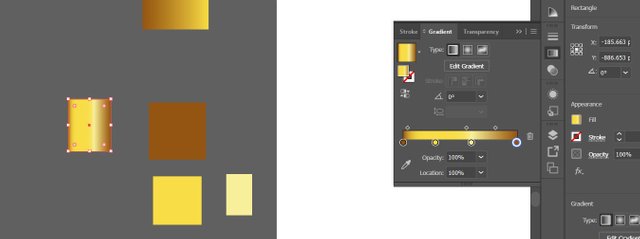
Step:5
I selected the color with the Eye Dropper tool.
.png)
.png)
.png)
.png)
.png)
.png)
.png)
.png)
.png)
Step:6
In this step I made a thin circle with the Alice tool. . I copied and pasted each circle as before. I did the coloring then.
.png)
.png)
.png)
.png)
.png)
.png)
.png)
.png)
.png)
.png)
Step:7
Then I did all the parts together. I made the handle of the trophy with the pen tool and color it.
.png)
.png)
.png)
.png)
.png)
.png)
.png)
.png)
.png)
When everything was over, I selected the whole part and grouped it. Then I colored the background with the new layer with the rectangular tool and then I colored the sky and white gradient in the background.
.png)
I fixed all the mistakes and saved the drive at the end of the work.

That's all for today. Hope you enjoyed my Digital World Cup Trophy Design & Art .
Thank you .
Twitter:
https://twitter.com/sandipan13oct/status/1346178643651825664?s=20
Downvoting a post can decrease pending rewards and make it less visible. Common reasons:
Submit
JOIN WITH US ON DISCORD SERVER:
Downvoting a post can decrease pending rewards and make it less visible. Common reasons:
Submit