In this post, I have the tutorial for you guys in which I will tell you that how you can rotate an object in the adobe illustrator.
This tool is very useful when you want to rotate an object or you want to rotate multiple objects at the same time. This tool saves your time while doing rotation rather than rotate individual one by one just using "rotate tool" and rotate all the object at the same time.
In this tutorial, I have explained all the procedure step by step how you can rotate the circle or any object in the adobe illustrator.
This tutorial is on the demand of my students that they are facing issue while rotating objects in adobe illustrator. So for that reason, I came here to present you very easy and useful tutorial for saving the file.
This lecture is delivered on steemit and youtube, you can ask any query or question in the Discord Channel of "Rainbow Warriors"
Here is the link to join this channel for any work or query regards anything that comes to your mind!
Here is the 9th Lecture of Adobe Illustrator
As you have seen in this video tutorial all the procedure is done with short and simple tricks that will surely gonna help you and save your times. Not only circle all of the objects you can rotate them as well. You are also able to make different art design with the help of such short and simple trick that I have used in this tutorial.
Note!
If you want further details about this you are most welcome I will provide you what you are looking for :)
Because I'm here at your services! O:)
For today here is the image how to rotate an object or circle in the adobe illustrator.
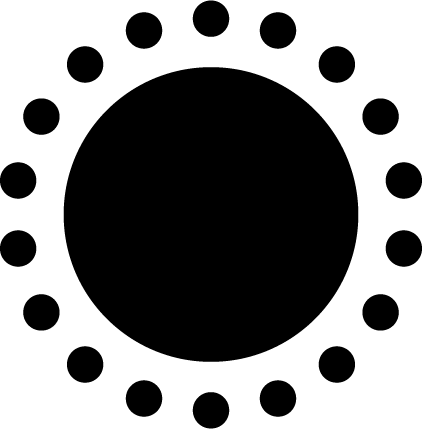
As you can clearly see that the around the big circle small circles are rotated with equal distance and angle.
Steps to do!
- First open the new page.
- Select the Ellipse tool.
- Choose the color which visually cleared for a difference.
- Now select the circle and select the rotate tool.
- Now select the center point and take it in the center of the big center.
- or press alt twice and rotation box open.
- Specify the angle I between them.
- Then set the setting as in the video.
- You are also able to set as you like.
- After setting the angle to take a copy by pressing Alt.
- Now press ctrl+D to repeat the object rotation.
Remember!
Short key!
- For Ellipse press "L"
- For rotation box press center point "alt twice"
- For repeat object press "ctrl+D"
- For a copy in place press "ctrl+C and ctrl+F"
- For Save press "ctrl+S"
- For Save as press "shif+ctrl+S"
Hope you guys like this initiative of making the Adobe Illustrator tutorials for those who are unable to find jobs and not able to pay a fee or they are looking for some skills to build on for a long term.
Here is the link of my page like please and share it and like it with others
https://www.facebook.com/Graphics-Channel-151412682234319/
Here is the link of my youtube channel "Graphics Channel
https://www.youtube.com/channel/UCSQy1JJthJG3l0MI6RR4Rew/featured?view_as=subscriber
Please Like it share it and also subscribe it
I'm here to showcase my talent in front of you guys need your huge support and motivation. If you guys keep in touch with me and support my work. I surely gonna rock-on the steemit
Please share your valuable feedback about this post. So in future, I will make better as I can. Thanks for your precious time to reading this post
Regards: Aqib Ashiq
CEO of "Graphics Channel, Rainbow Warriors, Cross Technology"
Fiverr profile
https://www.fiverr.com/aqib_ashiq
Facebook Profile
https://www.facebook.com/aqib.ashiq.31
Upwork Profile
https://www.upwork.com/o/profiles/users/_~0169657518d328561e/
From your post, we always learn something. Great effort by you.
Downvoting a post can decrease pending rewards and make it less visible. Common reasons:
Submit
Thank you
Downvoting a post can decrease pending rewards and make it less visible. Common reasons:
Submit
Great work
Downvoting a post can decrease pending rewards and make it less visible. Common reasons:
Submit