Tutorial on L120 Adjustment Program
1st step: Download the file here Epson L120 . Extract the file. Password: bpb
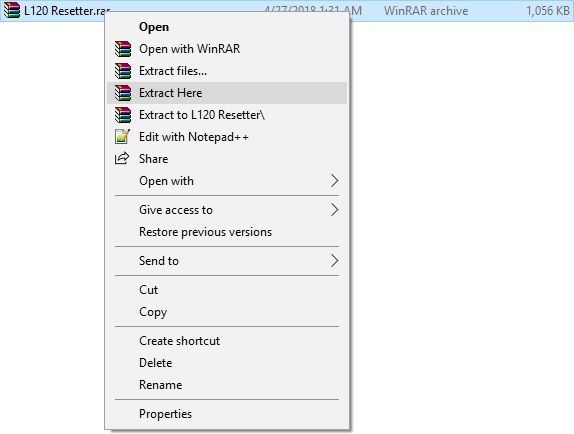
2nd Step: Make sure your printer is connected to your desktop and the driver is installed. Open the program and follow instructions shown in the image.
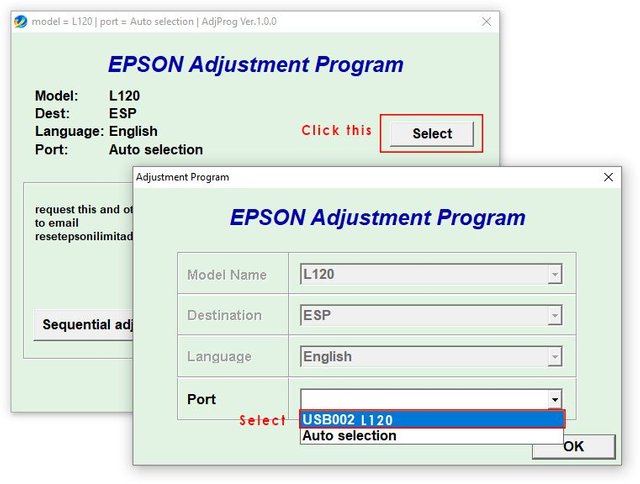
Step 3: Hit OK. Then Click "Particular adjustment mode" . After that Select " Waste Ink pad counter " and hit OK button.
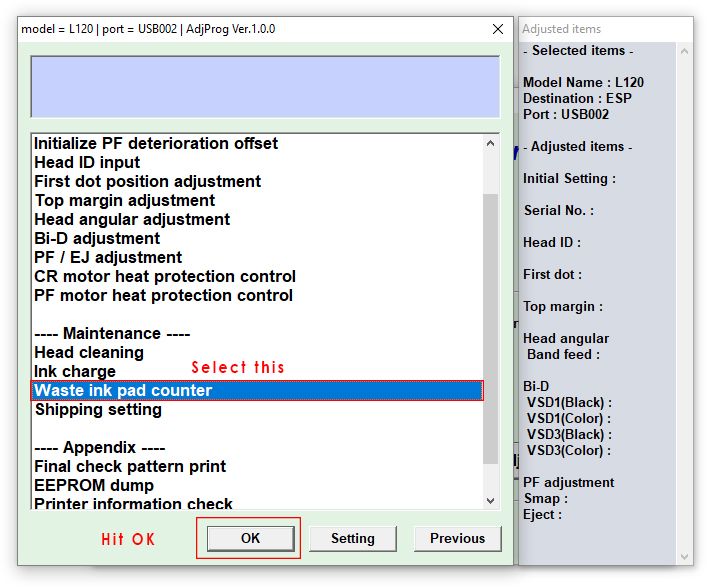
Step 4: It will open a window and then check the " Main Pad Counter " . Click " Check " it will read the waste pad counter for a second and then shows how much point and percent it is to its maximum capacity.
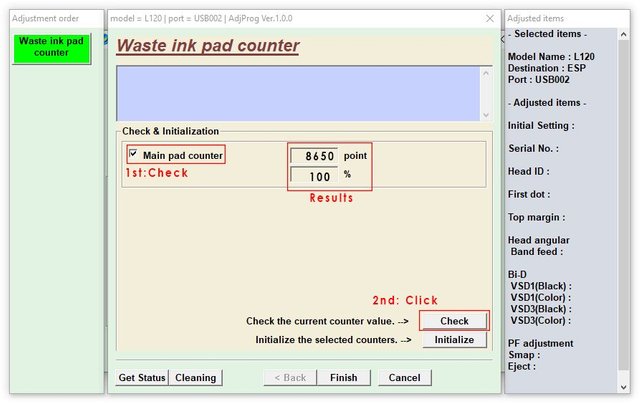
Step 5: Select or click " Initialize " . After that you will see a loading let it finish and then it will show a message to " Turn Off " your printer. Turn off your printer and hit " OK" . Follow the instructions of the program afterwards.

Tip: If you want to check if the counter is resetted back to 0% you can redo all the steps until step 4.
Follow and upvote for more future tutorials !
Credits to the maker.