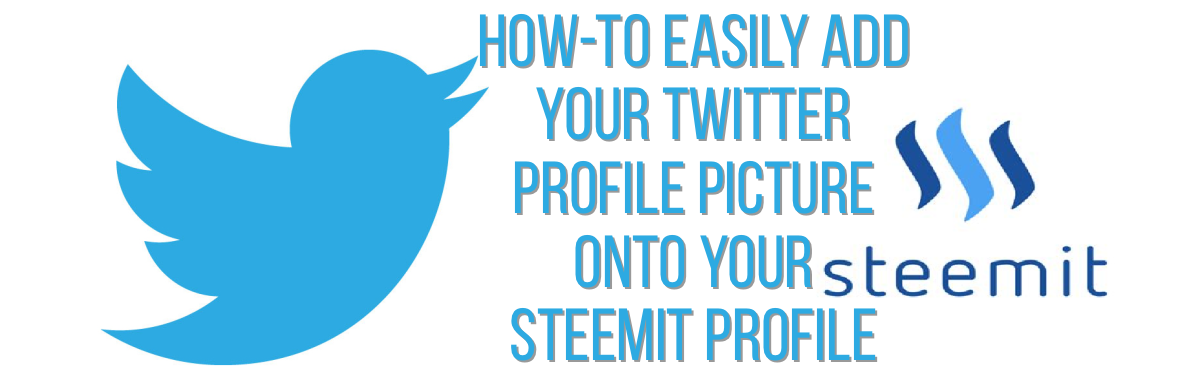
How-To easily add your existing #Twitter profile picture to your new #Steemit profile picture, so that they match. Just follow these easy steps right from your #iPhone or any other iOS Apple device.
Step 1:
Open your Twitter app on your Apple iOS device.
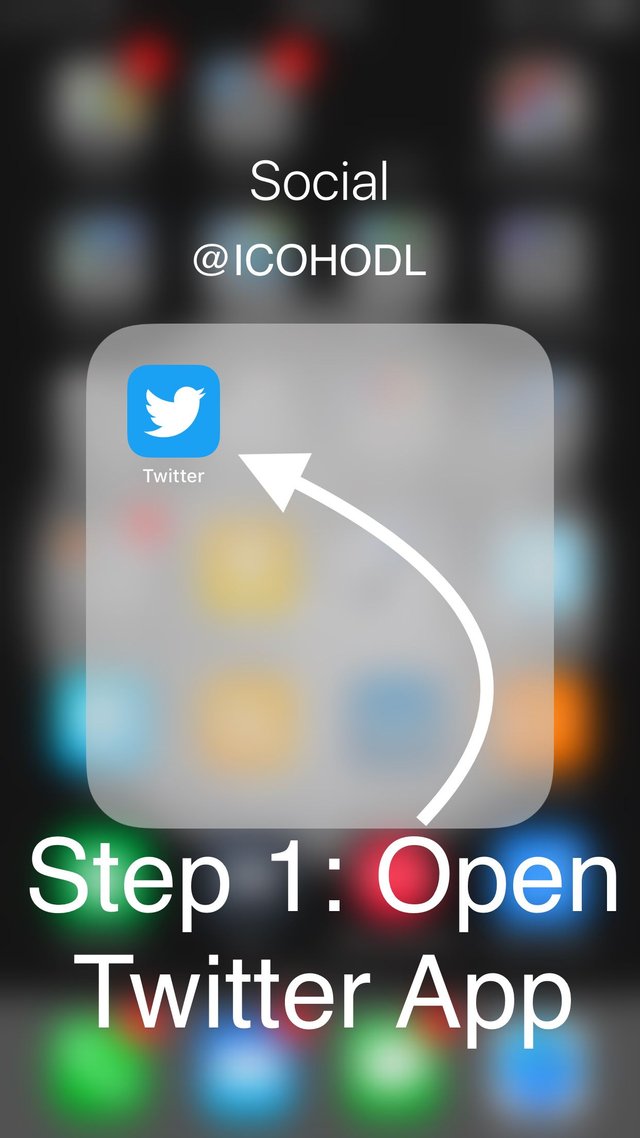
Step 2:
Click on your Twitter profile picture.
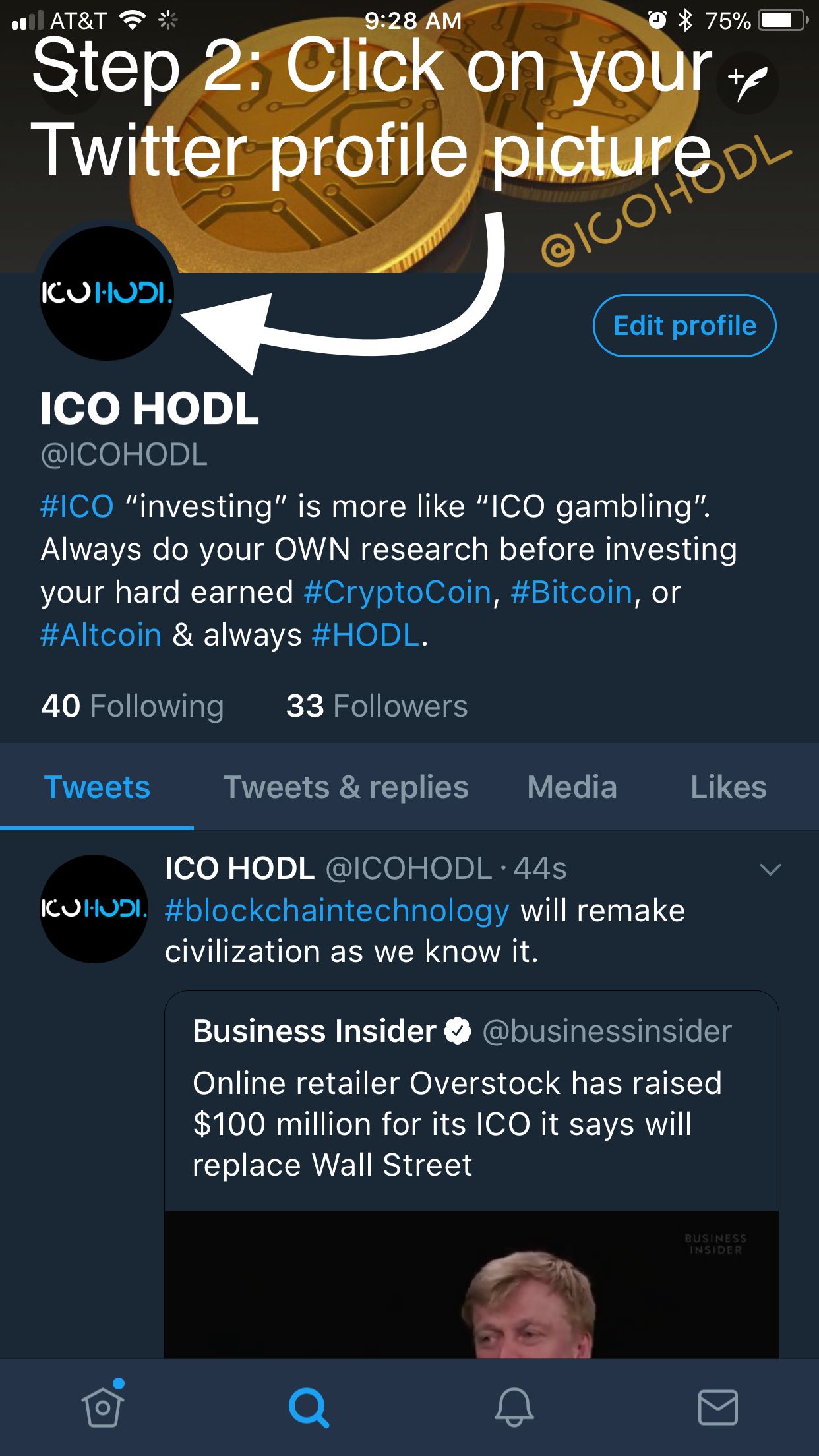
Step 3:
Long press your profile picture to get more options.
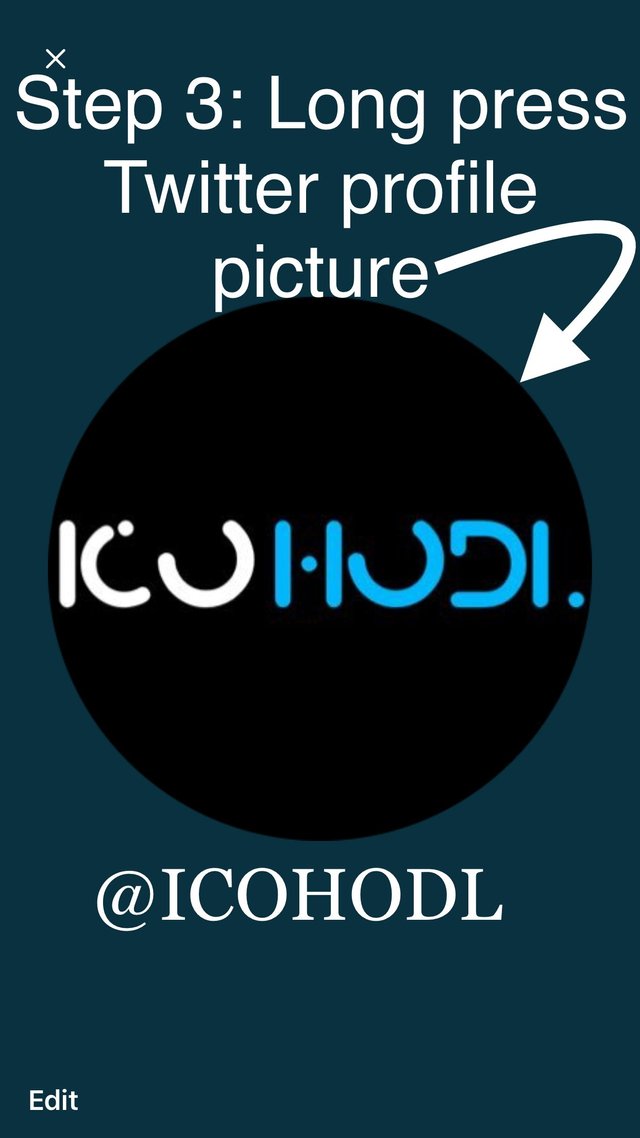
Step 4:
Click on “Open in Safari” icon.
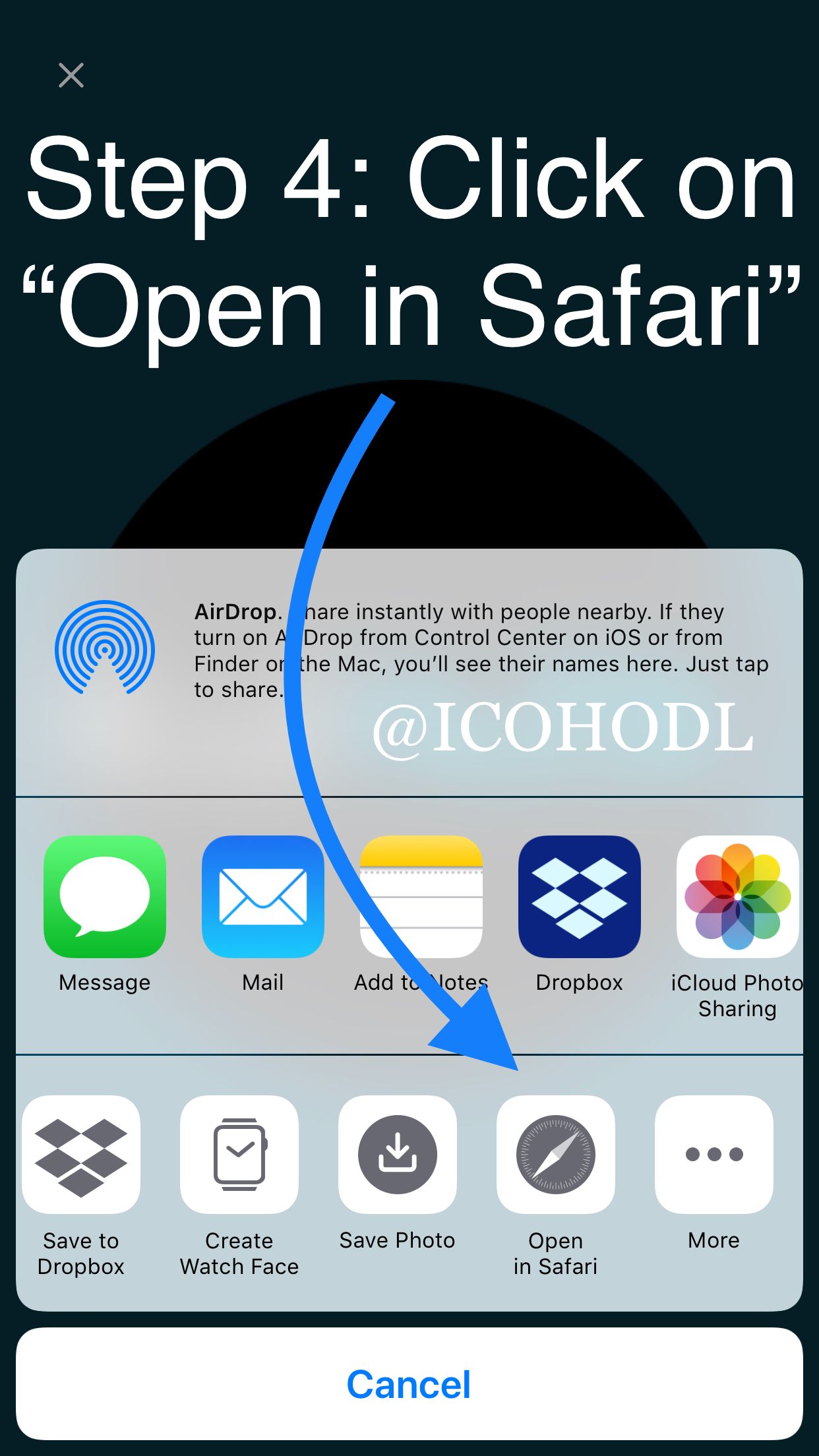
Step 5:
Safari will now open with a picture of just your profile picture. Click on the URL box at the top and copy the whole URL.
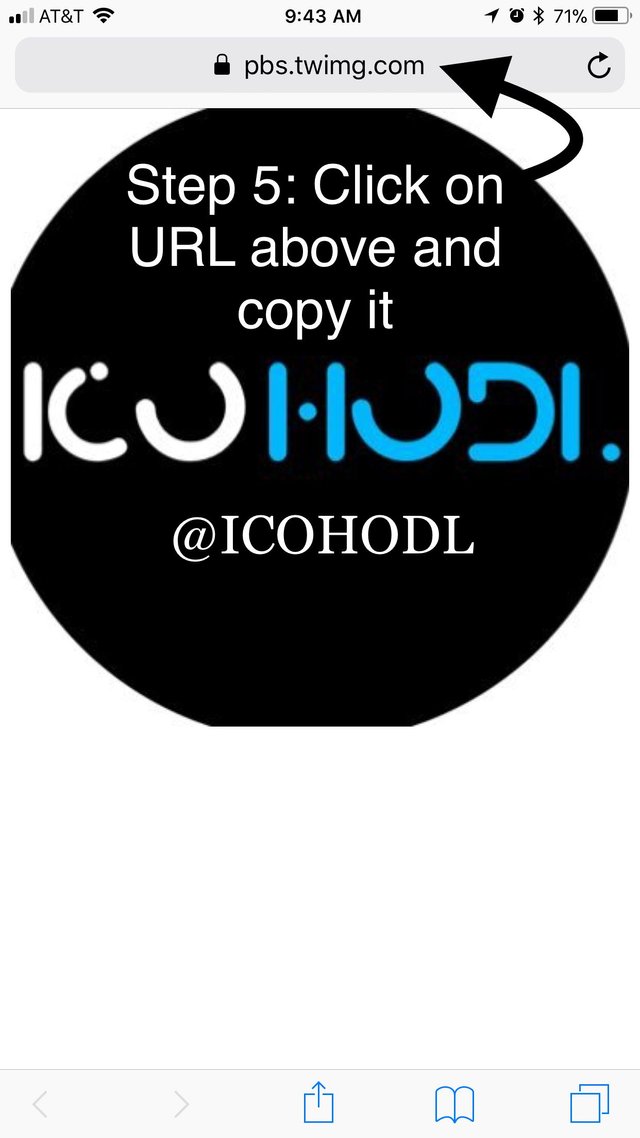
Step 6:
Login to your Steemit.com account and click on the profile account icon on the top right.
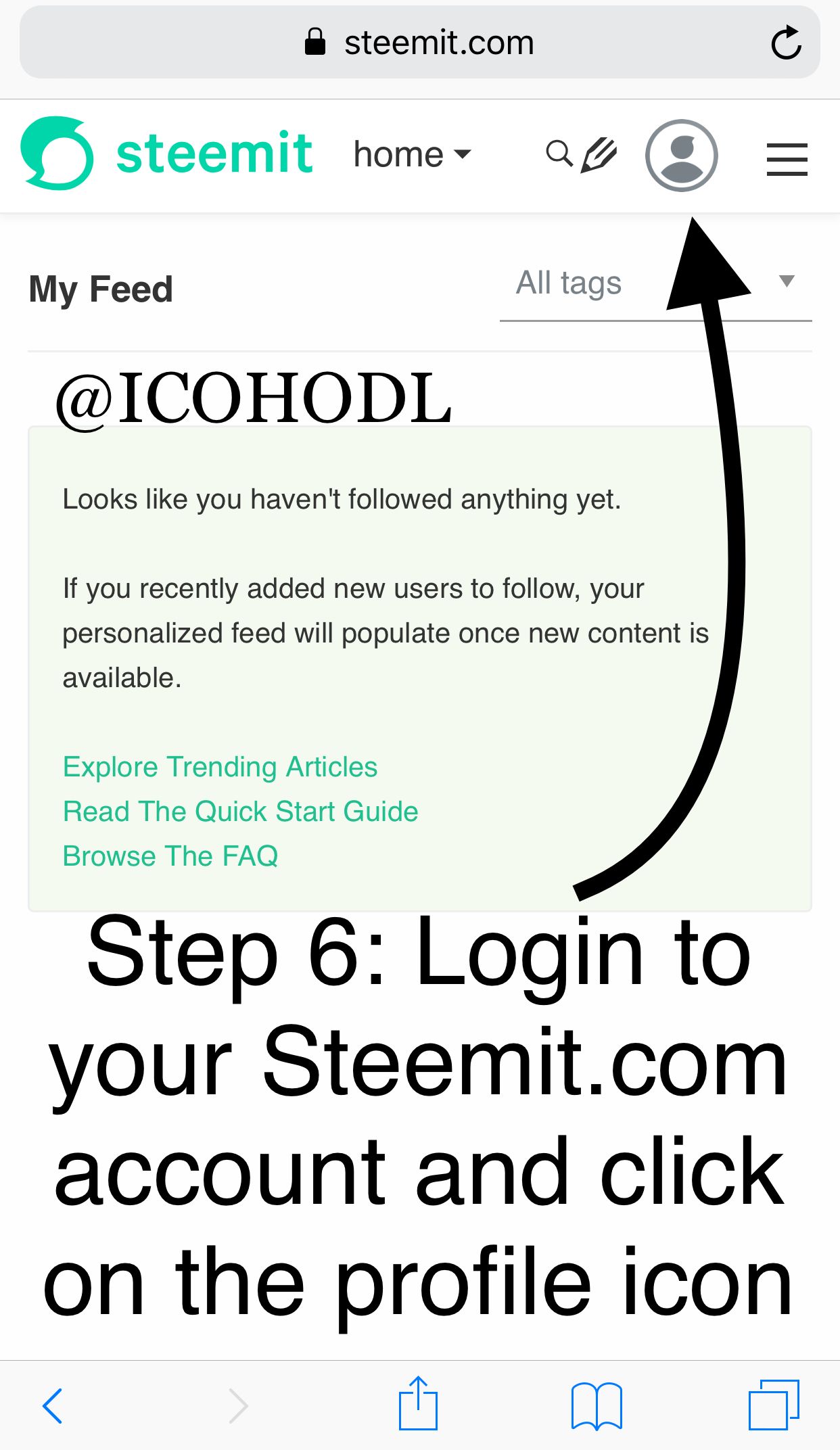
Step 7:
Click on the settings icon from the drop down menu.
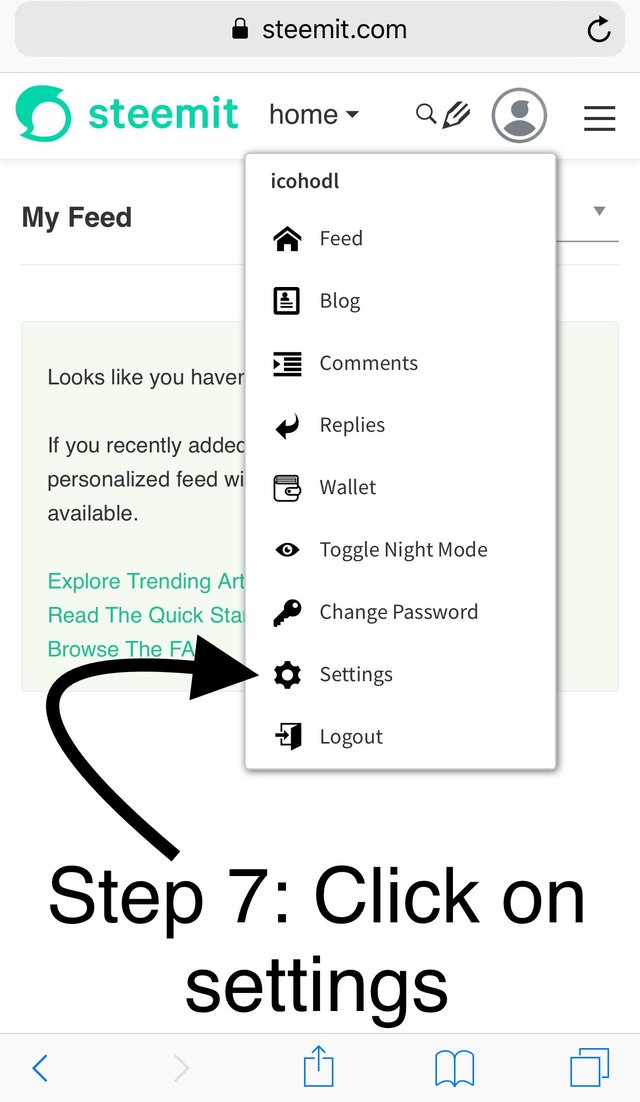
Step 8:
Paste your profile URL you copied from safari into the “Profile Picture URL” Box, and then click on the “Update” button at the bottom. You will then be asked to input your password to make the changes.
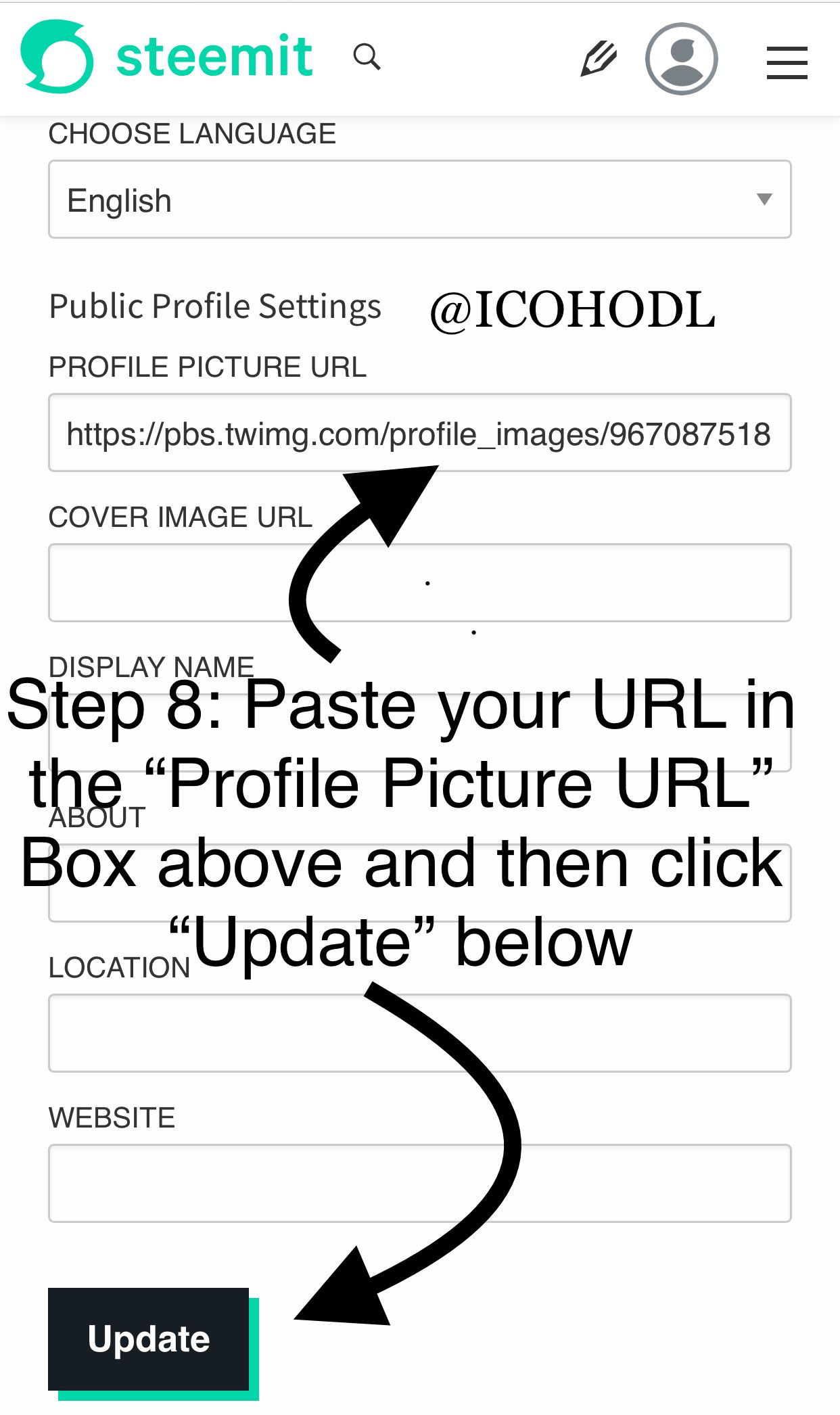
Note: You may have to wait a couple of seconds and refresh the page after updating your Steemit.com profile picture in order to see it.
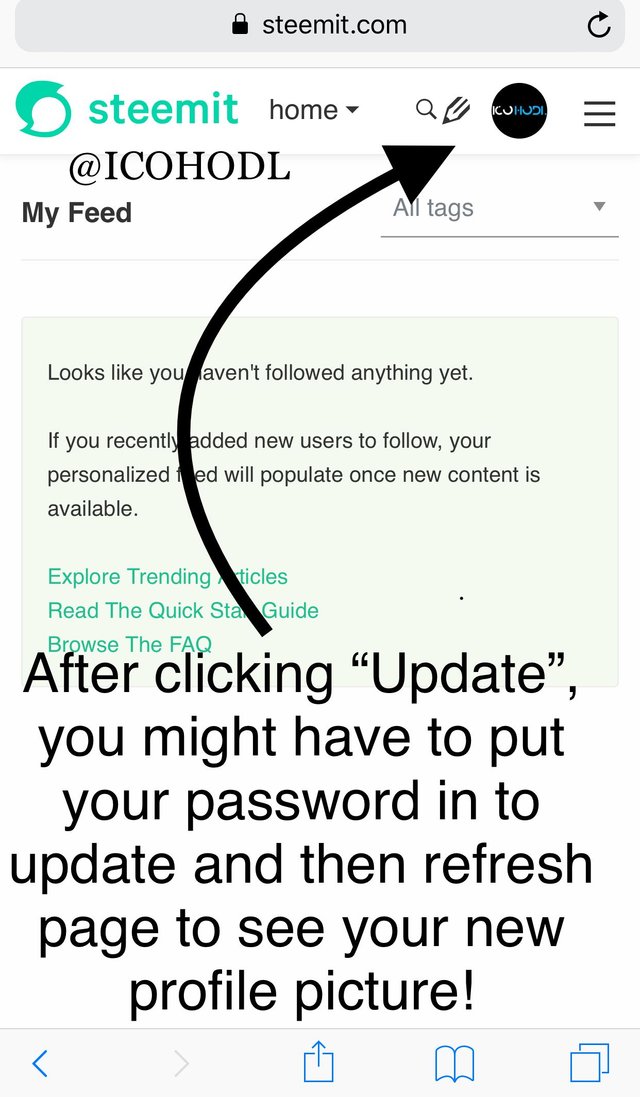
Let me know if this little how-to add a profile picture on steemit from your Twitter account helped you out!!