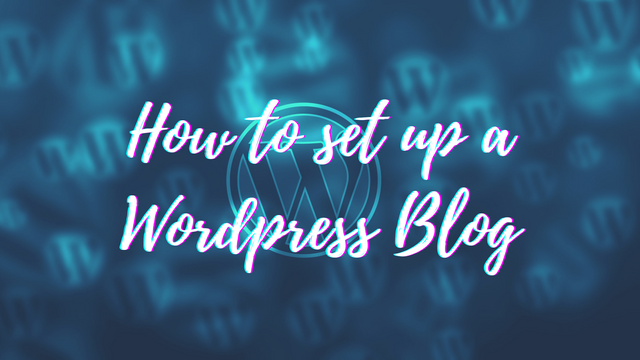
I see that many people encounter problems in setting up a WordPress blog in their own domain (also known as a self-hosted WordPress blog). With that, what I'll be sharing with you in this article is a step-by-step guide that you can follow through to set up your very own WordPress blog.
You may be asking me about the difference between a self-hosted WordPress blog and a free blog from Wordpress.com - The main difference is that if you are using a free blog from Wordpress.com, you are not allowed to use it for marketing purposes. However, if it's a self-hosted WordPress blog, then you can promote other peoples' products and services (or selling your own).
Before you can set up your own self-hosted WordPress blog, you will first need to have your own domain name (you can get one in Namecheap - which costs less than US$10/year) and your own hosting service (you can get one in Hostgator - which costs less than US$10/month for a Hatchling plan).
Step #01 - Accessing Your Domain's Cpanel
The first thing you need to do is to log into your domain's Cpanel.
You'll be prompted to enter your user name and password before you can gain access into it.
Step #02 - Locate "Fantastico De Luxe"
After you've accessed your domain's Cpanel, you need to locate and click on this icon called "Fantastico De Luxe". - It's in "Fantastico De Luxe" that you need to go to in order to install your WordPress blog.
Step #03 - Select "WordPress " Under Blogs
What you need to do once you have accessed Fantastico De Luxe is to locate and click on the link called "WordPress" under the category "Blogs" (it is located on the left of your screen, where all the menu items are).
Step #04 - Select "New Installation"
After you've selected to setup a WordPress blog, you'll see a menu on your right - You need to click on the link "New Installation" to start a new installation.
Step #05 - WordPress Setup Information
Next, you will see the following page - Where you need to enter some information about the blog you are going to set up:
Install In Directory - If you do not specify anything here, your WordPress blog will be installed in the root directory If you like your blog to be installed under the directory "blog", then you need to specify "blog" (without inverted commas) here.
Administrator User Name & Password - You need to set up an account to access your blog.
Admin Nickname - What you want to be known as when you post blog entries in your blog (this is what your "Author's Name" will be.
Admin Email - Specify your email address here.
Site Name - Name of your blog.
Description - A simple, 1 line description on what your blog is about.
Once you're done filling up the details, simply click on the "Install WordPress" button below to proceed.
Step #06 - Setup Confirmation
Before your blog is being set up, you are required to confirm whether the information you've entered is correct.
If the information is correct, simply click on the "Finish Installation" button to install your WordPress blog.
Step #07 - You're Done!
You're done! Now, you can follow the instructions to access the admin area of your WordPress blog.
I hope you find this step-by-step tutorial useful and hope that you manage to follow it and get your WordPress blog up.
written by - https://jogendergagrai.com