
We all use personal wifi these days but we are all subjected to a threat unknowingly which is wifi hacking, Once hackers have access to your WiFi network, they can readily capture personal and business information. There are two types of WiFi attacks. Passive attacks, where the hacker captures your network traffic, are almost impossible to detect because the hacker never joins your network. They can sit silently with their antenna tuned into your network and capture gigabytes of network traffic for off-line analysis at a later time. Active attacks, where the hacker joins the network, can be the most devastating because they can launch active attacks into the network and onto your devices on the network. Today our blog is about how to protect wifi from hackers :
So how do you know if your WiFi network has been hacked?
Before reading about how to protect wifi from hackers you should first learn to identify how to detect the hacking. The first sign that your WiFi network has been compromised will probably be a general decrease in internet speeds. The more people connected to your network, the more problems you will have loading webpages or streaming videos.
If you notice anything strange happening on your network, you must investigate. The first thing to check will be the Wi-Fi router itself.
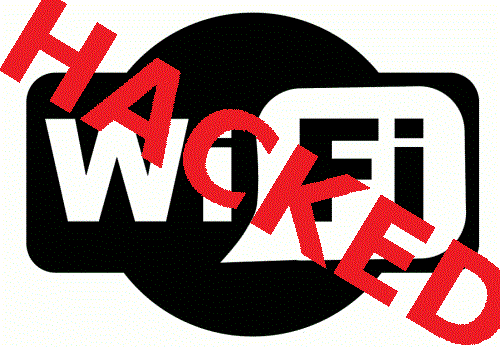
The connected devices list
Log into your router using the username and password supplied when it was installed (they are often printed on a sticker on the rear of the unit).
Notes :
1. The specifics for each router are different, but you are looking for the Wi-Fi status page which lists all the devices that have connected, or are connected, to your network.
2. These details may be under a section called Attached Devices, Device List or Home Network for instance.
3. The list should look something like the image below (we’ve blocked out some of the most sensitive details):
4. Have a look through the listing, looking for any devices that are unfamiliar. Any devices you don’t recognize indicate a hacker may have compromised your network security.
5. It is possible that some of the devices have “unfriendly” names that aren’t immediately recognizable, but which are completely legitimate. Make sure you check all of your Wi-Fi-attached devices before panicking!
6. Because you can’t see wireless network signals, you cannot easily tell how far they reach. It is not unusual for your network to extend into the street outside your house – which provides an opportunity for hackers to get connected.
Using basic cracking tools, it is possible to bypass Wi-Fi network security in as little as 10 minutes. It may be that these hackers simply want to use your internet connection to get online – not as serious as stealing your sensitive personal information, but still stealing nonetheless.
The first sign that your Wi-Fi network has been compromised will probably be a general decrease in internet speeds. The more people connected to your network, the more problems you will have loading webpages or streaming videos.
Read this blog for further assistance : BEWARE OF FREE WIFI HACKERS
The connected devices list
Log into your router using the username and password supplied when it was installed (they are often printed on a sticker on the rear of the unit). The specifics for each router are different, but you are looking for the Wi-Fi status page which lists all the devices that have connected, or are connected, to your network.These details may be under a section called Attached Devices.
Device List or Home Network for instance.Have a look through the listing, looking for any devices that are unfamiliar. Any devices you don’t recognise indicate a hacker may have compromised your network security.It is possible that some of the devices have “unfriendly” names that aren’t immediately recognisable, but which are completely legitimate. Make sure you check all of your Wi-Fi-attached devices before panicking!
HOW TO PROTECT WIFI FROM HACKERS
Step 1. Open your router settings page
For this you need to get access to your wireless router’s settings.
1. Usually you can do this by typing in “192.168.1.1” into your web browser,
2. Now enter the correct user name and password for the router. This is different for each router, so first check your router’s user manual.
3. you may try google to find different router manuals.For your assistance we have these direct links to the manufacturer’s site of some popular router brands – Linksys, Cisco, Netgear, Apple AirPort, SMC, D-Link, Buffalo, TP-LINK, 3Com, Belkin.
Step 2. Create a unique password on your router
After you have logged in to your router settings just update a new password to something more complicated and unique. This is to prevent others from accessing the router and you can easily maintain the security settings that you want. You can change the password from the Administration settings on your router’s settings page. The default values are generally admin / password.
How hackers get into – There are public databases available of default usernames and passwords of wireless routers, modems, switches and other networking equipment. Anyone can easily make out from the database that the factory-default settings for Linksys equipment can be accessed by using admin for both username and password fields.Not only this how to protect wifi from hackers blog you can find other hacking safety tips the following blogs.
Step 3. Change your Network’s SSID nameThe SSID (or Wireless Network Name) of your Wireless Router is usually pre-defined as “default” or is set as the brand name of the router (e.g., linksys). Although this will not make your network inherently more secure, changing the SSID name of your network is a good idea as it will make it more obvious for others to know which network they are connecting to.This setting is usually under the basic wireless settings in your router’s settings page. Once this is set, you will always be sure that you are connecting to the correct Wireless network even if there are multiple wireless networks in your area. Don’t use your name, home address or other personal information in the SSID name.
4. Enable Network EncryptionThis is what you must do to protect your wifi data from getting used by unknown computers, You have to encrypt your wireless signals for this.
The encryption methods are – WEP, WPA (WPA-Personal), and WPA2 (Wi-Fi Protected Access version 2). WEP is basic encryption and therefore least secure (and it is compatible with a wide range of devices including older hardware, whereas WPA2 is the most secure but is only compatible with hardware manufactured since 2006)
To enable encryption on your Wireless network :
open the wireless security settings on your router’s configuration page.This will usually let you select which security method you wish to choose; if you have older devices, choose WEP, otherwise go with WPA2.Enter a passphrase to access the network; Try to create a password which is very hard to predict.
How hackers get access : There are some free tools that allow even non-hackers to crack the WEP / WPA (PSK) keys using dictionary or brute force techniques.
5. Filter MAC addresses
Whether you have a laptop or a Wi-Fi enabled mobile phone, all your wireless devices have a unique MAC address (this has nothing to do with an Apple Mac) just like every computer connected to the internet has a unique IP address. For an added layer of protection, you can add the MAC addresses of all your devices to your wireless router’s settings so that only the specified devices can connect to your Wi-Fi network.
MAC addresses are hard-coded into your networking equipment, so one address will only let that one device on the network. It is, unfortunately, possible to spoof a MAC address*, but an attacker must first know one of the MAC addresses of the computers that are connected to your Wireless network before he can attempt spoofing.
To enable MAC address filtering, first make a list of all your hardware devices that you want to connect to your wireless network**. Find their MAC addresses, and then add them to the MAC address filtering in your router’s administrative settings. You can find the MAC address for your computers by opening Command Prompt and typing in “ipconfig /all”, which will show your MAC address beside the name “Physical Address”. You can find the MAC addresses of Wireless mobile phones and other portable devices under their network settings, though this will vary for each device.
How hackers get access : –
Someone can change the MAC address of his or her own computer and can easily connect to your network since your network allows connection from devices that have that particular MAC address. Anyone can determine the MAC address of your device wireless using a sniffing tool like Nmap and he can then change the MAC address of his own computer using another free tool like MAC Shift.
Step 6. Reduce the Range of the Wireless Signal
If your wireless router has a high range but you are staying in a small studio apartment, you can consider decreasing the signal range by either changing the mode of your router to 802.11g (instead of 802.11n or 802.11b) or use a different wireless channel.
You can also try placing the router under the bed, inside a shoe box or wrap a foil around the router antennas so that you can somewhat restrict the direction of signals.Apply the Anti-Wi-Fi Paint – Researchers have developed a special Wi-Fi blocking paint that can help you stop neighbors from accessing your home network without you having to set up encryption at the router level. The paint contains chemicals that blocks radio signals by absorbing them. “By coating an entire room, Wi-Fi signals can’t get in and, crucially, can’t get out.”
Step 7. Upgrade your Router’s firmware
You should check the manufacturer’s site occasionally to make sure that your router is running the latest firmware. You can find the existing firmware version of your router using from the router’s dashboard at 192.168.*.
Connect to your Secure Wireless NetworkTo conclude, MAC Address filtering with WPA2 (AES) encryption (and a really complex passphrase) is probably the best way to secure your wireless network.
Once you have enabled the various security settings in your wireless router, you need to add the new settings to your computers and other wireless devices so that they all can connect to the Wi-Fi network.
You can select to have your computer automatically connect to this network, so you won’t have to enter the SSID, passphrase and other information every time you connect to the Internet.
Your wireless network will now be a lot more secure and intruders may have a tough time intercepting your Wi-Fi signals.