Little Introduction
Often, when I begin to write some post, I touch the keys of the keyboard very fast and sometimes this finish with many errors. Another time, I just miss some letter or don't write right some word. And for all
these reasons my posts in the past were not very good from a grammatical point of view.
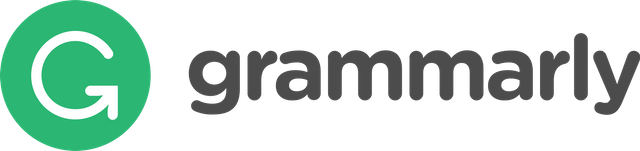
Source: wikipedia.org
Fortunately, one day my cousin read another of my posts full with any kind of errors that you can imagine. So she told me about this very cool plugin named Grammarly. And this is a place to express my gratitude to her, so ... thank you very much @kremena.shtereva..
So, from the time when I begin to use it, I definitely think that this plugin is very cool and very helpful. Even now until I write this post, it helps me a lot to write correctly and fixed different kinds of mistakes which I do. I use it with Mozilla Firefox, but I am pretty sure that it has a version for the Chrome.
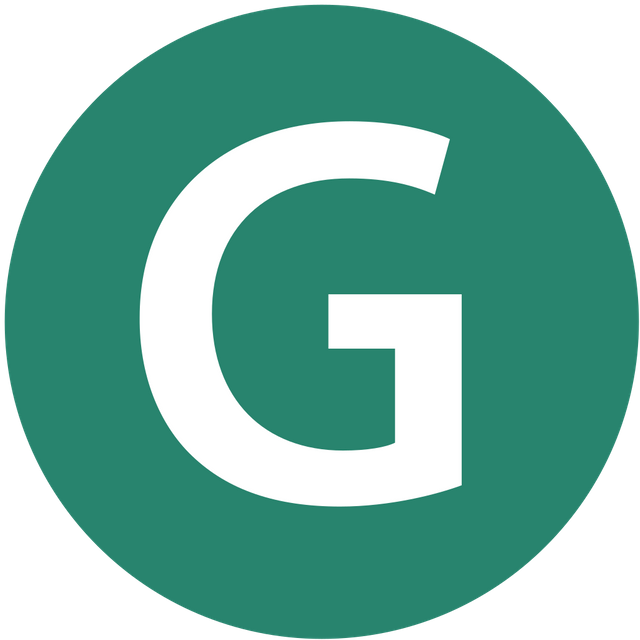
Source: wikipedia.org
Installing
For Firefox you can install it from here
If you prefer Chrome you add it from here
The installation process is nothing special, just click on a button add from the links and just wait to be installed. It is a fast process, so you will not wait a long.
How to use
Just to be sure that you have installed it, you must see one green icon near to the address bar in the browser. See the next image.
I suppose you can see the little cirlce and green icon with the white arrow in the end
If you see this icon, that means the plugin is installed successfully. Now you can try it like write something in some text field. For example, you can try it when you prepare your next post. Like me at this moment :)
The picture above shows how plugin react when there is some error. I suppose you can see well the red underline under the word and the red dot in the scrollbar.
From the next image, you can see what it happens when you put your cursor on the word. It appears a little window with suggestions for fixing the problem. In the case of the following image, it hints me to add a comma after the word.
Another cool thing is the red dot in the scrollbar when it detects an error. You can put your cursor on the dot and you can see another one little window appear. See the next image.
Now, you can see 3 icons. The first from the left is to turn the plugin off for this site. The second one is an advanced feature but it is not free and you must upgrade your plan. You can click and see all the available options on their site. And the last icon, which is red with the count of the errors found, and when you click on it, then the text editor of the plugin is appearing and it is very comfortable to see all errors and suggestions how to fix them. See this on the next image.
From the image above, you can see the two wrong word and the possible fixes on the right side. Even more, you can just click on the suggested fixed and the plugin automatically apply them, so this is so easy. See what I mean from the next image.
When you fixed all errors, you can back on your text field and turn off the editor by touch button 'ESC' from the keyboard or just to click on the button on top, in the left black column of the editor. I show it in the next photo.
In the left column of the text editor, you can see 4 icons - one under another. The first one from top to bottom is the icon for closing the text editor and to go back in your text field. In the second icon with the pen, you can make different settings. I didn't try them yet, because the default setting works just fine for me until now. But if you wish, you can play with them, to experiment and to find what of them best suits to your style. You can see what I mean from the next image.
The third and fourth icons are premium features. The one is for the plagiarism and the second one for vocabulary enhancement.
And... that's all folks. Thank you very much for reading all of this. I hope to be useful to you. Wish you to have a great day.
Congratulations @r3v3nan7! You have completed the following achievement on the Steem blockchain and have been rewarded with new badge(s) :
Click on the badge to view your Board of Honor.
If you no longer want to receive notifications, reply to this comment with the word
STOPDownvoting a post can decrease pending rewards and make it less visible. Common reasons:
Submit
STOP
Downvoting a post can decrease pending rewards and make it less visible. Common reasons:
Submit
Notifications have been disabled. Sorry if I bothered you.
To reactivate notifications, drop me a comment with the word
NOTIFYDownvoting a post can decrease pending rewards and make it less visible. Common reasons:
Submit
I will give it a try, thanks!
Downvoting a post can decrease pending rewards and make it less visible. Common reasons:
Submit