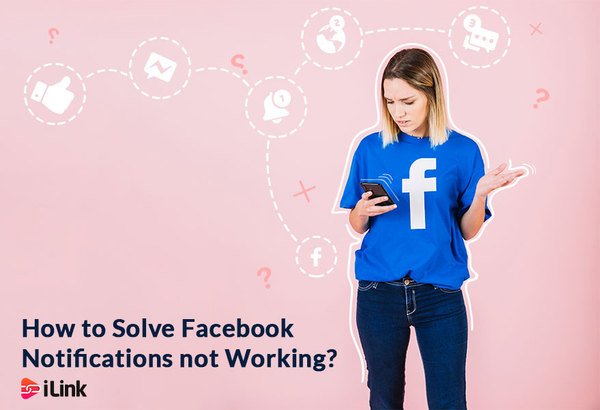
On Facebook, you’ll receive updates about any activity through notifications. Depending on the platform you are using, they are of different types such as red alert, email or push notifications. These alerts inform you about new friend requests or messages or when someone writes on your timeline or comments on the same post you’ve commented on.
Sometimes you come across the problem that these alerts are not working. To solve this issue, some solutions are provided as below:
- Make sure App Notification is turned on
Maybe your notification has been turned off unexpectedly due to some bug in the system caused by an app or other unknown reasons. To turn it on again in iOS mobile phones, enable ‘’Allow Notifications’’ for Facebook in settings of your phone.
For Android mobile phones, go to “Application Manager” in settings and tap “Notification” on Facebook and switch it on from the Facebook app.
On Google Chrome or Firefox, as stated in the Facebook help center, first make sure your browser is up to date, then log in to Facebook, and then:
- Click on the upside-down triangle in the upper right corner and go to Settings.
- Go to Notifications on the left menu.
- Here, you can turn notifications on for all sorts of activity. They are clearly categorized as comments, tags, reminders, birthdays, etc.
- Clear cache memory
Applications store files in “cache” for later reference as you use them. When you visit any page on your browser, the logos and images and other items are downloaded to increase the later load speed and save you time and data. If you want to have more space or fix a malfunctioning app, erase cache memory.
Uninstalling an app will erase all app data, not only its cache. So, if you have important files in an app it’s not wise to go for uninstalling. First, try to clear cache memory as below and if it doesn’t work try other solutions.
For iPhone, you can clean up all cache data by using a professional iOS clear cache which can be found simply by googling it.
For Android, follow the following steps
- Tap the Storage heading in your phone Settings.
- Tap the Other Apps heading.
- Find Facebook or Messenger app.
- Tap the Clear Cache button.
If you want to clear cache data from your desktop browser, note that each type of browser requires a different method.Firefox
- Press the “Alt” key on your keyboard to make the top menu appear.
- Click “Tools,” then click “Clear Recent History.”
- Select “Everything” from the “Time range to clear” drop-down menu.
- Click the arrow next to “Details.”
- Place a check in the box next to “Cache” and remove a check in the box next to any other item.
- Click “Clear Now” to clear your cache for Facebook and all other websites.
Internet Explorer
- Click the “Tools” icon, then click “Internet Options.”
- Click “Delete” under “Browsing History.”
- Remove the check in the box next to “Preserve Favorites website data.”
- Click “Delete” to clear your cache for Facebook.
Google Chrome
- Click the “Tools” icon, then click “Options.”
- Navigate to the “Under the Hood” tab.
- Click “Clear Browsing Data.”
- Click to select “Everything” from the drop-down menu.
- Place a mark next to “Empty the cache” and remove marks from all other options.
- Click the “Clear browsing data” button to clear your cache for Facebook.
- Check for power saving modes
Data restriction enabled by power saving modes or a third party battery saving apps such as Greenify can cause Facebook, Messenger or any other app to misbehave in unexpected ways.
The chances are if you uninstall the doubtful third-party software, your Facebook app starts to function properly again.
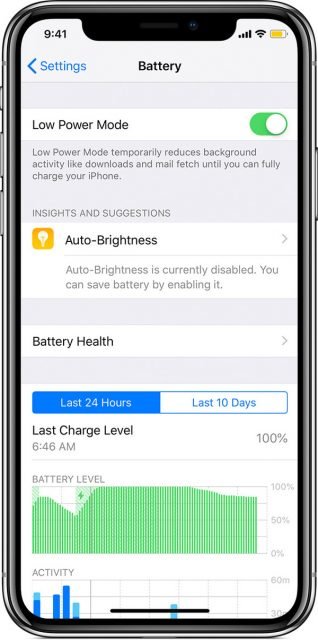
This image shows low power mode in iPhone mobiles that can be turned on or off manually.
- Update Facebook App
If you have an older version of the Facebook app on your cellphone, it may misbehave for no specific reason. So, update it from App Store if you have an iPhone. If it’s not updated it will be shown on the list of apps that need to be updated.
For Android:
- Open Google play store.
- Search for “Facebook” and click on the app.
- If you see ”update” instead of “open”, it means Facebook is out of date. Click on “update”.
- Reinstall the app
If the problem still exists, you have no choice but to delete Facebook and install it once more.
For iPhone users, you should tap and hold down on the Facebook app without exerting much pressure. After the app icon begins to shake, tap the (X) button on the top right corner of the app and click ‘’Delete. Then download it from App Store.
For Android users, press and hold Facebook and drag it to the trash bin at the upper left corner. Then, download it from Play Store.
Source: < https://il.ink/blog/social-media/how-to-solve-facebook-notifications-not-working/ >