....So today I've just finished editing a new time lapse video for my new kawaii panda illustration II. This article feature the basic steps on how to create illustrations for digital work.
Illustrations can be of different medium. Digital illustration is one. Using Adobe Illustrator, a laptop, and a graphic tablet, creating clip arts can be as easy as a multiplication table.
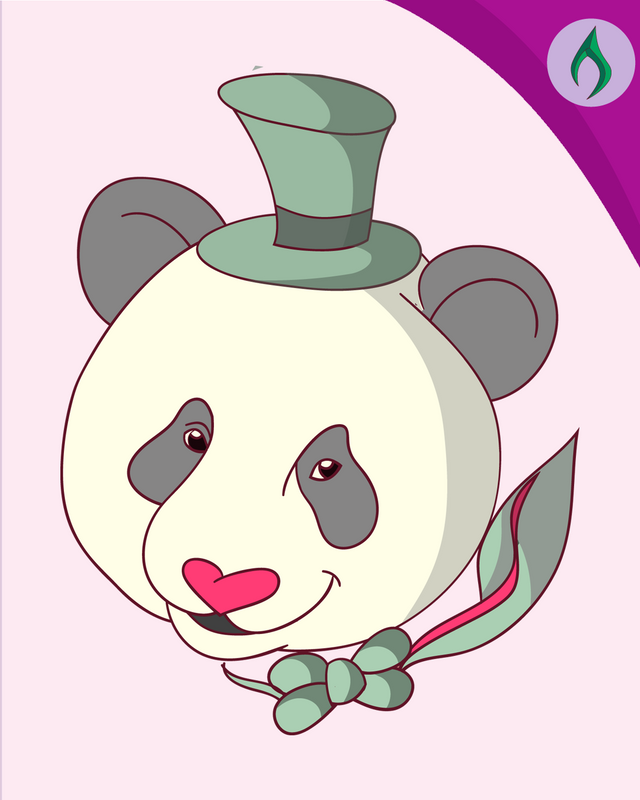
STEPS ON HOW TO CREATE AN ILLUSTRATION
#1 CREATE A LINE ART
Using Adobe Illustrator, I drew a lineart. I basically used the brush tool for this particular drawing step. Adobe Illustrator has a unique way of making lineart easier compare to Adobe Photoshop.
#2 SET UP THE BASE COLORS
Base colors are the first to consider when coloring a lineart. Since I'm making a cute panda clipart, setting up base colors would be a piece of apple cake. I don't know why I just wrote that...maybe I just wanted say it. Oh well.
#3 CREATE SHADOWS
Then I guess the final and last step is applying the shadows for the base colors. I don't really use a basic black color for the shadow and then adjust the transparency like others do...because I've tried doing that but the result wasn't that satisfying for me...so I basically just use a matching shaded version of each base color that I used to create the shadows.
Watch the video below to view the actual and full process of how to create illustrations using Adobe Illustrator.
Authors Note
I've been creating a lot of clip arts lately so I can sell them online for a cheaper price and doing a lot of cartoon illustration from valued clients for only $8 per subject...Still, I've managed to budget my time and create clip arts and videos for my youtube channel.
Feel free to come and visit my channel on the link provided below.
https://m.youtube.com/channel/UCRC5lDYF3ZSzmCORvMItSvA
Like and share the videos. Don't forget to subscribe for more updates.
Congratulations @engrjenn! You have completed the following achievement on the Steem blockchain and have been rewarded with new badge(s) :
You can view your badges on your Steem Board and compare to others on the Steem Ranking
If you no longer want to receive notifications, reply to this comment with the word
STOPTo support your work, I also upvoted your post!
Downvoting a post can decrease pending rewards and make it less visible. Common reasons:
Submit