If you are managing one or multiple business accounts (or even personal accounts), having an Instagram scheduler is a must for you to keep the presence on Instagram and attract more users and followers. Though, while choosing Instagram schedulers, there are essential factors you should keep in mind like speed, the number of users you can add, and other services attached to it.
In today’s world of technology, promoting an Instagram account shouldn’t take that long! If you aim to grow your Instagram account, having a fast Instagram scheduler would help you to plan and publish the posts in advance.
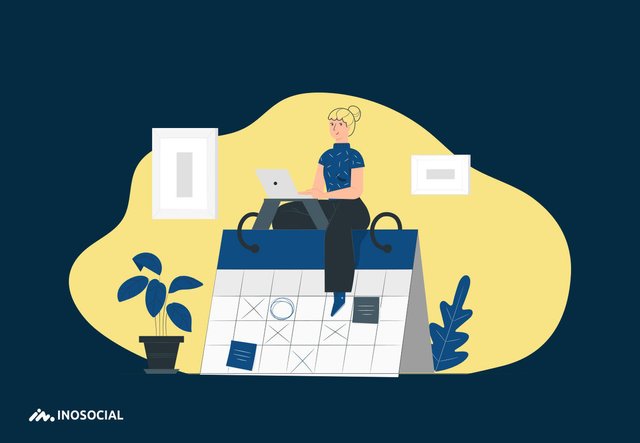
Table of content
Personal Vs. Business & creator accounts on Instagram
Can I schedule an Instagram personal account?
How to archive Instagram photos?
How to access the Instagram archive?
How to schedule posts on Instagram business profile?
How to schedule Instagram posts for personal accounts?
How to schedule Instagram stories?
Instagram Scheduler is a must-to-have tool for every business!
You might never have thought how necessary is a scheduler for you on Instagram. Indeed, engagement and activities on social media are determining the business growth on these social networks. Instagram scheduler guarantees the presence by posting great content regularly.
There are some main advantages to have an Instagram scheduler:
- It Keeps your consistency on Instagram
- You would have a preview of Instagram feed before publishing
- Create once and post to multiple accounts or social media
It is not only about posting automatically to the Instagram profile, but it is all about displaying the right content at the right time and to the right audiences (managing the Instagram hashtags).
Main factors in choosing Instagram scheduler
- Speed: keep in mind that you are scheduling software to save your time. So, the speed of the app would be essential while you are going to plan the number of posts of multiple accounts at the same time.
- User-friendly: sometimes, social media management tools become so complicated, and this makes it time-consuming and confusing. An Instagram scheduler should be very simple and easy to work with.
- Connected tools: besides having a scheduler, there are some other tools that you need like trending hashtags, hashtag generators, tools to search content. You might never think how necessary it is to have different tools besides a scheduler to help you in creating content. Imagine you are running an auto company, and now you are going to schedule posts for the coming weeks or months. You do have the picture; you know what you would like to write about.
Personal Vs. Business & creator accounts on Instagram
If you are new to Instagram or haven’t had any business or creator accounts before, you might wonder how different these are. the main difference between Instagram accounts are:
- Posts cannot be private in creator and business accounts
- The category is shown in bio in business and creators accounts
- Insight section is slightly different
InoSocial is a new brand Instagram scheduler you can use online and cover all must-to-have items of an Instagram scheduler. It is designed considering all required options you need to have the best experience of Instagram scheduling. Not only can you schedule Instagram posts, but you can also make the best posts, find content.
You no need to install any apps or software on your computer. You can still schedule Instagram posts from PC online.
Can I schedule an Instagram personal account?
Unfortunately, you cannot schedule Instagram posts but you can set the reminder for the drafted posts through InoSocial software. It means you can make your Instagram posts as drafts and set a reminder to get notified on when to publish them on Instagram.
It might be because users who have personal accounts might not have any problems putting their time on posting. They often don’t post regularly, and it seems logical why Instagram doesn’t allow scheduling for these kinds of accounts.
On the other hand, if you want to use Instagram marketing tools, you must have kept all posts public. If you have other posts in your accounts and you are about to switch to a business or creator account, you better archive your posts.
In this case, you are the only one who can see archived posts on Instagram.
How to archive Instagram photos?
- Go to the Instagram app
- Tap on the profile picture to go to profile
- Tap on the posts you are going to archive
- Tap on the three-dot icon on the top right of the post
- Choose archive
How to access the Instagram archive?
- Open the Instagram app
- Go to profile
- Tap on the three-line icon on top right
- Tap on archive
- From the above menu choose archive>posts
- Archived posts will be displayed
How to schedule posts on Instagram business profile?
To schedule Instagram posts, you must switch your personal accounts to a business or creator one first. If you haven’t done yet, I here give you the instruction:
How to create an Instagram business account?
The Instagram business account is free and easy to create, in which you can get additional services like Instagram analytics (Instagram insight). To switch a personal account to a business one:
- Open your Instagram app on your mobile phone
- Create an Instagram account (if you haven’t got any)
- Log in and Go to your profile
- Tap on the three-line icon (hamburger icon) on top right
- Tap on setting>accounts
- At the bottom of the page you would have two option (if your account is personal)
- You should connect to a Facebook page* and follow the instruction given by Instagram
- Switch to a business account
*If you haven’t got any Facebook page you can use the instruction below:
To create a Facebook page:
- Go to facebook.com/pages/create
- Enter info & a valid email you have access to
- Accept the rules and confirm the email
- Once you logged in, click on “Create Page” on the top right*
- Select Business or Public Figure
- Enter the Name and Category
- Skip the profile picture and cover
Once your business account is ready and it is connected to a Facebook page, follow the bellow instruction to schedule posts on multiple or a single accounts.
To schedule posts on Instagram:
- Go to InoSocial
- Enter the email address and go to InoSocial dashboard
- Click on the Services>add services
- Click on the Instagram icon
- Click “Instagram Direct Posting (Business Profiles)”
- Add your Instagram account (login via Facebook if it’s necessary)
- From the dashboard click on COMPOSE
- Select the accounts from the menu
- Create content
- Click on the calendar icon and set the date and time
Done!

Here are photos of the dashboard. It’s quite easy and straightforward and with a few clicks, you can schedule multiple posts to the numerous Instagram accounts.

Not only can you schedule your posts, but you can also schedule stories, carousel posts, and access to analytics and monitoring.
How to schedule Instagram posts for personal accounts?
The first thing you should know is that Instagram doesn’t allow you to schedule Instagram personal accounts, but instead, you can set a reminder in all the social media management tools.
Therefore, if you need a scheduler, not a reminder, it is better to switch your accounts to a business or creator one. However, you should forget that if you switch to a business or creator accounts, your profile posts will be public, and you no longer able to make them private.
That would be the main change from switching personal or business accounts.
You can prepare the posts from your desktop (PC) and set a reminder to get the notification on your mobile phone. Then, go to the social dashboard and publish the drafted posts right from there.
To schedule Instagram posts and stories for a personal account:
- Login to InoSocial dashboard
- From the menu select add services
- Add services to Instagram reminder
- From the panel, select compose on top right
- Select services and write the captions
- Click on the calendar icon and select the date and time
- Click on Schule!
Done!
How to schedule Instagram stories?
The good news is that not you can schedule Instagram stories, but also you can schedule Instagram stories and posts at the same time with Instagram.
To schedule Instagram stories:
- Login to InoSocial dashboard
- Click on Add Service from the menu
- Click on Add instgaram>instgaram stories
- Compose and select services (both schedule Instagram posts, and Instagram stories which you have added separately).
- Write any captions you want
- Click on the calendar icon and select any dates
With InoSocial tools, you can schedule posts to your personal Instagram account. When posting to Instagram via the dashboard, you will receive a push notification or email for manual posting from your device at the appropriate time.

How to make an Instagram content calendar?
The Instagram content calendar is a tool to show scheduled, drafted, published Instagram posts on a timeline to get a better view of how consistent Instagram posts are. An Instagram content calendar helps users to get a preview of scheduled posts before publishing and check from aesthetic, content and accordance with other posts points of view.
But how to make an Instagram calendar?
It is quite easy! Once you schedule your posts through InoSocial you can get a preview of all types of posts on a calendar from the social dashboard.
Social media calendar provides you with the day, week, or month-basis preview.

Source: https://inosocial.com/blog/schedule-instagram-posts-stories/