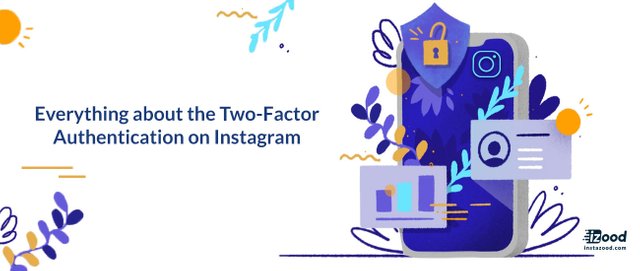
Ever been worried about the privacy and security matters of an Instagram account? If so, then your Instagram account must contain your most private and sensitive information, especially if it is your business that operates on Instagram. A great solution to such worries, provided by Instagram itself, is to set up an Instagram Two-Factor Authentication or 2 step verification for the account.Instagram Blog
Instagram Two Factor Authentication (2FA is a security gate, right at the front entrance of an Instagram account; a strong combination of random characters, only revealed to the account owner. Put simply, Instagram 2 step verification is a security code for Instagram.
So, you got a password and username, and what is the point of having another? Just more security. With having a 2FA code, there are two security steps (just as the name indicates) to pass to access your account:
- One is your username and password,
- The second is the Instagram Two-Factor Authentication code.
How to Setup a Two-Factor Authentication for an Instagram Account?
There are two methods to set up the 2FA for your Instagram:
- Using text message (SMS); and
- Enabling an authentication app (using Instagram security code generator).
After turning on the 2FA, Instagram asks you to choose either of these ways as the primary method to access your account.Let’s go through both of them.
Set up the Instagram two-factor authentication using text message (SMS)
- Go to Instagram setting.
- Tap security.
- Tap Two-factor Authentication
- Get Started.
- Turn “Text Message” on.
- Enter Your Phone Number and tap next.
- Enter the code and tap next.
- Tap “done.”
- Screenshot the recovery codes and store it somewhere safe.
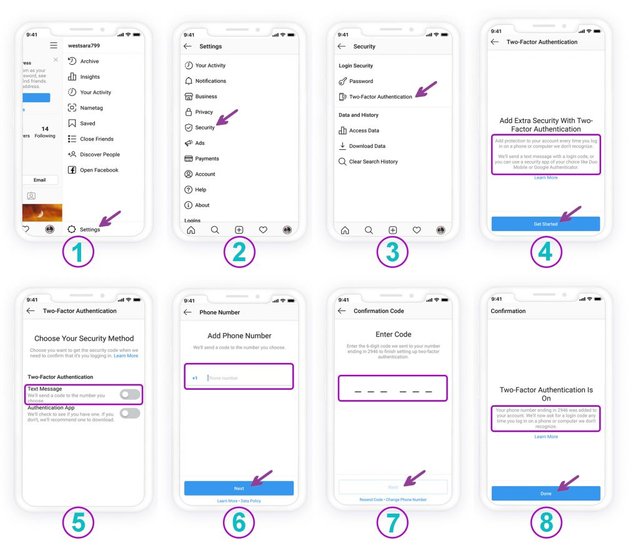
activate Two-factor Authentication on Instagram on Instagram
How to turn off Instagram two factor authentication via the text message?To disable the Two-factor Authentication via text message go to settings> Security -> Two-factor Authentication and tap the “Text Message” off:
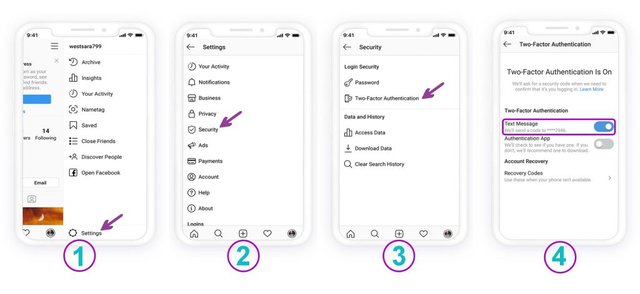
If you have access to your account, you can turn off the Two-factor Authentication anytime
Set up the Instagram two-factor authentication enabling an authentication app
- Go to Instagram setting.
- Tap security.
- Tap Two-factor Authentication
- Get Started.
- Turn the “Authentication App” on.
- Choose either “Install App” or “Set Up Manually” to proceeds.
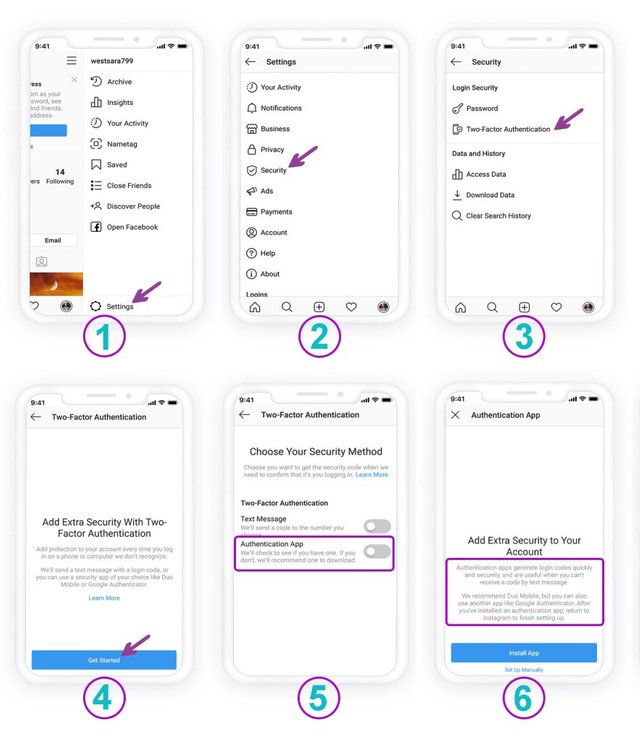
How to activate Two-factor Authentication on Instagram via an authentication app
If you Chose Install App:
- Tap open to be directed to App Store.
- Download the recommended app by Instagram.
- Open the app and follow the instructions.
- Enter the code the app generated on your Instagram. Every time you log into the Instagram account, you will be asked to enter this code. So, keep it somewhere safe.
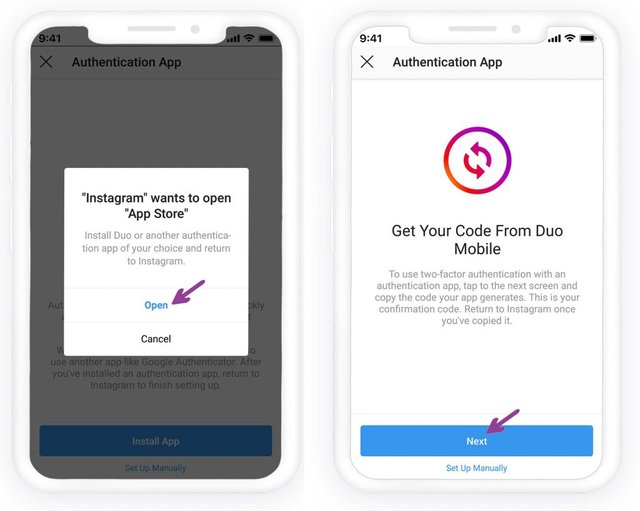
The App for your region will be recommended by Instagram
If you chose to set up manually:
- Copy the key.
- Read the instructions.
- Tap next.
- Enter the key to the Authentication app.
- The app will generate a 6-digit code. Once received, come back to Instagram, enter the code, and tap next.
- Instagram Two-Factor Authentication is on now.
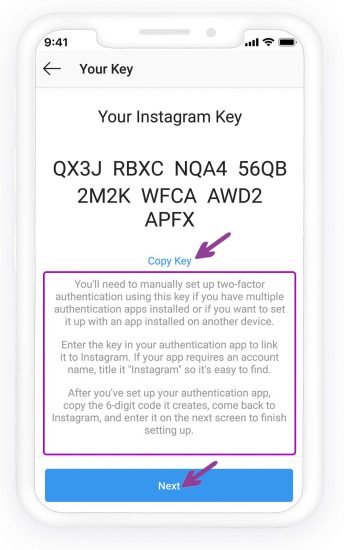
You can also set the code manually up, but it doesn’t mean that there is no need for the app
How to turn off Instagram two factor authentication via the Instagram security code generator?To disable the Two-factor Authentication via the app, go to settings> Security -> Two-factor Authentication and tap the “Authentication App” off.
How to Recover an Instagram Account with a Lost Two-Factor Authentication Code?
The authentication code limits your access to Instagram by letting you reach it only through your phone. If you have waited until your phone gets lost and have not written down the one-use codes provided earlier, then there are some solutions for you.
– One answer can be recovering your lost phone number: Call the operator of your line or reach to them personally to retrieve the number. Remember that this can work if you have used the first method to set up an Instagram two-factor authentication process. (via SMS)
– Get help from Instagram support: If you have the Instagram username and password, contact Instagram and ask them to recover your account. This might take a few days.
Over to you
It is true that Instagram Two-Factor Authentication process is a troublesome one, but it also keeps you from worrying about the safety of your account. Just make sure to keep the codes somewhere safe to prevent future problems with Instagram login.