There are several ways to get in touch with people for whatever your purpose is on Instagram, either directly or indirectly. Direct messaging on Instagram is one of the ways you can interact with your own followers or with new people on the platform.
This is a straightforward way to get in touch with accounts on Instagram. Like all other features, if you use direct messages in the right way and with an appropriate strategy, it can have wonderful effects on your engagement and growth.
What is the Instagram direct message, and where is it located on the app?
First of all, I think it is a must to go over a brief definition of what exactly direct messages mean on Instagram for the people who are new to Instagram and have no idea what we mean by this.
Instagram direct messages (shortly Instagram DMs) are the messages you can send to your desired accounts, privately. It means that only you and the receiver would be able to see the messages and no one else. Unlike Instagram comments that are public and can be seen by all the approved followers of an account, massages which are sent directly, are private as said and are kept in your direct message box at the top right corner of the Instagram home tab.
The icon of Instagram “direct messages” has always been stable on the top right corner. But recently some users have reported that there is a change on their Instagram DM’s position and they now have in on the down left corner of their Instagram feed, instead of their profile icon, and meanwhile the profile icon has been transferred to the top right corner of the feed. This change is still on the test and is not applied to all accounts.
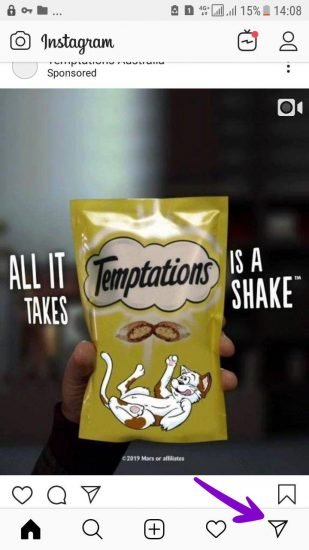
How to send a direct message on Instagram?
Sending direct messages on Instagram is just a piece of cake, and anyone who signs up on Instagram and wants to use it for the first time can also know how to start direct messaging. Anyways I’ll write the steps on how to send DMs to others on Instagram for those ones who do not know how to do it.
- Go to your direct message box
- Search the user you want to send a message to from the “search” bar
- Write your preferred text on the “message” bar and send it
Options you can include in your direct message
Mainly Instagram DM is to talk to others privately using texts, but you have the options to send videos and photos, gifs, stickers, and voice message or even to start a live chat as well as sending a text.
- Adding Photos and videos on DM
You can both take a photo or videos or upload them your gallery to your DM.
To capture a new file, you will see a small camera icon at the left side of your message bar which enables you to take videos and photos and you’ll gain access to all the options you get while you want to post a story, such as Boomerang, rewind, type mode, filters, etc…
If you want to upload older and existing files from your gallery, you need to tap on the picture icon on the right side of the “message” bar, and there you’ll be redirected to your gallery, and you can choose the photo and video you want to add to your direct message.
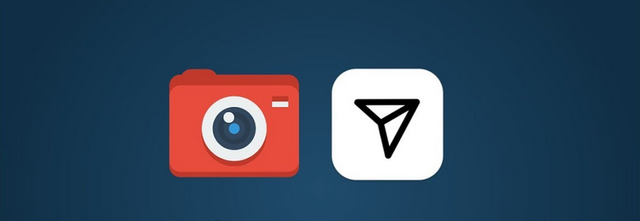
- Sending GIFs on Instagram DM
Some of you might still not know that you can send gifs too, on your Instagram DM. The fun thing about Instagram direct message GIFs is that they are not limited to just some specific GIFs and you can search for any kinds of the gif you want and choose between a huge variety of GIFs to attach to your Instagram direct message. To access gifs, all you need to do is to tap on the “Gif” icon on the right side of your “message bar” Next to where it says Write a message, then search for a GIF which matches the thing on your mind or swipe left to see more GIFs. After that, all you have to do is to Tap a GIF to send it instantly.
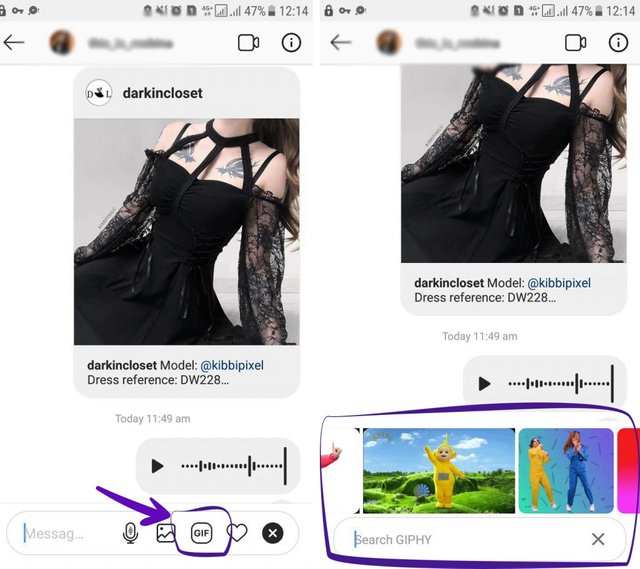
- Recording a voice for Instagram DM
Another option which has lately been available on our direct Instagram messages is that we can record any voice and send it to people we want. For this purpose, you need to tap on the “Microphone” icon beside your message bar and hold it to record a voice and release the button when you are done. If you did not like what you were recording, you can easily swipe left to delete and record the voice all over again.
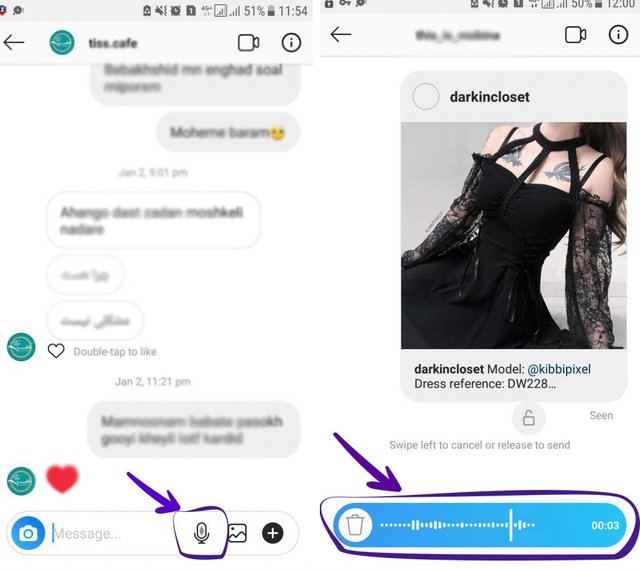
- Live Video Chatting on Instagram DM
It is a rather newer option for Instagram direct that you can start a live video chat with any account you want quickly by tapping the camera button on the top left corner of your DM. you can also add more people and make a live group chat with your friends, fans or family.
How to add quick replies on Instagram direct?
Adding quick replies is a feature that is available only to Instagram business accounts, considering the massive number of direct messages they receive daily, Instagram has rolled out this feature for them to make replying to DMs easier for them.
With this option, you can add some prepared replies or sentences that you use most as an answer to your messages, and after that whenever you type the first letter of the desired response, the whole reply would appear and it reduces your typing time a lot. For example, imagine you have a business which offer a service for networks, and your customers definitely would contact you reporting some issues, and they expect a solution. You might receive such messages directly, several times a day, so it would be best to add quick replies to how they can solve a common problem or where should they contact for their problems if you have an exceptional support system.
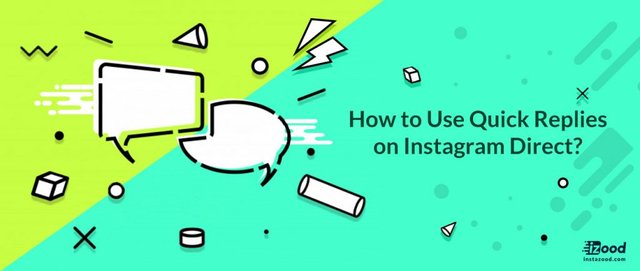
In order to add quick replies to your Instagram direct, you need to follow the steps below:
- Go to your profile and tap on your Instagram settings
- In the business section, tap on quick replies.
- Then, tap on the + button at the top right corner to add your quick reply.
Tip: Do not forget to add a shortcut word for your reply so that whenever you type the first word of it, the response would appear in any of your desired direct messages on your DM dashboard.
How to unsend a Direct message on Instagram?
Most of us have at least once experienced the stress when we have accidentally sent the wrong message to someone or even sent it to the completely wrong person, or you have written something that you want to edit or delete for some reason. Fortunately, this action is possible on Instagram, but you need to be quick to make sure the person would not see the message before you delete it.
To unsend a message you’ve sent over Instagram:
- Tap the top-right corner of your feed to see direct messages on Instagram.
- Select the conversation and go to the message you’d like to unsend.
- Tap and hold on the message and wait until a menu appears, then select Unsend.
As easy as that you can get rid of the message, you do not want to be seen by another person.
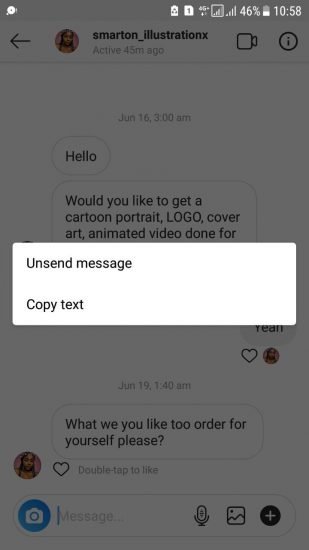
How many direct messages can we send on Instagram per day?
Like all other activities, DMs on Instagram have limits too, and if you exceed these limits you’ll get temporarily banned from sending messages, and if this happens over and over, you’ll face a permanent ban. So try to keep it under the set number. The Instagram limits to send DMs is said to be 100 a day, and more than that would flag your account as spam. I suggest you keep it between 50-100, which is the safe zone.
I believe keeping track of how many messages you send an hour and daily is a tough and time-consuming job, and you surely have rather important things to do than sitting and counting your sent direct messages to avoid getting blocked. Luckily there Is a solution to this problem. You can choose an automatic DM sender which would send your pre-set messages, directly to the people you choose, considering the limits. This way, you can wisely ditch an Instagram direct ban!
How to Use Instagram Direct On PC or Mac?
As most of you know by now, Instagram.com does not originally let users to send or receive direct messages from desktop, and it does not provide any direct access to DMs until now (30th June 2019). But there are ways for you to direct message from your desktop which below, I want to talk about those 4 ways of accessing your Instagram direct feature from your PC or Mac.
- Use the Instagram app for Windows
This version of Instagram can easily be found on the windows store, and it lets you send a photo and direct video message from your PC. All you have to do is to head to the Microsoft Windows store to download this desktop version of the app and log in to your account to begin using its direct messaging feature, just as easy as the Instagram app itself.
Note: Unfortunately, this solution has a huge downside, and that’s because this Instagram version is only available to Windows 10 users!
- Use “Bluestacks” windows or Mac
You might never have heard of “Bluestacks” before, so for your knowledge, Bluestacks is an Android emulator that changes your Windows or Mac computer into an Android device. After you downloaded Bluestacks, you should sign in with your Gmail to gain access to the Google play store to download Instagram from there and begin using it just like you use it on your phone.
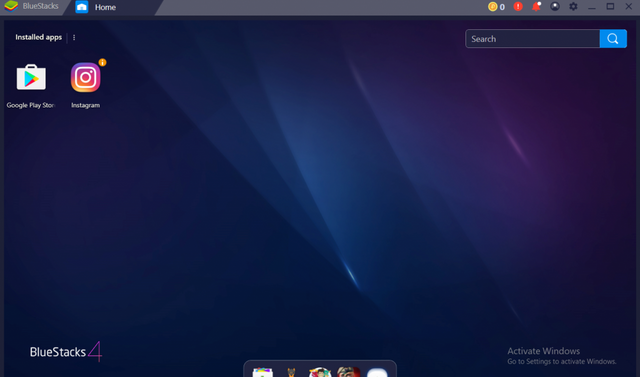
- Use the “Inspect element” option on your browser
This one is the easiest and most convenient way of them all, with which you are only 2 clicks away from gaining access to your direct messages.
Go to Instgaram.com and login to your account.
Right click on your windows and select “Inspect element” or “Inspect.”
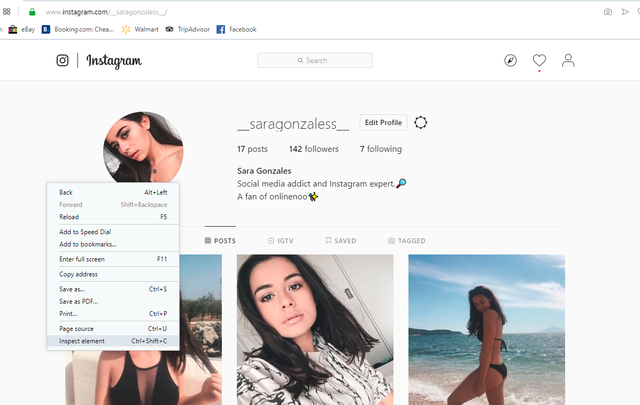
After that, on the new tab, search for the small smartphone icon.
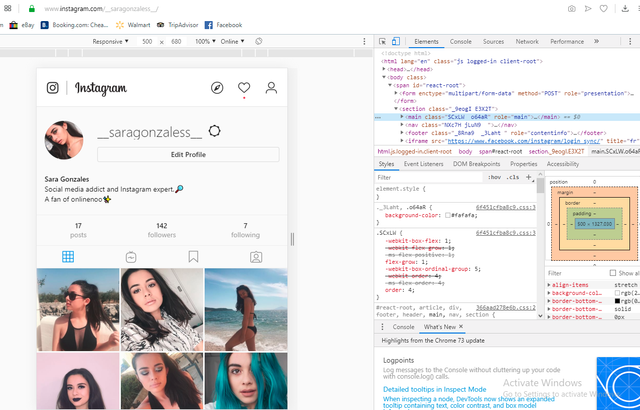
- Refresh the page once, and you would see your DM box at the top right.
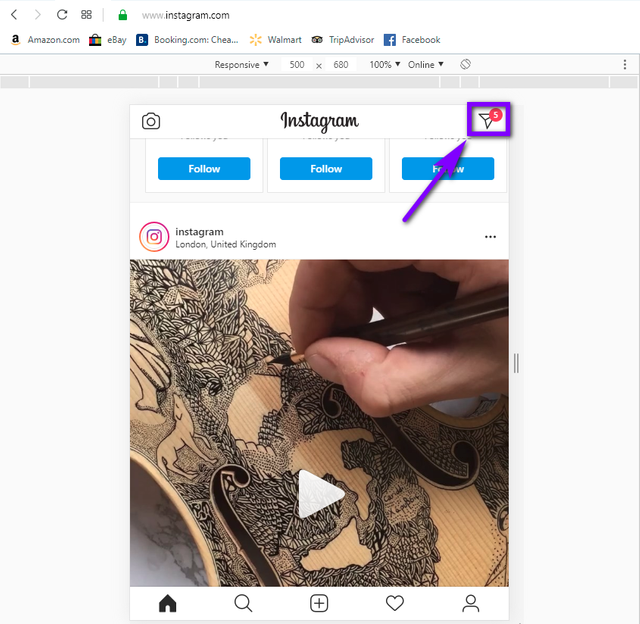
Note: This solution works on both Chrome and Opera but on Firefox after choosing the “Inspect element” so many users reportedly could not gain access to their Instagram DMs, so it is better to use either Chrome or Opera for this purpose.
- Use a third party app (Auto DM service)
There are services you can find online, that offer you access to use your DMs on Instagram by providing you the service to automate the process of sending messages to your followers.
What is an Instagram auto DM service?
Instagram auto DMs are one of the primary services of Instagramautomation tools that would make using Instagram easier for its users.
There always is a way to use Instagram in a more natural way with ditching its limits and restrictions. Direct messaging on Instagram is one of the most effective ways of engaging with people since it is a special and more comfortable way to introduce your business or product to your audience in a direct way. By automating your direct messages on Instagram, you are deciding to reach your voice to a broader audience and to maintain a stable relationship by engaging with them. Keeping a consistent engagement with your audience is the key to your popularity and one of the most critical factors in follower-care.
The benefits of automating Instagram direct messages

You can decide to automate your Instagram direct messages to keep a fantastic interaction with your followers, or even the people who are not your followers and this decision would have some benefits for your account and it engagement which some of them are listed below:
- Saving time and energy
An auto-DM service would allow you to get in touch with your target audiences consistently without having to put a lot of time and energy editing your desired direct message and choosing which accounts you’d like to send the message to. All you have to do is to take the minimum time once and for all, to edit the message you want to automate and set who you want the messages to be sent to and then just sit back and relax while the bot keeps sending messages automatically to your desired accounts.
- It avoids getting banned
I am not saying it is impossible for you to send DMs manually, Instagram has a limit for sending messages directly to its users which exceeding that limit would get you banned, and you might finally face the limits for sending DMs if you forget how many messages you have already sent and lose track of them. Moreover, wouldn’t it be tough that you have to search for every username and find it in order to send another message each time you want to send a new DM?
- You can inform all your followers about updates on your content
Imagine you are a musician and you have composed a new piece of music you want to know your audiences’ opinion on, as soon as your music is out, you can set a new auto-DM and choose it to be sent to all your followers. After a short time, you’ll know your follower’s reactions to your new song in the shortest time possible.
This can be applied to every kind of accounts such as businesses, product promotions, celebrities, marketers, etc.
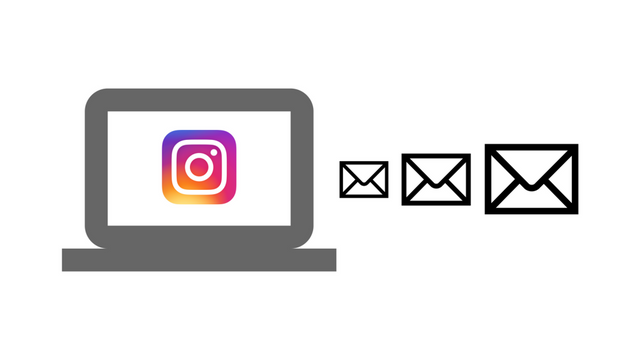
What is the best Instagram-auto-direct-message tool for Instagram?
Like so many of other Instagram actions, the DMs can also be automated, and there are lots of services who offer to automate your Instagram DMs, but not all of them are trust-worthy and give out the result you expect. Out of all the similar tools, Instazood has the most safety level and also the best features and is the ideal choice for your direct messages to be automated.
The Instazood auto-direct-message tool offers different message destinations options. After choosing the message for your automated DM, you will have to choose from the options below:
- Welcome DM
If you opt to choose this option, it means that you want to send the message you have automated, to all your new followers. So each time you get a new follower, the service would send the message you have written before, to the new follower to welcome them to your account. - Custom List
With the custom list option, you can choose which people you want your auto-DM to be sent to. The list can contain both your followers and non-followers, and you can add as many accounts as you wish. - DM to All Followers
This is very common that people want to send a message to all their followers to advertise something or to inform them about a new update or product, and this can only happen while using direct message automation. In Instazood, you have the option to send your DM to all your existing followers. The messages will be delivered to your followers one after another with a pause since the system completely works with Instagram algorithm and limits.
How should the auto direct message pattern be on Instazood?
To prevent getting banned or blocked, Instazood needs you to set an appropriate direct message pattern for your text in order to vary each of the auto DMs sent by the system. you should use this pattern on your message {## | ## | ## }. When you use this format, the system randomly chooses one of the words you’ve written between square brackets for each of the messages when making automatic DMs. In fact, the system converts your message into multiple messages. Here is an Example:
Your message:
{Hi | Hello | Hi Dear} @username, Thanks for following. {Have a nice day | Have a good day | Thank you}
The system sends these messages randomly:
- Hi @username, Thanks for following. Have a nice day.
- Hello @username, Thanks for following. Have a nice day.
- Hi Dear @username, Thanks for following. Have a nice day.
- Hi @username, Thanks for following. Have a good day.
- Hi @username, Thanks for following. Thank you.
And four more different sentences.
Note! Separating brackets ( | ) : Alt+124 ( There is by default in mobile keyboard ) or “Shift + \”
Below, is a picture of appropriate Instazood comment pattern which is also applicable to Instazood Direct message pattern.
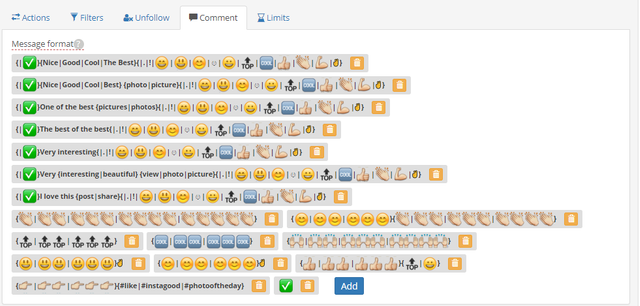
How does the Instazood Auto-DM service work?
Working with this service very easy since it has a very user-friendly dashboard and there are written help hints everywhere on the dashboard. Here are the steps on sending auto direct messages via Instazood:
- Head to the “Direct” tab on the dashboard
The first thing you need to do is to go to your Direct tab on the dashboard since Instazood offers other Instagram management tools than just an Online DM-sender. Click on the “Direct” tab to head to the section you can make your automatic DMs.
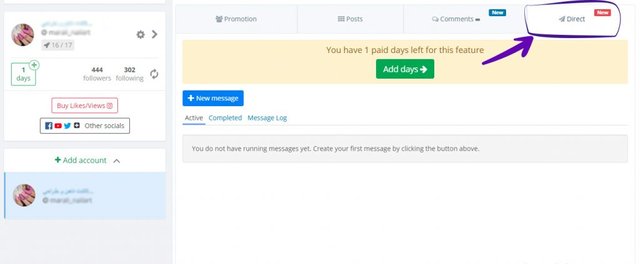
- Tap on “New message” to compose your direct message
Here, you’ll be redirected into a window which you have to write down your message with the appropriate pattern, as mentioned above. Choose a pattern which has a lot of variety and does not seem spammy at all. Your message can contain emojis as well and cannot be more than 500 characters. You can also attach a picture both form your Instagram posts or from your gallery.
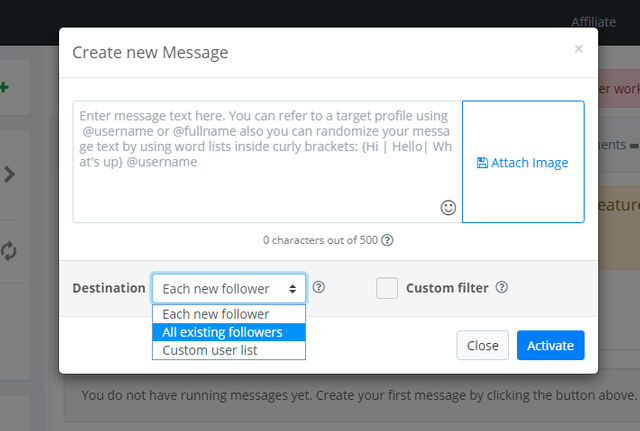
- Set your desired settings and choose your message destination
As explained previously, there are 3 types of the destination you can select your direct message to be automatically sent to. Here, you need to choose the receivers from the 3 options given from the “destination” menu.
Another thing you will see in the create new message window is the “Custom filters.” If you choose to have custom filters, you’ll gain access to a lot more setting to apply to your auto-DM. These settings can be seen in the shot below, and they include things like the gender of the account owner you want to send messages to, the maximum followers and followings you want the receiver to have and the minimum posts they have shared, etc.

As easy as that, you’ll have a very fantastic strategy for engaging with your followers using Instagram direct messages, and you keep your followers updated about any new things on your content all at once or only your desired list of people.
Source: https://instazood.com/blog/instagram-auto-direct-message-1/