You can now download iOS 12 beta 2 configuration profile file without having a developer account on Apple Developer Program portal. Here’s how.
As you should all know by now, Apple has officially pushed iOS 12 beta 2 out into the development community. That release means that all registered developers can get their hands on the second pre-release seed of iOS 12 right now.
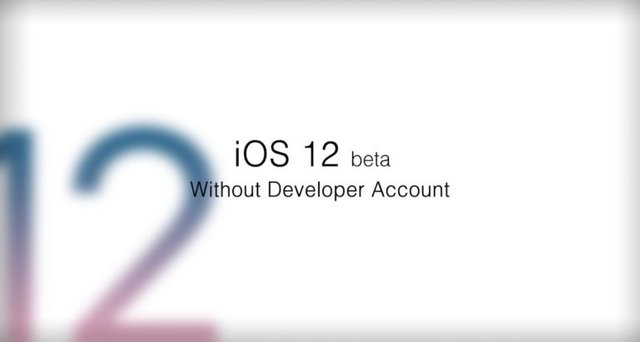
Now thanks to a little bit of community giving and sharing, that anyone who doesn’t have access to a developer account, or who don’t have their device UDID registered with Apple, can also get access to it without having to wait for Apple to push the update for public testers to Apple Beta Software Program later this month. This is the process that you need to go through.
Step 1: On that iOS device that you want to run iOS 12 beta 2, launch Safari web browser and navigate to the following link: https://ngucocnhapkhau.com/linkios12beta2/ios_12_beta_profile.mobileconfig
Step 2: You should notice that there is download button. Tap on that to begin the process of downloading the iOS beta configuration profile file to your iPhone or iPad. If you are prompted about device you would like to install the profile on, select “iPhone.”
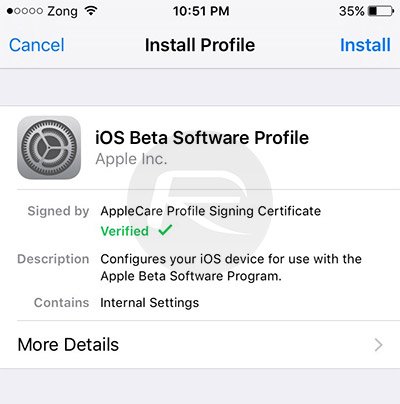
Step 3: You will then be taken to an Install Profile screen. Select Install in the top corner to perform the installation. Once the installation is complete, your device will automatically reboot itself. This is expected and a normal part of the procedure. If it doesn’t automatically reboot, make sure you manually do a reboot.
Step 4: Once the device has been rebooted and you regain control, launch the native Settings app and navigate to General > Software Update. Now, thanks to the fact that you have just installed an active beta configuration profile, the system should display iOS 12 beta 2 as an available over-the-air (OTA) firmware update.
Step 5: You can now select the Download and Install button at the bottom of that view to initiate the process. Sit back, enjoy, and wait for that iOS 12 goodness to be installed on your device.
Remember, once the process has completed and the device has rebooted back to the lock screen, you will be running the pre-release seed of iOS 12, so make sure that you put it through its paces and test everything that Apple has introduced during the opening WWDC keynote.
VIDEO TUTORIAL: