IOTA : Tangle Next Generation Network - Quantum Computing Proof!
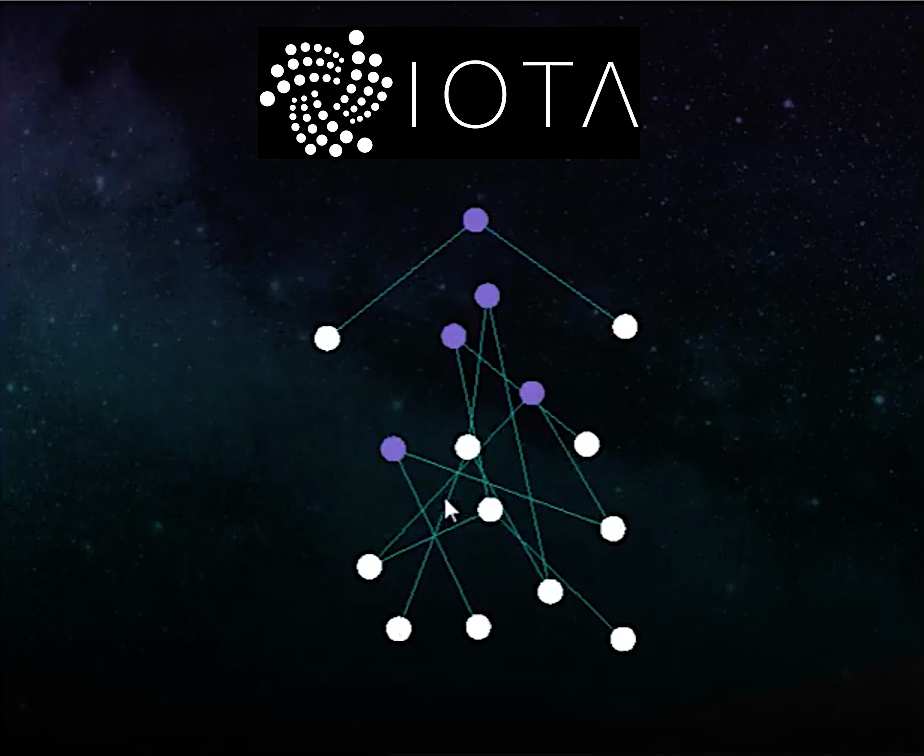
Bitfinex announced Friday that it's exiting the US retail marketplace.
This news came as a shocker to me as I purchased a few thousand IOTA on Bitfinex a while back, and have been auto lending them out for Mi. (Pun Intended) However the time has come start securing my IOTA funds by moving them out of Bitfinex, and into IOTA Wallets with keys that I control on my Mac.
STEP ONE
Download IOTA light wallet from GitHub!
https://github.com/iotaledger/wallet/releases
I am using a Mac Sierra 10.12.5, so I just downloaded the dmg from the link above.
STEP TWO
Create your own secure 81 Character seed password for your IOTA Wallet.
Your seed password has to be 81 characters long, must only contain the letters of the Alphabet "ABCDEFGHIJKLMNOPQRSTUVWXYZ9" and the number 9.
The best way to create your seed password is to have Python run a program from your terminal to create a random one for you. Python should be pre-installed on your OSX, but if it is not I would suggest installing it with Homebrew.
To create your python program open up a text editor, I used Text Wrangler, and copy the code below and paste it into you text editor. Save the file on your Desktop and name it nick-seed-generator.py for this example.
import random
n = "ABCDEFGHIJKLMNOPQRSTUVWXYZ9"
count = 0
m = []
while count < 81:
m.append(n[random.randint(0,len(n)-1)])
count+=1
m = ''.join(c for c in m)
print(m)
STEP THREE
Open up your terminal application and change directories into your desktop.
This step is important because you have to be in the same directory as the python (.py) before you can run it.
Type the command below:
cd Desktop
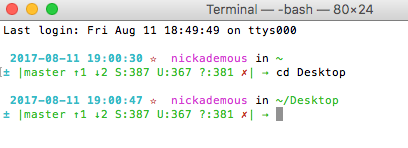
STEP FOUR
Now that you are in the desktop directory simply run the file nick-seed-generator.py by typing the line of code below:
python nick-seed-generator.py
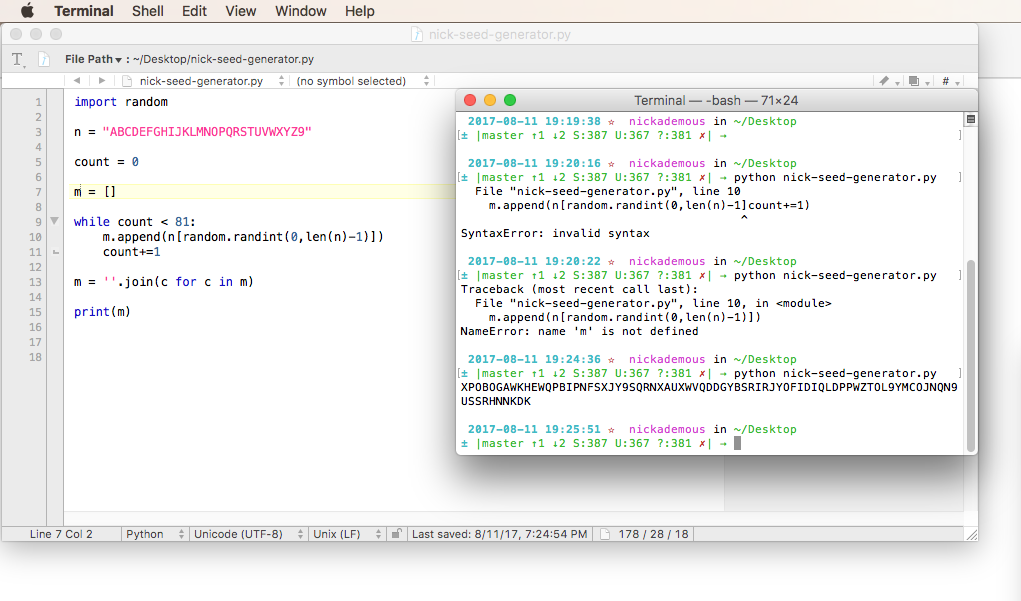
It will now create your own secret random seed like the example one in the image above.
STEP FIVE
Install The IOTA Light Wallet on your Mac just like you would any application. Drag and drop the folder into your applications folder to install. Once the program is installed just click the icon in applications to launch. When the program opens for the first time you will have the option to run a full node or a light node.
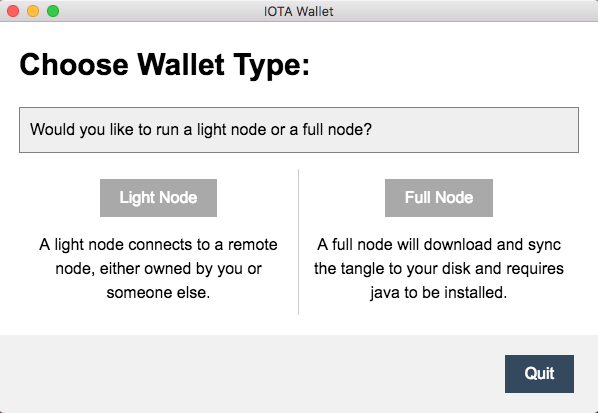
Next I was prompted to select a Light Node, for this example I selected Bitfinex as my host and clicked start!

Once you have your Light Node Host selected the wallet login screen will appear. Now you can paste the seed (that you created in step 2) into the prompt and login. See image below.
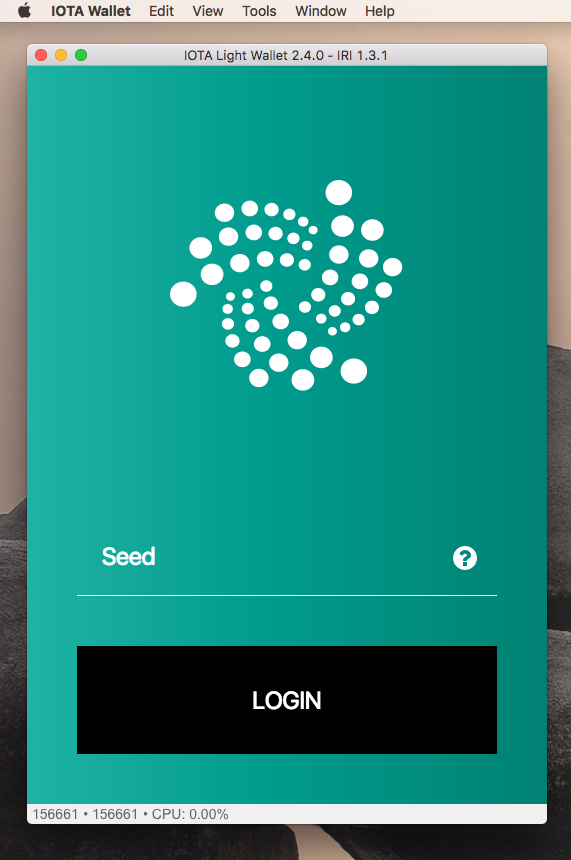
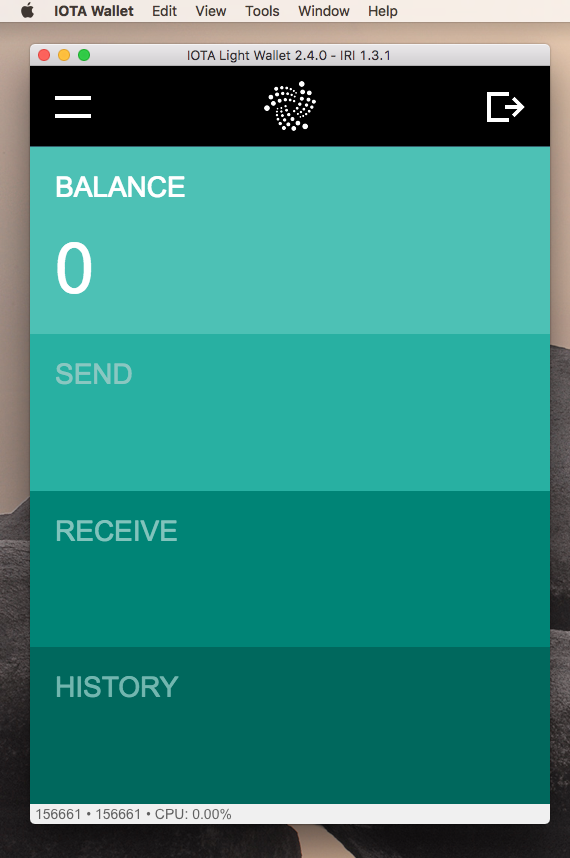
STEP SIX
Now for the fun part, attaching to the Tangle!
To fund your Iota Wallet click on the RECEIVE tab in the wallet to generate a wallet address.
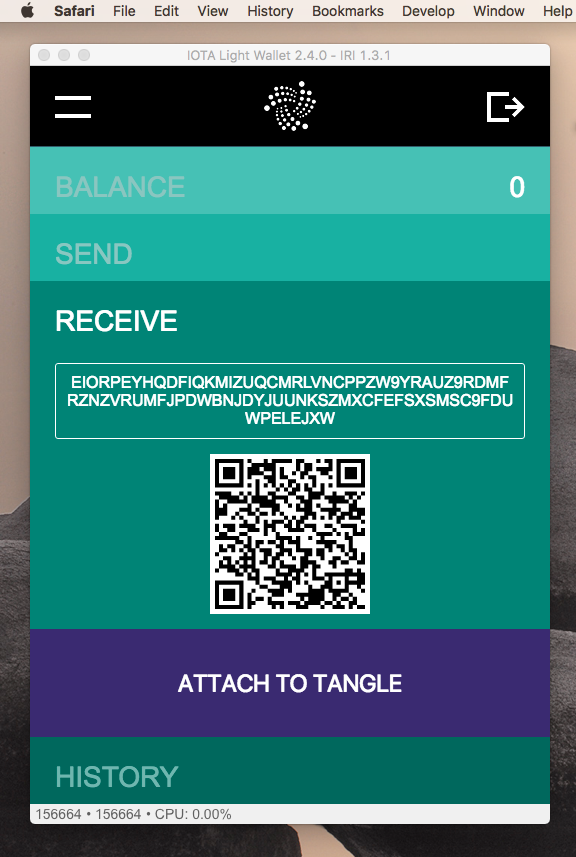
Next click attach to Tangle.
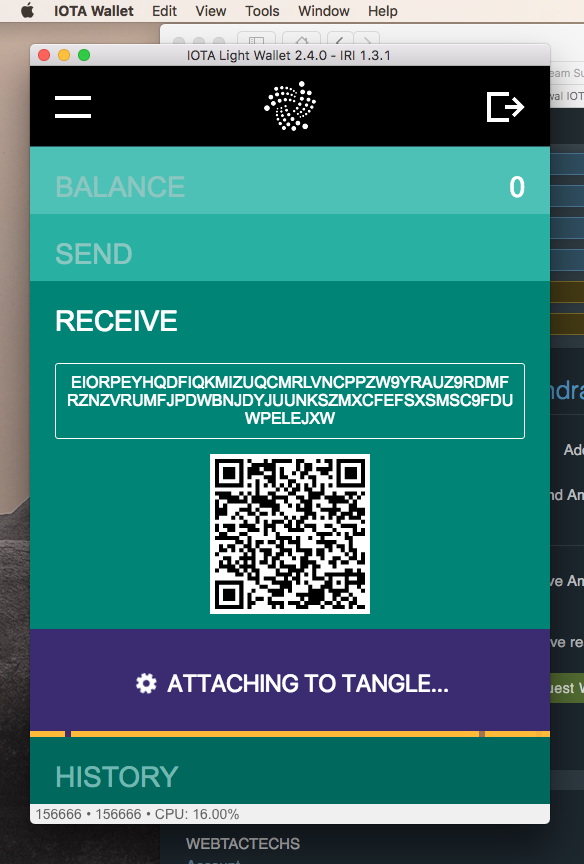
STEP SEVEN
Once Attached you are ready to send the IOTA to your address right from your exchange, i.e. Bitfinex.
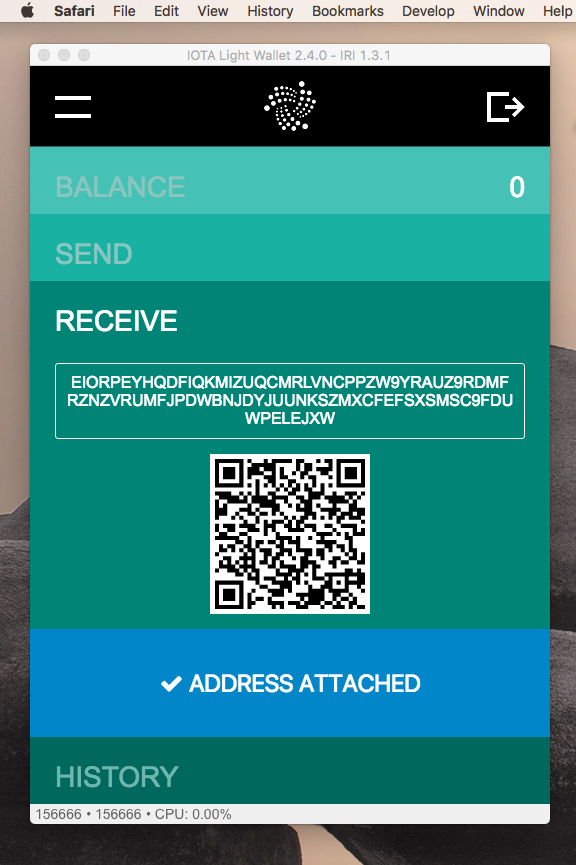
For my very first IOTA transaction I sent 50 IOTA! For my next transaction I will create another receive address right from within the same wallet, attach to the Tangle and repeat the process.
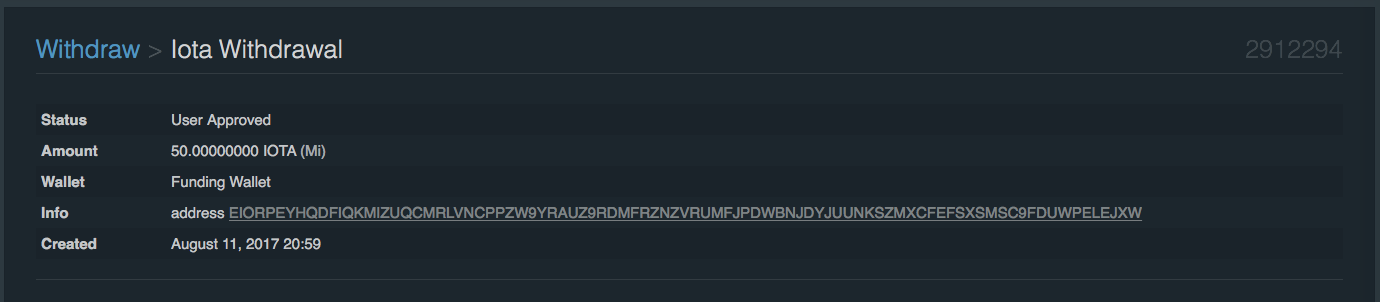

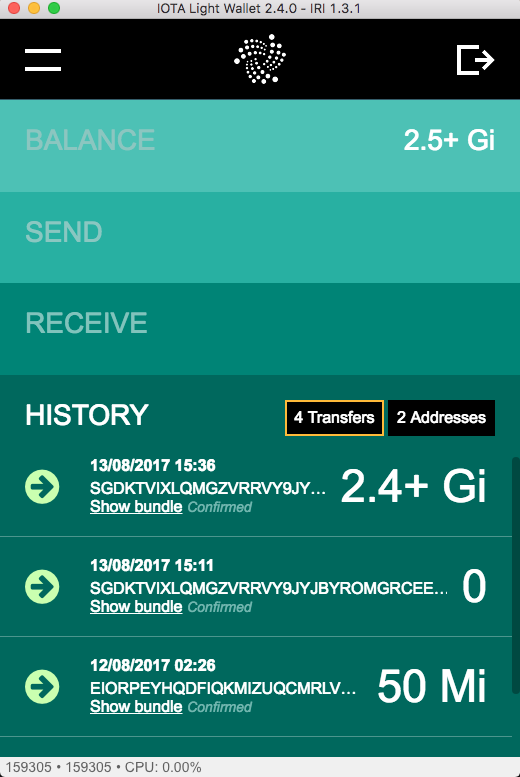
After installing and working with the IOTA Light Wallet I am very impressed with everything I have seen so far, and am really excited to keep learning more about this new digital currency. If you find this blog post helpful, please up-vote and follow me @coininstant for more cryptocurrency posts like this in the future.
Downvoting a post can decrease pending rewards and make it less visible. Common reasons:
Submit
Do you use any ledger nano S to hold any of your crypto coins?
Downvoting a post can decrease pending rewards and make it less visible. Common reasons:
Submit
I'm hooked!
Downvoting a post can decrease pending rewards and make it less visible. Common reasons:
Submit
Not yet, but I was thinking about getting one!
Downvoting a post can decrease pending rewards and make it less visible. Common reasons:
Submit
You nailed it!
Downvoting a post can decrease pending rewards and make it less visible. Common reasons:
Submit
Downvoting a post can decrease pending rewards and make it less visible. Common reasons:
Submit
Downvoting a post can decrease pending rewards and make it less visible. Common reasons:
Submit
Ouhh...This could be a good news my friend @coininstant, I hope you will big profit.
I like n my resteem this post
Downvoting a post can decrease pending rewards and make it less visible. Common reasons:
Submit
Thank you) @coininstant
Downvoting a post can decrease pending rewards and make it less visible. Common reasons:
Submit
Perfect! Thanks so much @coininstant!
Downvoting a post can decrease pending rewards and make it less visible. Common reasons:
Submit
I was try it..thank you for share @coininstant.., i will learn and do it
Downvoting a post can decrease pending rewards and make it less visible. Common reasons:
Submit
I want to learn it.
I really like your post.
Hope you can be my friend and share knowledge.
If you are willing you can visit my blog
Thanks
@klen.civil
Downvoting a post can decrease pending rewards and make it less visible. Common reasons:
Submit
Thank you for dividing mr. @coininstant I will resteem this post and will study it.
Downvoting a post can decrease pending rewards and make it less visible. Common reasons:
Submit
Thank You!
Downvoting a post can decrease pending rewards and make it less visible. Common reasons:
Submit
great its really helpfull and main thing is that step by step great work bro
and great thanx to you you alwasy help me
i always remeber you me dearest friend coininstant
Downvoting a post can decrease pending rewards and make it less visible. Common reasons:
Submit
Very helpful information. After finding out about the Bitfinex situation, I needed to go through this and was dreading it. You made it very easy.
Downvoting a post can decrease pending rewards and make it less visible. Common reasons:
Submit
Nice post man. Thanks.
I have been looking for some one than can help me change fews sbd into IOTA. To play with.
I will apreciate it if you can send me IOTA andwallet I will send you SBD.
I upvoted and will follow you now.
Thank you.
Downvoting a post can decrease pending rewards and make it less visible. Common reasons:
Submit
nice post upvoted and followed
Have a look into my blog, you may like any of my posts :-) keep voting @piyushkansal
Downvoting a post can decrease pending rewards and make it less visible. Common reasons:
Submit
That's a lot of Technical stuff but i will do it with step by step as you guided through your post
Thanks for it :) learned something new for sure.
Downvoting a post can decrease pending rewards and make it less visible. Common reasons:
Submit
Nice useful post @coninstant, like always !
Downvoting a post can decrease pending rewards and make it less visible. Common reasons:
Submit
Tnx, all these things are kinda new to me. So i appreciate the explenation.
Downvoting a post can decrease pending rewards and make it less visible. Common reasons:
Submit
Your article is very helpful, it has given me more understanding. Thank you for taking the time to write this article.
Downvoting a post can decrease pending rewards and make it less visible. Common reasons:
Submit
great post. that's very helpful for me..
Downvoting a post can decrease pending rewards and make it less visible. Common reasons:
Submit
nice post, follow me

Downvoting a post can decrease pending rewards and make it less visible. Common reasons:
Submit
great friends, Thanks for the vote
Downvoting a post can decrease pending rewards and make it less visible. Common reasons:
Submit
Thanks for the vote
Downvoting a post can decrease pending rewards and make it less visible. Common reasons:
Submit
Thanks for visit my blog and upvoted.. keep visiting @piyushkansal
Downvoting a post can decrease pending rewards and make it less visible. Common reasons:
Submit
good to get some info about that. Didnt know how to do this thanks alot!
Downvoting a post can decrease pending rewards and make it less visible. Common reasons:
Submit
good morning sir
Downvoting a post can decrease pending rewards and make it less visible. Common reasons:
Submit
Is it possible to omit copy and pasting seed every time we log into the wallet?
Downvoting a post can decrease pending rewards and make it less visible. Common reasons:
Submit
Downvoting a post can decrease pending rewards and make it less visible. Common reasons:
Submit