When you press the Power button, an Apple logo will be displayed on the screen and then the iPhone will boot up as normal. However, some unpredictable glitches like some processes of iOS failed to access memory may cause that iPhone can’t start up past apple logo. If you also encounter the same question, this post is right for you. This post covers a full guide on how to fix the issue of iPhone can’t start up past the apple logo.
Way 1: Hard reset your iPhone
Way 2: Fix with repair tool
Way 3: Restore with iTunes in recovery mode
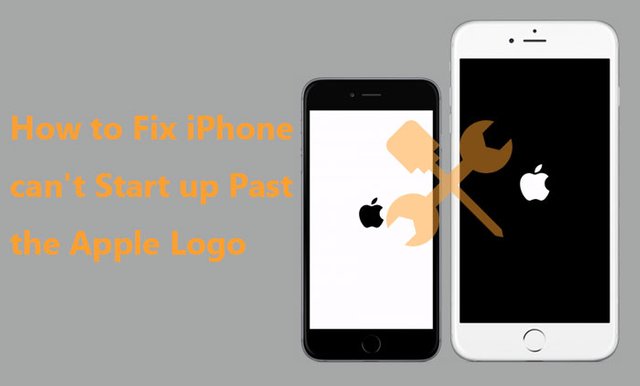
Way 1: Hard reset your iPhone
When the iPhone encounters a problem, the first way most people think of is to restart it. However, a general restart cannot work in most cases. Therefore, you can try to hard reset your iPhone to fix the issue of iPhone won’t boot past apple logo. The following guide is about how to hard reset iPhone of different models.

iPhone 6 and below
Press and hold both the Sleep/Wake button and the Home button at the same time. When the Apple logo appears, release both buttons.
iPhone 7
Press and hold both the volume down button and the Sleep/Wake button at the same time. When the Apple logo appears, release both buttons.
iPhone 8 and above
Press and quickly release the volume up button, press and quickly release the volume down button, then press and hold the side button. When the Apple logo appears, release the button.
Way 2: Fix with repair tool
If hard resetting iPhone cannot fix the issue, it is very likely that there is a glitch with iOS system. If so, it is advisable for you to fix your iPhone with a powerful and trustworthy repair tool like iSunshare iOS Repair Genius, which can help you safely and quickly repair most system issues without any data loss. Here is how to use this tool to fix the issue of iPhone not booting up past apple logo.
Preparations: Before you follow the steps below, you need to install iOS Repair Genius and iTunes of the latest version on your computer. Then connect your iPhone to the computer with USB cable.
Step 1: Open this tool and select Standard Mode. In this mode, you can fix the issue without losing data and the other one is more powerful but it will erase all the data.
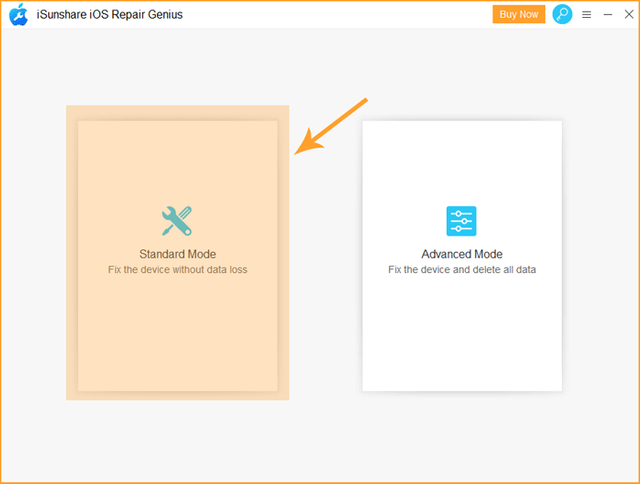
Step 2: Click Start button to continue.
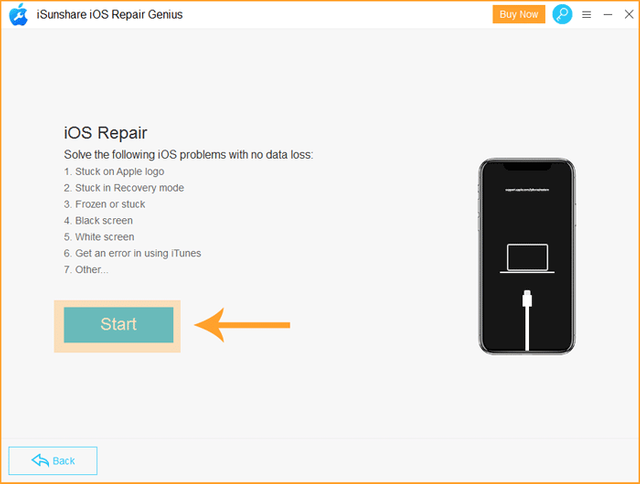
Step 3: The tool will detect your iPhone automatically. click Next button on the bottom right corner.
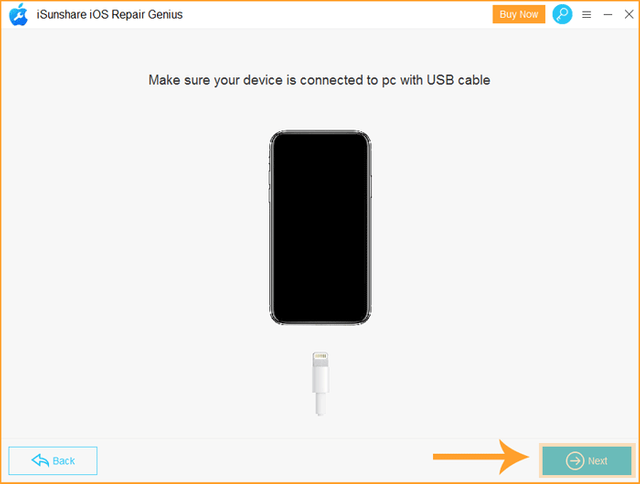
Notes: Sometimes, your device cannot be detected by this tool. you need to put it in DFU Mode or Recovery Mode. There’s a full guide on the screen telling you how to do it. Just follow the guide to continue.
Step 4: Click Select button to choose the location and then click Download button to download a firmware package.
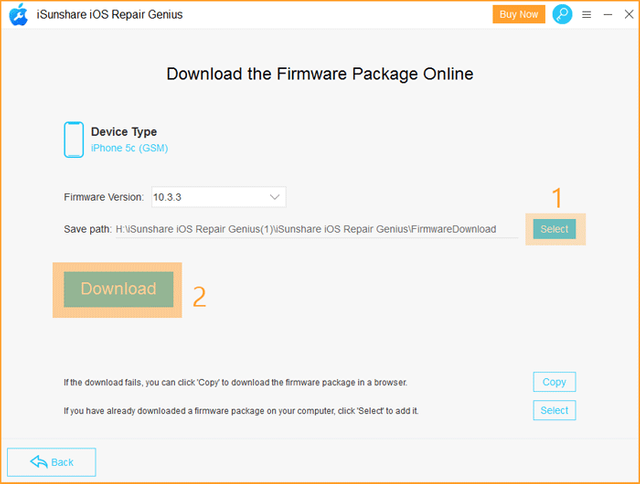
Step 5: Then the tool takes time to verify the firmware, wait for a while and then click Repair button to start repairing your iPhone.
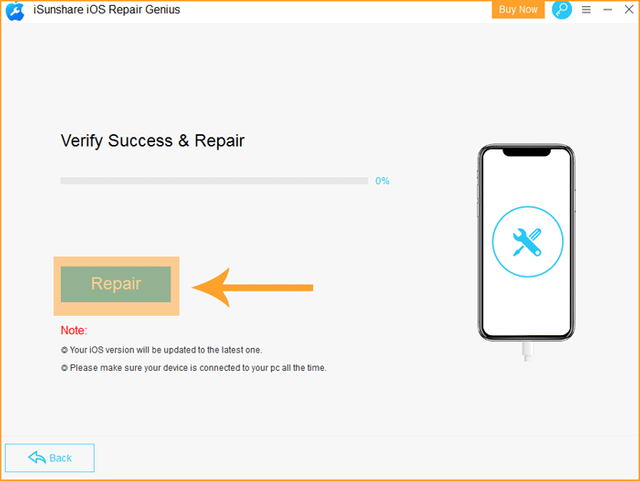
Step 6: Once the process of repair is done, the app will pop up a window to prompt you that the device has been repaired successfully. Finally, you iPhone will boot up automatically and get back to normal.
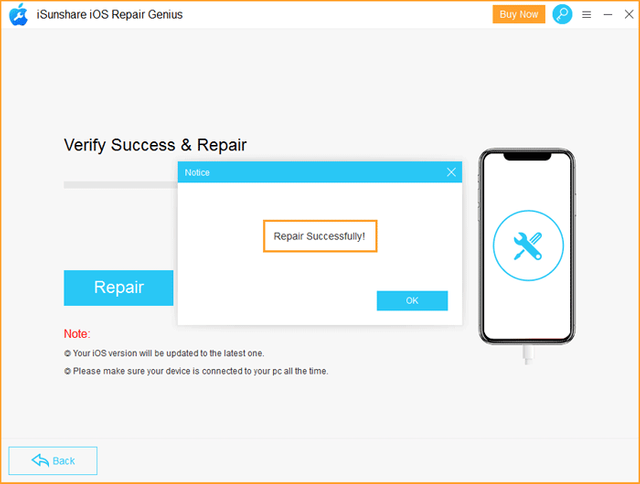
Way 3: Restore your iPhone with iTunes in recovery mode
If you don’t care about the data on your iPhone, you can try to restore your iPhone with iTunes in Recovery mode to fix this issue. Before following the steps below, you need to install the latest version of iTunes on your computer.
Step 1: Turn off and connect your iPhone to the computer.
Step 2: Open iTunes and refer to the guide below to put your iPhone into Recovery Mode. Once succeeded, iTunes will pop up a message informing that your iPhone is detected in recovery mode and required to be restored. Then click Restore button.
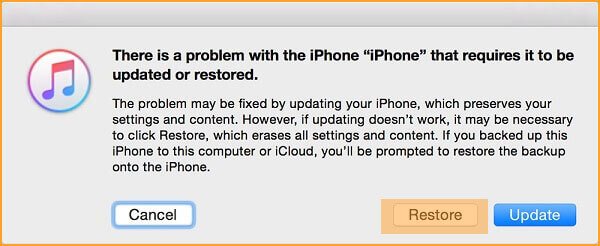
The process of restoring will take much time. Finally, your iPhone will be factory reset and the issue of iPhone won’t start up past apple logo is solved.
Bottom Line
If your iPhone often encounters various system issues, such as black screen of death, stuck in spinning circle, etc., it is highly recommended that you download and install this tool iSunshare iOS Repair Genius. It is a very powerful and reliable repair tool that can help you solve most of common iOS system problems within simple steps.