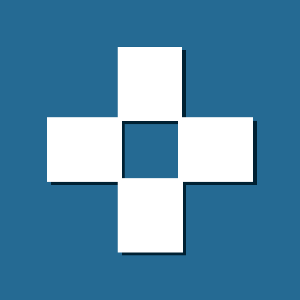
If you sell products on Amazon or if you are addicted to shopping on the site and want to be the first to know when the price of a particular product you desire is falling and sold at a very good price, we would like to introduce you to the Keepa website. With Keepa you can see the price history of any product that is sold on Amazon sites worldwide (United States, France, UK, Germany, Italy, Spain). You can track your product and get a notification from Keepa to your email, twitter account, Facebook Messenger and even telegraph, once its price drops and reaches the desired price. In general Keepa does the same job as Camelcamelcamel does, but in our opinion Keepa is more up-to-date and does the job in a much better way. Plus, it is also more popular among Amazon merchants and buyers. To Keepa also have Google Chrome browser extension Google Chrome and Firefox Firefox. Once you've installed the add-on in your browser, you can see the product's price history within the product page, and track all products sold on Amazon.
How to use Keepa
First of all we recommend signing up for Keepa so you can manage your product list better, and we also recommend downloading and installing the Keepa add-on in your browser. In this tutorial we will work with the Keepa extension and less through the site itself, because the extension is more convenient to work, even though they are synchronized. However, if you do not want to install the Keepa add-on on your browser, you can search for products on Amazon via Keepa.
Go to Amazon.com and search for a specific product you want to track its price -> Below the picture of the product you can see the graph with recent price history of the product. In our example we will only consider the price of the product sold by Amazon (the orange mark on the graph) rather than the price of a used product, etc. In the example, we chose to track Western Digital's external drive within 3 months, but if you wish, you can change this for a large date range Or smaller. You can see that the usual price that the product is usually sold by Amazon is $ 159.99. You can also see that on October 14-15, the price of the product dropped to $ 154.46, and on October 17-22, the price of the product was $ 169.99.
Product Price History on Amazon
Price history of the product
On the right side of the graph you can see the price of the product in Amazon (marked in orange). In this figure we usually use the most, the price of a new product in the market (in purple), the price of a used product (black) Which we think are a little less relevant. If you do not want to see the price history of a used product or other data on the graph, simply click on their markup and they will disappear from the graph. If you want to return them to the graph in the future, you can do so at the touch of a button.
The data shown on the graph of Keepa
The data shown in the graph
At the top of the graph there are several menus, the most useful of which is the Track product - in this menu you can set the requested price. Once the product reaches the price you set, you will receive an email notification. We recommend checking what the price of the product was when it was on sale, but it should be noted that this is a repetitive and non-recurring operation, and this price is set as the price requested. Do not set a price that is not realistic, or the price of a once-in-a-lifetime deal, and there's no chance of it coming back, because it's likely that the product will not reach that price and you'll just wait. In our example you can see that the price of the product now stands at $ 159.99, but two months ago the price also reached $ 154.46, for two days. For the sake of illustration, we will indicate that we would like to be notified when the price reaches $ 154.46 again. Then press the START TRACKING buttonTo add the product to the product list in our personal account at Keepa. Now all we have to do is wait for a warning from Keepa that the price of the product has reached the requested price and then we can purchase the product.
Tracking the price of the product using the Keepa add-on
At the top of the graph is the Settings menu , where you can define the date range of the price of the product on the graph, display the price of a product sold by Amazon, a new product in the market, a used product, and more.
Graph settings and tracking settings in Keepa
Each product you follow will follow the list of products in your account at Keepa.com, from where you can manage all the products you track.
Log in to your user account at Keepa.com, click on Track , then click Tracking Overview . You can now see all the products you've added to your watch list.
Products that are monitored by Keepa
List of products under surveillance
In conclusion, Keepa is a great supplement for those who sell products on Amazon and those of you who like to "hunt" deals, or if you just want to track the price of a particular product. According to our review we found that some people like to work more with the Camelcamelcamel site but some claim that it is not updated in front of the Amazon in a good way like Keepa. Therefore, we encourage you to test both extensions and decide what is best for you.