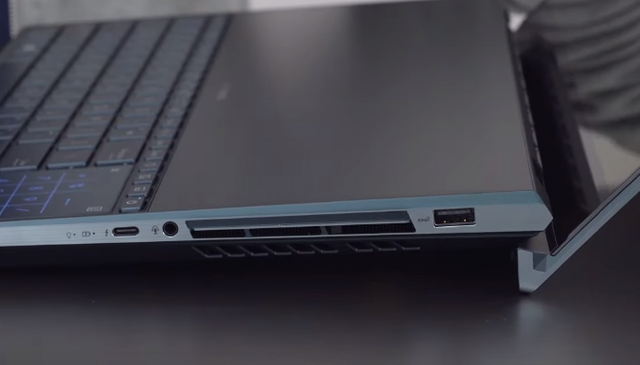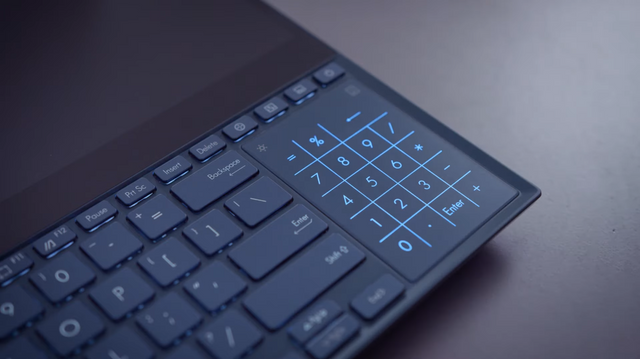Laptops with two screens are now a thing. This is the Zenbook pro duo. This is the first laptop that of use that had a full-width screen. I mean there is the touch bar from Apple but this is like an actual usable screen. When they first announced this thing, I think the thought that ran through a lot of people's mind it was is this a gimmick or is this actually going to bring functionality. Therefore, the main thing, which I will talk about, is like how much usable this screen is and then I talk about its other features.
Now just to get this right out of the way, Asus includes a bunch of kind of built-in applications and a built-in UI for the secondary screen. It is cool that they made custom apps for this display but they did not feel useful to me. I found that the real value of this bottom screen was just using it as an extended screen or just like a second screen for your computing experience.
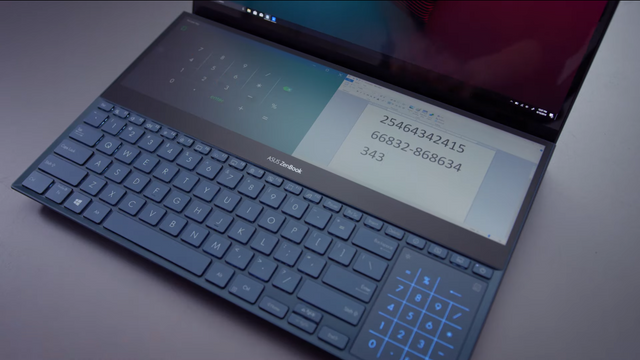
Content Creation
The First thing I wanted to use this device for video editing or any type of content creation. I use Adobe Premiere. Therefore, the idea was to run the application so that it would just stretch across both screens. It would run my timeline on the bottom screen because when I edit videos I usually stare more at the image instead of the actual timeline. I found it to be useful.

However, you should be aware of a few things. First, you have to adjust your workspace so that it fits into these two windows. You have to understand that this bottom panel does not have a great viewing angle from your regular sitting position. You do have to look flat down at it. Therefore, you do not want you to have your important stuff down there. You want your critical work up top and kind of like your supplementary work at the bottom.
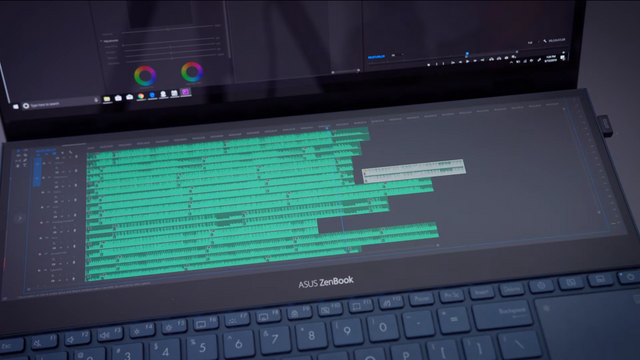
The other thing is that in Adobe Premiere if you want to view something in full-screen you hit the tilde key and it will fill up the whole screen. The problem is the program now thinks the top and the bottom panel are the full screens. So the image is now stretched across both screens it is something that I could personally work around but I think for some content creation that might be a bigger issue.
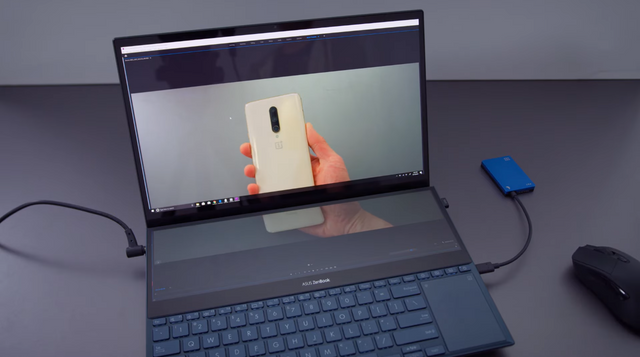
However, the whole idea of having two separate screens for your workflow is nice. This works for any kind of content creation. Whether it be Photoshop, Illustrator or any kind of creation of work. When we want to have a lot of stuff on your screen this is nice.
Multitasking
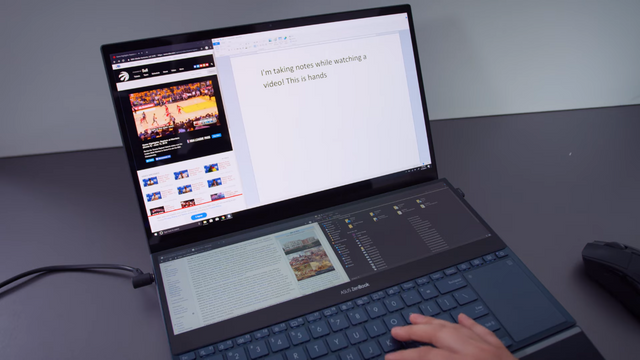
Now the second the thing I thought that this double screen setup would be useful for is for just multitasking. Therefore, you can have YouTube running and like a web browser and read it or just have multiple windows running so you can monitor multiple things at the same time. Now as for how useful that is I really think that depends on what type of work you are using those screens. If you are just browsing I do not think this is worth the extra money over a normal laptop. but if you're using it in terms of like having reference material on one screen and then typing on the other screen like doing some kind of publication. Then yeah I could see this being useful but in terms of just multi-paneled workflows, it is not bad.
Gaming

The last scenario I thought this could work for is gaming. Now, this is not a dedicated gaming laptop. It is a powerful system. It is running an eight-core Intel CPU and an RT X 2060 so it has some powerful components. However, the idea was to run a game on the main screen and then have info on the bottom screen as you can have built guides, discord, or twitch if you are a streamer. You could just run whatever you want on that second screen.
Nevertheless, the issue I found with this particular scenario is that the game that you are playing is running in 4k. Because these are 4k screens, you cannot easily switch between them unless your game is running in 4k and this system is not great for 4k gaming. Therefore, the scenario of gaming on this device and using that second screen for something is cool. It sounds great on paper but I just found that it would difficult to make it a worthwhile experience. I think most people are better off buying a regular gaming laptop and then plugging up a secondary screen to the device.
Biggest Issue with Other 4k Screen:
Therefore, with all three scenarios, I found video editing to take advantage of this bottom screen. The most readily but it is still not a perfect situation.
The biggest issue is the angle of the screen. It is not like when you are viewing from the top. It is weird to kind of glance down and then back up to what if you are looking at. Therefore, you really need to run just secondary info on that bottom screen. I do kind of wish that this screen would pop up a little bit. there is already a bit of lift from the ergo lift mechanism. However, I wish it would just tilt up a few degrees more so you could see it more easily.
However, that is what we have now spoken of ergo lift. When you open and close this laptop, there is a mechanism to raise the back of the laptop to help with the airflow. Therefore, this screen just by nature of its position makes it more difficult to cool this device than a regular gaming laptop. Because this screen is sitting on top of the hottest components the CPU and GPU are right underneath. To compensate for that they have to do this ergo lift system. They are pulling air from the sides and underneath the laptop to cool this. They have done an adequate job. When I am running renders, there is no thermal throttling. However, when I am playing games after like 40 minutes it does throttle a little bit. Granted this is not a gaming laptop and this is just an engineering sample but actually, think they could have run these fans a little bit harder. It is a quiet system even on load.
Okay, just a quick review for the rest of the device.
Price:
So this product is not coming to the market and might be coming soon, the price of this is also not decided yet I don't have any information about price.
Design and Thickness:

It is a 15-inch laptop. However, it is not super thin for a performance laptop. It is on the thicker side but it is the secondary screen and the way they have to cool this thing because of that screen that gives it that extra thickness.
Screen:

The screens are nice the top is an OLED panel at the bottom is an IPS panel. If you are worried about OLED burn in like we have seen on phones, I do not think it is as big of an issue on laptop screens. Maybe they are not running them as bright but the few burn in tests that I have run on these devices. I am not seeing any issues. Therefore, I feel relatively confident about purchasing OLED screens right now.
Keyboard and Trackpad:

The keyboard is shift down obviously. They have done this to fit that secondary screen. The typing experience is OK. They include a wrist rest but even typing without that wrist rest is perfectly fine. It is just that the keystrokes are a little bit shallow their 1.4-millimeter travel.
The trackpads on the right and this is something have to get used to but I think most people using this device are going to be running an external Mouse.
Battery Life and Inside:

So battery life on the system I was hitting 4 hours a little bit less than that. It is a 71-watt hour battery. It is not a huge battery and I will be honest I thought the battery life would be shorter but 4 hours is not bad.

On the inside, you also have access to the Wi-Fi card. It is running the new Intel Wi-Fi 6 chip. In addition, you have access to the NVMe. However, the RAM is soldered on so you have to figure out at the time of purchase how much RAM you want because you cannot upgrade that on this system.
Ports:


The port selection is also fair there is two USB and one Thunderbolt 3. In addition, there is an HDMI port. However, in terms of USB connectivity is just those three. It is usable but for a laptop that geared towards creatives, I would like to have seen an extra port or maybe two.
Speakers:
The speaker's sound nice though. It is a Zen book they often have good speakers now.
Conclusion and suggestions:
If you are looking at this device and you are, wondering should I actually get this like is this something that is going to fit my workflow.
The one kind of suggestion that I would have. If you are someone that could benefit from the extra screen on your laptop then consider this. However, keep in mind that because the screen is on a weird viewing angle. you need to be someone whose workflow does not require both of your screens to have perfect viewing angles. This bottom screen is useful. However, its best when you put secondary information on it or some kind of like reference material or stuff that is important but not as important as the stuff that is on your main display.
So reviewing a product like this is difficult. Because when you put your mindset into the average user that might actually consider this usually there is no like learning curve when it comes to using a product. However, for something like this you actually have to sit down and like if I bought this thing. If I spent the money to buy this device, I would spend the time to customize my workflow and customize my workspace to make it fit this dual screen device. However, if you do not do that it is difficult to really maximize the usability of this thing. Like you, do need to learn its nuances and figure out how to fit into your workflow to make this device really worth the money. but if you can make it fit I think for those people it's a cool device.
Okay, hope you people enjoyed reading this article. Please share it on social media if you like it. If you do not like something, please comment on your reviews so I make myself better. Thanks! !