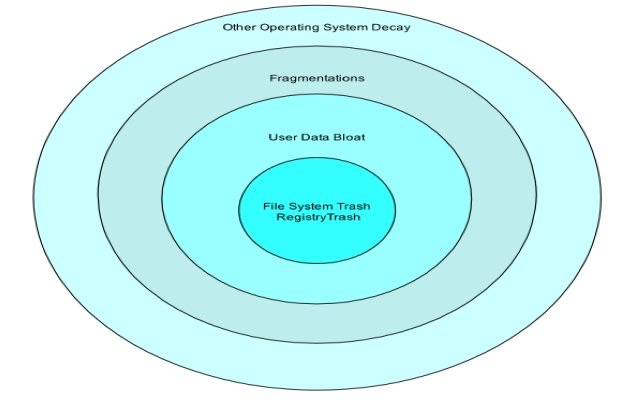
This guide is aimed at users with a minimal level of Windows knowledge. Windows needs care and maintenance. The easy option is to get someone to do it for yourself if you are okay with that and can afford it.
I don’t like anyone else other than me to do my computer maintenance jobs. You may want to self-manage the maintenance aspects of your computer yourself, too. But you might think/feel that you lack the technical knowledge to do it. I recommend you to take one or two courses on computer hardware. Like A+ or S+ if any passage of this guide sounds too technical to you.
But anyone can use the tools in this guide. You only need to pay attention, and the dialogs and menus will speak for themselves.
If you'd like to learn, A good free mentor in this regard is Professor Messer. You can study a free version of the A+ and S+ courses on his site for free.
Trash
It takes not just one but several utilities to dig really deep and reclaim the space generated by trash data, like logs and temporary files. Most of these are never deleted, and some just keep on growing.

It’s important to put the step of the deep-cleaning of Windows before the defragmentation of the disk in a maintenance scheme. Cleaning the system first will make the defragmentation process faster. Trash that isn’t there doesn’t need to be uselessly moved around by the defragmenter program.
It’s difficult to estimate which Windows washers clean the most trash. My list below is how I think they compare. Descending from most balanced between performance and depth of cleaning.
For the file system cleaning, it’s good to experiment with as many tools as one can. Then find a combination of two, or at most three of these. I think that a combination of two can make all the grunt work. Like Wise Disk Cleaner (everyday cleaner), along BleachBit (maintenance cleaner). It can be more than enough for many users and administrators.
File System
Puran Disk Cleaner: fast and no-nonsense. No-frills UI. Good, but may leave stuff behind that it should have cleaned. Can clean all drives with one click (after selecting them). Good for maintenance cleaning.
Advanced Disk Cleaner 5.5: Click once, and the software searches all the partitions at the same time. Not ticking involved. Similar to Puran Disk Cleaner, but a nicer interface. Also, only one click to get rid of all the dirties.
Wise Disk Cleaner: Cleans as deep as CCleaner, without any add-ons. If you are a CCleaner user, you’ll love this one. It’s has a similar UI, but I had the impression that it cleaned deeper than CCleaner. The only drawback is that as of this writing, it lacks Recycle Bin integration. It’s like CCleaner was in the past. Just a cleaner, no utilities menu, like the contemporary CCleaner has.
CCleaner with CCleaner Enhancer Installed: a classic Windows trash cleaner. Once the add-on is configured, it deletes permanently the dead data created by popular applications. It’s fast, responsive, and flexible. It comes with six useful additional tools and many configuration options.
DriveTidy: it’s selling point is that it’s portable. It cleans very deep for a tiny standalone program. I don’t see it as fast as any of the three above, though.
BleachBit: Similar to DriveTidy, but seems to clean deeper. It can take a long time if you select everything. It can even shred free space. Might be resource intensive and appear unresponsive.
Free Empty Folder Delete: batch-delete empty folders. Empty folders take up space too. Because of it, it’s good to make away with them from time to time.
Registry
Registry cleaning is an aggressive, sometimes destructive, maintenance task. But that’s not a reason to neglect it. Most lagging computers running Windows have some dead bloat in the registry. Dead keys in the Windows registry can, and will, make a system slower.
Sometimes when one runs a cleaner to fix this, things happen. It can be something not very stressing. Like losing an option in the contextual menu, or another parameter in a configuration. Or something more serious, like losing file extension associations, or breaking installed applications.
That’s why one has to ALWAYS backup the registry before cleaning it. Once the registry is backed up, and we know where the security copy is, we can clean it.
After the errors are scanned. If possible always cross-check the list of keys that the program says must be deleted.
I’ll list the utilities I’ve used in the past and present. From less aggressive and efficient, to more thorough and destructive.
CCleaner’s Registry Cleaner: one of the utilities that come with CCleaner, but doesn’t go much deep. Not recommended due to requiring two additional clicks, for a sub-par registry cleaning. IMPORTANT: don’t ever rely on the registry backups that CCleaner makes. They are a crippled version of the registry and useless in the case of a registry corruption or loss.
Registry Recycler: You’ll note that I chose this program as the best defragmenter for the registry. It can be convenient to have a cleaner and registry compressor in a single program. Still, I always felt the registry cleaner feature of this program to be insufficient. It can schedule and automate its tasks.
Eusing Free Registry Cleaner 3.3.1: rely on this program. If not for its great registry cleaning capabilities, for the backups. It makes a real, complete backup of the registry that can be restored. As a cleaner, can break things, but only if used carelessly without checking what it finds.
Wise Registry Cleaner: probably the most complete registry tool. It has three different types of scans. A system tune-up section with twenty-five tweaks, and a registry defragmenter.
Reg Supreme: Destructive. Not recommended.
User Data Bloat

Most simple cleaning programs, like the ones I recommended, aren’t going to touch any user-generated data.
Windows’s shell may feel cramped and not up to the task if the bloat to be organized are lots of folders and files. To me, the best kind of file manager to deal with user data bloat is with an orthodox file manager.
Compare the use of function keys to do operations, with the considerably slower, shell-like operation. For this there are recommendations in part three of the guide.
A considerable size of your storage real estate may be housing your own stuff (movies, music, videos, photos, emails). The best way to have a birds-eye-view of this kind of situation is with a drive mapper.
Drive Mappers
Space Sniffer: Better mapping than Disktective. You can perform file operations directly on the drive map, which makes this program far better than the option below.
Disktective: Legacy application, but still does its job. The interface is clunky and lacks features but has great stats an chart capabilities. Otherwise, it’s fast, simple and to the point.
Fragmentation
This subject is terribly annoying. How come that all Unix-based operating systems don’t have any fragmentation, while Windows, like DOS in the past, always had it? This problem was never addressed.
Not only the file system suffers from this shortcoming. The Window’s page file and the registry, too.
File System
JkDefrag: one-click solution. Uses command line options, but has a graphical interface. It’s okay to use the one-click default configuration, but without passing parameters to it, it’s very limited.
Auslogics Disk Defrag: easy to use. Very detailed file information and tasks can be scheduled. It’s nice to have more information on the properties of the fragmented files, as this program gives.
Registry
Auslogics Registry Defrag: doesn’t seem to detect fragments as powerful as the other option.
Registry Recycler: hands down the best registry defragmenter I’ve found.
Page File
IOBIT Smart Defrag: For files, it’s as good as Auslogic’s, but lacks detailed file stats. File stats are good to have. They help to identify space hogs that can be deleted. Notwithstanding, it has a feature that’s great, called boot time defrag with three options. One of the three is to defragment the page and hibernation files at boot time.
Deeper Operating System Decay

The best programs to fetch all remaining decay are all-in-one solutions. These integrated utility suites can be a simpler alternative to using several of the above ones. There are many, but I haven’t tried them. Just three of them.
Advanced SystemCare 11.x Portable: more than twenty utilities that run with minimal user intervention. It’s essential to have this program in portable form and to block it in the firewall. Otherwise, it’s going to update and nag you to no end.
Wise Care 365: it has a clear interface. The free version has a panoply of goodies. Nine free utilities, three cleaners, system slimming, four tuneup utilities, and a privacy section with three tools. It also has a system monitor with specs about all the hardware devices and a basic process monitor.
Glary Utilities: a very simple UI with only three tabs. Has one-click option, like most of these integrated fixers do. Only that in the last tab, if one selects the alternate menu, one may be overwhelmed with the number of tools. About forty utilities spread through eleven categories!
End of part 2, on to part 3: Free Non-Compulsory Utilities for Windows + Guide Summary and Scheme.
Content and Diagram: © Martin Wensley 2018
Photo/Image credits:
USACE
Thomas Forgac
Shawn Nystrand