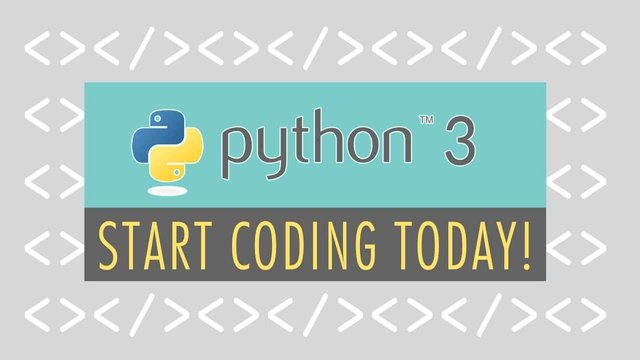
Hello everybody and welcome to this online Python programming course.
Now, before we begin with the actual coding let us talk about a few things such as who this course is, and what we will be doing in this course.
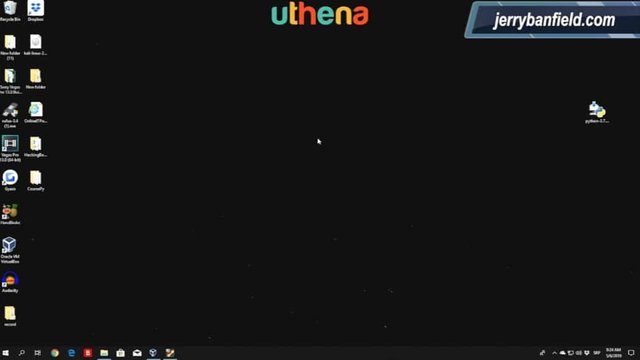
First of all, what we are going to learn in this course is Python 3. Let’s get that out of the way right away. The reason why we are using Python 3 is because it is 2019 today and basically next year the Python 2 will be going out of date. Basically it will not be in usage anymore therefore, what we want to do is we want to learn Python 3 programming which is similar to Python 2 if you had an experience before with the Python 2.
The syntax is rather similar except in some functions and some different things that we’re going to cover, of course, but most of the time it is rather similar. We’re going to use Python 3 as we said because that is something that is going to be used next year. Every Python 2 platform will have to update itself to the Python 3 and therefore, we are going to download Python 3 but more about that in the next lecture.
First Of All, Let Us Talk About Who This Course Is For.
Well, for example if you are a student and you want to learn some Python programming this will be a perfect course for you because we’re going to cover everything from the very beginning of Python programming to some more advanced stuff later on.
Nothing really too advanced because this course is mostly aimed towards beginners. We are going to cover everything from basics to great details so you can understand Python programming at a whole other level.
Of course, even if you want to make this your career and become a Python developer or web developer with Python, you can take this course and you will learn a lot from it. We know that there are a lot of subjects covering Python such as web developing, scripting, networking in Python, writing simple programs, writing something that will automate different tasks, and so on and so on.
We will cover all of these things but first of all, we will be downloading the Python 3 for our Windows 10 machine and all for the Ubuntu and Mac OS. I will show you how to download for the Ubuntu and the Mac OS or I will show you the commands that you will use to download, but we will be mostly coding in the Windows 10 environment.
As you can see right here I have a virtual machine, Ubuntu virtual machine, which we are going to probably use later on for something such as, for example, networking where we are going to need 2 machines to communicate with one another. As I said before we are mostly going to use the Windows 10 environment.
In the process of installation of Python 3 I will show you on all 3 platforms how you can download Python and how you can start it up. That would be about it for this introductory video. Nothing really more to say right here. Let us get right into programming and in the next lecture I will explain a little bit about Python what that is, and we’re going to also download Python 3 for our Windows 10 environment.
If you will enjoy reading and contributing to the discussion for this post, will you please join us on the YouTube video above and leave a comment there because I read and respond to most comments on YouTube?
If you find anything helpful in this video or funny, will you please leave a like because you will feel great helping other people find it?
Part Two: Start Python 3 Coding Today!
Right now let’s talk a little bit about Python before we download it. First of all, what is Python? For those of you that are absolute beginners Python is a programming language. Well most likely all of you knew that but Python is a high-level programming language which basically means that it is rather easy and you can write programs rather faster than in some other different languages. For example, if you want to compare C language and Python language something that will take around 10 pages of code to write in C will take about one or 2 pages in Python.
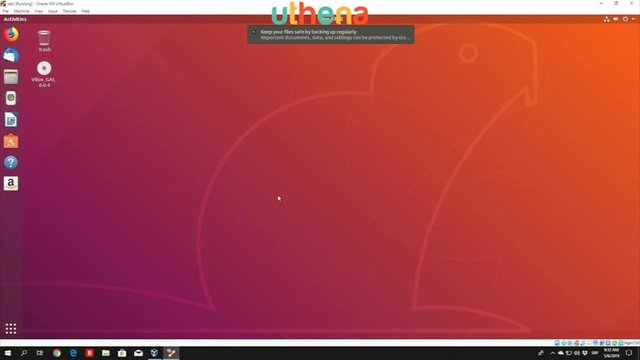
It is a programming language used when you need something done really fast. It is also a slower language than C, for example, because it is a high-level language. It is further away from the processor as we can say so and therefore, it is not as fast as different programming languages that are low-level such as C or Assembly or basically any other low-level programming language.
Python is also well known as the scripting language well, basically what Python allows you to do is just write simple scripts that will do simple tasks for you therefore, it is called scripting language. Now even in Python there is something called IDLE which looks similar to a command shell.
All you can do there is just give simple instructions to Python and then test your programs. We will talk more about that later on once we download the actual Python, and by the way the Python 3, of course, can be downloaded for free.
As I said I will show both on Linux and Windows and as I said in the previous video there are two versions of Python. Python 2 and Python 3. We’re going to use Python 3 - the newest version. Of course, if there is a newer version of Python available once you watch this course, whether it is in 2019 or some other year, feel free to download the newest version. I believe everything will work the same.
What is Python 3 used for?
Well, Python professionally you can use it. It is basically great for the backend web development, you can analyze data, parse data, for example, when you have a huge pile of data. You can use some different libraries such as regex in order to extract some of the things that you need from that certain pile of data. That is just some of the use of Python, it is also starting to have its appearance in Artificial Intelligence and Scientific Computing.
Many developers also use Python to build productivity tools, different games, and desktop apps. Python 3 is a rather widespread language if you can say so. You will find a bunch of tutorials online for it. There is nothing really that is unknown. There are plenty of resources to help you learn Python 3. It is also widely used on the server side and it is, as I said, widely used for scripting.
Now this includes basically where there is testing, building the deployment, monitoring frameworks, monitoring scientific apps, and just writing some quick scripts as we said before. Python is also widely used as an embedded language.
One thing that you might be asking is whether you need something to start Python programming.
Well, we said it is free to download so that is something out of the way. You don’t need any other knowledge. I will basically begin from the beginning. From the basics themselves and we will then build up our knowledge to more intermediate and later more advanced stuff. Now, that is the answer. You do not need any Python programming knowledge or experience or any other programming experience. If this is the first programming language that you encounter, feel free to enjoy this course. We will explain everything in great detail so nothing to worry about there. Let us just end this real quick and in the next video we are finally going to download Python 3 and see how it works.
Part Three: Start Python 3 Coding Today!
Right now let us see how we can download Python for Windows. You have to visit a certain link so open up your Google Chrome, Firefox, Internet Explorer or whatever search engine you are using and we’re going to navigate to the Python.org/downloads.
Go right up here http://python.org/downloads/ and then add another slash at the end of this link. Press here to enter. Now, once again this will lead us to a page where we can download different versions of Python. It will show us right here as we can see that the latest version of Python is currently Python 3.7.3.
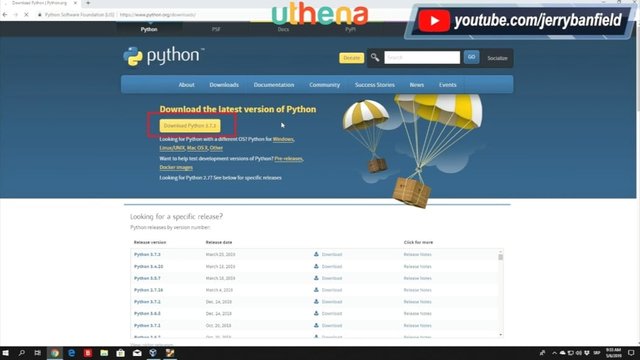
As I said before, if you have a newer version feel free to download that one as long as it is a Python 3 version and not Python 2. We can see the release dates right here and different versions. This is ours that we are going to download released on the March 25th 2019.
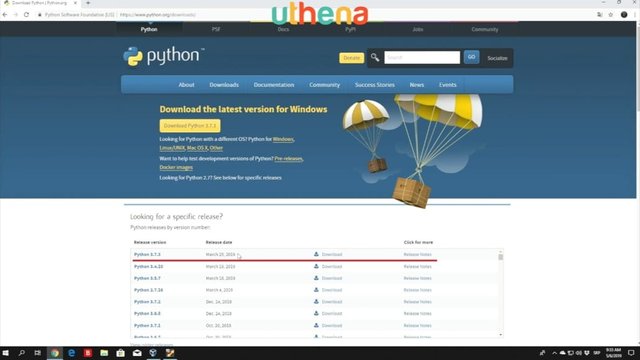
You might be asking whether you are going to download a 32-bit or 64-bit version, but we’re going to get into that in just a second. Once you note and check all these things out, you can read these license resources if you want to. Nothing is really important right here.
Right here right up there you can read 'Looking for Python with a different OS.'
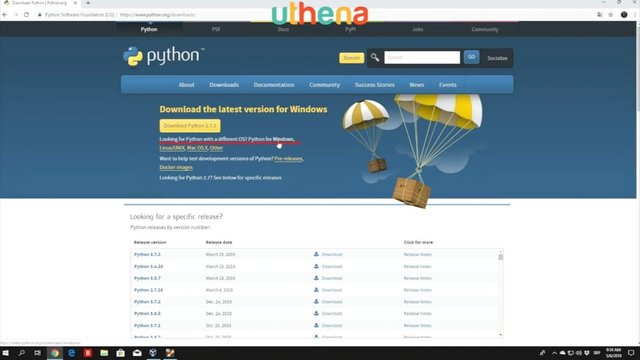
Were about to click Python for Windows and right here we’re going to have a different version for Python 3.7.3. Note this statement right here that says Python 3.7.3 cannot be used on Windows XP or earlier, so if you are using Windows XP - which I highly doubt - it is 2019. Nobody is using XP anymore but if you are you’re going to have to upgrade or download a different version of Python since this one won’t work on Windows XP.
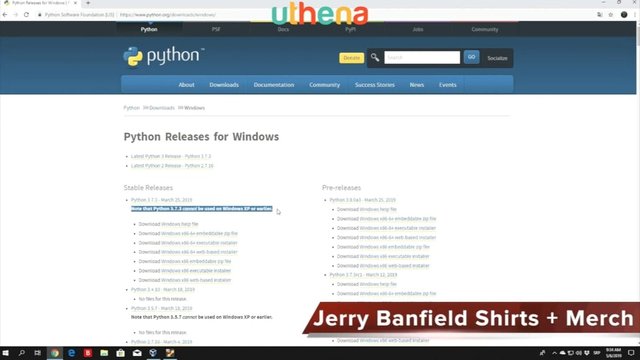
You can see these different things right here such as table releases and pre-releases.

Pre-releases are basically as you can see Python 3.8.0 which is a release that hasn’t really been released yet as a stable release, so it is something still in progress.
What we want to do is we want to download our stable release because we want our Python to work perfectly and you can have here different versions that you want to download such as the x86 and x86-64. The x86 is 32-bit and the 64 is 64-bit.
In order to check whether your PC is 32-bit or 64-bit - so you can know which one you can download - you can go right here. Just open up your search bar in the actual Windows 10. We're open to starts. Type a control panel. Open your control panel right here. It will lead you to your settings. You want to go and navigate to the system and security settings, and right here you want to find system settings right here and right here you can just under the system type check out whether your processor is 32 or 64-bit.
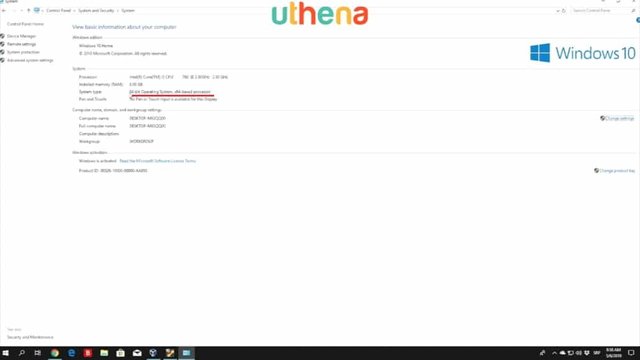
You can see my is currently 64-bit so I will be downloading this 64-bit version. Allow us to close this. The 64-bit version would be this one so Windows x86 -64 is an executable installer.
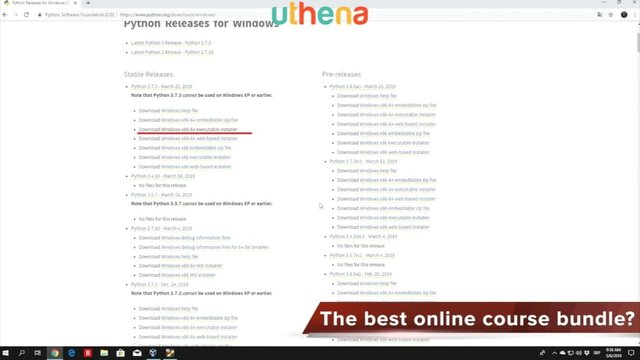
Click on it. It will start downloading as we can see it is 25 megabytes big. Right here, we have that version right here since I already downloaded it. You can see it is the same name so all you want to do is run your executable installer program.
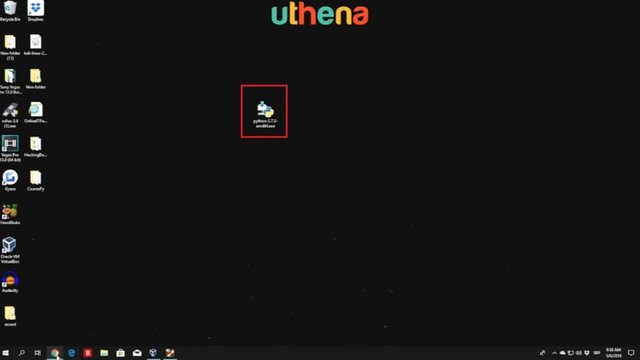
You can see right here it opens the Window Installer Python 3. We just want to click on install now. I will add asked for the administrator password which I don’t have so I will just click here Yes, and it will start installing or setting up our Python 3 for us.
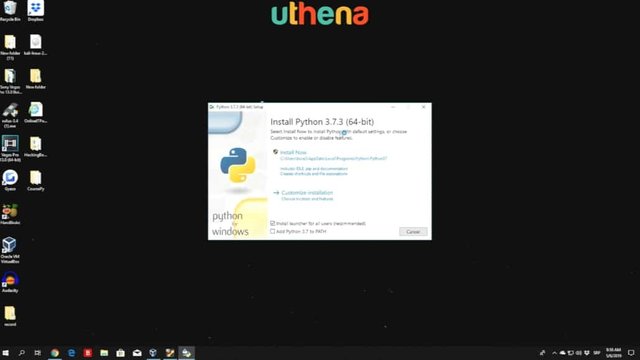
All you want to do is follow the actual process of installation and if you want to later on you can add the Python 3 to the path so you can run it from anywhere you like. This shouldn’t take too long to install. Basically it is right now installing and downloading all the additional libraries that it needs in order to be able to run, and what we are going to do afterwards in the next video is I will show you a few commands that you can run in order to install Python 3 for the Ubuntu.
Those of you who are using Ubuntu, probably already know that any Linux type of system already comes with Python and Python 3 , but we want to install some different reusable things or useful things - should I say - such as PIP for Python, installing different modules, libraries item and the Python 3 interpreter. I will just leave this to finish and I will get back to you as soon as this has finished.
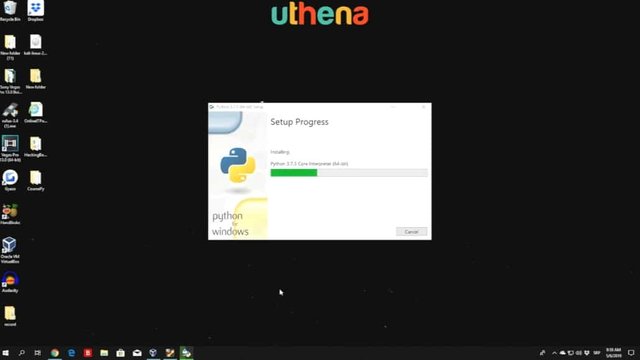
Right here, we are getting towards the end of the actual setup. It shouldn’t take more than a few seconds to finish this. It took around two to three minutes to finish this which is not that long, but I thought it would finish a little bit faster. Here we can see everything has finished and I hope that soon we will get prompted the finish button which we can click and then run the Python 3.
You can see the last thing it installed is the Python 3 PIP bootstrap 64-bit. Let me just move this right here. You can just delete this installation file right after you finish installing Python 3, you can just delete it. There is no need to keep it for it here but if you want to you can just leave it right there.
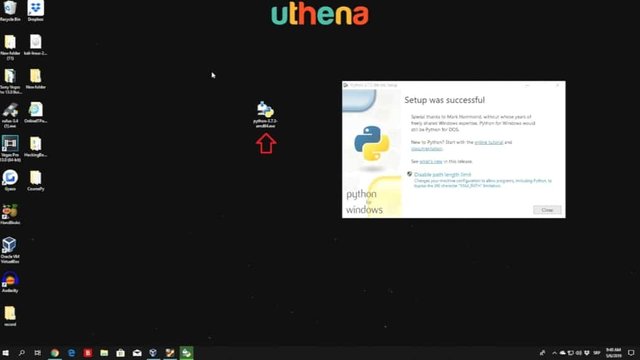
What we have set up has been successful. Special thanks to Mark Hammond, so nothing really important right here. Disable path length limit and change your machine configuration to allow programs including Python to bypass 260 characters 'MAX PATH' limitation.
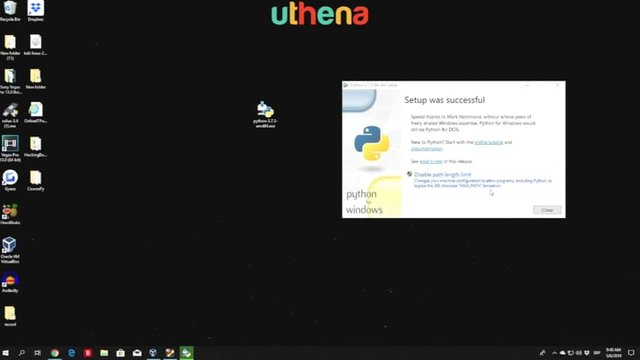
This is not really anything important to us but if you want to you can just click it. What this means is the path is the actual environment in Windows where you can run the program from any directory you want.
For example, if you want to run Audacity, right here this program on my desktop from any other directory that isn’t the desktop directory you can add the executable of this program to the actual path and it will be able to run it from anywhere, but more about that later on. Right now just click here close then we have the Python 3 installed.
In order to check that out you can just type here IDLE and you can see right here I have bunch of different versions of Python 3.
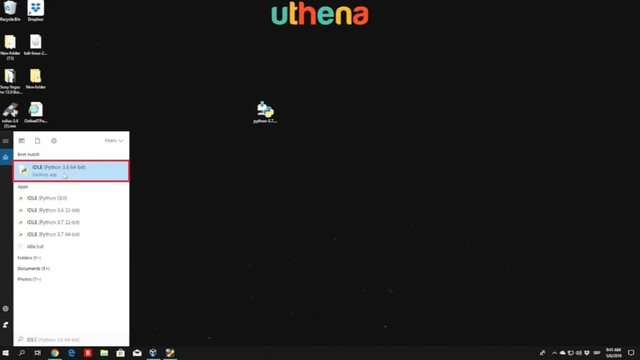
Right here we are interested in Python 3.7 64-bit and if you open the IDLE it will open up the Python 3 interpreter which we’re going to talk about later on.
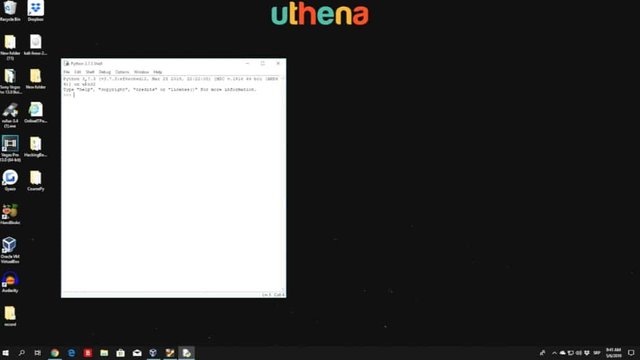
As we can see the version is 3.7.3 which is the version that we downloaded so much more about that later on. What I am going to show you in the next video is for Ubuntu and the Mac OS users.
How to download Python, and how to run it, and for those of you who are running this in Windows, you can just skip the next tutorial and get straight into the IDLE demonstration.
Part Four: Start Python 3 Coding Today!
What we are going to show right here is how you can install Python for the Ubuntu and also for the Mac OS. I will not be demonstrating it on the Mac OS because I really don’t have one at the moment but I will show you what you can do in order to download it, and just install Python 3.
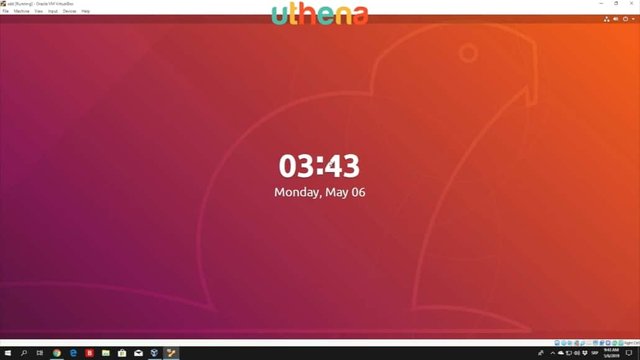
On Ubuntu you can just open up your Linux machine which I have a virtual machine right here. Let me just type in my password. You should have something similar to this basically the installation on different Linux’s will be rather the same if not exactly the same, but we are going to check out on the Ubuntu as that is the mostly widely spread Linux distribution.
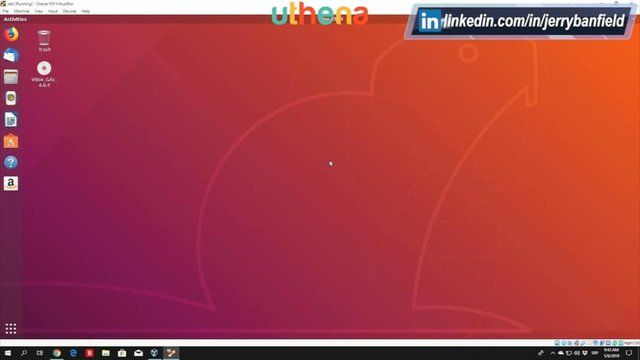
Here all you want to do is right click on the desktop and open up your terminal. Terminal is basically the same as the command prompt in Windows. It allows you to execute system commands right here and it also allows you to execute some of the different commands such as apt-get install which we will use in order to get Python 3 and some different programs as well.
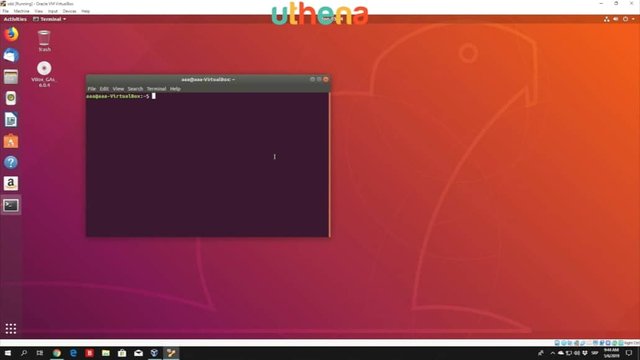
First of all as we did in the previous video for the Windows 10 what you want to do is check out whether your machine is 64-bit or 32-bit. If you just type a command uname - m in your terminal, you will get x86 64 or you will get i686 I believe or something like that which will indicate that you are using a 32-bit machine.
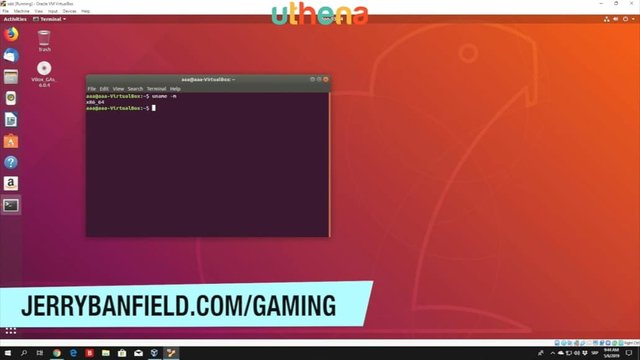
Right after you check that out what we want to do is download the Python 3 and we can do that with a simple command apt/get and then install Python 3. Run this command. Sudo apt-get install python3. Make sure to run this as a root so you have the actual privilege to execute this command. Unable to acquire the dpkg front-end lock. Let me just enter our root account for a second and I will simply just delete these locks right here.
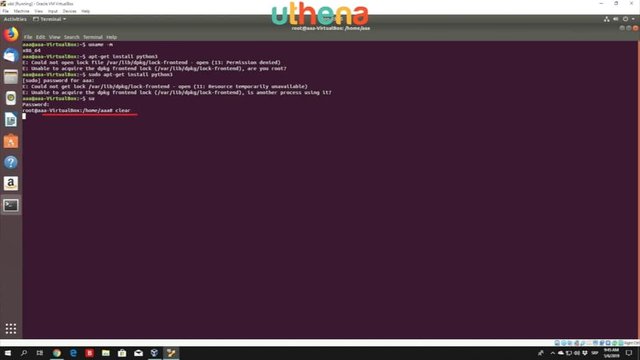
If I type apt-get install python3 once again we get these locks so we are going to copy the path to the lock. Open resource template available. Unable to require a frontend lock.
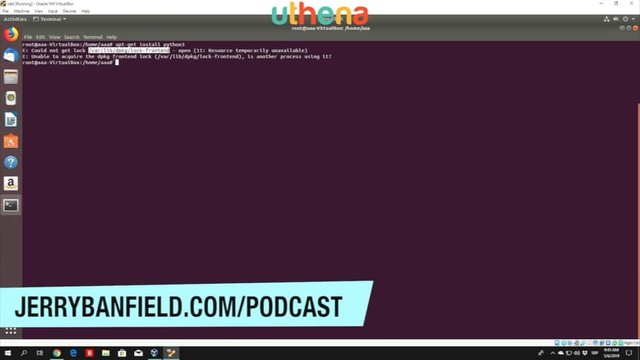
Let us copy it and simply let us just delete it. Now we’re going to get another error right here which is going to be a different lock, so we are going to delete that one as well. I believe they’re going to have 3 locks. This is a really common error so just do it simply as I do. I believe right now we’re going to get another error. The following packages were automatically installed and are no longer required.
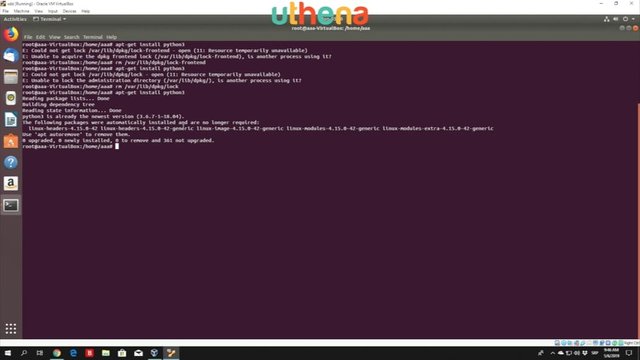
Python 3 is already the newest version as it says right here, and there are some different packages that are no longer required but we are not going to bother ourselves with that at the moment. The next command we want to run is the apt - get install idle3 which is the interactive development environment for the Python. What you want to click right here is Y which will indicate that you want to download the IDLE 3 and it is 10.5 megabytes large, so this will take a few seconds or minutes depending on your internet and then you will be able to use Python 3.
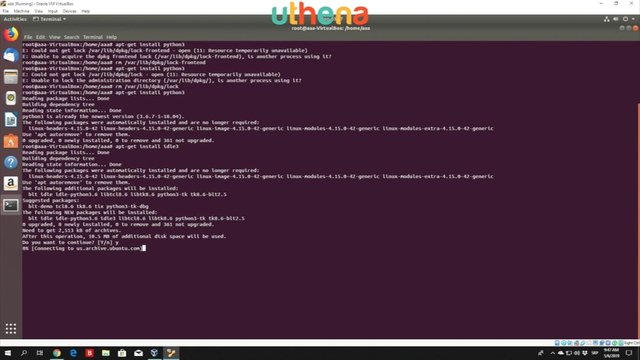
There is also another thing that we want to install which is the Python 3-pip which we need in order to be able to download different libraries that we might not have in our Ubuntu machine, so that is something that we want to get as well. As you can see the download has finished. It will unpack the libraries right now and we can execute the next command.
Let us wait for this to finish in just a few more seconds. It is setting up different things that it needs.
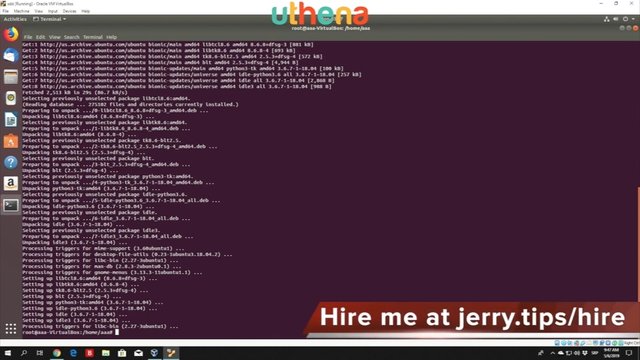
Okay. It has finished and the last command we want to run is the apt – get install python 3-pip. Press enter and it will download the Python 3- pip. As you can see this is a little bit larger, 84.3 megabytes. We want to click here 'Y' so you can download it and this will be the last actual command for the installation of Python 3.
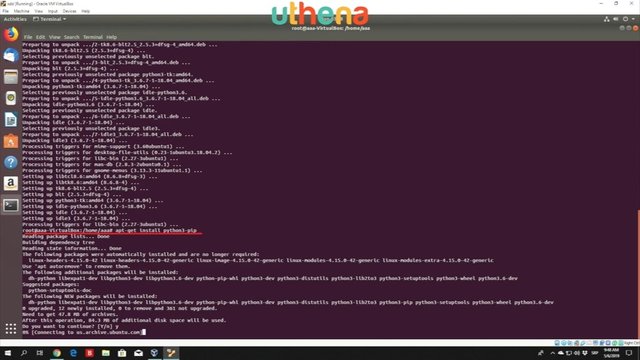
Once this finishes, I’ll simply show you how you can add the IDLE of Python or the interactive development environment. Basically it is simple in Linux. You can just specify one word which is the Python or Python 3 whether you want to enter the Python 2 or Python 3 version of the Python interpreter. Just type that in the terminal and what it will do is it will open the same the same Python interpreter that we saw in Windows. Let me just show you while this is downloading.
If you just type IDLE in Windows and open the 3.7 IDLE. This is something that will be opened in your Ubuntu terminal, so something similar to this.
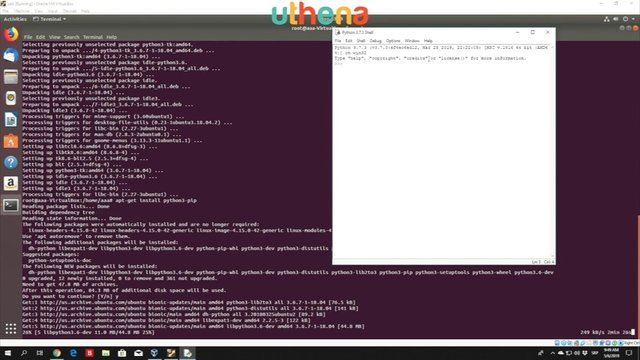
Let me just close this. I will wait for this to finish and then we will proceed to the next step which is going to be the installation for the Mac OS.
Before we end this tutorial with the Mac OS, let us just see how we can run Python from the actual terminal. All I need to do is simply just type Python 3 and you can see it will open the Python 3 version, and basically it will give you the same interpreter as in the Windows. Here you can import different libraries and so on and so on. Execute different commands such as, for example, hello world and basically do anything that you will do in the regular program as well.
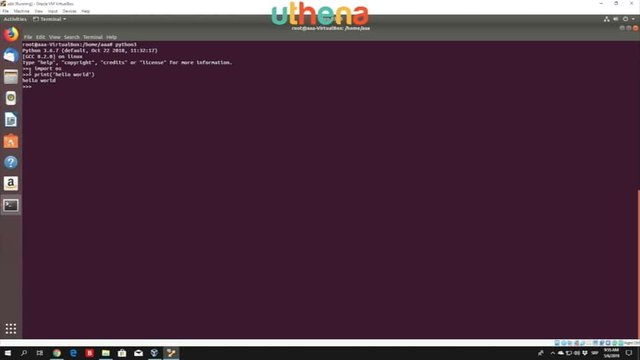
Don’t really mind these two lines, if you are new I will explain them later on. For now, and I just wanted to show you how the interpreter works and that we successfully have everything installed.
Let Us Get To The Actual Mac OS Installation.
Since I don’t have it basically, what you want to do is navigate to the Python 3 downloads or python.org/download/ and then there you want to find the dmg file that suits your OS X version. Once you download it just run it and follow the instructions for installing Python and that is all you need to do. You need to install the additional libraries that you need. You will be good to go and that’ll be about it for this tutorial.
What we are going to do in the next one is take a little closer look at the IDLE and I will explain a little bit why we need it. As I said before the IDLE is this Python interpreter – the interactive development environment - I will explain why we need it. Then we’ll start doing some simple coding stuff.
Part Five: Start Python 3 Coding Today!
Right now let us take a closer look at the interactive development environment for Python 3 or also known as IDLE.
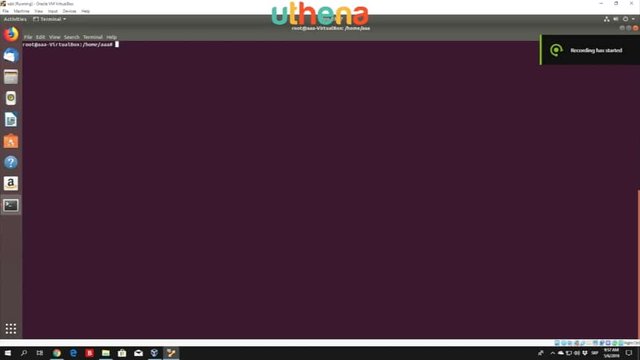
We downloaded everything we need for all our platforms such as Windows, Linux, and Mac OS, and right now, in order to start the actual IDLE or the Python 3 interpreter just type in Python 3 if you are using the actual Linux and just go to the start button, type IDLE and navigate to the IDLE Python 3.7 version whether it is 32-bit or 64-bit.
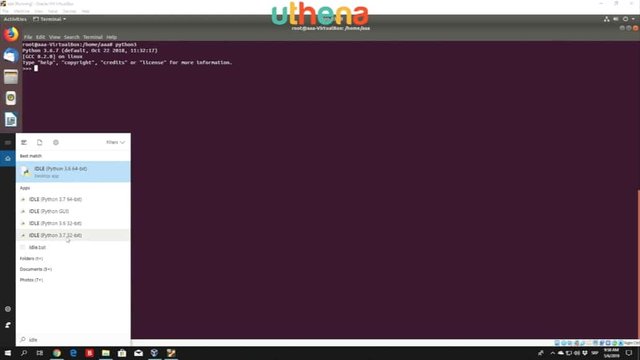
I have multiple versions installed right here that’s why I have this many, so we’ll just go with the newest version of the 64-bit Python 3. You can see they’re rather the same on both of these Linux and Windows systems and what IDLE or the interactive development environment is used to help us with the errors most likely.
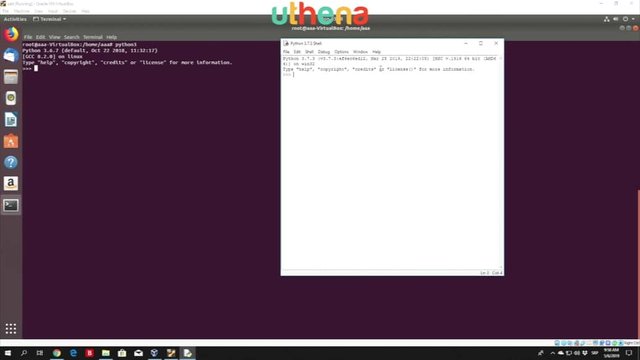
Let’s imagine you are writing a program in some text editor or in Visual Studio or wherever you want to write the program. For example, I just say you’re writing it in the Notepad and you write the bunch of lines of code lines, different tens and tens of pages, and then you don’t know you get an error and you don’t know where that error is or what the problem with that error is. What this Python 3 interactive development environment or IDLE allows us to do is simply just execute a single line at a time. Then we can see whether there is a problem with the single line such as if I type right here print() the print function will just print what we typed in the brackets themselves on the screen. You need to open the quotes, so I’ll open it right here.
Then you can just type your (“hello”). As you can see if you use the function print hello between the single quotes it will just print hello to the screen. There you know that this function works and that the syntax for this function is correct.
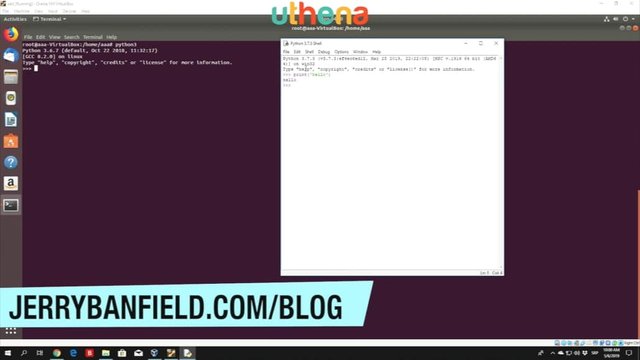
If for example type print (and then open and close brackets add one quote and type (“hello) and forget the next quote and type enter, you can see 'EOL when scanning string literal.'
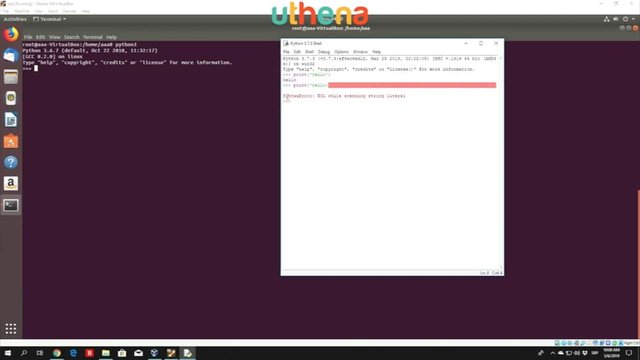
Syntax error basically means that you coded something wrong in the program and what the Python 3 interpreter allows us to do is to notice where that error is. You might notice that this error doesn’t give us too much of a detail. Sometimes these errors can be a little bit complicated, but right here we know that we forgot to add the actual single quote. I will explain everything while we’re adding single quotes about what this print function is, but for now, let’s just see what this IDLE interactive development environment is.
You most likely while you’re coding have both of these open such as Notepad or any other text editor to write the program and also have the Python 3 interpreter in order to test a single line, in order to see whether the syntax is correct.
You don’t have to find the errors in the entire program itself. In order to open IDLE, I already told you, you can just go to the start, type IDLE, and open the IDLE for the version you want to. On Mac OS, you open the IDLE by going to the Windows finder or you can open Windows finder, click on applications and then Python 3, and then on the IDLE.
In the actual Ubuntu, you can either type it like this. Just type in your terminal Python 3 or you can either run it like this which will look exactly the same as this one or you can run it from the Python 3 or probably from the terminal as Python 3. It is on you.
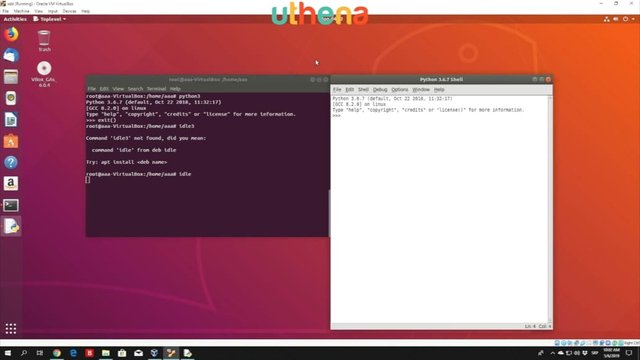
That is basically it about IDLE. We are going to continue coding in the next lecture for now we got some of the basics such as downloading the Python, navigating to the Python directories, interacting with the IDLE itself, and right now we’re good to go, and we should be able to start coding.
Part Six: Start Python 3 Coding Today!
What we’re going to do or start right now is we’re going to start with the basics of Python programming such as variables, the integers, strings, math operators, comparison operators, boolean values, and so on and so on. Some of the basic stuff that you need to know before you start coding real programs.
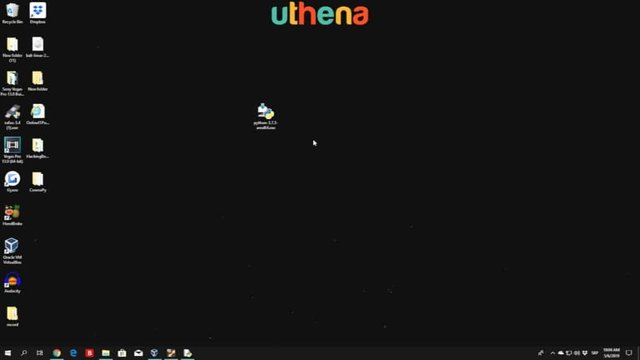
Of course, you will need to be familiar with the variables themselves, you need to know what integer is, you need to know what string is, you need to know how to do simple calculator operations such as addition, multiplication, division, exponent, and so on and so on. We’re going to take a look at all that in this lecture right here or basically we’re going to take a look at the math operators in this lecture, and later on we will see more about the variables themselves.
First of all, open up your IDLE which I already have open right here, you can enlarge it if you want to.
We can see that we have a simple tree line or three arrows right here indicating that we’re going to type a command right here.
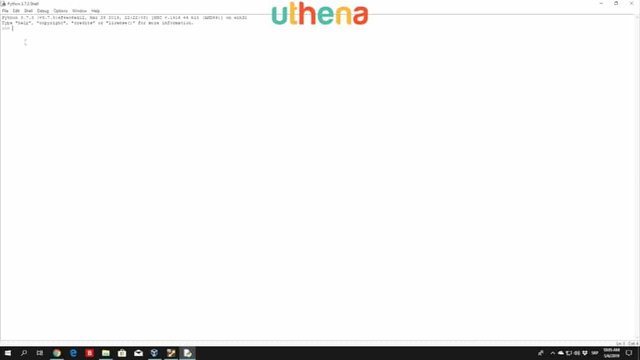
First of all, you can take a look at the IDLE as a big calculator, so for example if you just type here 2 it will print 2, but if you type 2 + 2, it will print 4.
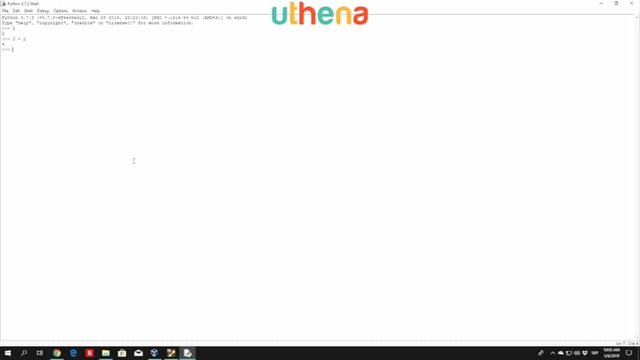
It basically performs a simple addition with the specified numbers, of course, that can be any other number such as 2 + 4 which is 6. You can also try to subtract the numbers 2 - 3 will be -1, and we can see that the pattern interpreter already knows all of this basic stuff.
Therefore, we can conclude that the actual addition and the actual subtraction as we can see right here is performed same as in the real world. We can set a variable and set that variable to be equal to 2 + 2 and then that variable will have a value of 4. There are some different things that we also need to consider in the math operators.
We saw the addition and the subtraction. The multiplication is done with the star right here, so if you just type 2 * 5, you can see it will print out 10, so the multiplication is used with this (*) star sign right here. What the (**) star sign will do is basically that is so-called an exponent, so if you just type here a 3** on third, we will get a result of 27, but in order for Python to understand what a 3** means basically we need to type something like this. 3** 3 (and then add 2 star signs and then 3 right here). What this will do is it will perform 3 times 3 times 3 which will give us 27.
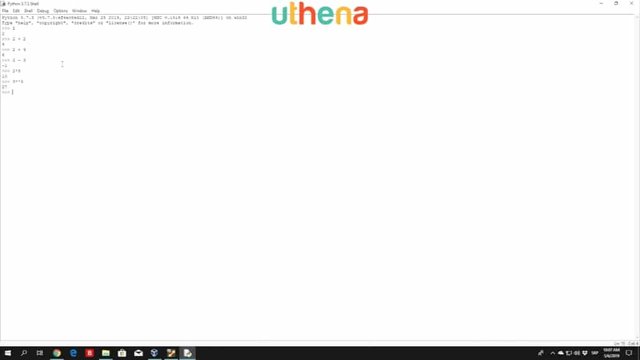
If we just type here 3**4 which will perform 3 times 3 times 3 times 3, so it will time 3, four times and we will get 81. That is the exponent.
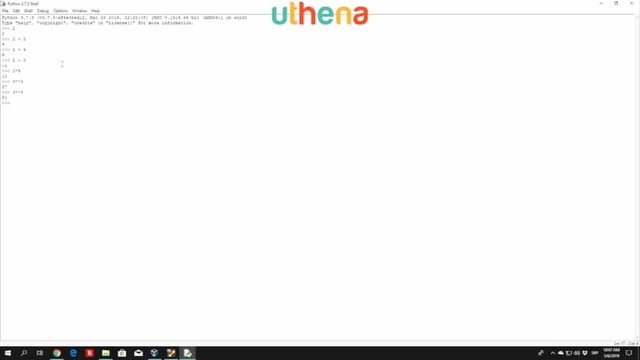
Let us take a look at the division since that is also something important. There are different types of divisions basically based on the actual variable types such as the float and integer. The integer variable type will be the entire number, so for example if 3 is an integer, but 3.0 is a float value because we have the actual digit behind the actual dot, so it is a decimal number. It is not an entire whole number so once again, the integer is the whole number, the float value is not.
Let us see how we can get both the integer and both the float value out of a simple division. If you just type right here 22/7 (22 and you divide it by 7) right here, you can see we get this number right here which strangely looks something like I. It starts the same so 3.14 which I didn’t even want to be but here it is. Something funny happened. You can consider this to be an actual decimal number, so this is not an integer this is rather a float value.
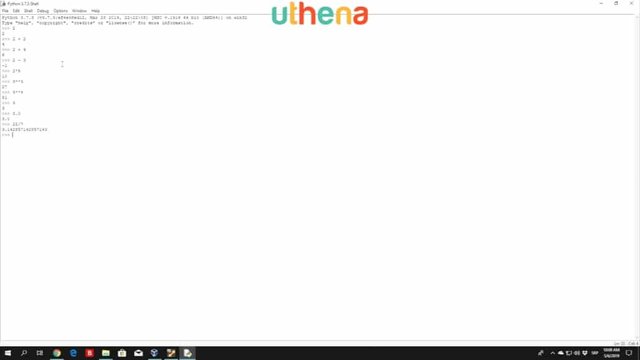
In order to get integer value, of course, you will need to divide the number with the actual dividable number.
20/5 is 4. You can see we still get 4.0 that is because you are using a / (single slash) right here. So this single slash will always give you whether the number is whole, or like this 4 right here, or whether it is not like this 3.14 right here. It will always give you a decimal number as a result.
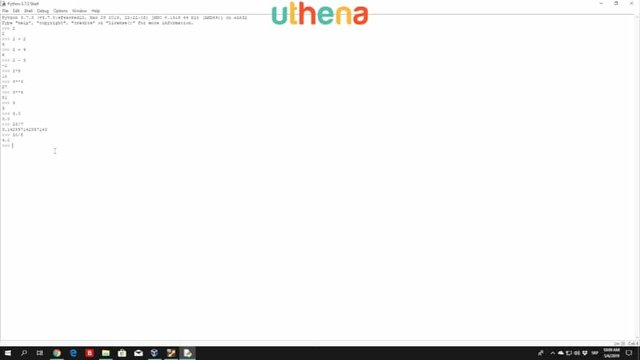
So if you even type 1/1 (divide it by 1), so 1 divided by 1, you will get 1.0 as a result. In order to get an integer value without any decimal behind it, you can just use double slash, so 1//1. You can see this will only print 1 so make sure to remember that the / (one slash) will give you a decimal value while the // (two slashes) will give you an integer value.
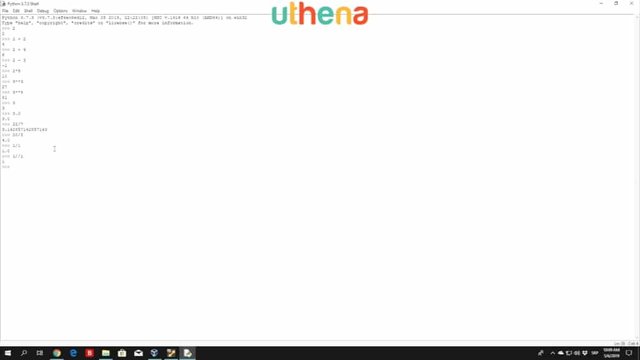
It will not only give you an integer value once you perform the division of the actual dividable numbers. If you, for example, go with the same number right here which is 22//7 you will get 3 as a result. You can see it will circle the number to the closest whole number which will be 3.
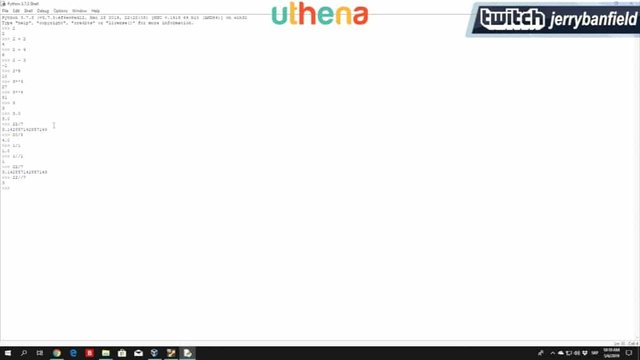
Of course, if the result was something like 3.6 it will circle it to be 4. Let me just try it right here. If you just go with 25//7. If you divide 25 and then // (two slashes) with 7 so it will always circle it to the lower number. It doesn’t work like in math, so for example if you had 27/ 7, you can see that 27/7 is 3.85 which if you counted in math you would circle it to the whole number, which is the closest, which would be 4. Python 3 will always circle it to the lower number which, in our case, will 3.
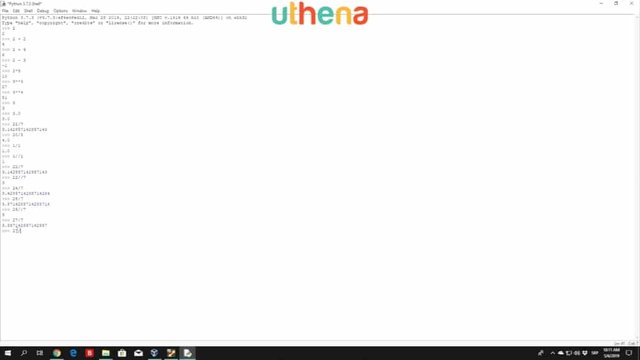
See if you just use 27 and the // (two slashes) 7, you can see we still get 3 as an answer.
Another thing that we need to take a look at in Python 3 is the module which is the remainder of the actual division. The module is referred to in Python 3 with the% (percentage sign) so this sign is referred to as a module in Python 3, and what this module will do is it will perform a simple division. For example, let me just divide it normally so 22/ 8, you can see the result of 22 divided by 8 is 2.75 which means the 8 goes into 22 2.75 times. What the module will do is it will see how many times does 8 go into 22 and we can simply perform it in our mind. We know that 8 goes in 22 two times which will give 16 and the remaining will be 6. 16 + 6 equals to 22%. So, 22%8 will give 6 as a result. Because 22 = 2 x 8 + 6.
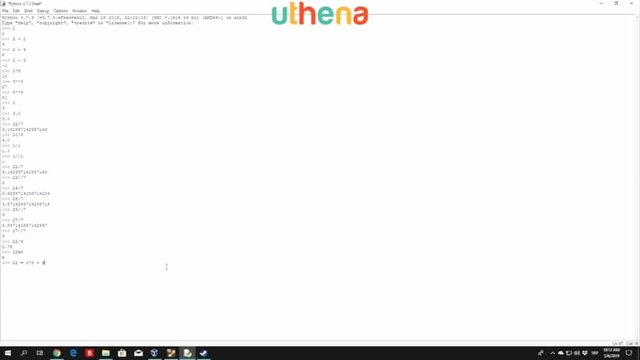
That is the basic understanding of the actual math operators. That's all that there is. We are going to look at different operators such as the comparison operators, the smaller, the large number, and so on, but for now on this will be enough. One more thing that you need to know is which of these comes first. Also something to take a look at is the actual privileges of these different math operators.
We know that in math the actual division has more privileges than the actual subtraction and addition, but in Python 3, the actual biggest privileges have the brackets, so for example, as in math if you specify open and close bracket. You can see right here, I will try something and you type, for example, (5 + 5) * 2. The result by math right here should be 20 since 5 + 5 is something that we do first which is 10, and then we time it with 2 which is 20. If you just press your enter the result in Python 3 it will be the same so we know that the actual brackets have the biggest privileges in Python 3 as well.
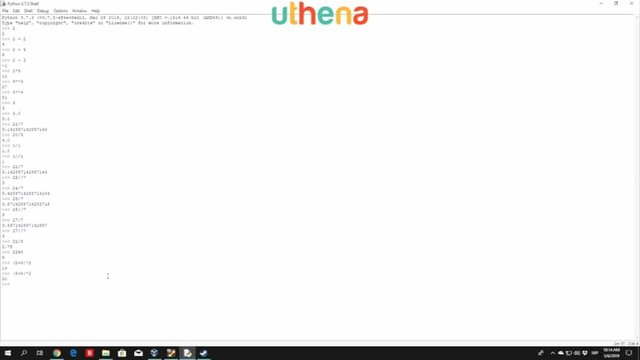
Right after the brackets, if you, for example, wanted to perform something that didn’t have brackets the privilege comparison would be something like this. The biggest privilege would have the exponent which is these ** (two stars) right here. After the exponent goes the actual multiplication, after the multiplication comes the division with a single slash. We know the division with a single slash will give us a decimal value after the division with a single slash comes the division with two slashes which will give us the integer value whether that number is divide-able by that actual number or not. Right after the double slashes go the actual module or this percentage sign and right after it goes the + and - which is the last privilege math operators in Python as well as in math as well.
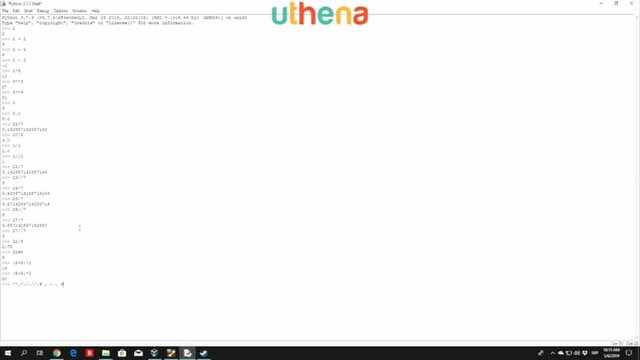
That is also something that you should take a look at so, for example, let us give it a try. Let us try to divide and also multiply numbers at the same time.
You go to 2 *2/2. We know that in Python 3, we know now that this will be equal to first executing the multiplication and then the division. This should be equal to 2. If you press here enter and it is. This is not looked at as the 2 times and then 1 since 2 / 2 is 1. This * (multiplication sign) has the most privilege so let us try in reverse, so 2/2* 2, you can see the result is the same, so the order of the signs don’t really matter. That is all I wanted to show. Hope you enjoy this tutorial and we will continue coding and we will continue learning in the next tutorial.
Part Seven: Start Python 3 Coding Today!
What we are going to take a look at now is some strings or arrays or however you want to call it in Python 3. First of all, let us think what an actual string is. We know that the number is simply a number but our Python 3 or our program has to know when we want to type a word or a sentence or any paragraph or something like that. Strings are basically words. You define strings in Python with the actual single or double quotes, so, for example, if you just use single quote and then ‘hello’ you can see this will print hello as a string.
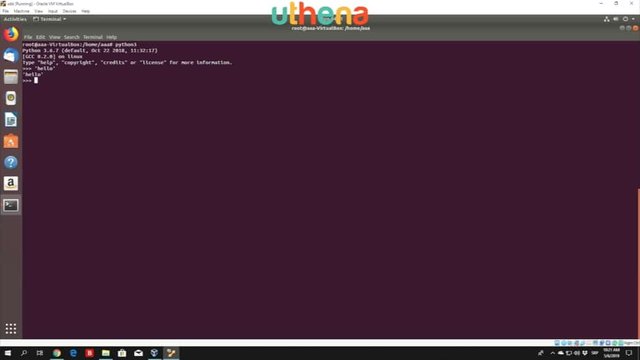
If you just type hello without single quotes it will give you an actual error saying hello is not defined because if you don’t have a quote it will try to search hello as an actual variable, and we have not defined any hello variable. Therefore, we cannot really find hello and therefore, we get the error.
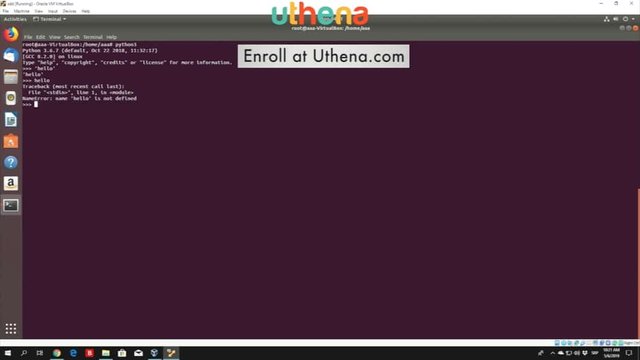
You can also use the actual double quotes if you want. You can see right here “hello” it will print the same output as in these single quotes which is just simply ‘hello’.
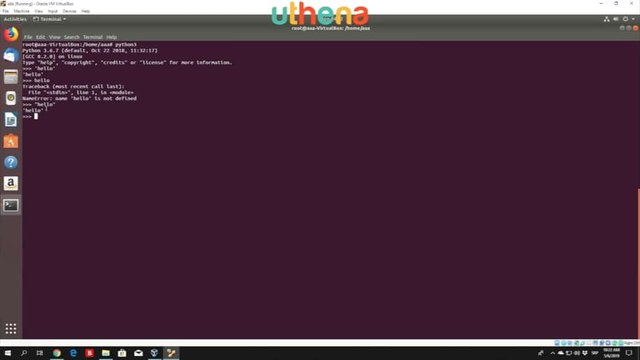
This is what a string is. Basically a word or paragraph or an actual sentence defined between the single or double quotes. What is interesting in Python 3 is that these strings or the math operators can be used on strings - not all of them but some of them - such as the addition, the multiplication. You can use that on strings and we will show in just a second how you can do that. Just open up your IDLE whether it is in Ubuntu like I’m doing right here or whether it is in your Windows environment. Just open it anywhere you like and let us use the Windows 10 environment right now. It doesn’t even matter and first of all, before we take a look at the math operators using strings let us see how we can manipulate strings differently.
If you just type here single quotes ‘hello’ + ‘world’ you can see that we get printed out helloworld.
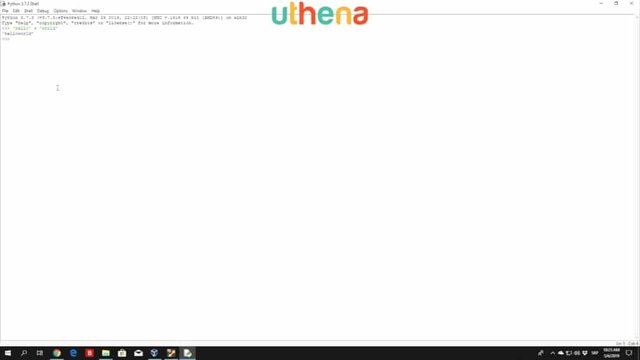
You might be asking right now first of all, why did this get printed out as one word and second of all why this doesn’t have any space between it? Well, the plus sign can concatenate strings for us same as the numbers. For example, type 2 + 2 it will give you 4 but if you type string + string it will add the second string to the ending of the previous string, and the reason why we don’t have any actual space between these two words is because we didn’t define any space in our strings right here.
If you want to have space you can just type ‘hello ‘ + ‘world’. As you can see right now we get printed out hello world.
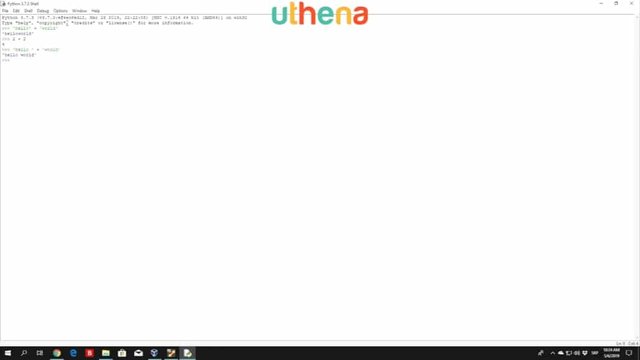
Of course, you don’t have to do this like this you can simply just type open quotes “hello world” and then close quotes and it will print the same thing without using the math operator + and concating two different strings.
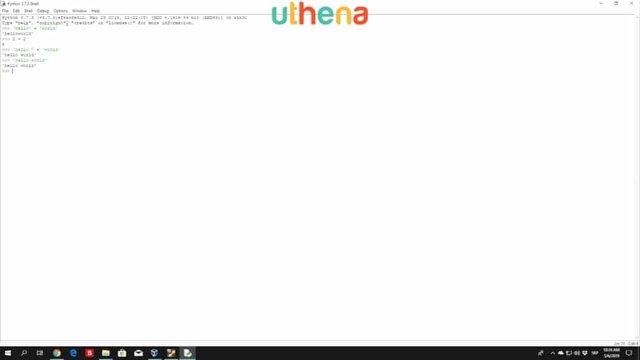
GET MORE OF THIS COURSE
Would you like to continue learning about the Start Python 3 Programming Today Course? If you are interested will you please buy the complete course, Start Python 3 Programming Today Course, on the Uthena Education Platform..
You can also get the first 8 hours and 10 minutes of the course completely for free on YouTube.
Thank you for reading the blog post or watching the course on YouTube.
I love you.
You’re awesome.
Thank you very much for checking out the Start Python 3 Programming Today Course and I hope to see you again in the next blog post or video.
You may like this post: Java Programming for Beginners from Development Kit Installation to Exceptions
Love,
Jerry Banfield.
Posted from my blog with SteemPress : https://jerrybanfield.com/start-python-3-coding-today/